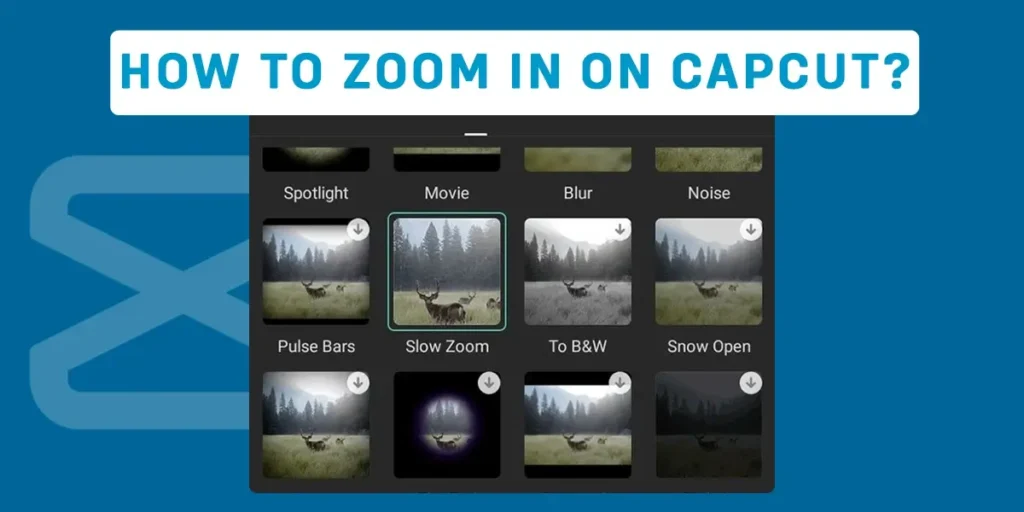How to zoom in on CapCut? Are you thinking of editing a clip using CapCut? Wondering about adding a zoom-in effect on your TikTok video? Do you know how to zoom in on CapCut? You are here at the right place. This article has exact answers to the queries you are having right now. An ultimate guide with every query you have about the zoom-in effect on CapCut is available. So, let us get started with today’s topic.
Answer:
You can zoom in on CapCut in an easy way. Here is a detailed guide step to zoom in on CapCut:
1. Open Your CapCut App
2. Tap On The Plus ‘+’ New Project Icon
3. Select The Video You Want To Edit
4. Click On The Add Button
5. Tap On The Video Timeline
6. Choose The Kite Shaped Icon
7. Add The Keyframe To The Video
8. Zoom In The Video
9. Click On Done Button
10. Choose To Save The Video
11. Share The Edited Video
CapCut is best known for editing videos and reels. There are plenty of editing features such as crop, filters, effects, zoom in, trim, slow motion, etc. Zoom in effect is a mostly demanded and highly used editing feature on videography and movie-making processes. This feature is also differentiated in plenty of types such as smooth, flashy, 3D zoom, etc. Some of them are free whereas some require a purchase of a premium pack.
Why Zoom In Videos On CapCut?
Zoom in on any of the videos you have created to give a new look. Even the viewers get impressed by the creativity in the video.
An attention-grabbing video with very less effort is created with the help of a zoom-in feature.
You can highlight the main aspect or part of the video which you want every viewer to focus on. Just examples of facial expressions, unique steps, trending things, etc.
Also, make the small things larger so that viewers get clear what you have recorded and tried to show.
Most video editors use this editing feature to create an aesthetic look for the video. TikTok videos have a zoom-in feature added to get more likes and views.
How Does Zoom In Works On CapCut?
In the CapCut app, the zoom-in editing feature is just a visual effect to our eyes. It is designed using a software app in CapCut. The speed, size, duration, etc. of zoom-in can be easily adjusted on CapCut.
It is not very hard to make the zoom-in effect work on your desired video. The editing feature has been made very easy so that even beginners who are new to the app can edit very easily.
All of the work is yours. You have to zoom in on the video by using your fingers at a suitable portion of your video.
The video goes at a normal speed and a normal distance. But, the video gets expanded from the right place where you started adding a zoom-in effect.
You will get to see the far distant object very near. Also, you can have a deep look at the certainly important things recorded in the video.
Steps To Zoom In On CapCut
Everybody wants their TikTok or reels to look cool and aesthetic c. So, the zoom-in effect gives that look to your videos. This effect is on trend, and because of it, this effect is in high demand.
One thing to remember, the below-given process is applicable for both your android and iOS devices.
So, here is a guide for you to zoom in on the CapCut app. Each step is explained in detail and briefly for your easy understanding process. They are as follows:
Step 1: Open Your CapCut App
Firstly, turn on your mobile phone. Then, go to the app list and search for the CapCut app.
Launch the CapCut app on the screen of your mobile phone.
Step 2: Tap On The Plus’+’ New Project Button
Secondly, enter into the CapCut, and you will directly see a list of videos you have created to date.
Then, above this video, you will see a plus icon also written as a new project.
Go and tap on the ‘+’ icon to open a new page.
Step 3: Select Your Desired Video
Here, you will get a whole list of photos and videos that are saved in your gallery.
Among them, tap on any one or many videos you want to edit.
Step 4: Click On The Add Button
The videos which you have clicked get selected to move to the next step.
Down below your screen, you can see the add button. The number of videos you have selected is also shown over there.
Tap on the add button and head on to the main step.
Step 5: Tap On The Video Timeline
Now, use your index finger and have a long press on your below split video.
You will get to drag your video. Drag it to the exact place of your video where you want them to add a zoom-in effect.
Step 6: Choose The Kite Shaped Icon
On your right-hand side, you can see a ref plus icon. Besides the plus icon, you can see a kite-shaped icon.
Go and tap on it so that you can add your desired keyframe to the video.
Step 7: Add The Keyframe To Your Video
Now, you will have to add the keyframe to the selected video.
Click on the kite-shaped icon. Then, your first keyframe gets set at the beginning of your dragged portion.
Moreover, you will have to add a second keyframe to your video. So, drag the timeline of your video to the end part.
Step 8: Zoom In The Video
Use two of your thumb and index fingers, and touch the big frame part on CapCut.
Expand your finger, and the video gets zoomed in. Only expand with limits as much as you want and adjust it as you wish.
Also, you can rotate it and move up and down the video using the same fingers.
Now, the second keyframe gets added automatically to your video.
Step 9: Click On Done Button
Above the top of your screen, you can see a done button along with a blue background.
Click on the done button, and all of your recent edits on the video get saved.
Step 10: Choose To Save The Video
At the exact place where you recently saw a done button, there will appear an option to save.
Once you click the save button, your whole video gets along with the edits and is saved to your mobile phone gallery.
Step 11: Share The Video
CapCut app takes a few seconds to apply all of the edits and save it on your gallery.
Lastly, you can see TikTok, Instagram, Facebook, etc., as suggestion platforms for you to share the video.
Select one or many platforms and share your video with your friends and family members.
Furthermore, you can also look for how to zoom in on videos on TikTok at the time of recording.
The steps are easy to understand and too easy, right? Use all of the given steps serially and apply as I have instructed.
Types Of Zoom Available On CapCut App
It is possible to do different types of zoom-in on the platform of CapCut. There are different varieties of CapCut effects available inside it. They are explained one by one and in detail over here. They are as follows:
3D Zoom In
It is the zoom-in feature in CapCut, which requires a purchase of a subscription premium pack. This effect is available as a 3D zoom pro on the CapCut app.
No matter if you want to do a 3D zoom of a photo or video, you can easily do it. You can get a 3D along with a smooth zoom in your photo.
This effect is available inside the style tab in CapCut. You can apply this zoom-in effect just by a single tap on your photo.
But, one thing is if you choose a lot of photos, you will have to tap on each photo and apply the effect individually.
Create a 3D zoom-in effect on your TikTok video and shock the other users. So, here is how you can make a 3D zoom effect on TikTok.
The cap cut app will make a copy of the edited video so you can share it easily.
Flashy Zoom In
Flashy zoom is a kind of zoom effect with a white flash and a photo. There are plenty of colors as an option for you. You can choose the color to be flashed on your photo.
This flashy zoom is used in the case of a video full of photos. Whenever you want to show an aesthetic photo, you can use flash zoom so that people can view each photo deeply.
A slow zoom along with a flash can be seen. This zoom is in trend on the platform TikTok. So, better make a TikTok video and get a chance to be popular.
Smooth Zoom In
Smooth zoom-in is a kind of zoom which is free from any kind of flash as well as up and down. In this feature, your photos or videos get zoomed out slowly and perfectly without any interruption.
This zoom-in is mostly used only in those cases when people want to create a simple video that is for their educational purposes. School presentation, online project work, experiment, etc, is possible only with a smooth zoom-in effect.
In case you are creating a TikTok video, you may want to do a smooth effect on TikTok. So, you can easily get it done and enjoy yourself.
You need not purchase any kind of subscription premium in this case. It is available free of cost and can be used easily.
Can I Do Slow Zoom In CapCut App?
Yes, it is possible to do slow zoom in the CapCut app. The zoom effect appears for a short period and disappears very fast. So, you will have to act very quickly while using slow zoom in CapCut.
The actual speed of your video becomes very slow. Every detail of the actions you perform can be viewed very easily because of the slow zoom. Here is a step on how you can perform a slow zoom in the CapCut app:
Step 1: Open Your CapCut App
Turn on your mobile phone. Head on to the app lost and search for the CapCut app.
Launch CapCut on the screen of your mobile phone.
Step 2: Tap To Add A New Project
You can see a plus icon when you enter into the CapCut app.
Tap on the plus icon, and then you will open the next page on your screen.
Step 3: Select A Video
Now, all of the videos and photos from your gallery will get displayed on your screen.
Choose a certain video that you want to edit in the CapCut app.
Step 4: Drag The Play head
The clipped form of your video has a player that can be slid.
You have to move or drag to a certain part of your video where you want to add a slow zoom-in effect.
Step 5: Click On The Keyframe Button
Go to the toolbar and get the keyframe button.
Now, add the first keyframe to the first part of your video.
Then, scroll the video and then stop at the place where you want to add the second keyframe.
Step 6: Zoom In The Frame
Use two of your fingers and zoom in on your video.
Zoom in only those parts where you want your video to get zoomed.
Step 7: Find The Graphs Button
You have to swipe the screen of your mobile phone to your left-hand side.
You will get to see a toolbar. Then, you can see a graph button. Tap on it and get into another slide.
Step 8: Edit The Zoom Speed
You have to move the sliding bar to your left-hand side. The speed goes on decreasing after that.
Make the curve flat as much as you can to get a slow motion in your zoom-in.
Stop at the right point where you feel the slow zoom-in is enough for your video.
Step 9: Click On The Save Button
Finally, you are done with editing and adding a slow zoom-in effect to your video.
Tap on the save button, and then all of your edits, along with the slow zoom in getting saved to your mobile phone gallery.
Also, share the videos on your desired platforms such as TikTok, Instagram, Facebook, etc.
Frequently Asked Questions (FAQs)
Here are some of the questions and answers related to zoom-in effects and editing on the CapCut app. I have presented you with some of the most asked questions over here. They are as follows:
What Does Keyframe Mean In CapCut?
Keyframe in CapCut is a small kite-like icon that is diamond in shape on the platform of the CapCut app. It appears only at the time when you go into the process of adding a zoom-in effect to your video. You can find that the keyframe is of the first and second types. The keyframe is a kind of marker that indicates the beginning as well as the ending point of the effects. You can add plenty of effects in a single video using the keyframe in CapCut. Also, you can add the transition between the keyframe.
Is CapCut Good For Editing?
CapCut is one of the best editing apps. It is a worldwide app as well as very popular. This app is rich in features and provides you with satisfactory results. Whenever you want to edit your TikTok video, Instagram reels, Facebook posts, etc., always remember to use the CapCut app. But, in the case of long-duration of youtube vlogs, movies, etc., you can not use CapCut as this app does not support large files and videos. An app with varieties of features adjusted in a single platform is CapCut.
Does CapCut Steal My Videos And Photos?
No, not at all. You should leave doubting the CapCut app in such a way. CapCut app is a full video editing app with plenty of features. It does not steal or collect your personal information for any reason. There are no such cases in which users have made a report to date. They provide you with full privacies, which you can find in the terms and conditions. Save every video you have edited on the platform of the CapCut app. They are just for easy access and nothing else.
Conclusion
In today’s world, video editing is not a big problem at all. There are plenty of apps that provide a feature to edit videos and photos as you wish to do. A normal person, without being a professional editor, can edit videos. CapCut performs slow motion, crop, zoom in, etc. very perfectly.
People may find your edit very attractive and may ask you to provide them with a video tutorial. You can edit your TikTok videos, Instagram reels, etc., even on your mobile phone. It is easy to use the zoom-in effect as it is fully automatic while creating a video.
I hope you guys have completed reading today’s article. Was this article helpful for you? Did you try the guide steps provided in this article?
I also guess that you can zoom in on the CapCut app. Also, do not forget to share this article with your friends who are in the same problem as you were before.
Thank you for being here and reading today’s article. Keep on loving and supporting us.
As you have reached the very end of our topic, I would like to end it right over here. Will be back very soon with an interesting topic on this same website. Until then, stay tuned for updates.