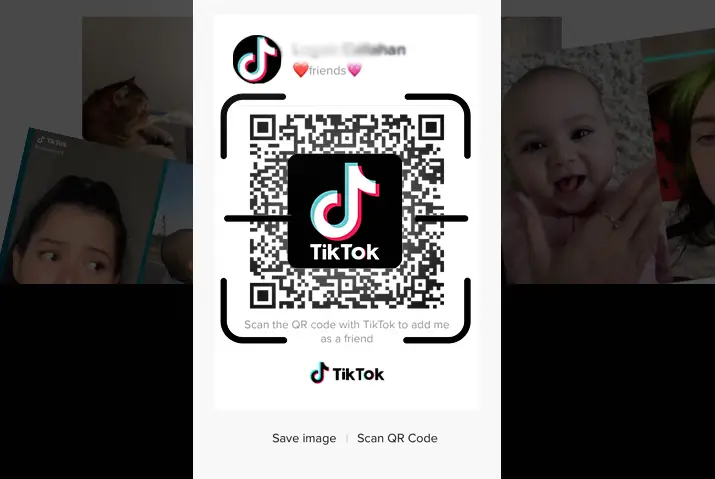Are you a creator on TikTok? If yes, you may have heard or seen the TikTok QR codes that can be used to connect to a user’s account. You may have thought this can help you grow your TikTok account following. All of the TikTok accounts can generate a QR code which can be used to redirect your scanning device to connect to your TikTok account. With this feature, Scan the TikTok QR codes of other people and connect with your friends and family.
Quick Answer:
To effortlessly scan TikTok QR codes, users can opt for three straightforward methods. Firstly, by visiting their TikTok profile and accessing the QR code option; secondly, by navigating to the Friends Tab and using the scanner to scan QR codes from friends; and thirdly, by utilizing the built-in scanner on their mobile devices, allowing for a seamless experience in connecting with others on the platform.
This guide will provide a detailed exploration of each method with a step-by-step guide, so readers are encouraged to read the article in its entirety for comprehensive understanding.
What Is TikTok QR Code?
TikTok QR Codes serve as a digital passport to connect users seamlessly within the vibrant TikTok community. As a dynamic social media platform focused on short-form videos, TikTok enhances user interaction through the utilization of QR codes. These distinctive codes are more than just patterns; they’re gateways to expanding your TikTok network.
If you’re a content creator looking to broaden your reach, the ability to scan TikTok QR Codes becomes a valuable tool. By using this feature, you can effortlessly connect with a wider audience and unlock new opportunities for collaboration and engagement on the platform.
How To Scan TikTok QR Codes Using Mobile Phones?
Scanning TikTok QR Codes on your mobile phone is a breeze, and the good news is that the process is consistent whether you’re using an Android or iOS device. TikTok keeps it user-friendly for everyone. Here are the three straightforward methods:
- Scan TikTok QR Codes From TikTok Profile
- Scan TikTok QR Codes From The Friends Tab
- Scan TikTok QR Codes From Mobile Scanner
No matter which method you choose, scanning TikTok QR Codes is a simple and enjoyable process, enhancing your TikTok experience and fostering connections in the vibrant TikTok community. Let’s dive into each method for scanning TikTok QR codes using mobile phones with a step-by-step guide below.
Method 1: Scan TikTok QR Codes From TikTok Profile
Unlocking the potential of TikTok QR Codes begins with an effortless journey through your TikTok profile. To scan QR codes from your TikTok profile, you can follow the steps mentioned below:
Step 1: Go To Your TikTok Profile

First, open the TikTok app on your phone. If you’re not logged in yet, take a moment to log in. Once you’re inside the app, find your TikTok profile icon. Simply tap on the small person icon located at the bottom right corner of your screen. This will take you to your TikTok profile.
Step 2: Tap On The “Hamburger” Icon
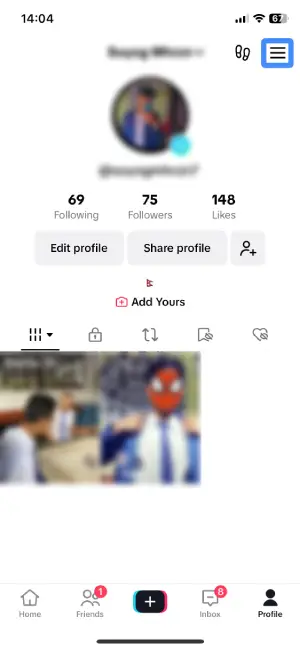
Once you’re in your TikTok profile, find the “Hamburger” icon. It’s at the top right corner of your screen and looks like three horizontal lines stacked on top of each other. Just give it a tap.
Step 3: Select The “My QR Code” Option
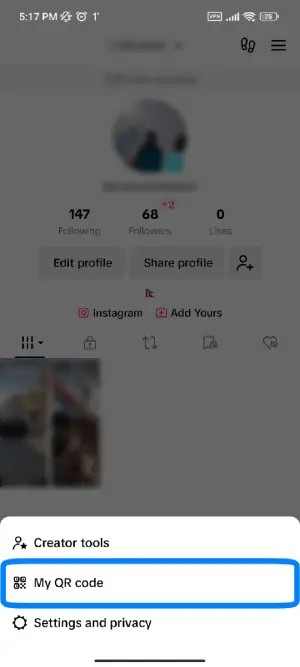
After tapping the hamburger icon, a menu will pop up with different choices. Look for the “My QR Code” option in this menu and simply tap on it.
Step 4: Tap On The “Scanner” Icon
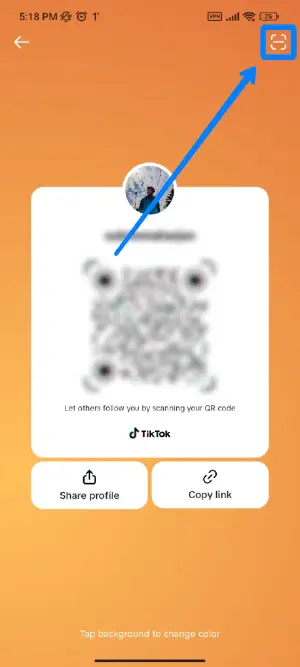
Once you’ve chosen “My QR Code,” TikTok will take you to your QR code section. Look for the scanner icon at the top right corner of your screen in this section. Just tap on it, like you’re pressing a little button on the screen.
Step 5: Scan The TikTok QR Codes
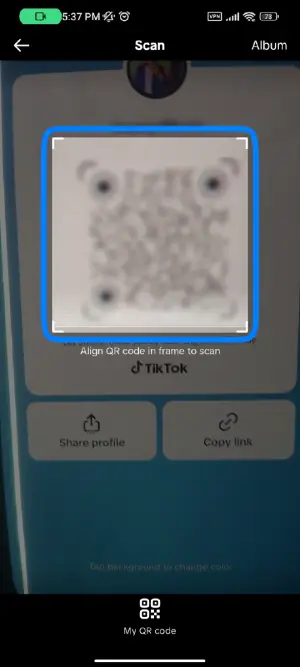
Now, it’s time to scan the TikTok QR codes! Use the TikTok scanner – it’s like a magic eye for QR codes. Fit the other user’s QR code inside the TikTok scanner box on your screen, and like magic, it will automatically scan the TikTok QR code. It’s as easy as taking a picture with your phone!
Method 2: Scan TikTok QR Codes From The Friends Tab
In a recent TikTok update, the familiar “Discover” tab has transformed into the engaging “Friends” tab. This change brings a shift in focus, allowing you to explore and interact with content from followers you mutually follow. Additionally, the QR code scanner has found a new home in this updated layout.
Now, to discover and connect with friends, learn how to TikTok scan QR codes directly from the updated”Friends Tab” by following these simple steps:
Step 1: Enter Your TikTok “Friends” Tab
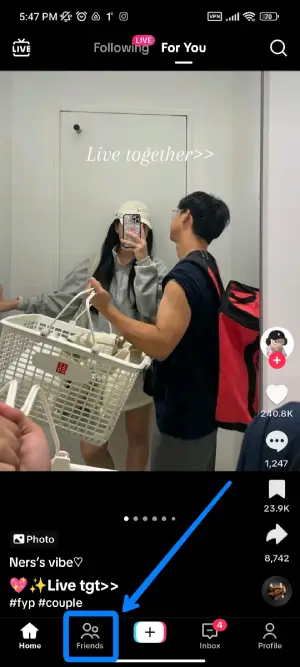
First, open the TikTok app on your mobile device and login if you haven’t already. Then, find the friends icon on the bottom left corner of your screen, situated between the “Home” tab and the “+” icon. It typically resembles a two-person icon. Once you spot it, just give it a tap, and you’ll enter the Friends tab.
Step 2: Tap On The “Add Friends” Icon
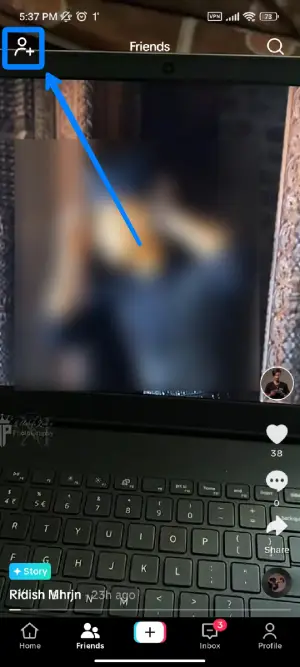
Once you’re inside the Friends tab, look for the “Add Friends” icon at the top left corner of your screen. You can usually recognize it as a profile icon with a plus sign. Give it a tap.
Step 3: Tap On The Scanner Icon
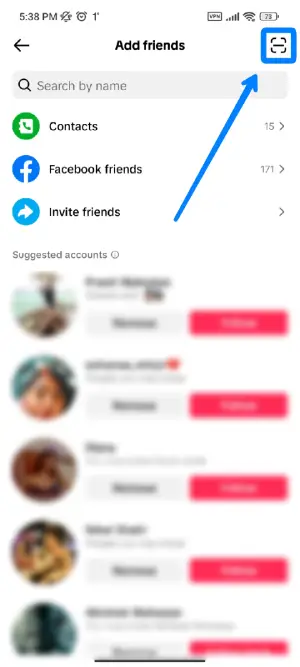
After tapping on the “Add Friends” icon, TikTok will guide you to the “Add Friends” section. Here, find the “Scanner” icon positioned at the top right corner of your screen. Just tap on it. You’ve opened your TikTok scanner, ready to capture those QR codes.
Step 4: Scan The TikTok QR Codes
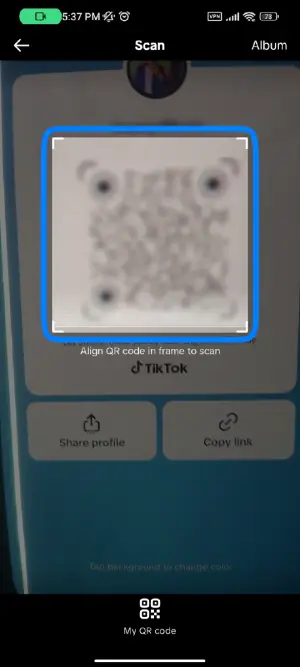
Now comes the fun part – scanning TikTok QR codes! Use the TikTok scanner, it works like a magic eye for QR codes. Just place the other user’s QR code inside the TikTok scanner box on your screen, like you’re taking a friendly photo. Watch the magic happen as it automatically scans the TikTok QR code.
Method 3: Scan TikTok QR Codes From Mobile Scanner
In this method, we’ll utilize the built-in power of your mobile phone’s scanner to effortlessly capture TikTok QR codes. This approach provides a seamless experience, allowing you to integrate TikTok interactions with the familiar features of your device’s camera.
Note: If your mobile phone doesn’t have an inbuilt QR code scanner, worry not! You can easily download one such as “QR Code And Barcode Scanner” from your Play Store (for Android) or App Store (for iOS) and scan TikTok QR codes.
To scan TikTok QR codes from mobile scanner, follow these simple steps:
Step 1: Open Your Mobile Phone Scanner
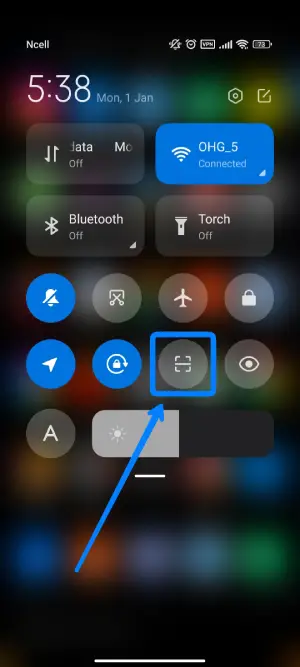
First, find your phone’s built-in scanner. It’s like finding a tool in your toolbox. Look for an icon that looks like a square made of smaller squares, and simply tap on it to open your phone’s scanner.
Step 2: Scan The TikTok QR Codes
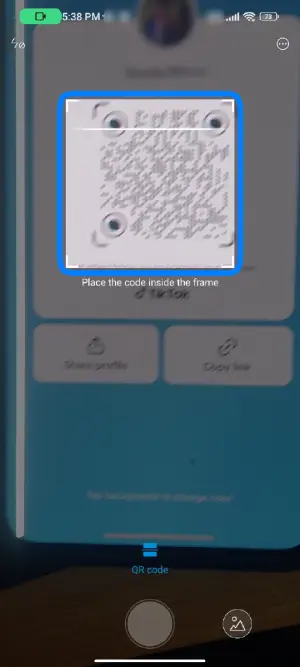
Now, take the TikTok QR code and put it in front of your mobile phone’s built-in scanner. It’s like taking a photo but with a special code! Once you’ve scanned the TikTok QR code, your TikTok app will automatically open and take you to either the profile of a user or a specific TikTok video associated with that QR code.
How To Scan TikTok QR Codes Using A Computer?
Scanning TikTok QR codes on a computer is a bit different than on a mobile device. Unfortunately, you can’t directly scan TikTok QR codes from your computer using the TikTok website. However, there’s a solution! You can download a QR code scanner app on your computer, provided it has a webcam. This adds a touch of convenience to your TikTok experience.
So. to scan TikTok QR codes using a computer follow the steps given below:
Step 1: Download The “QR Code Scanner” App On Your PC
First, download a trustworthy “QR Code Scanner” app onto your computer. Think of it like getting a new tool for your computer toolbox. Look for these apps on different platforms, and select one that works best for your preferences and computer operating system. Once you find the right one, download and install it.
Step 2: Open The Scanner App
After you’ve downloaded and installed the “QR Code Scanner” app on your computer, it’s time to open it up. When the app is open, be on the lookout for an option to turn on your computer’s webcam. This is important because it allows the app to use your webcam for scanning QR codes.
Step 3: Scan The TikTok QR Codes
Now that your scanner app is up and running, it’s time to scan TikTok QR codes. It’s as easy as taking a picture! Position the TikTok QR code in front of your computer’s webcam, making sure it fits nicely within the frame. Think of it like capturing a moment with your webcam. Allow the app to do its thing, and watch as it scans the QR code effectively. That’s it – you’ve successfully scanned a TikTok QR code using your computer!
Generate TikTok QR Code To Scan TikTok QR Codes
Generating TikTok QR codes is an exciting feature that allows you to easily connect with others on the platform. It’s important to note that TikTok QR codes can only be generated on mobile phones. In this section, we’ll explore two methods for generating a TikTok QR code.
- Generating TikTok QR Code From Your TikTok Profile
- Generating TikTok QR Code From Friends Tab
Method 1: Generating TikTok QR Code From Your TikTok Profile
Generating a TikTok QR code from your profile is a fantastic way to share your TikTok identity effortlessly. By following these simple steps, you can generate a your QR code that others can scan to connect with you on TikTok.
Step 1: Go To Your TikTok Profile

First, open the TikTok app on your phone. If you haven’t logged in yet, take a moment to do so. Once you’re inside the app, find your TikTok profile icon. It looks like a little person and is usually located at the bottom right corner of your screen. Just tap on it, and you’ll be taken straight to your TikTok profile.
Step 2: Tap On The “Hamburger” Icon
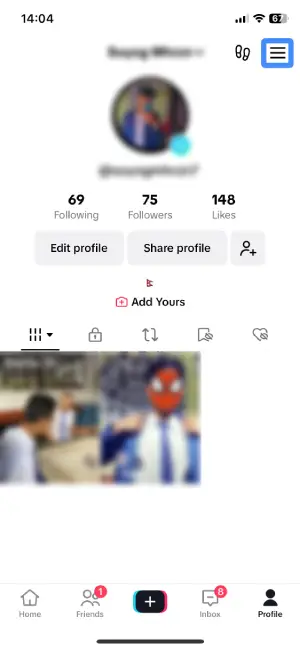
Now that you’re in your TikTok profile, look for the “Hamburger” icon. It’s a bit like finding a menu button, located at the top right corner of your screen. This icon consists of three horizontal lines stacked on top of each other. Give it a gentle tap.
Step 3: Select The “My QR Code” Option
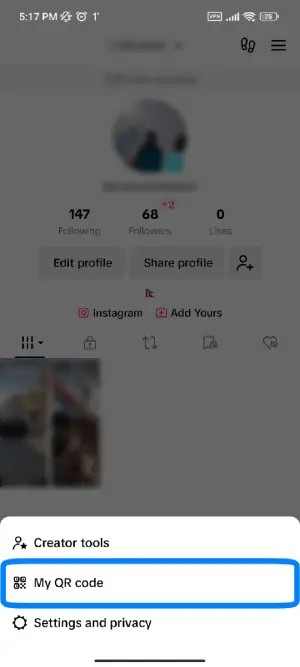
Once you’ve tapped the hamburger icon, a menu will pop up with different choices. In this menu, find the “My QR Code” option. Just tap on it. Now, you’ll be taken to a screen where you can see your very own TikTok QR code generated by TikTok itself.
Method 2: Generating TikTok QR Code From Friends Tab
Generating a TikTok QR code from the Friends tab is an efficient way to facilitate connections on the platform. By following these steps, you can generate a QR code that makes it convenient for friends to add you on TikTok.
Step 1: Enter Your TikTok “Friends” Tab
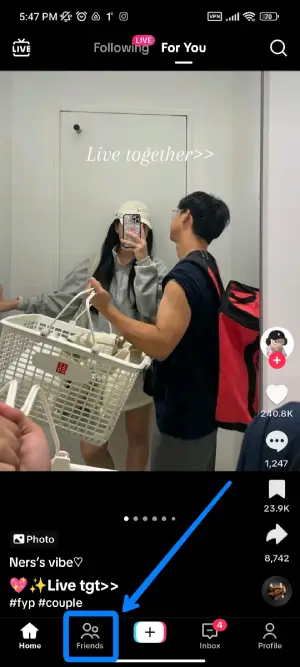
First, open the TikTok app on your mobile device. If you haven’t logged in, take a moment to log in. Now, look for the friend’s icon located at the bottom left corner of your screen, between the “Home” tab and the “+” icon. It looks like a little two-person icon. Once you find it, just tap on it, and you’ll smoothly enter the Friends tab.
Step 2: Tap On The “Add Friends” Icon
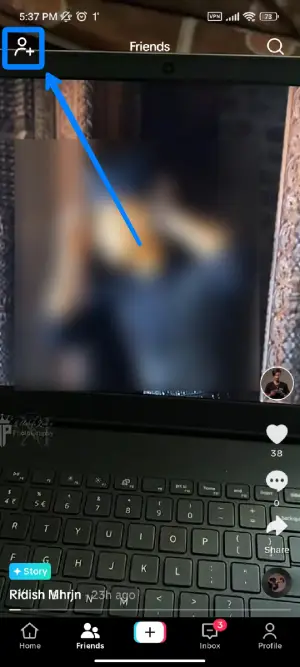
Now that you’re in the Friends tab, find the “Add Friends” icon. It’s usually at the top left corner of your screen, and it looks like a profile icon with a plus sign. Just tap on it, as if you’re tapping a friendly button on your screen.
Step 3: Tap On The Scanner Icon
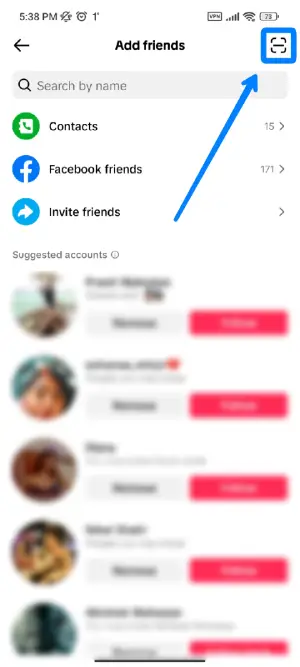
Following your tap on the “Add Friends” icon, TikTok will smoothly transition you to the “Add Friends” section. Now, within this section, locate the “Scanner” icon. It’s usually sitting at the top right corner of your screen. Just tap on it, like activating a special button.
Step 4: Tap The “My QR Code” Option
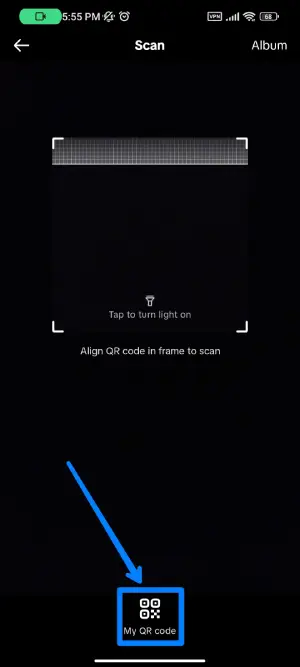
Once you’ve tapped the scanner icon, TikTok will guide you to a screen where the scanner is ready for action. Now, at the bottom of your screen, look for the “My QR Code” option. It’s like selecting an option from a menu. Just give it a tap. Now, you’ve successfully generated your very own TikTok QR code.
Scan TikTok QR Codes Not Working
While scanning TikTok QR codes can be a seamless experience, there are instances where users encounter issues. If you find that scanning TikTok QR codes is not working as expected, don’t worry – you’re not alone. This section explores common reasons why users may face challenges when attempting to scan TikTok QR codes and offers insights into resolving these issues.
1. Poor Lighting Conditions
Sometimes, not having enough light can make it hard for your phone’s camera to see things clearly, including QR codes. To make sure your camera can scan QR codes well, be in a place with good lighting. It’s like trying to read in the dark – you need light to see things clearly. So, find a well-lit spot for the best scanning results!
2. Camera Quality and Focus
If your phone’s camera isn’t great or has trouble focusing, it might struggle to capture QR codes accurately. Think of it like taking a blurry photo – details get lost. To fix this, make sure your camera is clean and the lens isn’t blocked by anything. It’s similar to cleaning your glasses to see things more clearly. Keeping your camera in good shape ensures better QR code scanning!
3. App Permissions
Sometimes, your TikTok app needs permission to use your phone’s camera. Imagine it as asking for permission to take a photo. To make sure TikTok can use your camera, go to your phone settings, find the TikTok app, and give it permission to access the camera. It’s like saying, “Okay, you can use the camera now!” This simple step ensures TikTok can scan QR codes smoothly.
4. Outdated TikTok App:
Imagine your TikTok app is like a superhero, and updates are like superhero upgrades. If your app is old, it might struggle to do new things, like scanning QR codes. To fix this, make sure your TikTok app is wearing its latest superhero costume by updating it. Think of it like getting the latest gear to perform better – updating ensures your app can handle the cool stuff, including scanning QR codes!
5. QR Code Quality
QR codes are a bit like secret messages for your phone. If the message is blurry or damaged, your phone might have trouble decoding it. To ensure smooth scanning, make sure the QR code is clear, undamaged, and well-printed. It’s like making sure a letter is written clearly so that anyone can read it. A good-quality QR code makes the scanning process much easier!
6. Network Connectivity
Think of scanning a QR code as trying to watch a video on the internet. If your internet connection is weak, the video might not load properly. Similarly, if your connection is not stable, scanning a QR code might be tricky. Ensure you have a strong and steady internet connection when scanning – it’s like making sure your internet is strong for a smooth video-watching experience. A stable connection ensures that QR codes load without any hiccups!
7. Device Compatibility
Imagine your device is like a friend who likes certain types of games. If your friend’s not into the latest game, it might not work well. Similarly, some older devices might not be fully compatible with newer features like QR code scanning in TikTok. Make sure your device meets the requirements – it’s like checking if your friend is up for playing the latest game. Compatibility ensures smooth QR code scanning on your device!
8. Software Glitches
Sometimes, apps can be a bit like mischievous elves – they might have a tiny glitch. If TikTok is acting up during scanning, it could be a small glitch or bug. Fix it by closing and reopening TikTok, or by restarting your phone. It’s like giving your mischievous elf friend a little break to behave better. This simple action often resolves any quirky behavior during QR code scanning!
Frequently Asked Questions(FAQs)
The following are some of the frequently asked questions related to the topic of this article. You can follow the questions and answers to understand more about the TikTok QR codes and their usage.
What Is My TikTok Code?
Your TikTok code is the link to your profile embedded into an image that can be shared with other people to help you connect and grow your following. TikTok QR code is effective in drawing people onto your profile from other platforms such as Instagram and Facebook by posting the image onto the platforms.
Where To Scan TikTok QR Codes On TikTok?
The QR code of your TikTok can be found in the scanning section of TikTok. You can follow the steps to generate the code for yourself listed in the ‘Generate TikTok QR code’ section of this article.
How To Generate TikTok QR Codes To Scan?
You can go to the scanning page of TikTok by clicking the scan button on the top-right corner of the Discover section in TikTok. Then Click the ‘Your TikTok QR code’ option on the bottom part of the screen. You can download the QR code from here and share it with your friends or post it on other platforms.
Conclusion
Therefore, the TikTok QR code is an image where the profile link to your TikTok is embedded and this image can be used to draw traffic and followers to your TikTok profile from other channels. TikTok QR code can be generated within the app and the scanning of QR code can also be done within the app.
If any trouble is encountered in scanning or generating QR codes on your app, the article also lists some troubleshooting options that can be performed to solve the issue.
Also read: “How To Stitch TikTok Video?“