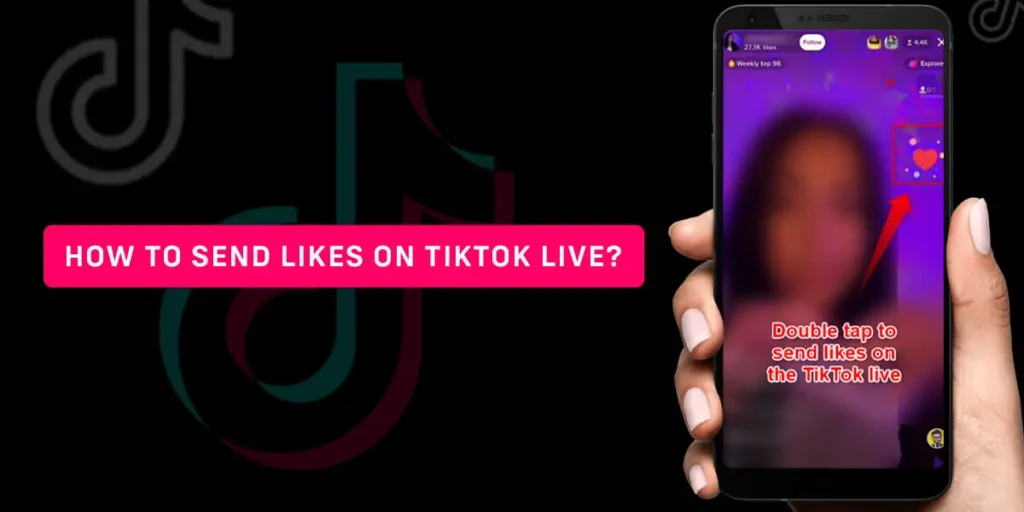You’ve probably witnessed renowned creators receiving likes during their TikTok LIVE sessions. Sending likes during someone’s TikTok LIVE stream is a way to express appreciation for their efforts on the platform. It connects with your favorite creator or your friends while also contributing to their higher ranking in the LIVE feed. This, in turn, aids in their overall growth on the platform. Have you ever thought about the process to send likes on TikTok LIVE?
Answer:
To send likes during a TikTok LIVE session, tap on the home icon at the bottom of your screen once you launch the TikTok application. Next, select the LIVE button at the page’s top left corner. Scroll through the page to locate the video you wish to appreciate, and once you identify your desired LIVE video, repeatedly tap on the screen to send multiple likes simultaneously.
If you’re keen on delving deeper into the art of sending likes during TikTok LIVE sessions, continue reading this article until the very end.
How To Send Likes On TikTok LIVE?
Do you also wish to send likes to your favorite creator on TikTok? So, how to like a live on tiktok? It’s a relatively simple process. Follow these steps to send likes during someone’s live stream easily.
Step 1: Open the TikTok Application on Your Device
First, launch the TikTok application on your device and ensure you are logged into your TikTok account.
Step 2: Tap the Home Button
Once you’ve opened the TikTok application, you’ll find the home button at the bottom left corner of your screen. Tap the home button.
Step 3: Click the LIVE Button
Upon tapping the home button, you’ll see the LIVE button at the top left corner of your screen. Click on the LIVE button.
Step 4: Locate the LIVE Stream You Want to Join
Within this LIVE button section, you’ll find all the videos that are currently being broadcast. Scroll down and locate the video you wish to join.
Step 5: Double Tap to Send Likes on TikTok LIVE
After you’ve found the desired LIVE stream, double-tap your screen to send likes on TikTok LIVE.
Follow the steps above, and you’ll be able to send likes to your favorite creator on TikTok easily.
I hope this satisfies your query about how to like a tiktok live.
Also Read: How To Follow Back In TikTok?
What Does “Send Likes On TikTok LIVE” Do?
When you like a live TikTok video, it doesn’t give the creator any money. It also doesn’t cost you anything to like a live video. Liking during a live stream is just a way to show the creator you appreciate their actions. When you send a like on a live video, it pops up on the screen.
So liking a live video is free and is to show support. It doesn’t turn into money for the creator. Only gifts bought during live streams turn into cash the creator can take out. Likes don’t give them any actual money – just a way for viewers to show they enjoy the live stream.
Also Read: Why Can’t I Follow Anyone On TikTok?
Can The Host See You On TikTok Live?
Certainly, on TikTok LIVE, the host cannot perceive individual viewers. Although the host is privy to the cumulative view count, they are unable to discern specific individuals participating in their TikTok LIVE session.
Thus, your views and likes during a TikTok LIVE session remain anonymous. Notably, only upon sending gifts to the host does your username become visible within the chat interface.
Also Read: TikTok Follow Requests Not Showing?
What Is The Difference Between “Send Likes” And “Send Gifts” On TikTok LIVE?
Lots of people on TikTok are going live to make money. But where does the money come from – the viewers or TikTok itself?
The money comes mostly from gifts that viewers send to creators during live streams. If you really like a TikTok creator, you can send them gifts while they are live. These gifts become real money, which goes into the creator’s bank account. They can take the money out directly or through PayPal.
When you like, someone’s normal TikTok videos, that show you like what they made. But viewers can send gift likes to show extra support when they are live.
The main difference is that gift likes cost money, and creators can take that money out. Normal likes don’t cost anything and don’t give creators money. Likes show you appreciate the content. Gifts turn into cash the creator can withdraw.
Also Read: How To Repost Instagram Reels Videos On TikTok?
How To Play Games Where Viewers Send Likes On TikTok LIVE?
To play the game on TikTok by sending likes, follow the steps given below.
Step 1: Launch The TikTok Application On Your Device
First, open the TikTok application on your device and ensure you are logged in to your TikTok account.
Step 2: Hit The “+” Button
Once you open your TikTok application, you will find the + button at the bottom of this page. Hit the + Button.
Step 3: Swipe Right
After you tap on the + button, the camera page pops up. At the bottom of this page, below the record button, you will find a menu. Swipe the menu to the right until you find the LIVE button.
Step 4: Hit The LIVE Button
Hit the LIVE button after you find it. But keep in mind that this button is only accessible to those who have 1000 followers.
Step 6: Tap On Go LIVE
Once you hit the LIVE button, a new page pops up where you will find the go-LIVE button. Hit the go LIVE button.
Step 7: Invite Someone To Join Your LIVE
After you press the go-LIVE button, you are LIVE on TikTok now press the invite button to invite someone on your LIVE.
Step 8: Hit The Match Button
Now hit the match button at the bottom left corner of your screen.
Step 9: Tap On The Try It Button
Once you hit the match button, a new page pops up on your screen. After that, press the try it buttons on the screen.
And the match will start. This lasts up to 5 minutes. Whoever gets the highest number of points wins this game.
Also Read: How To Change Phone Number On TikTok?
Is Sending Likes On Tiktok Live Free?
Sending likes is free, and the creator does not receive any money from them. Liking a TikTok Live stream is just a free way to show your favorite creators that you appreciate their content. The likes do not get converted into cash for the creator – they are solely a gesture of support during a live stream.
Also Read: How To Disable Invites To Co-Host On TikTok LIVE?
Do You Receive Money When People Send Likes On TikTok LIVE?
TikTok creators do not earn any money directly from receiving likes on their TikTok Live videos. The likes themselves do not get converted into cash payouts. While going Live on TikTok can be lucrative for creators through gifts and other mechanisms, the likes alone do not result in any monetary compensation.
Likes on TikTok Live are simply a show of appreciation and support from viewers. They help increase a creator’s visibility and popularity on the platform but do not translate into direct earnings. The likes are a metric of engagement but do not equate to money in the creator’s pocket. I apologize for any confusion caused by my previous unclear statements. Please let me know if this helps explain that likes alone do not generate income for TikTok Live creators.
Also Read: How To Find Someone’s Instagram From TikTok?
What Happens When You Send Likes On TikTok Live?
You may have noticed TikTok creators getting thousands of likes during live streams. What do all those likes actually do?
When you send a like on a TikTok live video, the creator will see floating likes show up on their screen. Importantly, those likes do not make any money for the creator. It’s also free to send likes – it doesn’t cost the viewer anything.
Sending likes on a live stream is completely free. It’s just a way for viewers to show appreciation for the creator’s content. The creator does not even get notified about individual likes, they see the likes visually during the live stream.
In short, TikTok live likes do not earn money for creators. Likes are just engagement tools for the audience to interact with for free. They allow viewers to show support without spending money. I hope this helps explain how non-monetary likes work on TikTok live videos! Please let me know if I need to clarify or improve anything.
Also Read: How To Get The Time Warp Effect On TikTok?
Can A Single Person Send Multiple Likes On TikTok LIVE?
While watching LIVE videos on TikTok, you might have seen bulk likes on the screen. Ever wondered if a single account can send multiple likes on a TikTok account?
The simple answer to this is yes. A single user can like a TikTok LIVE video multiple times.
Follow the steps below to like the same LIVE video multiple times from one account:
Step 1: Launch The TikTok Application On Your Device
Open the TikTok application on your device and ensure you are logged in to your TikTok account.
Step 2: Hit The Home Icon
Tap on the home icon on the bottom left corner of your screen. You’ll see this after opening the TikTok app.
Step 3: Tap The LIVE Icon
Now, tap on the LIVE icon at the top left corner of your home screen.
Step 4: Find The Video You Want To Like
Inside the LIVE icon, scroll to find the video you want to like. Tap on it once you’ve found it.
Step 5: Tap Multiple Times On The Screen
Once you’ve selected the video, tap on the screen multiple times to send multiple likes.
This is how you can easily send multiple likes on a TikTok LIVE video using a single account.
Also Read: Why Can’t I Like Videos On TikTok?
Frequently Asked Questions (FAQs)
There are many queries on the topics related to this article. Some of the frequently asked internet-related questions related to this topic are mentioned below. These questions are closely related to this article.
How To Use Comment Filtering Feature On TikTok LIVE?
The comment filtering feature on TikTok LIVE is used to filter all spammy, negative, and offensive comments. Firstly, launch the TikTok application on your device. After that, hit the profile icon. After that, hit the three-dot icon at the lower right-hand corner of your screen. Now press the privacy and security settings. Now select the filter comments feature.
If you want to learn more about using the TikTok LIVE comment filtering feature, we have a full article on that topic.
How To View TikTok LiveStream Analytics?
To view TikTok LIVE steam analytics, you have to first switch to a business account. After that, go to your TikTok profile. Then, tap the hamburger menu, press creators tools, and select analytics to view your TikTok LIVE stream analytics.
If you wanna learn more about how to view TikTok Livestream analytics, we have a full article on that topic.
How To Disable Someone’s LIVE Notification On TikTok?
It is simple to disable someone’s LIVE notification on TikTok. To disable someone’s LIVE notification on TikTok, you have first to open the TikTok application on your device and then search for their profile. After that, tap on that account and, hit the bell icon, then hit the turn-off LIVE notification option.
We have a full article on that topic if you want to learn how to disable someone’s LIVE notification on TikTok.
How To Go LIVE On TikTok?
Have you seen TikTok creators broadcasting live and wondered how they do it? Going live on TikTok is a straightforward process, but you must first meet a few requirements.
To start a live stream, open the TikTok app and tap the plus button at the bottom. A menu will pop up – slide it right and tap “Go Live.” However, you’ll need a TikTok account to be over 18 years old and have at least 1000 followers before you can go live. If you meet those criteria, open the app, find the “Go Live” button, and you’ll be able to broadcast live on TikTok. It’s a simple way to engage with your audience in real-time.
If you want to learn more about how to go LIVE on TikTok, we have a full article on that topic.
Conclusion
Sending likes on someone’s TikTok Live stream is really easy. It’s free and a simple way to show support to friends or your favorite creators. Just follow these steps to send TikTok Live likes:
To send a like, double-tap the screen while watching a Live video. If you keep double tapping, it will send multiple likes from your account. So tap repeatedly if you want to send a bunch of likes on a Live.
Sending TikTok Live likes is free and an easy way to show appreciation. I hope these tips help explain how to send likes during a TikTok Live stream. Let me know if you have any other questions!