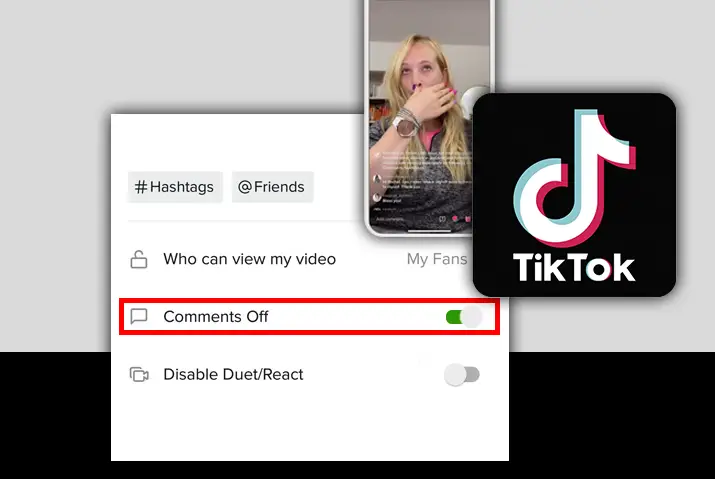You may have seen that the TikTok app has added the LIVE feature to your TikTok profiles. From this feature, users can go LIVE and interact with users in real-time video streaming. The feature is exciting and adds more engaging elements to the experience in the TikTok app. If you are a user who has gone LIVE recently, then you must have seen that you can interact with users through the comment section. However, if you think the comment section on TikTok LIVE is annoying, then you can easily fix this problem. So, read further on today’s guide on how to turn off comments on TikTok LIVE.
Answer:
To turn off comments on TikTok LIVE,
1. Launch TikTok On Your Device
2. Tap On The ‘+’ Icon
3. Go LIVE On TikTok
4. Tap On LIVE Settings
5. Tap On Comment settings
6. Toggle Off Allow Comments Option
What Is TikTok LIVE Comments?
First, you might be wondering what the TikTok LIVE comments mean. You need to have 1000 followers on TikTok to access the LIVE feature. If you are one of the users who have this feature, then try it out from the LIVE button on the home screen.
When going LIVE, there are comments that pop up on screen at the bottom of the screen. This is the comment section of your LIVE video. You can also reply to the comments that other viewers of your LIVE session put in the comments.
Moreover, TikTok has added a great feature to customize your LIVE experience. This feature includes the ability to completely disable this comment section of the TikTok LIVE stream.
Can You Turn Off The LIVE Comments On TikTok?
TikTok recently added a new feature to turn off the comments in your TikTok LIVE streams. This feature was added to make the experience of going LIVE better for the users who are in the TikTok app.
How To Turn Off Comments On TikTok LIVE?
Whatever reasons that you might have to turn off the comments in your TikTok LIVE stream, we have got your covers. Here are two methods to turn off comments on TikTok LIVE.
- Method 1: Turn Off Comments On TikTok LIVE On iOS Device
- Method 2: Turn Off Comments On TikTok LIVE On Android Device
You can now read further about the step-by-step process you can apply to turn off the comments in your TikTok LIVE streams.
Method 1: Turn Off Comments On TikTok LIVE On iOS Device
First, here is the step-by-step process to turn off the comments in a TikTok LIVE on an iOS device. If you want to change the settings of the LIVE stream, you need to first go LIVE; only then is it possible.
Step 1: Launch TikTok On Your Device
First, launch the TikTok app on your device by tapping on it. The app will then open up on the home screen. Log in to your TikTok account by tapping on the Profile icon on the bottom right side of the page. You cannot go LIVE on TikTok if you do not have an account or if you have less than 1000 followers on TikTok.
Step 2: Tap On The ‘+’ Icon
Next, go to the ‘+’ icon in the bottom middle of the screen. You will then see the option to go LIVE.
Step 3: Go LIVE On TikTok
On the recording screen, tap on the option to go LIVE.
Step 4: Tap On LIVE Settings
Then, tap on the settings gear icon of the screen to get to the LIVE setting screen.
Step 5: Tap On Comment settings
Then among the different options, tap on the comment settings.
Step 5: Toggle Off Allow Comments Option
Finally, toggle the ‘Allow Comments’ option off by changing the toggle from green to gray. Your entire comment section in the LIVE stream is then turned off for the remainder of the LIVE stream.
Note: If you want to go LIVE again, you will need to change the settings of the LIVE stream again. The comment settings change will only last for the present LIVE stream where you set the changes.
Method 2: Turn Off Comments On TikTok LIVE On Android Device
If you use an Android device, do not worry; you can also change the settings of the LIVE stream on an Android device. To do this, follow the given steps. Similar to an iOS device, the rule to go LIVE still applies in an Android too, where you need more than 1000 followers on TikTok to go LIVE. You also cannot go LIVE on TikTok without having a TikTok account.
Step 1: Launch TikTok On Your Device
First, launch the TikTok app on your device by tapping on it. The app will then launch to the home screen. Log in to your TikTok account using your login credentials.
Step 2: Go To The ‘+’ Icon
Then, on the home screen, tap on the ‘+’ icon in the bottom middle of the screen to get to the recording screen on TikTok.
Step 3: Tap On LIVE
From the options that come up, tap on the option to Go LIVE from your TikTok profile. You will then get to the LIVE stream section of your TikTok profile.
Step 4: Get To LIVE Settings
While you are on the LIVE screen, tap on the gear icon in the top right corner of the screen. You will then get to the LIVE settings of your LIVE stream.
Step 5: Turn Comments Off
From the option that comes up, toggle the option to turn your comment section off. The toggle should turn from green to grey to have it disabled.
Note: If you want to go LIVE again, you will need to change the settings of the LIVE stream again. The comment settings change will only last for the present LIVE stream where you set the changes.
How Do The LIVE Comments On TikTok Work?
In a LIVE stream on TikTok, the comments appear at the bottom of the screen. If you are a viewer of the LIVE video, you can tap on the text field at the bottom of the LIVE stream. You can then type in the text you want to send to the LIVE creator, and they will get the message on their end. However, remember that the message you type in the TikTok LIVE will be visible to all the users in the LIVE stream and not just the creator of the LIVE.
Next, if you are the creator of the LIVE stream, you will see the viewers’ messages from the bottom of the screen. You can either reply to the comments from the viewers by speaking in your LIVE stream, or you can also choose to type the message in the text field option from your screen.
Why Turn Off Comments On TikTok LIVE?
There can be many reasons why you might choose to turn off the comment section in your TikTok LIVE stream. Among the possible reasons, we have listed a few of them below.
- You can turn off TikTok LIVE comments if you are not comfortable with the kind of comments that you might get from viewers in your app.
- If you have a public profile on TikTok and do not know the users who are your followers, then you might turn off the comment section to make sure the LIVE stream is in your control.
- If you have previously faced the problem of having inappropriate comments sent to you through your LIVE stream, then that can be another reason to turn off the comments in your TikTok LIVE.
What Happens When You Turn Off Comments On TikTok LIVE?
Now that you know how to change the comments settings in your TikTok LIVE, you might wonder what happens when you do so.
First, you will not get any comments from the viewers on TikTok LIVE. This means there will be no interaction between the viewers of the LIVE and yourself. Your viewers will still access the LIVE video and hear what you have to say in the LIVE stream or just see you in the LIVE.
On another side which is the viewer, you will only get to watch the LIVE stream, and the text field at the bottom of the screen will then be removed from the LIVE stream. This leaves no room for interaction between the creator of the LIVE and yourself.
Will Other Users Know When You Turn Off LIVE Comments?
Yes, since the entire LIVE stream is accessible to all your followers, seeing that the LIVE stream has no text field at the bottom of the screen means the comments are disabled. Moreover, when you enable the LIVE stream comments again, then the viewers in the comment sections will get to comment to all the viewers in the LIVE stream again.
How To Disable Comments On TikTok Videos?
If you are concerned about more than just your LIVE stream and have a public profile, then know that you can curate the settings in your video posts by disabling the entire comment section. To change the settings of the entire video posts’ comment section in your TikTok, follow the given steps.
Step 1: Launch TikTok On Your Device
First, launch the TikTok app on your device by tapping on it. Then, log in to your TikTok account by using your login credentials to your account.
Step 2: Go To Profile
In your TikTok account, go to your profile by tapping on the Profile icon on the bottom right corner of the screen.
Step 3: Open Video
Once you are in your profile, tap on the video where you want to disable the comments. Your video is in the grid section in the top left corner of the screen in your profile.
Step 4: Tap On Three Dots Icon
Once you tap on the video, the video starts to play. Then, tap on the three dots icon on the bottom right corner of the screen.
Step 5: Tap On Privacy Settings
From the options that come up in the video, choose Privacy Settings to get to the settings menu for the video post.
Step 6: Set Allow Comments To Disabled
Finally, toggle the option to allow comments to be off by turning it from green to gray. Your comments for the video post on TikTok are then disabled immediately.
Frequently Asked Questions (FAQs)
Some frequently asked questions on how to turn off comments On TikTok LIVE are below.
How To Use The Comments Filtering Feature On TikTok LIVE?
To disable QnA feature on TikTok live, firstly, open your TikTok application. Then at the bottom of your homepage, find the plus button and press it. After that, click the go-live button. There you will find the chatbox with a “?” sign. On this page, you can see the three dots icon at the top right corner, press it, and finally hit turn off QnA.
How To Get Rid Of Comments While Watching TikTok LIVE?
If you are watching someone else’s TikTok LIVE and they have a comment section in the LIVE stream, then you cannot turn it off. Only the main creator of the person who is going LIVE can control the comment settings in their LIVE videos. However, if you want to turn off the comment settings in your own LIVE stream then follow the steps from the above article.
How To Turn On Comments On Others’ TikTok LIVE?
If you are watching the LIVE stream of another user and they do not have a comment section, then you cannot turn the comment section on. You can only change the LIVE settings of your own LIVE. So, turning on the comment section in another person’s LIVE stream is not possible.
Conclusion
In conclusion, it is simple to change the comment settings in your LIVE streams on TikTok. If you have the feature to go LIVE in your TikTok profile, then just go to the option and start your LIVE stream video. Once you are on the video stream, then you can directly change the settings of the video. Moreover, you can change the settings at any time by choosing the same method repeatedly.
I hope this guide was helpful for you in learning how to curate your LIVE comment settings.