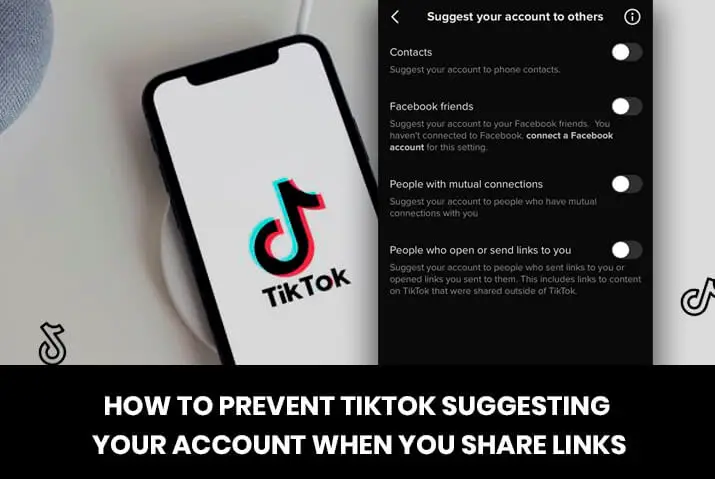Sometimes, using Tiktok and increasing your viewer base can be quite a fun task. However, not everyone wants to increase their follower or viewer base based on their Tiktok and Tiktok profile. Moreover, you may want to have a simple sharing relationship on Tiktok, and that is all. So, if you are frustrated with the feature on Tiktok that suggests your profile to the user with who you share a Tiktok video link, then here is how to prevent Tiktok from suggesting your account when you share links.
You can directly ensure to prevent Tiktok from suggesting your account when you share links from the privacy settings. Go to Tiktok> Open Profile> Get to settings and privacy> Access privacy> Tap on suggest your account to others> Toggle people who open or send links to you off.
Why You Should Allow Shared Suggestion Of Tiktok Accounts To Others
You may not want others to see your account when it gets suggested by Tiktok. However, this feature can have quite a few benefits for some Tiktok users. If you are a user who is interested in getting more likes and views in Tiktok, then this could be for you. However, here is a list of possible beneficial reasons why allowing the option for Tiktok to share your account with others is a good idea.
- You have a chance to get a larger viewer base when your profile gets suggested to other users.
- You can get more likes and views in your Tiktok videos if they are kept in public.
- Another way to gain more popularity is by the option to get your Tiktok videos on the For You page on Tiktok. This is equally as beneficial to users to increase their audience base.
How To Prevent Tiktok Suggesting Your Account When You Share Links
So, if you are definitely sure that you want to prevent Tiktok from suggesting your account when you share links, then the option to disable this feature is always there. Moreover, the steps are quite simple and the same for both an Android device and an iOS device. So, either way, follow the steps we have laid out for you below.
Step 1: Open Tiktok App On Your Device
First, launch the Tiktok app on your device by tapping on it. You can then log in to your TikTok account using your login credentials.
Step 2: Go To Your Tiktok Profile
On your home screen, tap on the profile icon on the bottom right corner of the screen to get to your profile in Tiktok.
Step 3: Tap On Three Lines Icon
In your profile, tap on the three lines hamburger icon on the top right corner of your screen.
Step 4: Choose Settings And Privacy
From the pop-up on the bottom of your screen, choose the settings and privacy option to get to your settings and privacy page on Tiktok.
Step 5: Get To Privacy
In the list that comes up, choose the privacy option to get to your privacy settings.
Step 6: Choose The Option To ‘Suggest Your Account To Others’
From there, choose the option of ‘suggest your account to others, and you get a list of more options of which option you want to keep on or off.
Step 7: Disable ‘People Who Open Or Send Links To You’
Next, toggle the option of ‘people who open or send links to you. This ensures that anyone to who you send a link will not be able to see your username or get to your profile from the Tiktok link you share with them.
How To Prevent Tiktok From Suggesting Your Account To Others
If you are also annoyed by how Tiktok suggests your account to others, then you can also stop Tiktok from suggesting your account to other users. For this, follow the steps below.
Step 1: Launch The TikTok App On Your Device
First, launch the Tiktok app in your device by tapping on it. You can then log in to your TikTok account using your login credentials.
Step 2: Go To Profile Page
And go to your profile page by tapping on the ‘Me’ icon at the bottom right corner of your home screen.
Step 3: Click On Three Dots Menu
Then, you can click on the hamburger icon on the top right corner of the profile page in your Tiktok app.
Step 4: Select ‘Settings And Privacy’
After selecting ‘Settings and privacy,’ you can tap on the ‘Privacy’ option.
Step 5: Disable Suggest Your Account To Others
You can choose ‘Suggest your account to others’ under ‘Discoverability.’
Step 6: Toggle Off Suggest Your Account To Others
You can then toggle the options to suggest your account to others off. From all the options, choose the ones that you want to turn off. If not, you can leave the options be and Tiktok will still suggest your account to others.
Features Under Privacy Setting On Tiktok
There are a number of privacy settings on Tiktok that you can check out to maintain your privacy in Tiktok. You can check the privacy settings front the list below and follow the link to figure out the steps to maintain these privacy settings.
- Family pairing
- Digital Wellbeing
- Make Your Tiktok Account Private
- Manage The Comments In Your Tiktok Videos
- Filter The Comments In Your Tiktok Videos/Live
- Choose THe Users Who Can Send You A DM In Tiktok
- Report Any Issues You Face On The Tiktok App
Maintain Account Wellbeing On Tiktok
One of the best ways in which you can ensure that your Tiktok experience is safe and well is to maintain the account wellbeing on Tiktok. When you follow the digital well-being steps, you will end up saving up the screen time that you spend by just using Tiktok all day. So, if you want to try this feature out, then follow the article to ensure digital wellbeing on Tiktok for a step-by-step process on Tiktok safety.
How To Change Share Settings On Tiktok
If you are looking to change the share settings on Tiktok, then that is possible too. The main thing to remember is that you can make changes to the video sharing setting in your Tiktok account despite your account being public in the first place. So, for this, follow the steps below on your iOS or Android device respectively.
If you want to change the video settings of an already existing video, then choose the steps below.
Step 1: Open Video In Profile
First, open the Tiktok app and go to your profile from the bottom right corner of the screen. You can then open the video of which you want to change the share settings from your profile.
Step 2: Tap On Three Dots Icon
Once the video starts to play, tap on the three dots icon from the right side of the screen.
Step 3: Go To Privacy
You can then go to the privacy settings for the video that you want to set up changes to.
Step 4: Who Can View This Video
Finally, choose the option with ‘who can view this video.’
Step 5: Manage Settings For Video
Once you get to the new tab, tap on the various changes you need to make to manage the privacy settings of the specific video, even if you have a public Tiktok account.
Frequently Asked Questions
Here are some frequently asked questions on how to prevent Tiktok from suggesting your account when you share links with other users.
Where Is The Share Button On Tiktok
If you are a Tiktok user and are trying to share the content on your account, then you may be looking for the share button. However, the share button with the right-faced arrow is only visible when you are trying to share the content of someone else’s video on Tiktok. For your own video, you need to go to the three dots icon on the place where the share button is. There, you will see the option to share the content on your Tiktok account to other users via the link and direct sharing as well.
Accidentally Shared A Tiktok
Unfortunately, you cannot unsend the message in your Tiktok direct messages. This query has been asked numerous times, and sadly, if you delete the message, then it only gets deleted on your side of the text and not the other person, so it is not worth the while.
Conclusion
In conclusion, you can easily prevent Tiktok from suggesting your account when you share links by making sure that the settings are in place. Moreover, you can also ensure that you disable the ability for Tiktok to share your account with other users on the Tiktok app too.