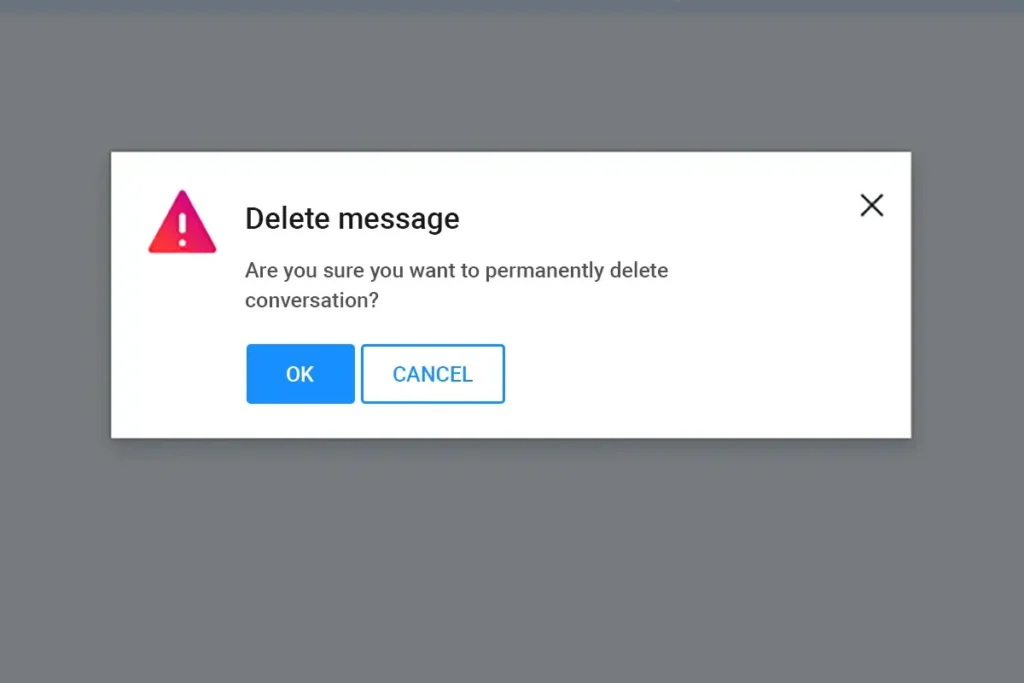It is a good idea to filter unwanted emails on your Yahoo mail or any other email platform. Filtering unwanted emails, spam emails will help you organize your inbox. So, in this article, we are going to help you with how to permanently delete emails in yahoo mail which applies both in the web version as well as the Yahoo Mail mobile app for Android and IOS.
How to Permanently Delete Emails in Yahoo Mail
- Log in to your Yahoo Mail Account.
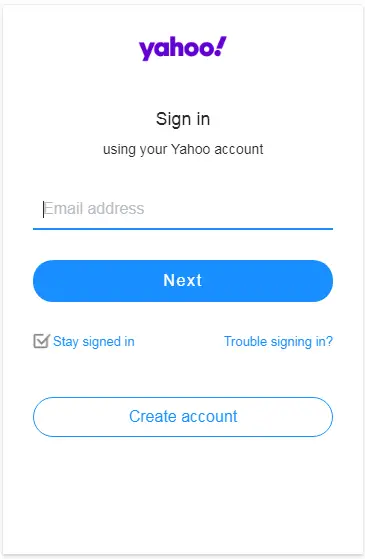
- Click on the Mail icon on the top right corner of your screen.
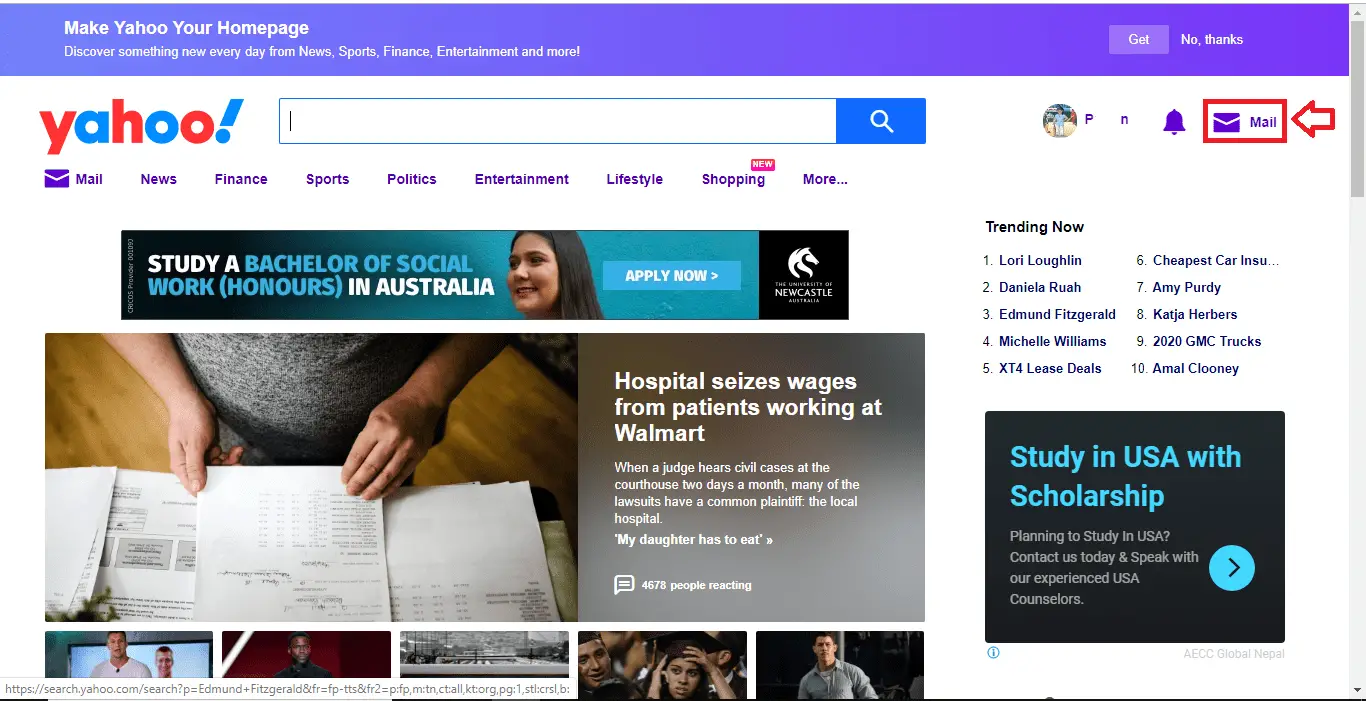
- After that, select the emails from your inbox that you want to delete from your account.
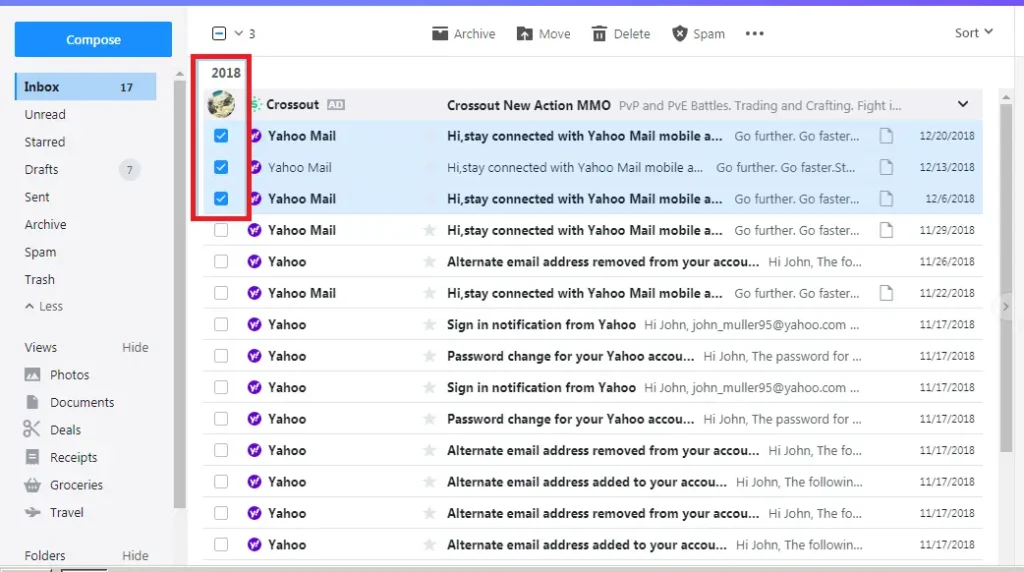
- Click on the Delete icon right above your inbox.
However. these deleted emails are removed from your inbox and moved to a folder called Deleted Items.
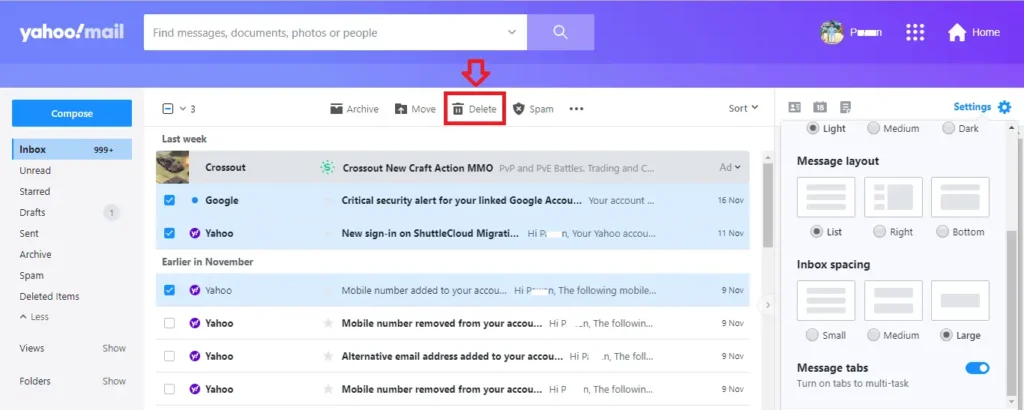
- Click on Deleted Items from the categories on your left sidebar.
- You will see emails on the Trash. After that select the emails that you want to permanently delete and click on the delete icon again.
- Next, a confirmation dialogue box opens up asking you “if you are sure you want to permanently delete a conversation“. Click on the Ok button.
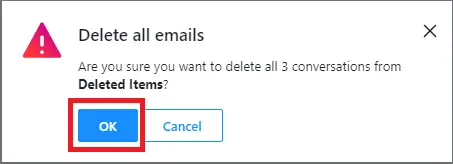
- If you want to delete all the emails on your trash you can either select all the emails from the checkbox on the menu bar and click the delete icon or you can simply hover your mouse on the Trash on your left sidebar and click the bin icon right beside the Trash that pops up when you hover your mouse over the Trash. After that, click on the Ok button from the confirmation dialogue box.
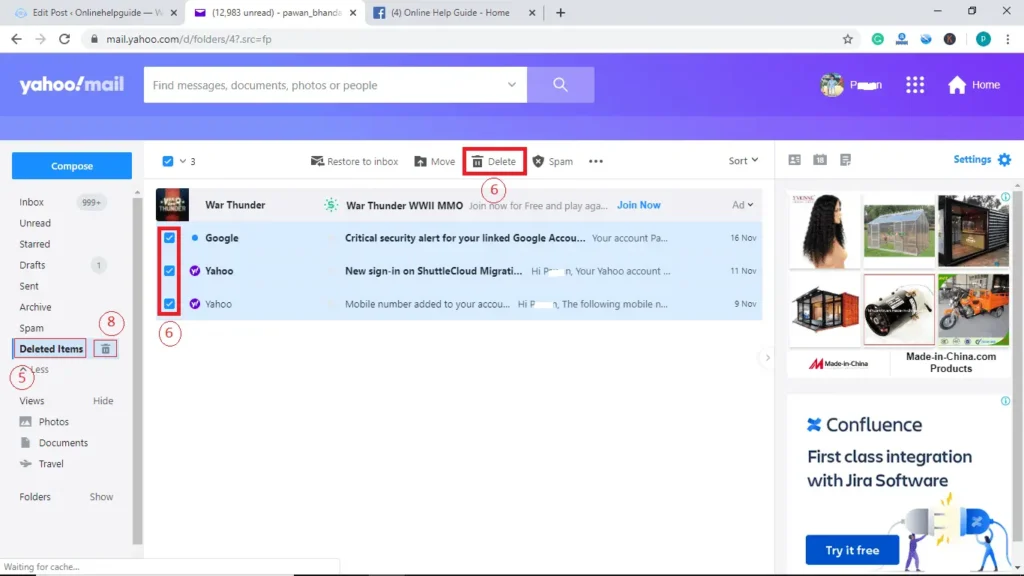
- Done, you have successfully deleted emails from your Yahoo Mail.
Sometimes, you accidentally delete important documents and emails from your Yahoo Mail all the emails aren’t lost for the next 7 days. You can retrieve these deleted emails filling up the Yahoo Mail Restore Help Form. I have already written about how you can restore permanently deleted emails from your account. You can check to click the link.
How to Permanently Delete Emails in Yahoo Mail App
- Open your Yahoo Mail app on your smartphone.
- From the inbox, or any folder, long-press the email you want to delete, this will select that particular email.
- To delete that particular email, press the Bin icon that pops up in the footer area when you select the email.
- To delete multiple emails from your inbox or any folder, long press one of the emails. Once the email gets selected, tap on other emails that you want to delete this will select emails from the list.
- Again tap the bin icon from the footer area. Your list of the email will get removed from the inbox or the folder that you selected emails from.
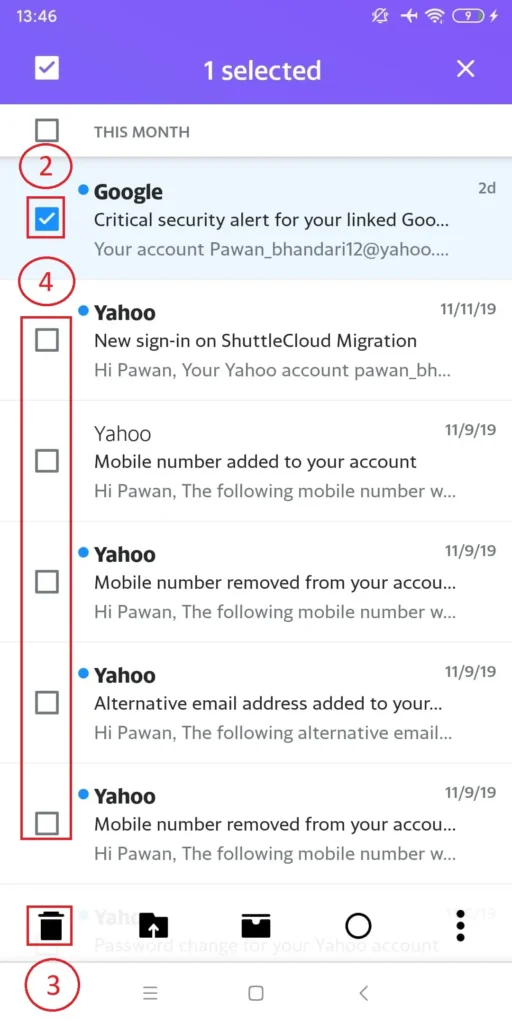
- Now to permanently delete the emails, after that tap in Inbox icon on the footer area of your screen.
- Now, select Trash from the menu, this will open your trash folder that contains email you deleted from your inbox or any folder.
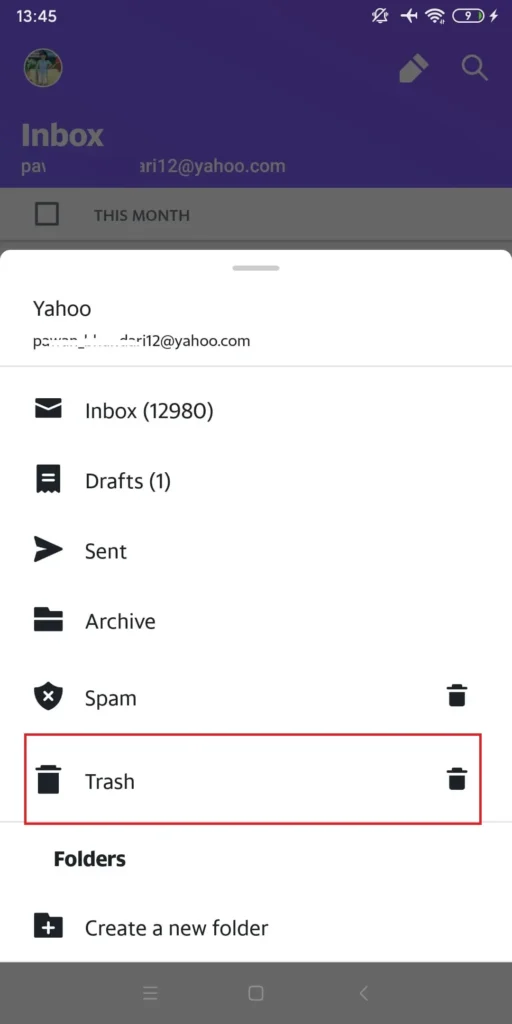
- Again long-press the email you want to permanently delete and tap on Bin icon on the footer is to delete the email message.
- A message will pop up confirming your deletion. After that Tap on DELETE to permanently delete the message.
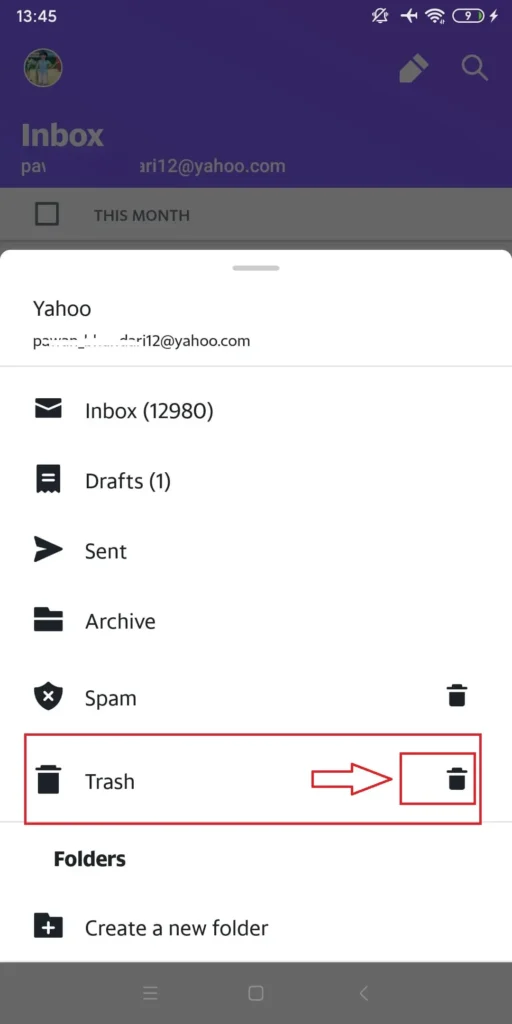
- You can also select multiple emails long-pressing one of the emails and selecting other emails afterward.
- To empty your trash, you can tap on the checkbox from the trash folder and after that click, the bin icon on the footer area or you can click on the first icon on your footer. The icon varies as you select your folder. However, clicking the first icon will open up the folder menu.
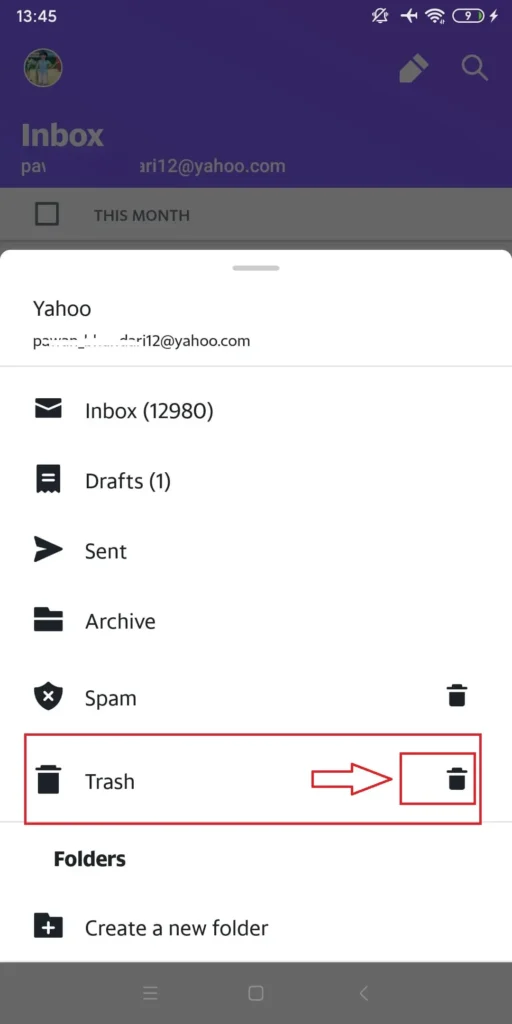
- From the menu, tap on the bin icon right beside the Trash folder.
- Press an Ok button from the popup dialogue box containing: “Are you sure you want to permanently delete all messages in Trash Folder?”
Your emails are permanently deleted.
If you mistakenly deleted important emails here is the link to recover lost emails on Yahoo Mail.
If you have any Yahoo mail queries, you can contact us! on Onlinehelpguide