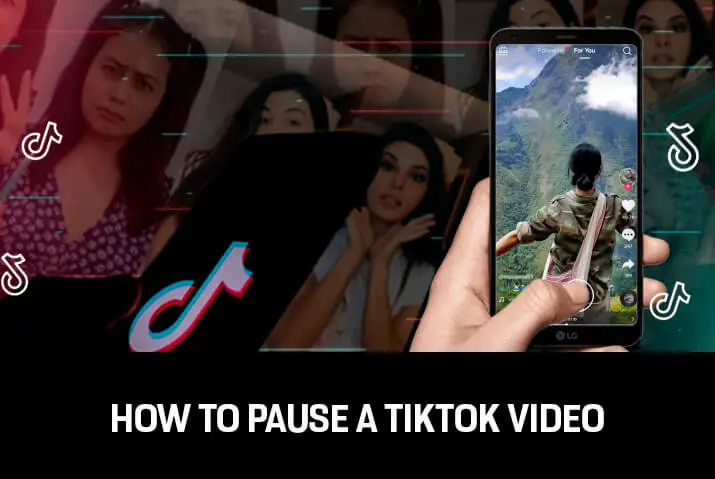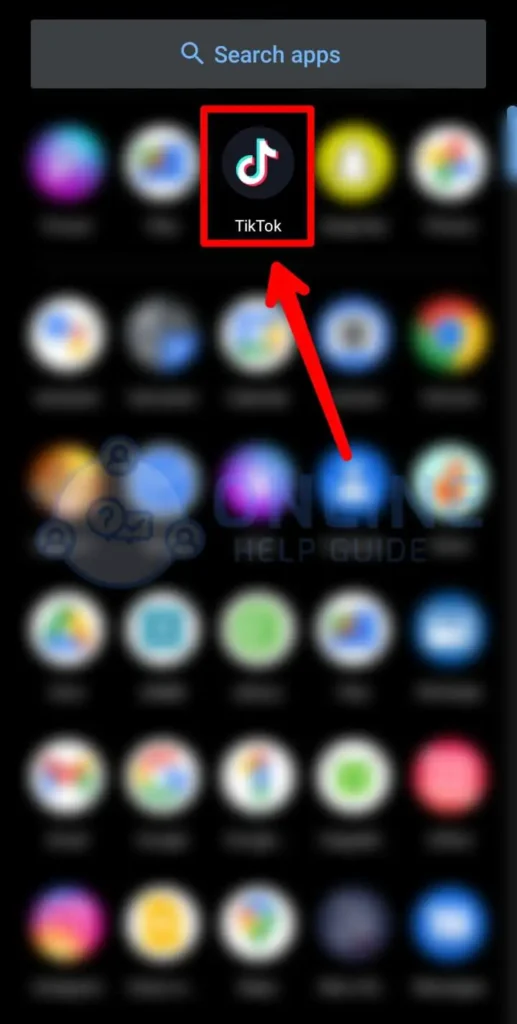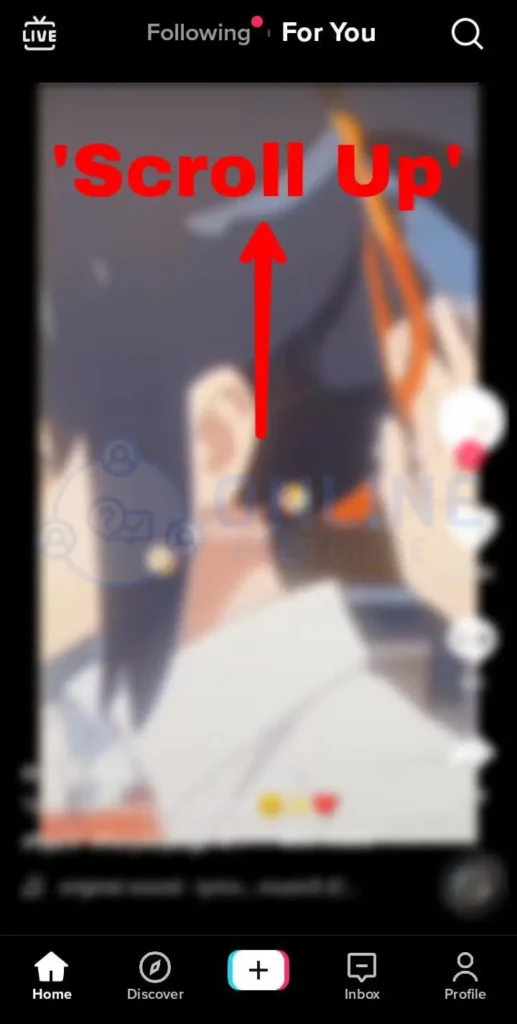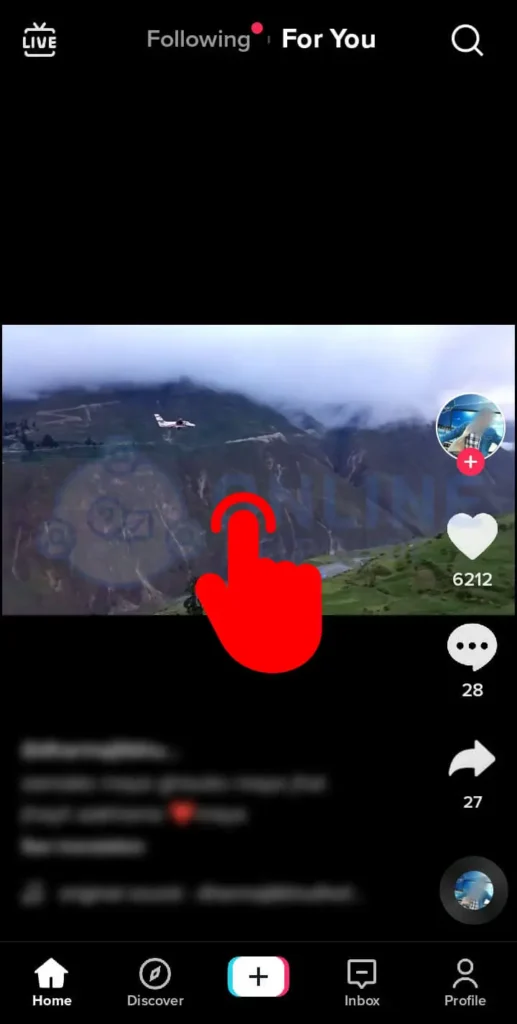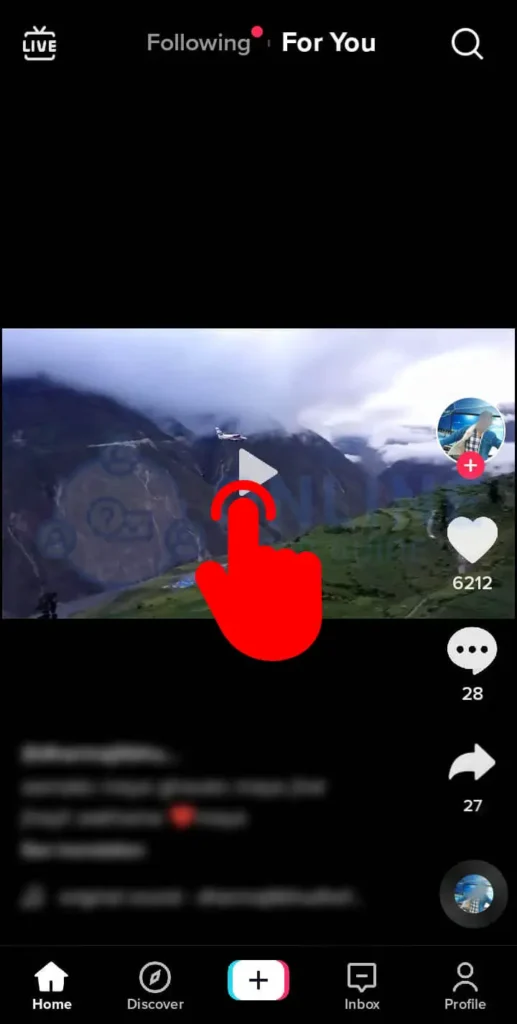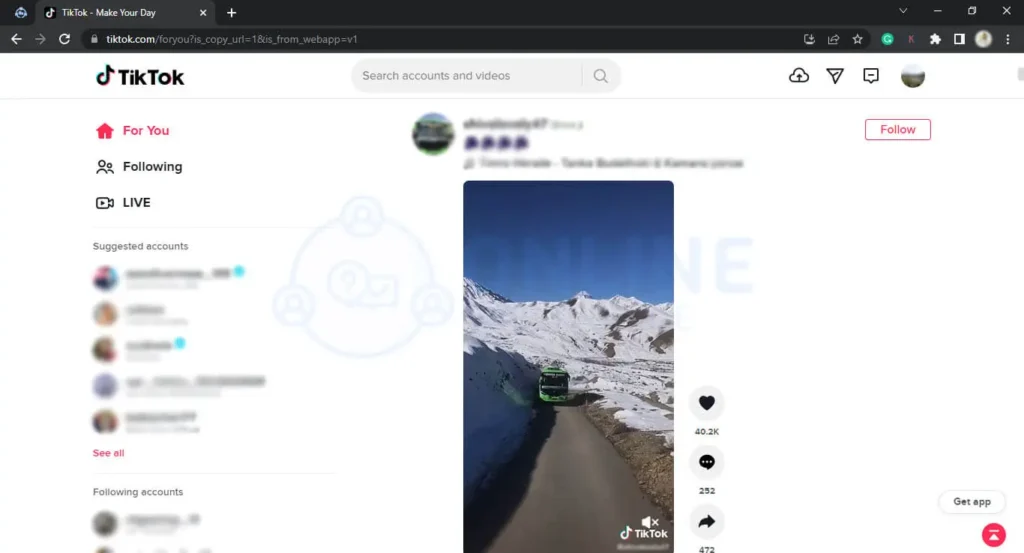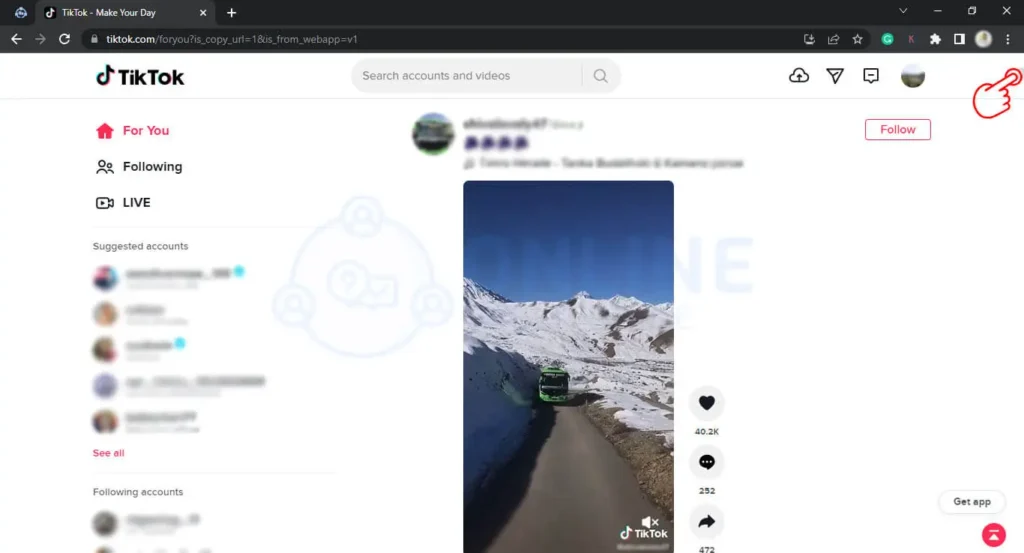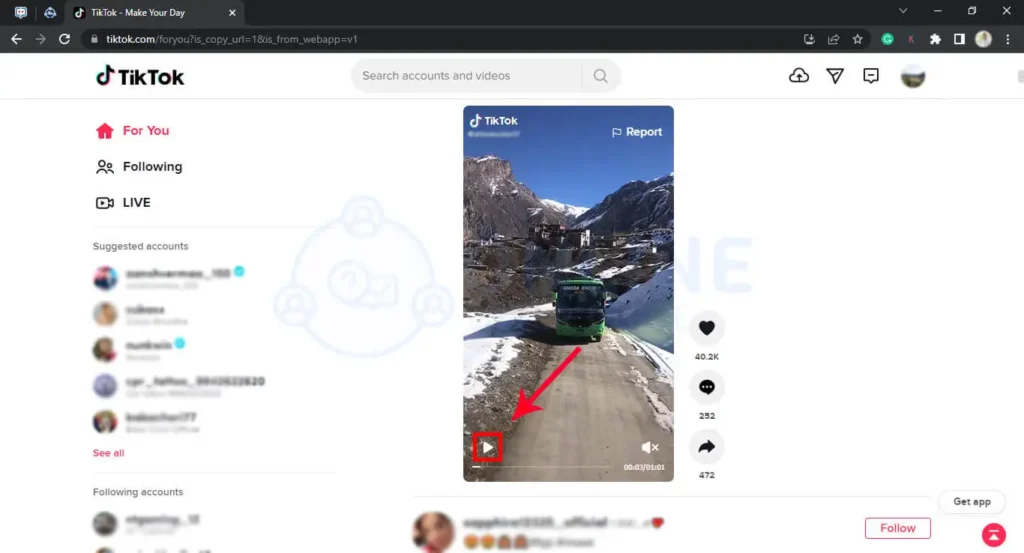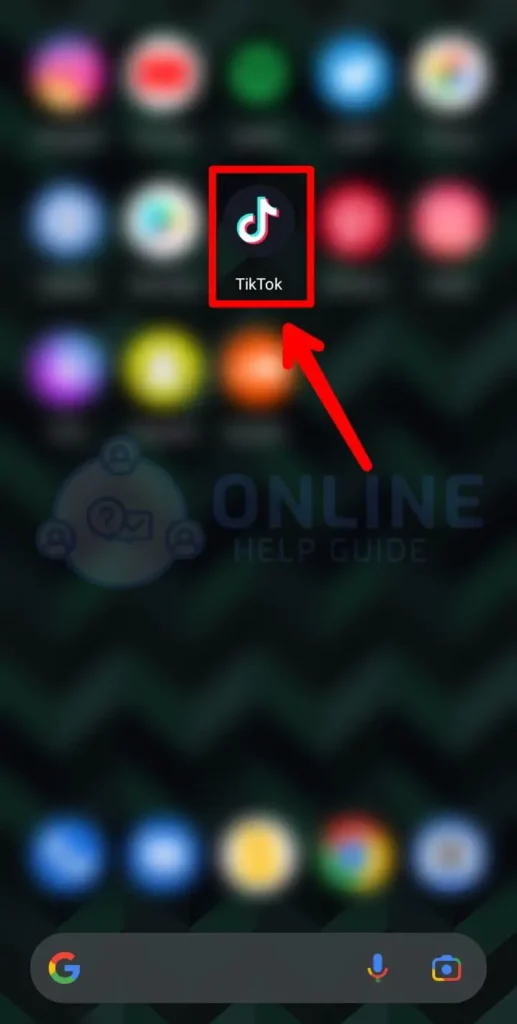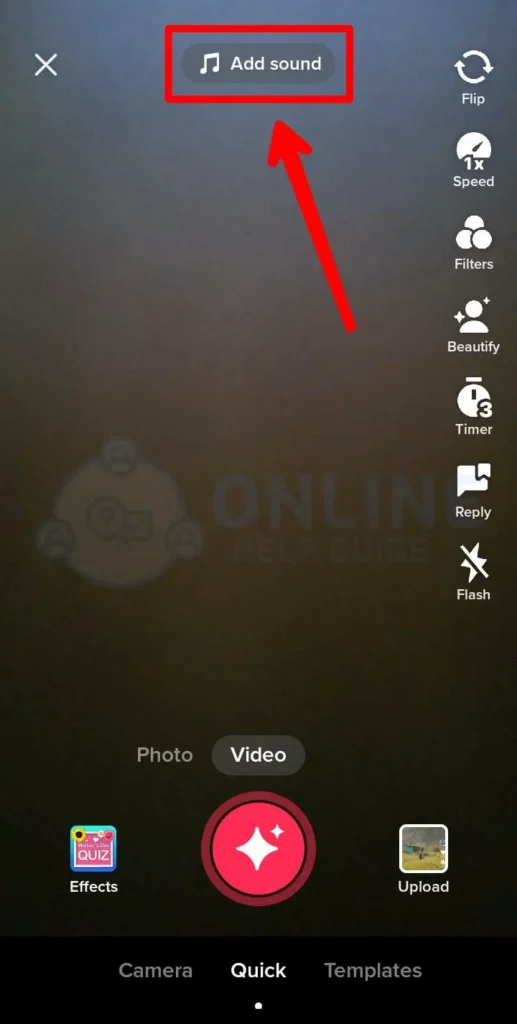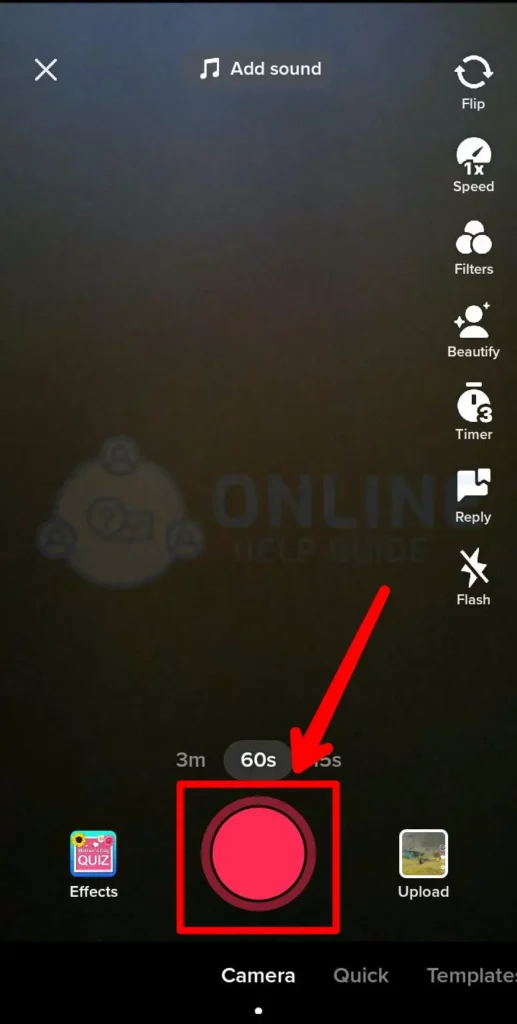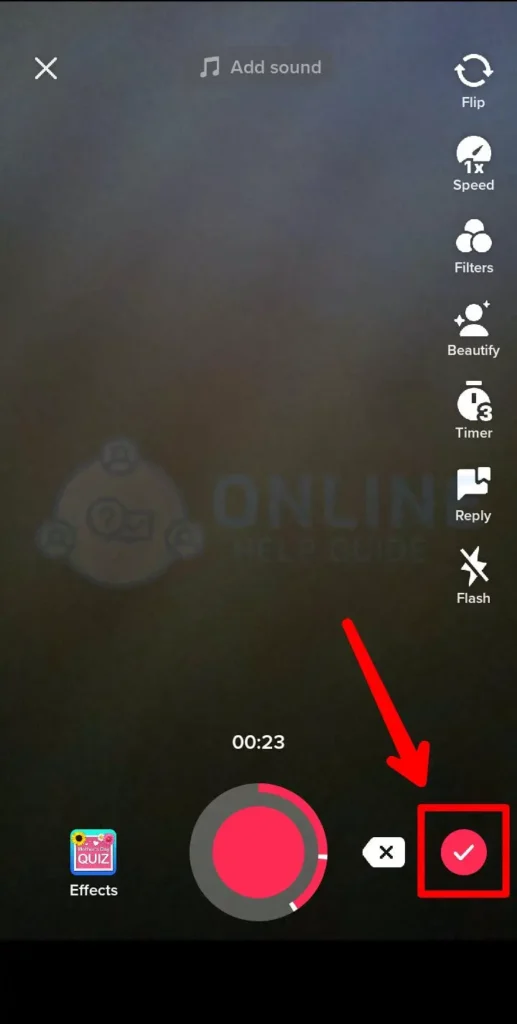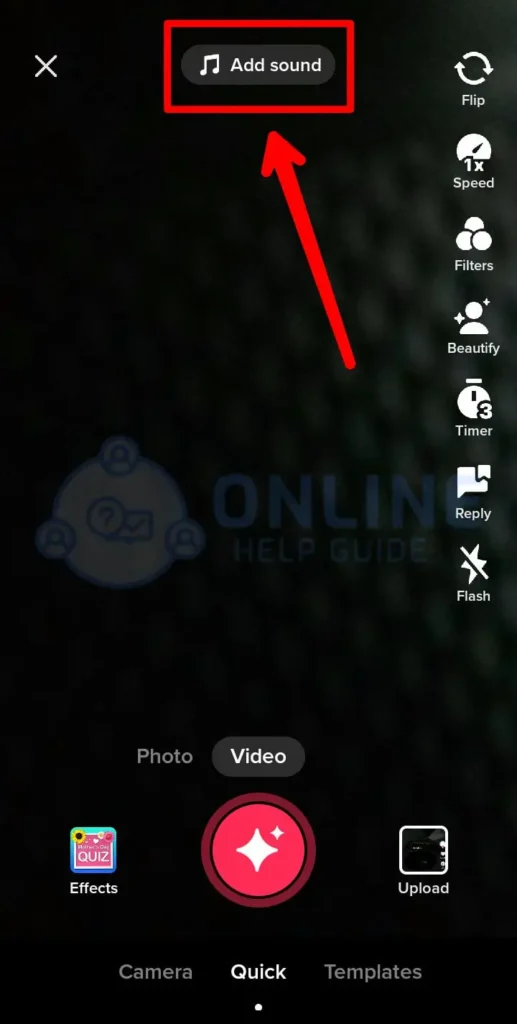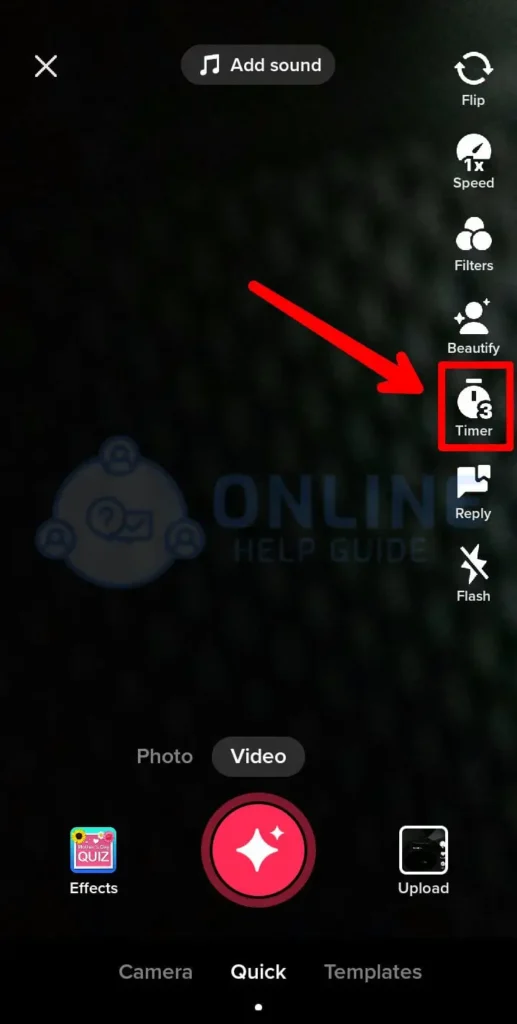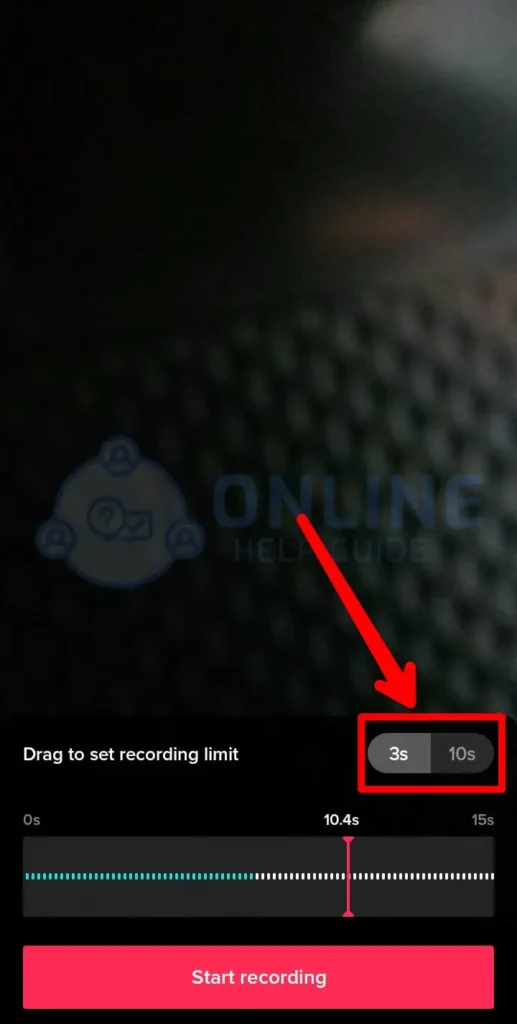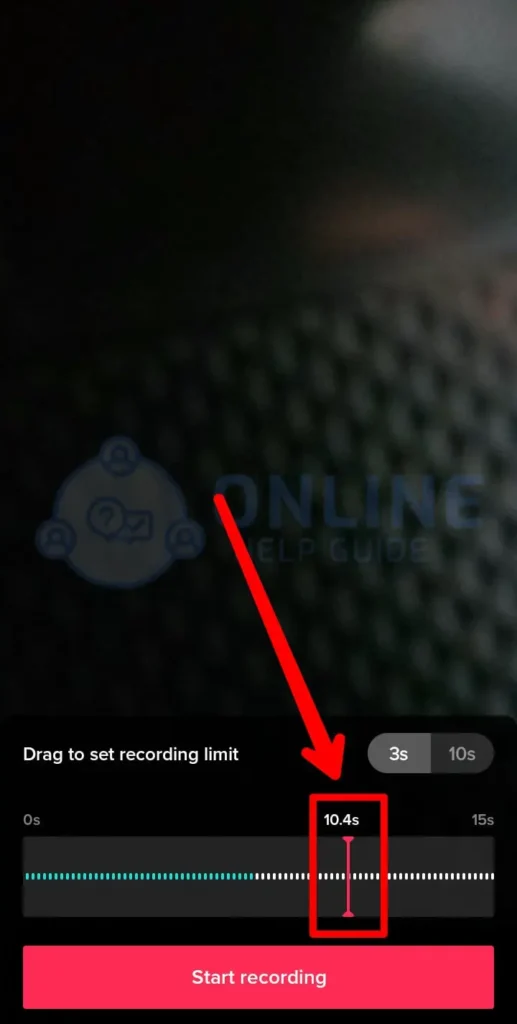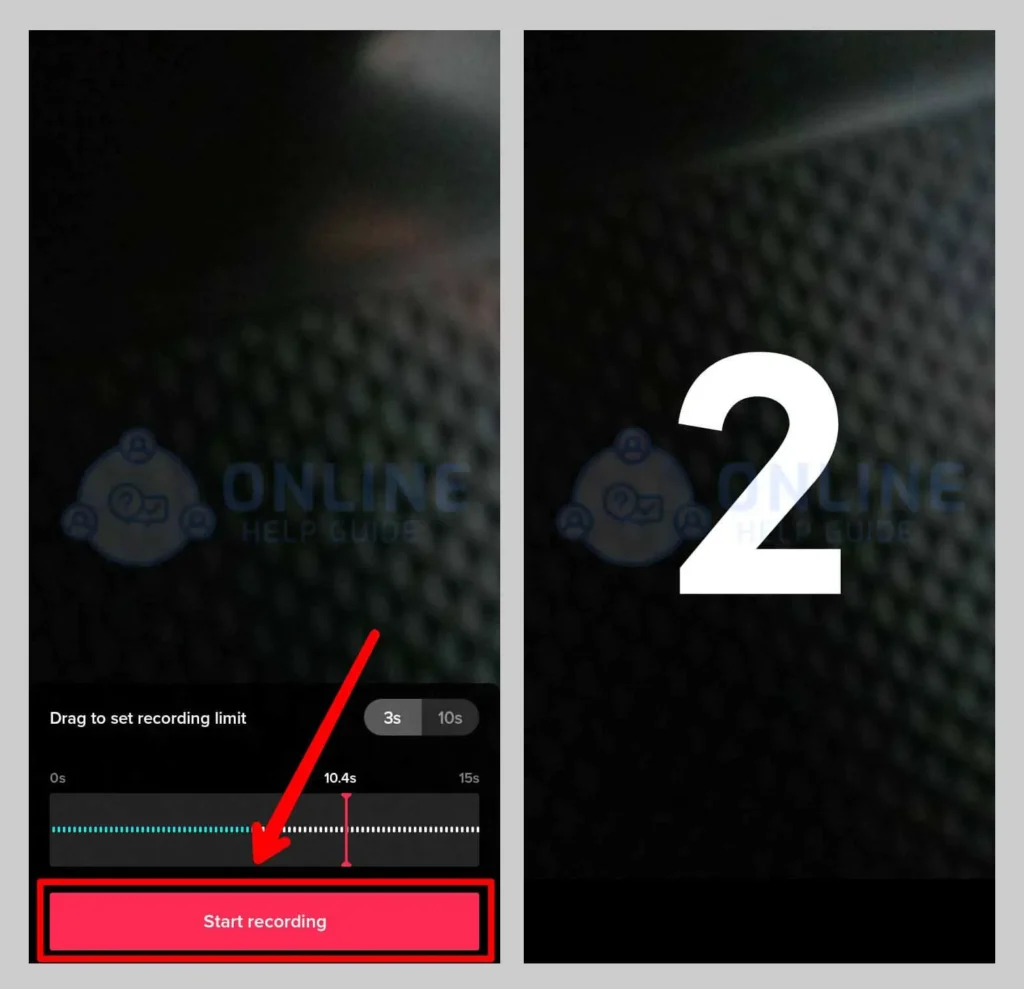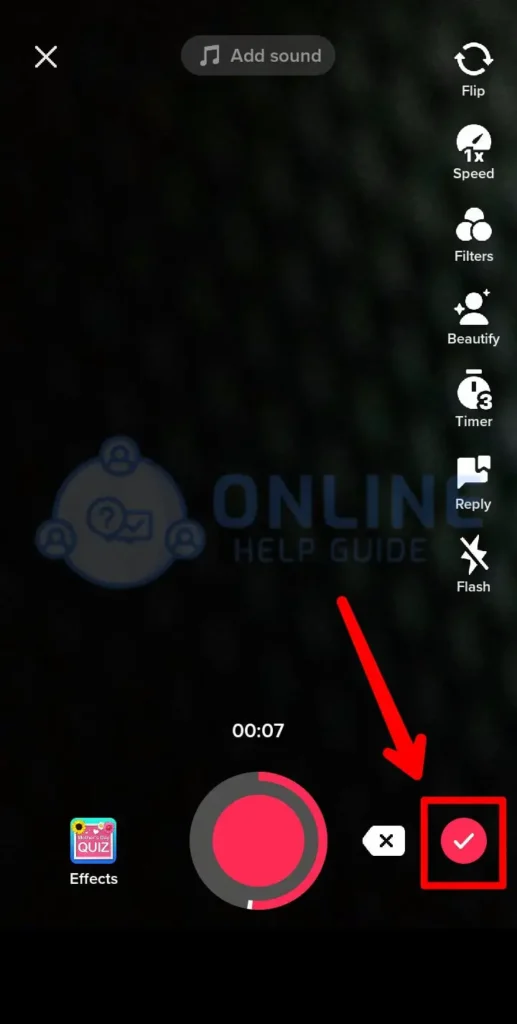TikTok is a social media platform that allows users to create, share, and discover short videos. TikTok is a popular platform for young people to express themselves through singing, dancing, comedy, and lip-syncing. This app provides you with genuine, interesting, and entertaining videos that will brighten your day. You must have different hobbies, and TikTok teaches you unique ideas that you want to try. As if you want to stop and resume the video to take a look.
Answer:
To pause a TikTok video, here’s what you’ll have to do:
For Mobile Phone- Open the TikTok app > Find the video you wish to watch > Stop and play it as needed by touching the screen.
For PC- Open TikTok > Find the video you wish to watch > Move your pointer in the video > Click on the pause/play button at the bottom left of your TikTok video screen.
You can also pause your video while recording with or without using your hands on the phone screen.
If you are wondering to know how to pause the video on your PC and phone? As well, if you don’t know how to pause songs while recording TikTok videos, then do read the articles below. This comprehensive guide will teach you how to easily and quickly pause TikTok videos on your windows and phone. Let’s take a look!
Can You Pause A TikTok Video?
The answer to this question is Yes!
We normally watch TikTok and pause when we need to observe something specific. You might also want to pause a TikTok video you are watching and focus on some important parts of the TikTok video. So yes, you can do that by just tapping on the screen. It is also possible to record a TikTok video by pausing the video in between.
How Can We Pause Someone Else’s TikTok Video?
The ability to post about anything is TikTok’s most appealing feature. Every category is open and gaining a lot of attention, including humor, hobbies, fitness, travel, music, photography, and dance. Each area grabs attention and tends people to stop and stare to adapt to other content. Here you’ll learn to pause the video on both phones as well as Windows PC :
- Method 1: Pause Other’s TikTok Video On Phone
- Method 2: Pause Other’s TikTok Video On PC
Pause Other’s TikTok Video On Android/iPhone
It is simpler to pause a video on the phone while watching someone’s video. While playing other TikTok videos on your phone, you only need to tap on the screen. Follow the steps outlined below to help you along the way.
Step 1: Locate The TikTok App
Go to the TikTok app.
Step 2: Scroll The Video
Browse the videos until you discover one that piques your attention. As you navigate, videos will begin to play automatically.
Step 3: Tap On The Video
Tap the video while it’s playing. This pauses the video.
Step 4: Tap Again To Resume
To resume playback, tap the video once more. It will begin in the same spot as before.
Pause Other’s TikTok Video On Windows PC
Even on a computer, TikTok has vastly improved its capabilities. It contains all of the components found in your mobile phone. This post will show you how to pause the video in the following manner:
Step 1: Open The TikTok
Locate TikTok on the web browser as you like.
Step 2: Scroll The Desired Video
Select the desired video that you want to pause.
Step 3: Indicate Your Pointer
Move your pointer on the TikTok video screen.
Step 4: Click On The Pause Icon
Click on the pause icon at the bottom left side of the video.
Step 5: Click Again To Resume
Tap the same play icon to start from the same spot.
What Are The Ways To Pause TikTok Video While Recording?
We normally make our TikTok videos with all of the latest trends in mind. In contrast, when generating TikTok content, we may wish to pause the filming to alter the scene or conduct a different transition. This tip will assist you in pausing the video while it is being recorded:
- Method 1: Pause TikTok Video While Recording By Using Your Hands
- Method 2: Pause TikTok Video While Recording By Setting The Timer
Method 1: Pause TikTok Video While Recording By Using Your Hands
Using your hands while recording allows you to pause your TikTok videos. It’s quick and easy to learn if you often use TikTok. So, let’s get into it :
Step 1: Locate The TikTok App
Open the TikTok app on your mobile phone.
Step 2: Tap On The ‘+’ Icon
Tap on the ‘+’ button in the middle of the screen.
Step 3: Pick A Sound For Video
Choose a sound to make a TikTok video.
Step 4: Record Yourself
Now, record yourself with the chosen sound.
Step 5: Hold The Record Button
Hold down the record button. TikTok will continue recording as long as you hold the button down.
Step 6: Lift Your Finger
To pause the recording, lift your finger. The video you just recorded has been saved as a separate segment.
Step 7: Hit The Checkmark Button
When you’re finished recording, click the checkmark icon. Then you’ll have the option to edit and share your video.
Method 2: Pause The TikTok Video While Recording By Setting The Timer
While recording, you can select the part of the song and the desired part of the video where you want to record multiple scenes on TikTok. You can pause your TikTok videos without using your hands just by choosing the available option, i.e., a timer, which is available on the right side of the screen. If you don’t know how to read the following articles step by step:
Step 1: Go To The TikTok App
Open the TikTok App.
Step 2: Tap On The ‘+’ Icon
Tap on the ‘+’ icon on your mobile screen.
Step 3: Select The Sound
Select the sound that you want to film your videos.
Step 4: Click On The Timer
Click on the Timer icon on the right side of the different icon.
Step 5: Set Recording Limit
Drag to set the record limit.
Step 6: Slide Red Line
Slide the red line to limit the sounds where you want to pause.
Step 7: Start The Countdown
Then, start the countdown process and record yourself.
Step 8: Video Will Be Paused
Your video will be paused if you have set the limit while recording yourself.
Step 9: Hit The Checkmark Button
Click the checkmark button after you’re finished recording. After that, you’ll be able to edit and post your video.
Is It Better To Pause A TikTok Video When It Is Buffering?
It might be better to pause and vary in a determined way, as in the TikTok videos you are viewing on your for you page. To conserve bandwidth, some videos will only load what is required. Yes, if you are experiencing buffering on a certain video, you should pause it for a few seconds and wait for the TikTok video buffer to finish. Some will continue to load while you are paused, allowing you to continue watching without interruption. It should not be a limitation, but it could be advantageous.
Frequently Asked Questions (FAQs)
So, below are some of the most often asked questions.
How To Rewind Or Fast Forward A Video On TikTok?
Only the most recent version of the TikTok app allows you to fast-forward or rewind TikTok videos.
However, if you have one, all you need to do is tap and hold the white progress bar. There is a white dot at the bottom of the screen where the line is thicker. Swipe forward or backward to move the dot to the desired spot in the video. You can rewind and forward movies if your device does not yet have those functions by storing them on your camera roll or using any other third-party software tools.
How To Make A TikTok Transition?
You may rapidly make a transition on TikTok with your phone camera by recording yourself in the first phase, pausing by releasing the red record symbol and then recording the final portion at a different location.
You can make it appear flawless by deleting the distracting parts from the video and matching the precise place in the second clip when the transition starts. Additionally, you may enhance your video’s awesomeness by adding transition filters after you’ve recorded it on TikTok.
How Do You Watch TikTok Videos In Reverse?
To use this function, go to the bottom of the screen and click the Effects button, then select the Time effects. This menu has the reverse option, which will reverse the direction of the entire clip.
How Can I See If Someone Checked My TikTok Profile?
TikTok will notify you of who has viewed your profile as of the most recent update.
To check who viewed your TikTok profile, Launch the TikTok app > Select the notification icon > Look for the text “viewed your profile” > Click on the profile images.
How To Slow Down Someone Else’s TikTok Video?
I’m not sure whether you can do it directly through the app, but if you screen recorded or save the Tik Tok, you may use the editing feature to slow it down in your camera roll or any other editing apps.
Conclusion
To summarize, the above article teaches you to know how to pause someone else’s video while viewing it, as well as how to pause your TikTok video while filming it. This post will show you how to pause your video in several ways while recording.
This article walks you through the process of pausing videos on TikTok in various ways. Please read this post thoroughly to learn more about how to pause the videos on TikTok.