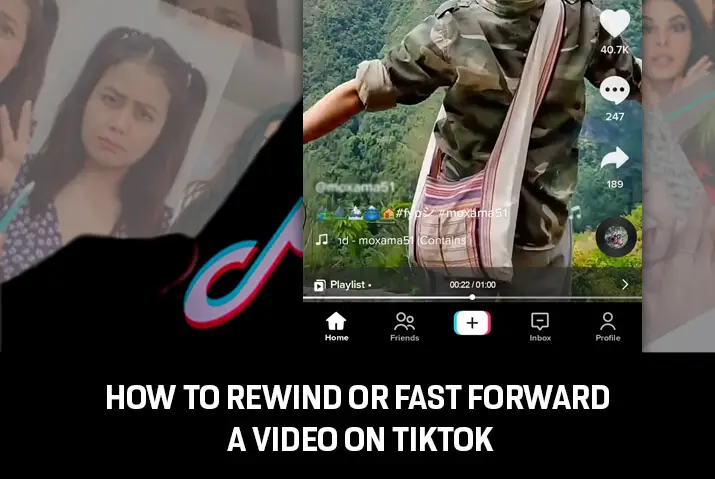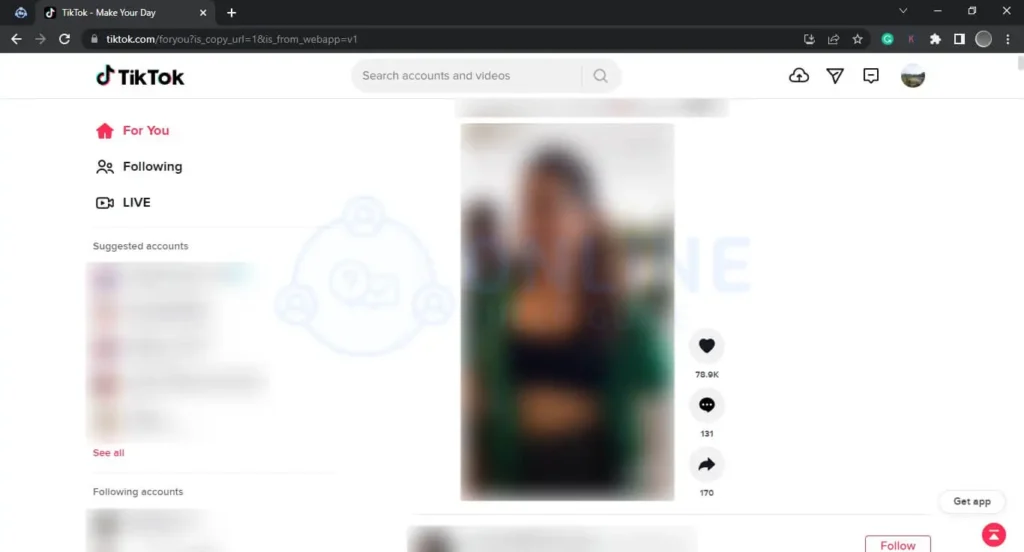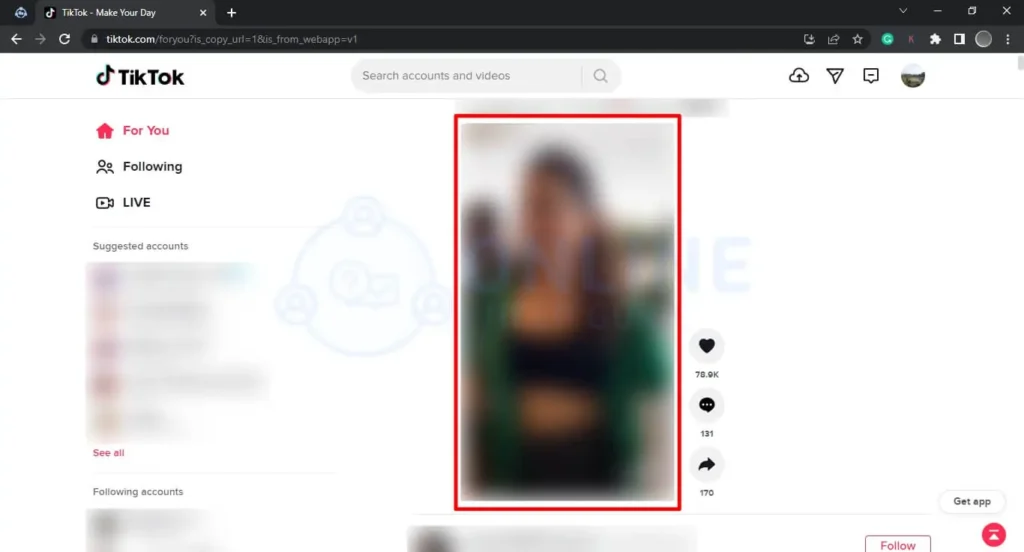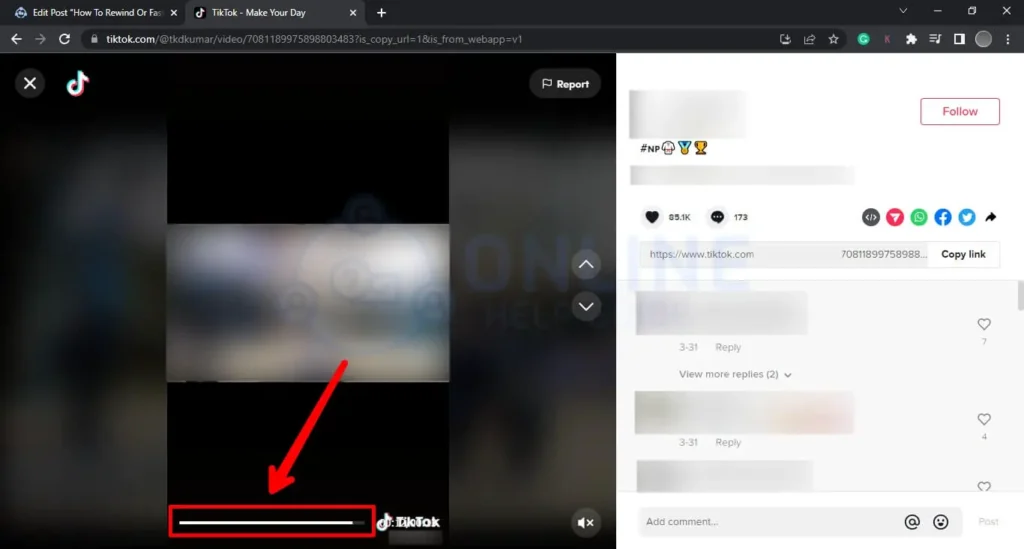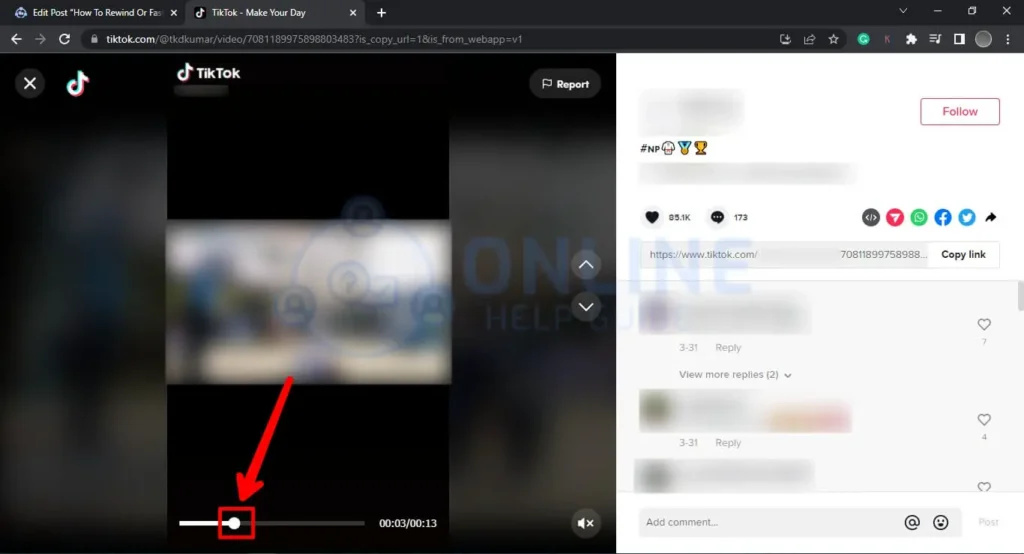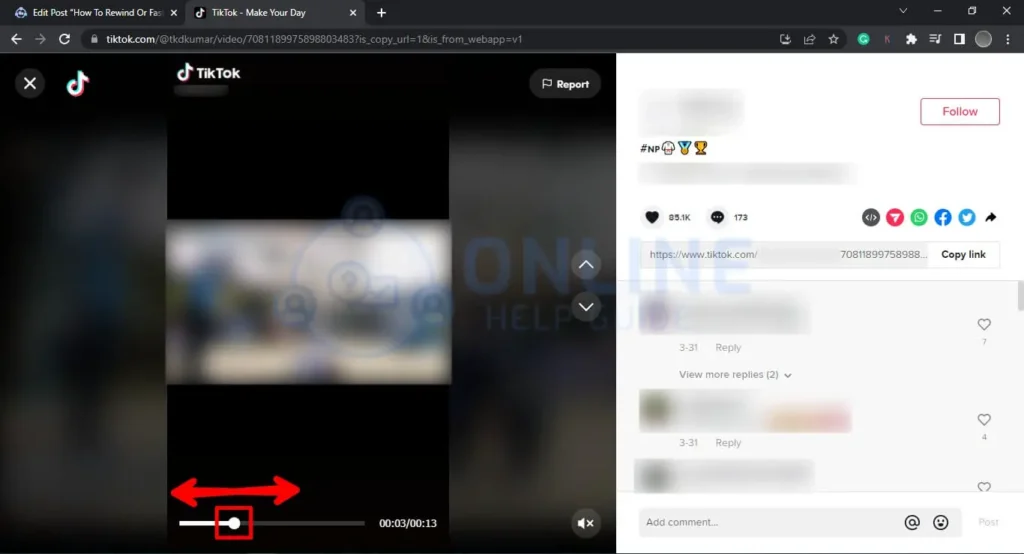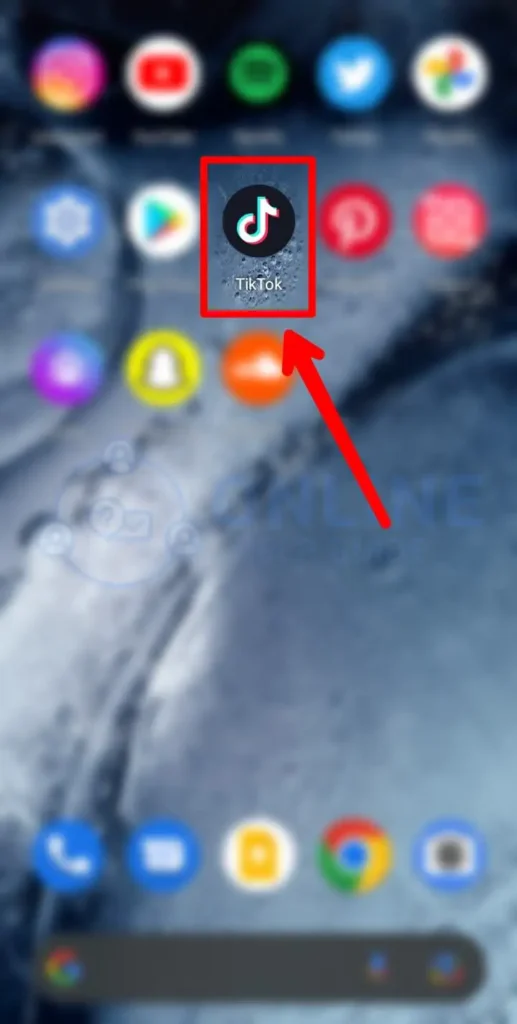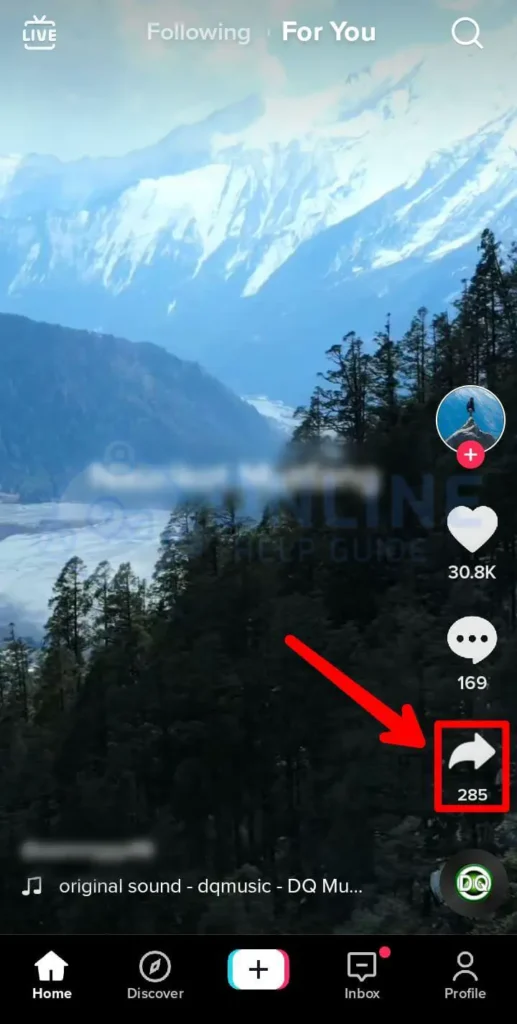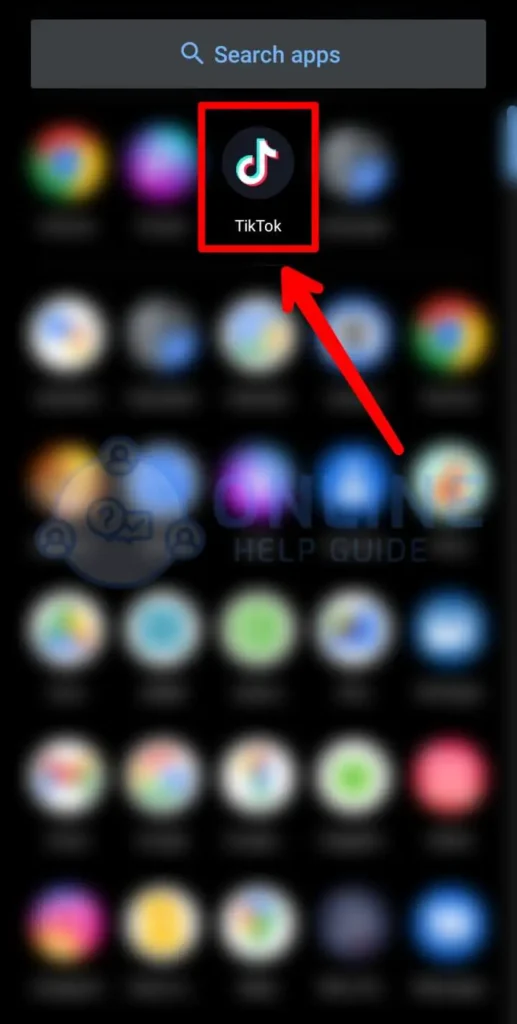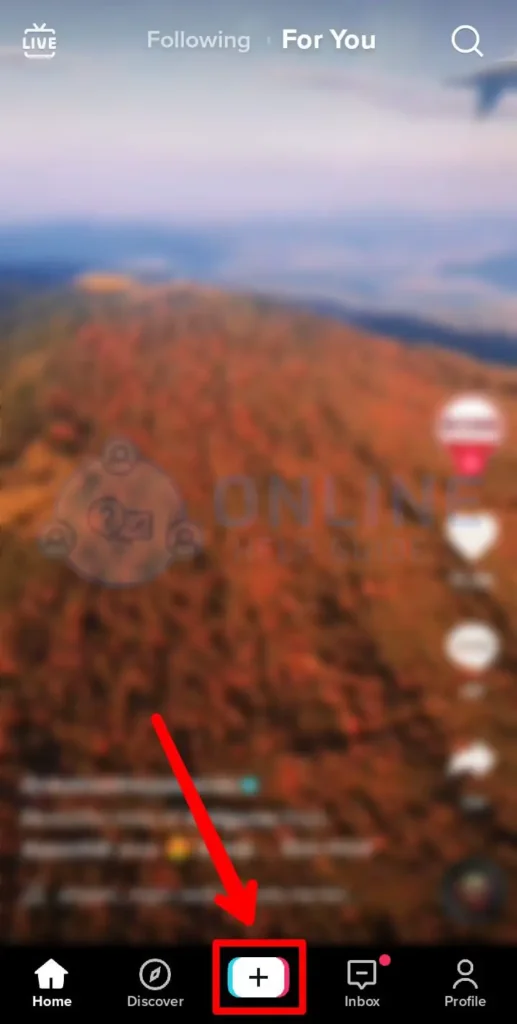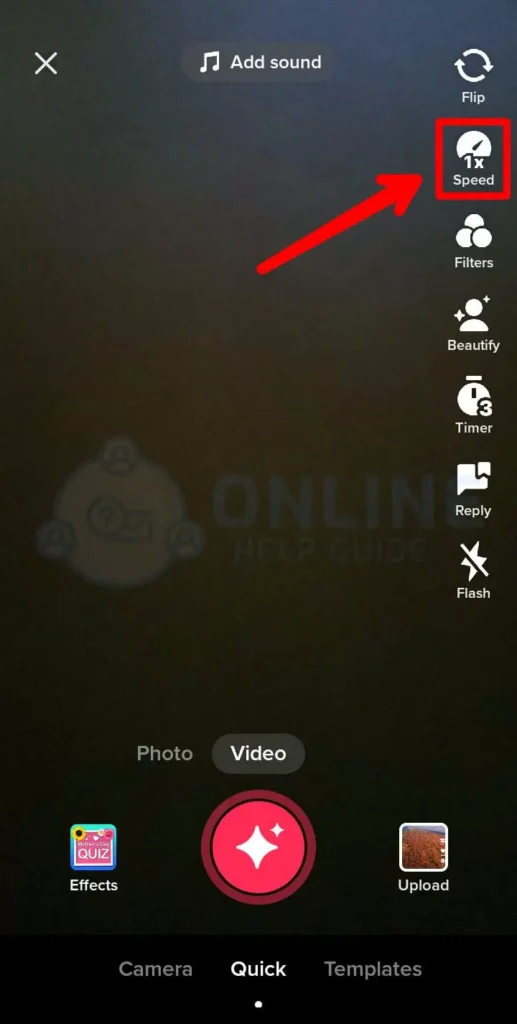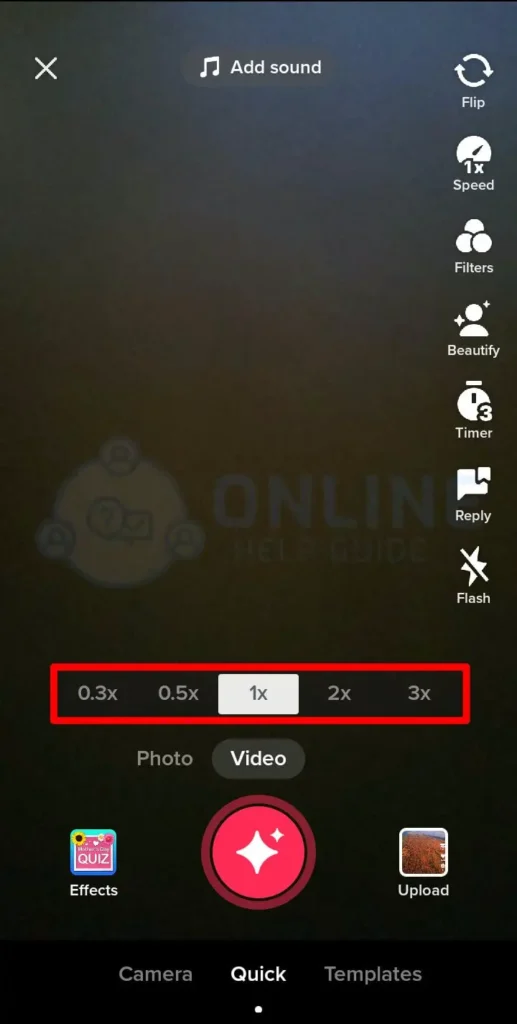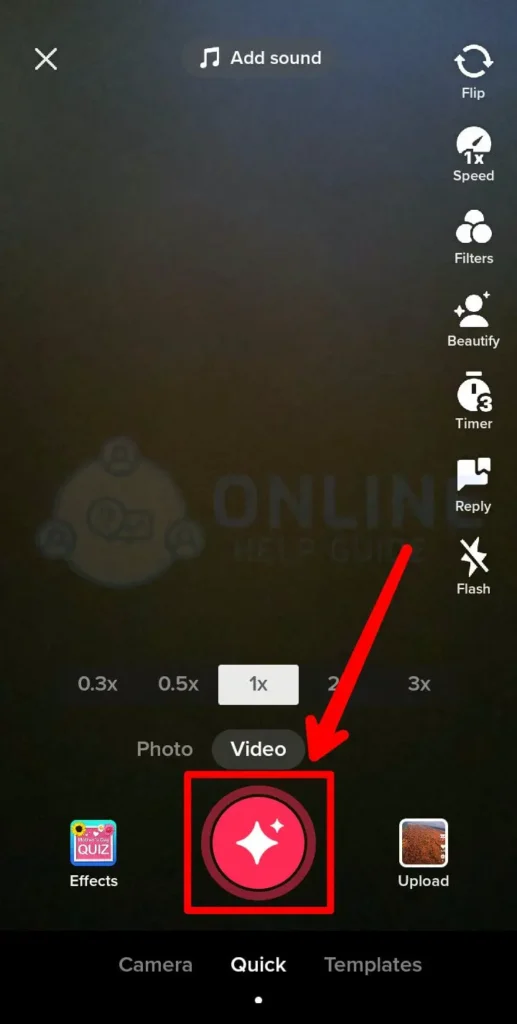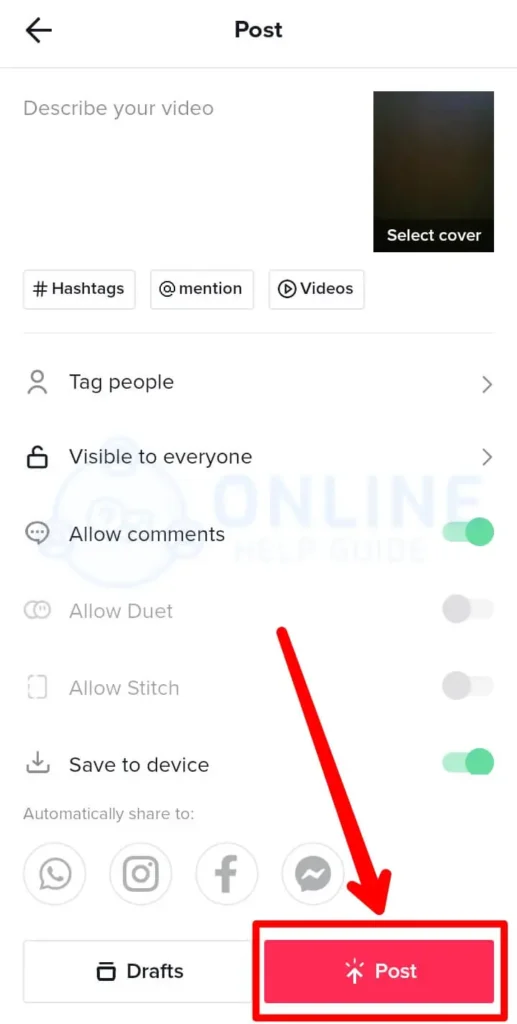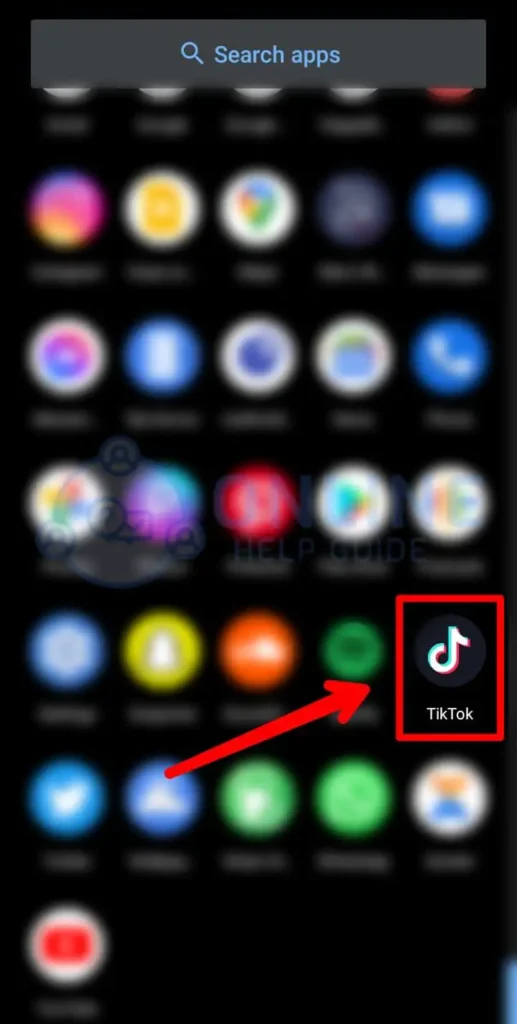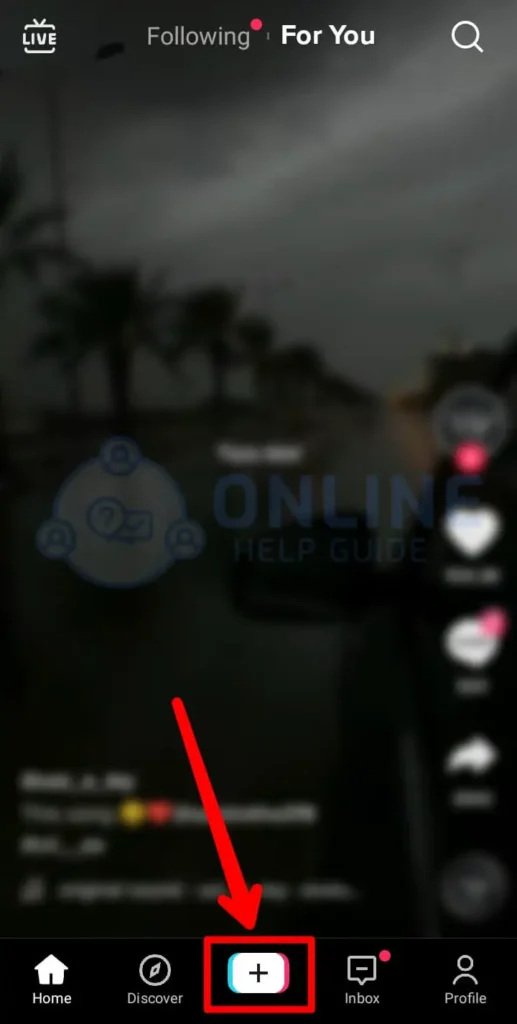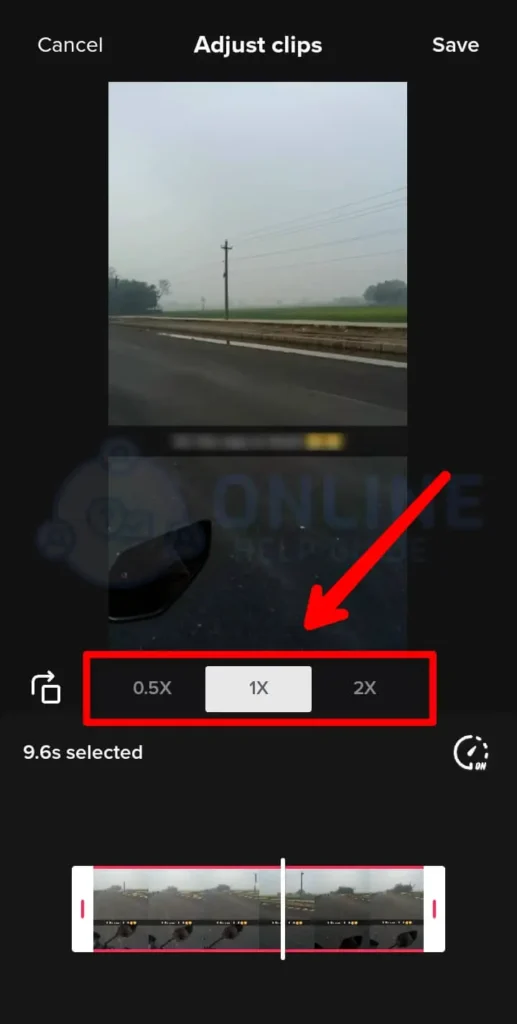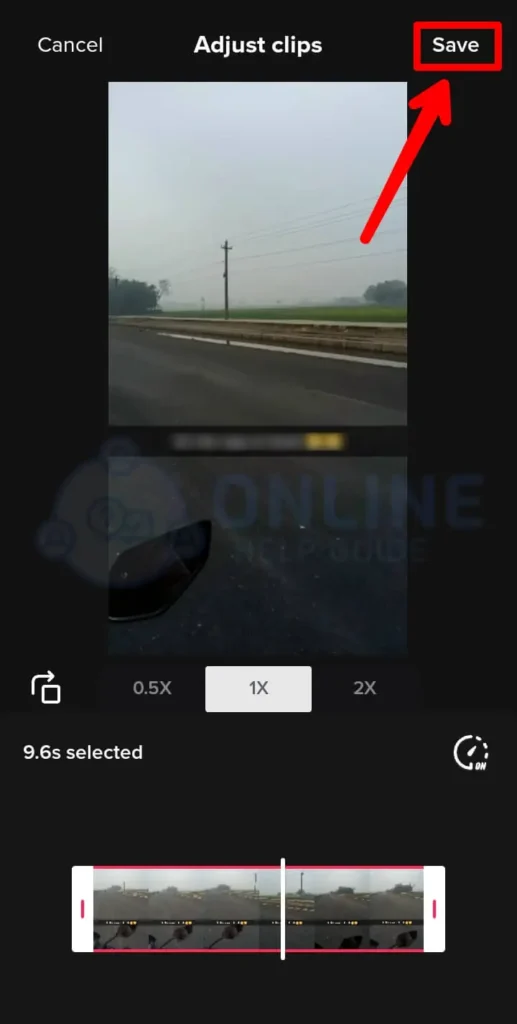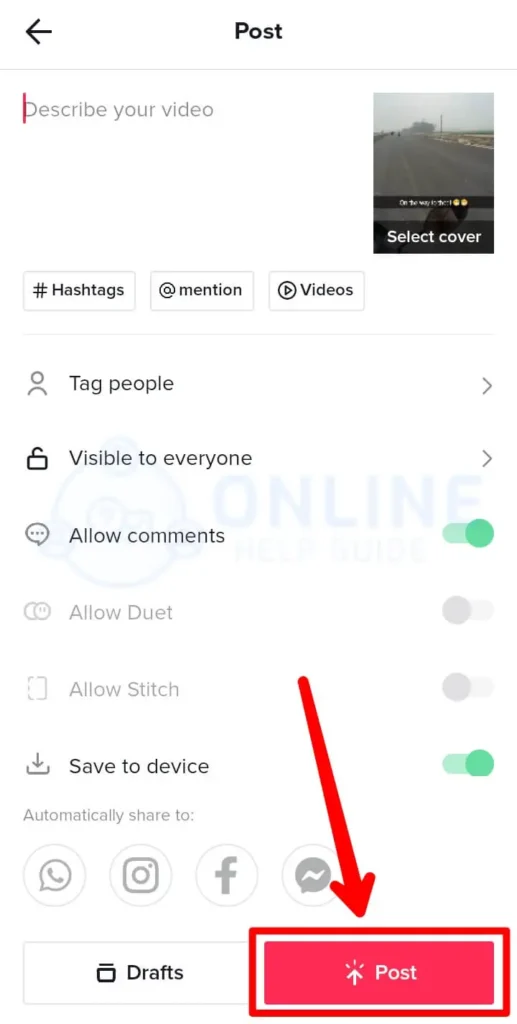You may have missed something important in a fraction of a second if you were using TikTok. Or you want to forward at the end just to see the big revelations you’ve been anticipating. However, TikTok videos aren’t too long, but people may think it’s time-consuming and boring to sit back and rewatch videos to see specific parts of them. However, the app has devised a way to rewind and fast-forward TikTok videos.
You can only rewind or fast forward video in TikTok if you have the app’s most recent version. However, all you have to do is tap and hold the white progress bar if you have them. The line is thicker and has a white dot at the bottom of the screen there. You can move the dot to the desired part of the video by swiping forward or backward. For those who do not yet have those features, you can rewind and forward videos by saving them to your camera roll or using any other third-party app tools.
The following steps will show you how to rewind and fast forward your TikTok videos in-app and download them to your camera roll in the steps below:
Methods To Rewind Or Fast Forward Video On TikTok
On mobile phones and browsers, we may simply rewind or fast forward our TikTok videos by following these steps:
Method 1: Within The Mobile Phones
The vast majority of TikTok viewers are mobile phone users. You can also easily rewind or fast-forward the TikTok videos on your mobile phone. Here are a few steps you can take:
Step 1: Run The Latest Version Of the TikTok App
Open the latest version of the TikTok app on your phone.
Step 2: Play A TikTok Video
While playing a TikTok video, look for a white thicker line at the bottom.
Step 3: Touch The White Line With Fingers
Touch the white line and It will highlight as a dot appears to indicate how far you are in the video.
Step 4: Tap On The Dot
Press on the dot and scroll left to rewind and right to fast forward your video.
Method 2: From The Browser
Using TikTok on a computer has recently become much easier. Almost all of the features of TikTok on your mobile phone are also available in your browser. In contrast, you can easily rewind and forward your videos. Here, you can follow these steps:
Step 1: Go To Any Browser As Your Wish
Go to the TikTok website and log in to your account.
Step 2: Select The Video
Choose a video you want to watch by clicking on it
Step 3: Thick Line Appears On The Screen
You’ll see the bar that gets thicker at the bottom of your screen.
Step 4: Drag Your Mouse
Hover the mouse until the white dot appears.
Step 5: Point Arrow On The Screen
Drag the dot forward and backward to rewind and fast forward the video.
How Can We Rewind And Fast Forward Videos Without Using TikTok Apps?
Even if the longest TikTok videos are only a few minutes long, you may want to fast forward or rewind them. TikTok features a thick white line bar that allows you to easily skip through them. Nonetheless, it is not available for all videos because some are only 15 seconds long.
Currently, the feature appears primarily on longer videos, and it is not yet available to all users. However, if you have the most recent update and have features, it can be beneficial if you can use it. As a result, if you don’t have the feature, you can fast forward or rewind TikTok videos outside of the TikTok app by downloading and saving the videos to your camera roll. After you’ve seen it, you can delete it to free up some space. To begin, follow these steps:
Step 1: Go To TikTok App
Run the TikTok app.
Step 2: Choose The Video
Select the video you wish to download and save to fast forward or rewind.
Step 3: Tap On Share Option
Press on to the share option, you’ll see different options on it.
Step 4: Save The Video
Click on it to save your video.
Step 5: Go To The Camera Roll
The video that you saved will appear on the camera roll.
Step 6: Slide Your Fingers At The Bottom Of The Screen
You can slide your finger along the slider at the bottom of the screen like any video you have saved in your camera roll. You can fast forward, rewind, pause, or rewatch as much as you want.
(Note: Similarly, another way to rewind and fast forward is to share the video on various social media platforms. You can use TikTok or Snapchat, and when you “Share” TikTok videos on Snapchat or Twitter, you can simply use the fast-forward and rewind functions on those platforms.)
How to Change Video Speed Before Recording?
The first method for changing the speed of your video is to upload it to TikTok before recording it. The procedure entails recording your video in slow motion and then fast motion. The following are the steps to changing the video speed before recording:
Step 1: Launch TikTok App
Go to the TikTok app
Step 2: Tap The ‘+’ Symbol On The Screen
Press the ‘+’ symbol at the bottom of your screen.
Step 3: Click On Speed
From the icons listed on the right side, tap on the speed.
Step 4: Choose The Speed Change
Select the speed change option above the red record button. 1x represents normal speed, while the left represents slow motion and the right represents fast motion.
Step 5: Record Yourself
Then, record yourself using the red button on the bottom of the screen
Step 6: Upload The Video
Post your videos on TikTok.
How To Change Speed Of A Recorded Video?
After you record the video, you can also change the speed of your TikTok. The following section will walk you through the steps to help you:
Step 1: Go To TikTok App
Launch the TikTok app
Step 2: Press The ‘+’ Symbol On The Screen
Tap on the ’+’ symbol at the bottom of the screen.
Step 3: Tap The Upload Icon
Select the upload icon at the bright bottom of the screen.
Step 4: Select The Video To Upload
Choose the video to upload from the camera roll to change their speed.
Step 5: Tap The Adjust Clip Button And Click On Clock Icon
Press the adjust clip button on the right, then press the clock icon, and a different option will appear to change the speed.
Step 6: Choose The Speed Change
Select the factor by which you want to slow it down or speed it up
Step 7: Save The New Version Of The Video
Keep the new version and save it.
Step 8: Post On Your TikTok
Upload the video into your TikTok videos
Frequently Asked Questions
Here are some frequently asked questions :
How Long Is The Length of TikTok Videos?
TikTok videos began with 15-second video clips and have since been expanded to 60-second videos, and you can now make TikTok videos that are 3 minutes long.
How To Edit A TikTok Draft Video?
You can edit a TikTok video by going to your profile page and tapping on the ‘Drafts’ folder. Select the draft video that you want to edit. Choose the option from the top left corner. From there, you can add new clips, change the video, music, filters, voiceovers, and much more.
Why We Cannot Share Our TikTok Video?
It is primarily caused by slow or unstable internet connections. You might also run into problems when sharing a video from a private account.
How To Trim Sounds On TikTok?
Select the sounds you want to change. Tap the Edit button. To change the length of the sound, press, and drag to select the portion of sounds you want to use in your video. However, you may not be able to trim your sounds if the user has only uploaded 15 seconds of that sound; in this case, you can edit and create your sound.
How To Resize Your TikTok Video?
TikTok has used aspect ratios of 9:16 or 1:1, as well as the ad ratios above them. If you want to crop your video and adjust it with zoom and position selectors, you can do so. Then, using the fill button, you can crop or fit the recording to fit the frame size.
How Can We Put Multiple Videos Together On TikTok?
To begin, you must upload multiple videos/photos to TikTok. Then, in the Camera Roll, tap to create a video to browse your device’s gallery. At the bottom, you’re confronted with a plethora of options. Select all of the videos you want and then press the Next button. You’ll then have the option to sync sounds across music platforms and adjust them before uploading the videos.
Conclusion
To summarize, the articles above will show you how to rewind or fast-forward videos on TikTok. There, we attempted to cover every aspect to remind you and forward the video in order to make you more entertained in a short period of time. You can follow up on the article, whether on your phone or in your browser, to make it easier and more reliable.
Also Read: How To Reverse Video And Audio On Tiktok