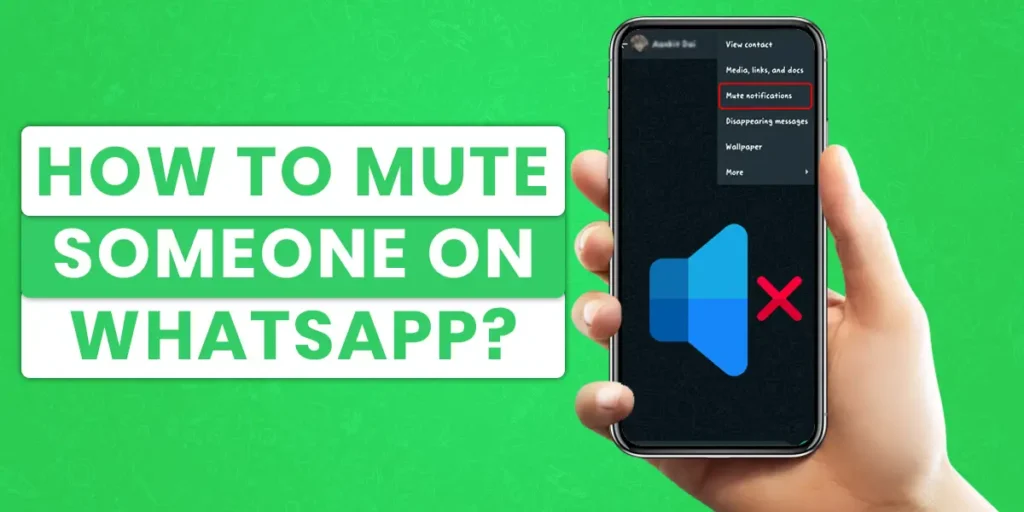WhatsApp is a mobile app that allows you to communicate with your friends and family for free without paying for SMS messages. Millions of people use Whatsapp to stay connected with their loved ones or business companions. But it is a real problem when someone spams your messages, which can be a real distraction. Whatsapp has a feature of muting contacts that helps you get rid of the constant notifications. This article will show you how you can mute someone on Whatsapp.
Answer:
It isn’t very pleasant to get beeped with notifications when you want to stay in silence or when you have important work to do. So when someone is spamming your messages to you individually or in a group, you have the option to mute them. Here’s how you do it:
1: Open WhatsApp
2: Tap On The Person or Group To Be Muted
3: Click On The Three Vertical Dots(In case of IOS, go to the Profile of the person)
4: Tap On Mute Notification
5: Select Duration
6: Click OK
It is really simple and easy to mute someone from your notifications. It is much easier to mute someone rather than block because it can create feud and anger when you block someone. Here is the quick and easy method to mute someone on Whatsapp.
What Does Muting Do?
As noted, one of the options WhatsApp provides you to prevent bothersome individuals from pestering you is muting. Although muting is not as serious as blocking someone because it affects you, it is still a vital choice when seeking a temporary fix.
On WhatsApp, muting someone prevents you from receiving any further alerts for their messages. So, of course, you may still read their messages, but you won’t receive an alert when one comes in.
What Happens When You Mute Chat Notifications On WhatsApp?
Every time you get a text message from an individual or group conversation on WhatsApp, by default, a push notification with sound alerts is sent. However, WhatsApp will turn off alerts for any more texts you get in the discussion after you mute someone.
Say you block your cousin Simon from sending you obscene memes and constant texts on WhatsApp. You can still get messages from Simon, talk to him on the phone, or video calls you, and he can still see your status changes. The only difference is that WhatsApp will no longer alert you when Simon sends you a message; instead, you will only see Simon’s messages when you open the app.
What Is The Difference Between Muting And Blocking?
Since muting only functions on your end, as was previously said, the individual who has been muted won’t be aware that you are ignoring their messages. Only the person would have their alerts muted, so you wouldn’t be troubled if they sent you a message. On the other side, blocking is essentially the goal.
On WhatsApp, blocking someone prevents them from viewing your profile picture, status updates, “Last seen,” and other information. In addition, they can’t text you or make a video call since they can no longer see you on WhatsApp.
In WhatsApp groups, blocking is ineffective. Although you’ve blocked someone, they can still text you in the group but cannot directly get in touch with you.
How To Mute Someone On WhatsApp?
How To Mute Contacts On WhatsApp?
Muting someone who constantly spams you with nonsense messages is a real bother. So here is how you can mute any person as you see fit.
Step 1: Open WhatsApp
On your device, open WhatsApp and make sure you have an account.
Step 2: Select The Person
Select the person you wish to mute from your contact.
Step 3: Mute The Contact
Select the person and click on the sound cancel option to mute the contact for eight days, weeks, or indefinitely.
Steps To Mute Contacts On WhatsApp Settings Using Android Devices
It is very easy to mute people or chat groups from WhatsApp settings using WhatsApp. You just need to have a WhatsApp account and know the name of the person you wish to mute. The steps to mute contacts on WhatsApp from settings using Android devices are below:
Step 1: Open WhatsApp
Open the WhatsApp app on your smartphone. Log in using your username and password if asked.
Step 2: Select The Contact To Mute
You can select any person or group that you would like to mute and open that chat.
Step 3: Click On The Three Vertical Dots
Now click on the three vertical dots from the top right, besides the call sign.
Step 4: Tap On Mute Notification
Now go to the mute notification and press on it.
Step 5: Select Duration
Then, once in the mute notification, you will be given the option for the duration of the mute status. For example, it might be 8hrs, one week or always according to your wish.
Step 6: Click OK
Finally, tap on the “OK” button to end the process.
Steps For Muting Someone On WhatsApp Settings Using iPhone
For IOS users, the method of muting someone is a little bit different than for android users. Here is the easy and simple method you can use to mute someone on Whatsapp.
Step 1: Open WhatsApp
As you are going to operate on WhatsApp, simply open Whatsapp. Make sure your account is open.
Step 2: Tap On The Person or Group To Be Muted
After that, you can select the person or the group that you want to mute.
Step 3: Go To Account Profile
Then, you can click on the name of the person or group at the top of your screen.
Step 4: Click On Mute
Furthermore, you can find and tap on the option named “Mute.”
Step 5: Select Duration
After you click on mute, you will be presented with the option of setting the duration of the mute status. For example, you can select between 8 days, one week, or always.
Step 6: Click Done
Finally, press on Done to end the process. You have successfully muted the person or group.
What Are The Steps To Block Someone On WhatsApp Using PC/Mac?
When using WhatsApp on a PC, Mac, or desktop, the processes to mute someone are fairly the same. The main distinction between using the mobile app and the desktop version of WhatsApp is that the desktop version of WhatsApp won’t function until the mobile app is open on your smartphone.
Step 1: Open Whatsapp
To begin, launch WhatsApp web or desktop and log in to your account.
Step 2: Open Chat Option
Then, select the menu (dropdown arrow) from individual or group chat. The chat options menu will appear after you do that on the home page.
Step 3: Press On the Mute
Now, from the list of options, select Mute Notifications.
Step 4: Select Duration
You will be presented with three options to which you can make changes. You can choose any between them as you wish.
- 8 Hours
- 1 Week
- 1 Year
Step 5: Select Mute Notifications.
Finally, you can press on Mute Notifications and finish with the process.
How to Mute Someone On Whatsapp From Pc?
When it comes to PC, you can also change the entire notification of applications all at once. There is an easy method to do so. Here is how you can do it.
Step 1: Open WhatsApp
To begin, launch WhatsApp web or desktop.
Step 2: Select Menu (three dots)
Then on the menu, press on the three dots on the top right corner of your menu option.
Step 3: Select Settings
Then After that, you can press the settings option.
Step 4: Select Notifications
New options will appear in front of you on the settings menu. There select by tapping on the notification tab.
Step 5: Select Duration
You will be presented with three options to which you can make changes according to your wish.
Step 6: Select Done
You can even disable all chat alerts and sounds for a set time by finally selecting done.
Steps To Turn Off Notification Sounds Of WhatsApp On Your Mac
When it comes to Mac, the method to change the notification is a little different from Windows pc. Here are the steps to turn off notifications and sounds on your Mac.
Step 1: Tap On The Menu
Click on the menu on your Mac to begin.
Step 2: Select System Preferences
Then you will have to select the option
Step 3: Click on Notifications.
After that, you can press the notification option.
Step 4: Select Apps To Be Muted
Click on the app’s name whose behavior you’d like to modify. For e.g., you can select on Whatsapp.
Step 5: Uncheck Play Sound or Notification
Now in the options menu, you will have to uncheck the “Play Sound Or Notification.”
How To Mute A Contact’s Status Update On Whatsapp?
In certain areas, WhatsApp status updates are now just 15 seconds long instead of 30. Here is a step-by-step tutorial you may use to mute or unmute a specific contact’s WhatsApp Status.
A specific contact’s status updates can be muted, so they no longer show up towards the top of the STATUS tab. You must follow the instructions below in order to silence a contact’s status update.
Step 1: Open WhatsApp Application
First, you need to open Whatsapp on your device.
Step 2: Tap the STATUS tab.
After that, you can find the status tab on the top side of the contact that you want to mute. Press on the Status Tab.
Step 3: Hold Contacts Status Update
After opening the status tab, you need to tap and hold your contact’s status update.
Step 4: Press on Mute
A pop will appear on the screen with options for you. You can find and tap on the “Mute” button.
Frequently Asked Questions (FAQs)
Here are some frequently asked questions on Whatsapp that many people get confused about.
How To Know If Someone Has Read Your Messages On WhatsApp?
It’s simple to know if someone has read your messages on WhatsApp. Open the conversation with your friend and check the last message status. If you see blue tick marks in your last message, it means your friend has seen the messages you sent.
Why Is WhatsApp Call Not Connecting?
There can be various reasons why your WhatsApp call is not connecting, for example, lack of space, slow internet speed, a person who has blocked you; you have blocked the contact, and many more.
Will The Person Know That You’ve Muted Them?
The person you’ve muted won’t be aware that you’ve decided to take a break, unlike when you block. They could continue to text you as usual, and you could respond whenever you wanted. The best approach to ignoring someone you can’t truly block is to do this.
Will, The Muted Person, Be Able To See Your Last Seen, Status, And Profile Picture?
When you mute someone on WhatsApp, it does not affect how they see you. Unless you remove them from the list, they would still be able to text you and view your profile photo, last location, and status updates.
Is It Possible To Mute Individuals In A Group?
You might be upset to learn that WhatsApp hasn’t yet added the function if you don’t want to be alerted when a certain individual text in a group you adore. All group members—including the ones you like—are muffled when a group is muted. As a result, you wouldn’t be informed of someone’s messages anytime in a group that you have muted. In a WhatsApp group, you cannot mute or unmute any one user.
Final Words
It is really simple and easy to mute someone from your notifications. It is much easier to mute someone rather than block someone. When you mute someone, only you know that the person is muted. It saves you your peace of mind and also does not create conflict with someone, unlike the case of blocking. Hope you find the article useful. If you have any queries, then you can mention them in the comments below.