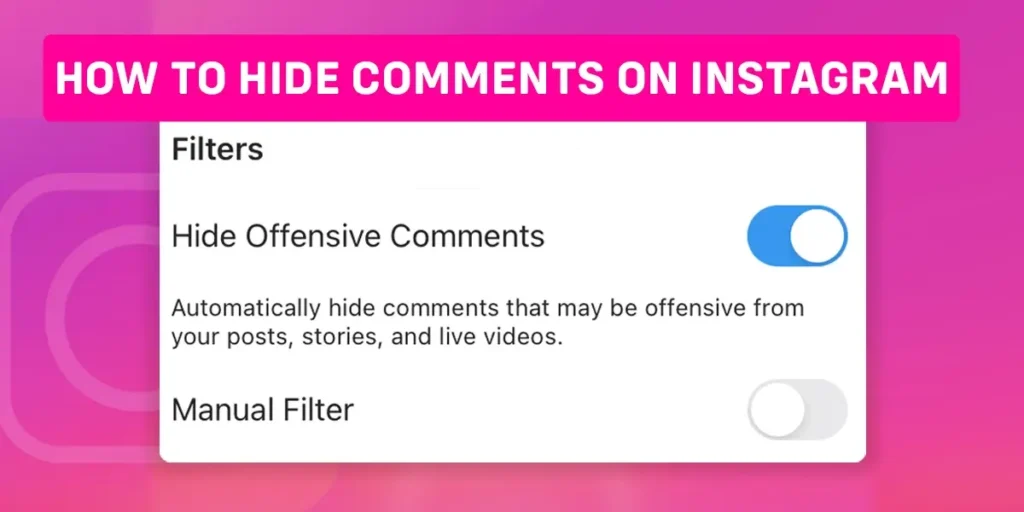Getting tired of unnecessary Instagram comments? The Instagram comment section can be a dose of fun sometimes, but at times, you might want to get rid of some rude comments on your post. If you are looking for a way to hide comments on Instagram posts, you are at the right place.
Answer:
Here is how you can hide comments on Instagram:
1. Go to Instagram and log into your account
2. Tap on your profile picture at the bottom of the screen
3. Go to Settings
4. Click on Privacy and go to Hidden words
5. Turn off the Hide comments section below the Offensive words and phrases option.
These steps will prevent offensive comments from appearing on your post. Likewise, you can add some offensive words and hide the comments with those specified words. So, to learn all about it, go through the article thoroughly.
Why Hide Comments On Instagram?
Social media’s comments section has been a major concern for a long time. While the comment section has proved to be a great way to expand your community virtually through engagement, at the same time, the feature has also become a source of mental distress because of trolls and hate coming from some rude commenters.
Luckily, Instagram came up with comments deleting and hiding features, helping us eliminate any comments we do not wish to see below our post. The feature has helped Instagram create a safe and secure user environment. This article is for you if you are struggling with unnecessary comments on your Instagram posts.
Instagram has an in-built library of words deemed offensive; based on that, the application auto-hides the comments with those words. But, at the same time, Instagram has also added a feature that allows the users to add the words they find offensive, and Instagram filters out and hides the comments per the customized setting.
Below we have elaborated the step to hide the discomforting comments. Creating a safe and fun experience for yourself on Instagram is now in your hands.
How To Hide Comments On Instagram?
Instagram has improved users’ experience on the platform by introducing the feature that allows us to hide the comments we don’t want to see under our posts.
First, Instagram’s Hide comments section is turned on by default. However, you can use a few more options to hide more offensive comments on your posts.
Hide Comments On Instagram With Built-in Filter
One of the ways to hide Instagram comments is by adjusting the options beneath the Offensive words and phrases section. This section has options that automatically allow Instagram to hide comments that consist of offensive words. The offensive words are in-built into Instagram, based on which the comments are filtered.
This is how you enable the feature on your Instagram account:
Step 1: Launch Instagram on your device and log into your account.
Step 2: Then, tap on your profile icon at the bottom of the screen and enter your profile.
Step 3: Go to the three horizontal lines on top of your screen.
Step 4: Now, select Settings.
Step 5: Go to Privacy. Scroll down and tap on Hidden words.
Step 6: Several options will appear below the option Offensive words and phrases.
Step 7: The Hide Comments option can be seen On already.
Step 8: So go to Advance comment filtering and turn it on by tapping on it.
Step 9: You are done here.
Hide Comments On Instagram Managing Custom Words And Phrases
Under this section, Instagram allows users to add customized words, numbers, or phrases that seem offensive to the users. Then, Instagram will filter and hide the comments based on the customized list of offensive words. Here is how you turn the feature on:
Step 1: Go to Instagram and log in to your account.
Step 2: Now, go to your profile by clicking on the profile icon at the bottom of your screen.
Step 3: Then, go to the menu icon at the top of your screen. And select Settings.
Step 4: Now, go to Privacy and click on the Hidden words option.
Step 5: Surf the options and click on Manage custom words and phrases.
Step 6: Enter the words, numbers, or phrases you do not want to see in your comment section. Moreover, separate the words or phrases with a comma.
Step 7: Next, click on Add.
Step 8: Then, go back to the Hidden words section and tap on Hide Comments below the Custom words and phrases option.
Note: You can change the words or phrases from the list anytime by tapping on the Manage list and tapping on the particular words or phrases to delete them.
How To Hide Comments On Instagram Live?
The comment hiding feature is available for Instagram Live as well. Not very fond of interacting while going Live on Instagram? Then, follow the below-given steps to turn the comments off during Instagram Live.
Step 1: Log in to your Instagram account and swipe right to open the camera screen.
Step 2: Then click on Live below the filter options at the bottom of the screen.
Step 3: Start your Live video on Instagram.
Step 4: Now, tap on the three dots in the comment box below the Live video.
Step 5: Lastly, select the Turn Off Commenting option to hide all the comments on your Instagram Live feed.
With these simple steps, you can carry on with your Live video on Instagram without worrying about any negative comments.
How To Hide Comments On Instagram Live As A Viewer?
Sometimes when you hop onto somebody’s Instagram Live, you might want to get rid of the comment section, where numerous comments keep popping up. But, it can be a bit of work to hide Live comments as a viewer.
The Instagram Live comments are real-time interactions, which can only be turned off by the user broadcasting the Instagram Live. However, as Instagram does not allow hiding the Live comments as a viewer, users can use a third-party Chrome extension to do so.
But do you want to go to that length to get rid of the comments on Instagram Live as a viewer? If yes, you can go through the following steps.
Step 1: Go to Google Chrome.
Step 2: Then, search Chrome IG Story extension.
Step 3: And, Add the extension to Chrome.
Step 4: Now, after the installation of the Chrome extension, select the extension icon.
Step 5: Then, select the Instagram Live video you want to watch and the download icon on the screen.
Step 6: Now, open the downloaded zip file.
Step 7: Lastly, double-tap on the file to watch the Live video without comments displaying on the screen.
It is quite a lot of work, but if the comments on Instagram Live bug you, you can follow these steps and enjoy the comment-free Live video.
Can You Hide Likes And Comments On Instagram?
Yes, you can hide both likes and comments on Instagram. We have already mentioned how to hide comments on Instagram posts. Now, let’s explore further about hiding Instagram likes.
Unbothered by the number of likes your posts garnered? This is how you get rid of Instagram likes displayed on your posts:
Step 1: Go to your Instagram account and Tap on your profile.
Step 2: Now, select Settings by tapping on the three horizontal lines on top of the screen.
Step 3: Then, click on Privacy.
Step 4: Again, go to Posts
Step 5: Lastly, turn Hide likes and views counts on by tapping on it.
How To Unhide Comments On Instagram?
After learning how to turn the comments and likes off on your Instagram posts, you might be curious about how to get the comments back again. Therefore, here are a few simple steps to go about it:
Step 1: First, go to your Instagram profile.
Step 2: Next, tap on Settings and click on Privacy.
Step 3: Now, go to Comments.
Step 4: Then, tap on Block Comments From.
Step 5: Further, type the username you want to unblock from your comment section. Then, lastly, click on Unblock.
How To Disable Replies On Instagram Story?
Instagram has implemented the comment hiding option for Story as well. So feel free to post a Story, disabling comments, with the following steps.
Step 1: First, launch Instagram on your device and log in to your account.
Step 2: Then, go to the profile icon and get into your profile.
Step 3: Now, go to the three horizontal lines on top of the screen and click on Settings.
Step 4: Scroll down the menu and click on Privacy.
Step 5: After that, go to Story.
Step 6: Lastly, go to the Allow message replies option, and tap on Off.
This way, nobody can reply to your Instagram Story. Moreover, you can also choose who can reply to your Story by selecting other options under the Allow message replies section.
Frequently Asked Questions (FAQs)
Above discussed topics might have answered most of your questions. However, we have answered some additional questions to help you gather more knowledge regarding Instagram.
Can You Hide All Comments On Instagram?
Yes, you can hide all comments on Instagram. The steps are discussed in detail above.
Can You Hide Comments On Instagram Without Blocking Them?
Yes, you can hide comments on Instagram without blocking the users.
Why Are Some Instagram Comments Hidden?
If comments on any Instagram posts do not fall under the safety guidelines of Instagram, the comments will be hidden automatically. Therefore, hiding comments is Instagram’s effort to stop cyberbullying.
What Happens If You Mute Someone On Instagram?
If you mute someone on Instagram, you will not see any of their posts appearing on your Instagram feed.
Conclusion
If you face cyberbullying through derogatory comments, follow the above procedures to eliminate such comments. Then, take advantage of this amazing feature by Instagram and make your social media experience secure and fun.
Furthermore, we hope this article has helped guide you through the process of hiding comments on Instagram. Also, please visit our website to keep up with similar content.