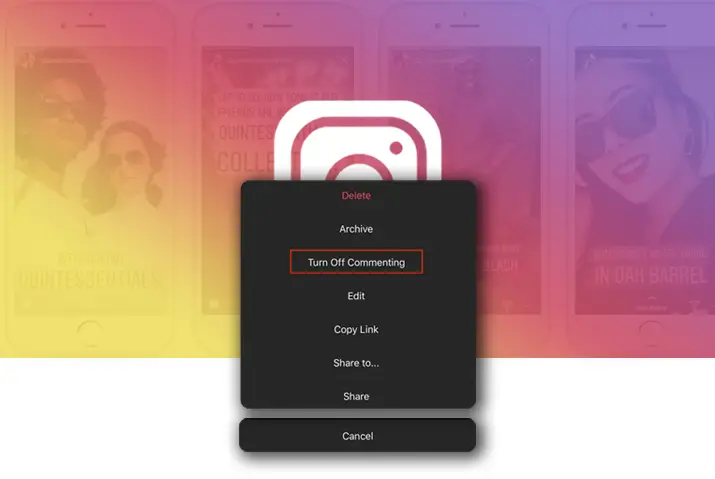Instagram is a social networking platform that connects users from all over the world. Instagram’s easy accessibility features on photo and video sharing include Instagram stories – which is a feature that allows users to share posts, photos, short videos, and interesting content on the story panel. Furthermore, depending on whether a profile is private or public, users can directly react or send replies to the stories. So some users may want to disable replies on Instagram stories, and users can take up this option with a few simple steps.
You can disable the reply and react feature on your Instagram story through your profile settings or by going directly to the story panel’s settings. Moreover, the disable option is easily accessible by a user if they are logged into their Instagram account. Each step is easy to follow and will ensure no one can send a reply that will direct to your direct message.
What Is Instagram Story: Features On Instagram Stories
Instagram story is a feature that Instagram has put up on their application to share their content with their followers easily. If you see on the homepage of Instagram, the upper portion includes circular profile icons of all the users you follow. Furthermore, tapping on the icon will lead you to their stories.
On the top left corner is your profile icon, and tapping on it will lead you to your story panel. You can share posts, photos, videos, curated snippets with questionnaires, and more exciting content on your Instagram story panel. There are multiple features that Instagram story has which are:
- You have an option to share stories with only your ‘close friends’ list.
- Instagram stories only last for 24 hours on the application. You can reaccess it through your ‘story archives.’
- Stories can be put up as posts or as story highlights on your profile.
- Users can swipe up and react or reply to your stories directed to direct messages on your profile.
- You can change the viewing, replying, sharing, and saving options in the ‘story settings.’
How Do Instagram Story Replies Work
Instagram story replies, as mentioned above, are reactions and direct replies that your followers can send you. Here, the react option includes several emoji reactions. You can send the story reply by tapping on the ‘send message’ option on the bottom of the screen, typing in a message, and sending it.
How To View Instagram Story Replies
In a private profile, only your followers can react and reply to your story content. On the other hand, any user on Instagram can respond to your story and react to it on a public profile.
Once a user replies to your story, the message shows as a direct message on your profile. So, for some users, they might get flooded with direct messages. But, at the same time, other users might be conscious of the people who can reply to their messages. For this, users can disable replies on Instagram stories with the options below.
How To Disable Replies On Instagram Stories On iOS Phone
The first option is to look into disabling story replies from your iOS phone. The steps to do this are below.
Method 1: Disable Replies On Instagram Stories Through Profile Settings
The first method that users can apply to disable replies on Instagram stories is through profile settings. The step-by-step process for this follows.
Step 1: Launch Instagram On Your Device
First, launch Instagram on your device by tapping on the application on your phone. Instagram will direct you to the home page.
Step 2: Go To Profile
Second, on the bottom right of the screen, tap on the circular profile icon. Your profile page will open up.
Step 3: Tap On Settings
Then, tap on the three-line hamburger icon on the top right corner of the screen. On the dialog box that opens up, tap on the Settings option.
Step 4: Go To Privacy Option Within Settings
Inside your settings, go to the privacy option.
Step 5: Tap On The ‘Story’ Option
Then, under the privacy option, you can access the story option that is on the top of the screen.
Step 6: Under ‘Replying’ Choose The ‘Off’ Option
Finally, inside the story settings, look for the ‘replying’ option. Under the options, you can tap on ‘Off’ and it will turn blue. This will immediately disable the story reply option within your profile.
Method 2: Disable Replies On Instagram Stories Through Story Settings
The second method to disable the replies on Instagram stories is directly through the story panel. To do this, you can access the story panel and follow the given steps.
Step 1: Launch Instagram On Your Device
First, launch Instagram on your device by tapping on the application on your phone. Then, Instagram will launch on your home page.
Step 2: Go To Your Story Panel Option
Second, on your home page, tap on your circular profile icon on the top left corner of the screen. The story panel will then open up.
Step 3: Go To Camera Settings From The Gear Icon
Next, tap on the gear icon to access camera settings on the top left corner of the screen.
Step 4: Tap On The ‘Story’ Option
The first option under the camera settings is the ‘story’ option. Tap on it to access your story settings panel.
Step 5: Under ‘Replying’ Change The Setting To ‘Off’
On the landing page, scroll to the ‘replying’ feature. There, you can tap on the ‘off’ option. This will change your story reply option.
Step 6: Confirm The Action
Finally, tap on the blue ‘Done on the top right corner of the screen. Your story reply settings will then be disabled.
How To Disable Replies On Instagram Stories On Android Device
You can also disable replies on Instagram stories through an Android device. The steps to do this are below.
Method 1: Disable Replies Through Profile Settings
The first method that users can apply when disabling their story replies is through profile settings. The step-by-step process for this follows.
Step 1: Launch Instagram On Your Device
First, launch Instagram on your device by tapping on the application on your phone. Then, Instagram will launch on your home page.
Step 2: Go To Profile
Second, on the bottom right of the screen, tap on the circular profile icon. Your profile page will open up.
Step 3: Tap On Settings
Then, tap on the three-line hamburger icon on the top right corner of the screen. Next, tap on the Settings option.
Step 4: Go To Privacy Option Within Settings
Inside your settings, go to the privacy option.
Step 5: Tap On The ‘Story’ Option
Then, under the privacy option, you will access the story settings by tapping on the ‘story’ option.
Step 6: Under ‘Replying’ Choose The ‘Off’ Option
Finally, inside the story settings, look for the ‘replying’ option. To disable story replies, tap on the ‘off’ option, so its indicator turns blue. Your story replies on your profile will immediately be disabled.
Method 2: Disable Replies Through Story Settings
The second method to disable the replies on your story is directly through the story panel. To do this, you can access the story panel and follow the given steps.
Step 1: Launch Instagram On Your Device
First, launch Instagram on your device by tapping on the application on your phone. Instagram will direct the user to the home page of their account.
Step 2: Go To Your Story Panel Option
Second, on your home page, tap on your circular profile icon on the top left corner of the screen. This will direct you to the story panel on your profile.
Step 3: Go To Camera Settings From The Gear Icon
Next, tap on the gear icon to access camera settings on the top left corner of the screen.
Step 4: Tap On The ‘Story’ Option
The first option under the camera settings is for the story settings. Tap on it to access all the setting changes for your stories.
Step 5: Under ‘Replying’ Change The Setting To ‘Off’
On the landing page, scroll to the ‘replying’ feature. There, you can tap on the ‘off’ option. This will change your story reply option.
Step 6: Confirm The Action
Finally, tap on the blue ‘Done’ on the top right corner of the screen. Once you are done, your action will be confirmed.
How To Enable Story Replies
Once you have disabled replies on Instagram stories, it is a simple process to enable the story to reply again. Users can follow either method of the two mentioned above to access their story settings. On doing so, instead of tapping on the ‘Off’ option, users can tap on either ‘Your followers’ or ‘Followers you follow back’ to enable the story replies again.
Frequently Asked Questions
Some frequently asked questions on disabling story replies on Instagram are below.
Can Followers Reply To Stories Even When Disabled
On Instagram, you can disable your story replies by following the above steps. However, there are also ‘Your followers’ and ‘Followers you follow back’ options inside the replying feature of story settings. Furthermore, if you choose any one of the two instead of ‘Off,’ your followers will still be able to reply to your stories. So, if you want to disable the feature completely, make sure you tap on the ‘Off’ option.
Why Do Instagram Story Replies Disappear
Your story replies can sometimes disappear on Instagram. Consequently, this happens in two cases; the first being when the story has lasted on the application for more than 24 hours. Next, if you reply with more than 30 characters, the reply might disappear due to the text limit on Instagram.
Conclusion
In conclusion, Instagram is a social media platform that focuses on users’ easy usage and accessibility. Moreover, keeping into consideration the comfort of their users, Instagram allows for the story replies feature to be turned off. This feature is straightforward to disable and possible with a few simple steps. Hence, you can then navigate through your profile and the home page being comfortable regarding privacy as well.