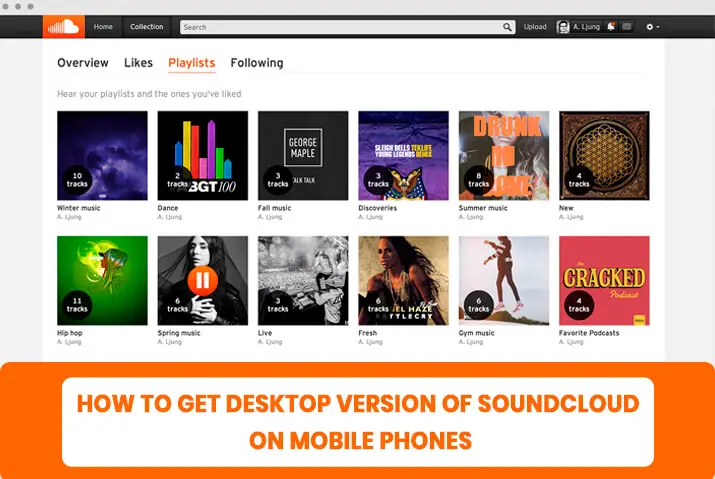Countless websites, including SoundCloud, have mobile versions available for users using their phones to access the site. Some websites’ mobile editions are limited and do not include all of the features available on the Desktop/PC version. This is done to save bandwidth and make the site look better on a smaller screen and level of detail, but there are times when you want the full Desktop/PC SoundCloud experience. So how do you request the Desktop/PC site of SoundCloud on mobile phones? How to get access to it? Do read the following article to get the access to Desktop/PC version of SoundCloud on mobile phones :
You can request and get access to the Desktop/PC version of SoundCloud on mobile phones. For example, to get access to “request a Desktop/PC site” on iPhone or iPad, you can open the Safari Browser, visit the SoundCloud website, tap on AA from the URL, and choose the Request Desktop/PC Site from the drop-down menu. Whereas on an Android device, you can directly open the Chrome Browsers, visit the website, and tap on three dots in the top corner of your screen; a list of options will appear on the screen, then click on the request Desktop/PC site.
On your Android phone or Tablet devices, nevertheless, you can quickly request the Desktop/PC version of SoundCloud and gain access to all of the website’s features. Continue reading to learn how to get access to the Desktop/PC version of Soundcloud on mobile phones.
What Is A SoundCloud Desktop App Version On Mobile Phones?
The web version of SoundCloud is something else that people might be referring to when they mention SoundCloud Desktop/PC. This is because the web edition of SoundCloud can be accessed through any web browser via the official SoundCloud Desktop/PC website and is frequently used by Mac and Windows users when using their Desktop/PC computers.
The SoundCloud web version is essentially the official SoundCloud website. Still, it can be used to listen to and upload audio, also gives access to comment on, like, reshare, or repost discovered files, and also gives its users access to save playlists of others. The audio player is top-rated because it gives access to users to listen to music or podcasts while navigating the SoundCloud website.
The SoundCloud web edition is also accessible on smartphones, tablets, video game consoles, and other internet browsing devices. It generally works very well for listening to audio and is a good option if you’re unable to download an official app or one simply isn’t available on your device.
SoundCloud gives its users access to a wide variety of services and features. Some of the high-end features are; that you can listen to almost all the songs available on the internet, upload your own music or audio tracks, make a playlist of your own that you can share with other people, or you can get access to the playlist of songs of other users for free.
Moreover, you can also monetize your SoundCloud account and earn money from your audio tracks(songs, poems, and podcasts).
Why Is The Desktop Version Of SoundCloud Better To Use?
If speaking honestly, the desktop version of SoundCloud is a big step up from the mobile version, and yes, it is a very important step if you want to smoothen your SoundCloud experience. When you are on the mobile version of SoundCloud, the app tends to be slower with time as it is optimized for the mobile’s processors that are not as powerful as on the desktop.
Therefore, when you get the desktop version of SoundCloud, optimized for the desktop’s processor, you will get a much more powerful version of the SoundCloud app. So to get rid of the slow SoundCloud version, using the Desktop version of SoundCloud On Mobile Phones is the best option. If your SoundCloud still doesn’t work, it might be because of various reasons.
How To Make A Desktop Version Request Of SoundCloud On Android Smartphone Or Tablet?
However, you may still come across SoundCloud websites that offer a mobile-optimized version of their websites to speed up webpages and other design considerations. Fortunately, Android smartphones and tablets make it simple to get access to “Request the Desktop Version” of a website whenever you feel the mobile version is unsatisfactory.
Here’s how to request a desktop/PC site on Android and Tablet. Let’s get into it :
Follow the steps below to request the Desktop version of websites and also disable the Desktop/PC version on your Android smartphone if you are using the Chrome browser on your PC:
Step 1: Open The Chrome Browser
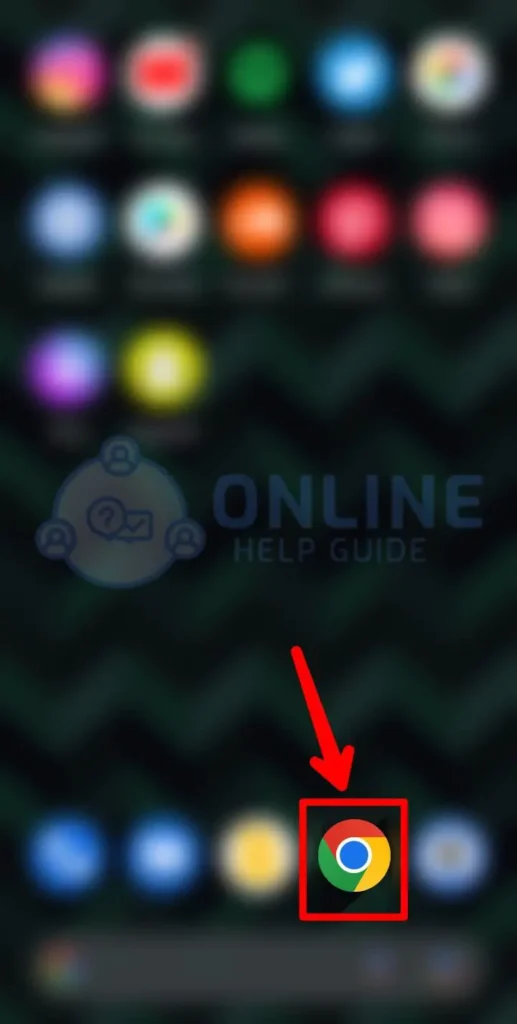
Open the Chrome Browser on your Android smartphone or Tablet.
Step 2: Search For SoundCloud Or SoundCloud.com
After you open your browser on your Android smartphone, you will see the search bar on your screen. Simply tap on it and type SoundCloud or SoundCloud.com.
Step 3: Visit The SoundCloud Websites
Next, go to the SoundCloud website for which you want a Desktop/PC version. This will open the “amp version” of SoundCloud.
Step 4: Press On The Three Dot Icon
![]()
As you are using the “amp version” of SoundCloud, you will be able to get access to only certain features and options to interact. To convert the current amp version of SoundCloud into the Desktop/PC version of SoundCloud, tap the three-dot Chrome icon in the top right corner of your screen after visiting the website. It will give you access to all the settings menus.
Step 5: Tap On Request Desktop Site Option
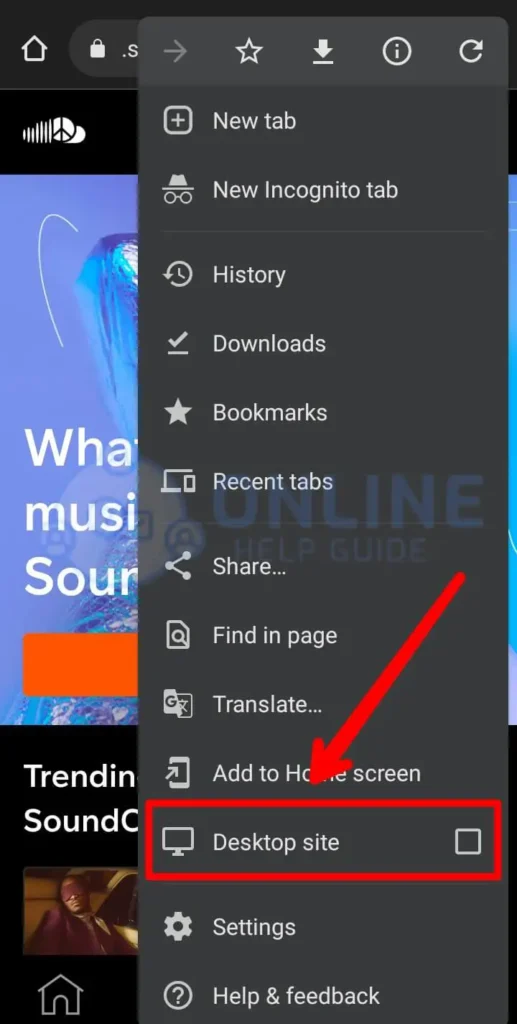
After then, a list of options will appear on the screen, then click on the request Desktop/PC site. Now, you can easily get access to the Desktop/PC version of SoundCloud on your Android devices or Tablets.
Step 6: Reload The SoundCloud Website
When you get through all the steps above, simply reload the SoundCloud Website. This will give you access to your Android device to the full Desktop/PC version of SoundCloud.
How To Get A Desktop/PC Version Website On An iPhone Or iPad?
In general, when compared to Desktop/PC and laptop computers, SoundCloud takes longer to download and render fully on mobile devices. This is caused by both the slow cellular network and the low processing power of most mobile devices. Therefore, you don’t get access to the full capability of SoundCloud.
Requesting a Desktop/PC version of a website on an iPhone or iPad is extremely simple, even when using the default Safari on an iPhone.
However, if you ever need to access the full version of a website on your iPhone, you can use the “Request Desktop Site” option in Safari. The steps to get access to the desktop version website on an iPhone or iPad are below:
Step 1: Launch Safari Browser
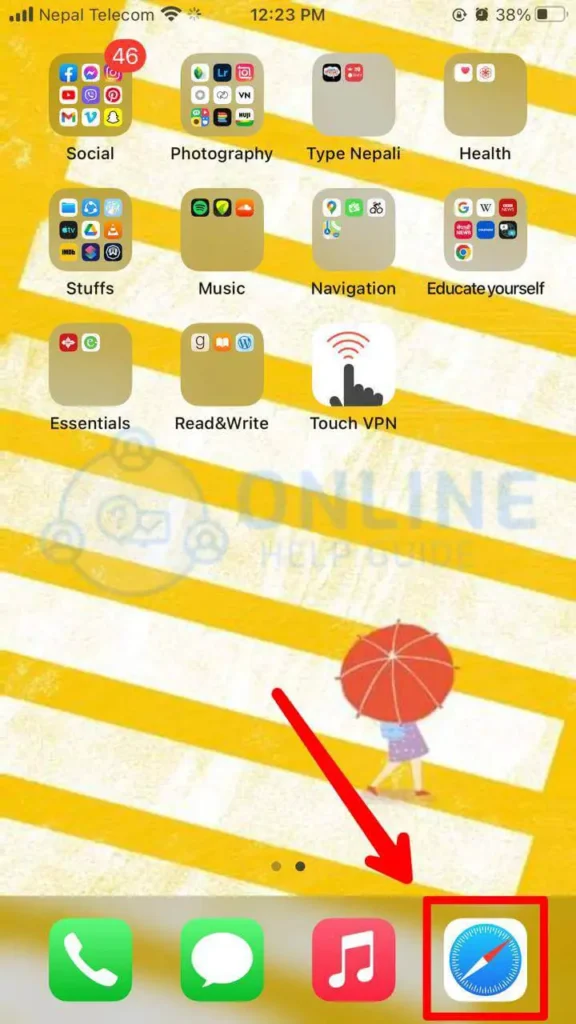
Open the Safari browser on Your iPhone or iPad.
Step 2: Search For SoundCloud
Once you open your Safari browser, you will see the search bar at the bottom of your screen. Simply click on it, then type SoundCloud, and search for it.
Step 3: Open SoundCloud Website
Visit the SoundCloud Website to get access to SoundCloud in the Desktop/PC version.
Step 4: Tap On AA Icon
![]()
When you get to the SoundCloud website, tap the AA icon in the URL and choose Request Desktop Website from the drop-down menu.
Step 5: Change To Desktop/PC Site Version
Once you choose the request Desktop/PC version option to change the amp version into the Desktop/PC version, you need to reload the website. This will let the website adapt all the changes required to make for the users to have access to the Desktop/PC site version of SoundCloud.
Another way to change the amp version of the SoundCloud website into the Desktop/PC version is; you can tap on the “Share Arrow” button and select the request Desktop/PC site. Make sure to try this if the earlier method does not give you access to the desktop version of SoundCloud.
How Can We Disable The Desktop/PC Version Of SoundCloud On Android?
Google makes it much easier by including a setting in the default Chrome browser to enable the SoundCloud Desktop/PC view. Simply select “Request desktop site” from the drop-down menu in the upper right corner. There are a lot of Android apps on Google Play does this, but it’s pointless to download them just for this feature because the default browser can do it as well.
The only disadvantage of using Android’s default browser is that there is no way to permanently enable Desktop/PC mode. Instead, you’ll need a third-party app if you want to view all websites in Desktop/PC mode by default.
You can disable the Desktop/PC version of SoundCloud on an Android device by following the steps below:
Step 1: Open The Default Browser
On your android device, simply launch your default browser.
Step 2: Open The SoundCloud Website
After you open your browser, simply search for SoundCloud.com, which will open the SoundCloud website.
Step 3: Click On The Three Dots “፧”
You will see Three Dots “፧” on the top right corner of your screen. Now, tap on the “፧.”
Step 4: Select “Desktop Site”
Once you click the three dots, you will see an option of “Desktop Site.” Simply click on it.
Step 5: Uncheck The Desktop Site Feature
After clicking on the “Desktop Site” option, simply uncheck the desktop site feature. This is all you have to do.
Step 6: Reload The Web Page
Reloading the web page is important because it will let the web page adapt to all the changes required. This will get you access to the amp version of SoundCloud.
How Can We Disable The Desktop/PC Version Of SoundCloud On iPhone Or iPad?
Since iOS 9, switching to the Desktop/PC version of a SoundCloud website has been very simple. The process to Disable The Desktop Version Of SoundCloud On iPhone Or iPad are below:
Step 1: Open Safari App
Launch the Safari application on your Apple device, iPhone, or iPad by tapping on the app icon.
Step 2: Click On “AA” or “Share Arrow”
After you open the Safari app, simply look for and click on the “AA” or “Share Arrow” icon, which should be on the upper side of your screen.
Step 3: Disable The “Request Desktop Site”
After you click the “AA” or “Share Arrow,” you will see many options. Among those options, click on the “Request Desktop Site,” If you have previously enabled it, you will see an option to disable the “Desktop version” of the SoundCloud web page.
Step 4: Reload The Safari App
Now, at last, reload the Safari app. This is to ensure that Safari gets to fully adapt to all the changes needed to disable the “Desktop version” of the SoundCloud web page.
How To Get Access To SoundCloud Desktop Using Third-Party Tools?
Because there hasn’t been a decent official SoundCloud application for computer users for so long, third-party developers have created several unofficial programs. Some of the most popular SoundCloud Desktop/PC apps are listed below :
-
Sound Node
Sound node is a SoundCloud program available for Mac, Windows, and Linux computers. It lacks upload capabilities, but it works great for listening to music and podcasts and seems quite similar to the Windows 10 Spotify app.
-
Sound Cloud
Sound Cloud is a popular third-party SoundCloud software for Macs running macOS Mojave (10.14) and higher, as well as Windows devices running Windows 7, 8, 8.1, or 10. Following accounts, responding to messages, listening to the audio, uploading audio, and exchanging favorites are all possible with this app.
In addition, this app gives you access to everything that the desktop/PC version of SoundCloud gives its users.
-
Vox
Vox is a music player for Mac users that gives its user access to importing music from your iTunes collection, YouTube, and SoundCloud and playing local music saved on your computer. It also has built-in internet radio, making it a powerhouse in terms of audio playback.
On the other hand, Vox does not support SoundCloud community features or content posting; therefore, it is not for everyone.
How To Get SoundCloud App On Desktop/PC?
Windows version of SoundCloud is now available on your Desktop/PC. The SoundCloud app for Windows Desktop/PC is now accessible. To get started, go here to download the app, which is only for Windows 10 computers and tablets. Many of the conventional Library, Discovery, and Search functions are available in SoundCloud for Windows.
We’re looking forward to adding additional features in the future. You can also verify your Soundcloud account from the Desktop/PC app.
The steps to Get SoundCloud App On Desktop/PC PC are below:
Step 1: Open Your Default Browser
The first thing to do is to open your browser, which is your device’s default browser.
Step 2: Open The SoundCloud For Windows Webpage
After you open the default browser, search for SoundCloud for Windows. This will take you to the web page to download the SoundCloud app.
Step 3: Tap On The “Here” Option
After you reach the SoundCloud app download page, then you need to click on the “here” option. This will redirect you to the “Microsoft Store,” from where you can simply download the SoundCloud app on your PC.
Step 4: Click On The “Get In The Store App” Button
To start the download process, click on the “Get in the store app” button, which is blue in color. You will also get a notification asking you if you want to install SoundCloud from the official Microsoft store website or its Desktop/PC app. You can choose according to your needs.
Step 5: Install SoundCloud App On Windows
At last, download the SoundCloud app on your PC and install it from your files folder. Then, you can log into your account and enjoy the app.
Frequently Asked Questions (FAQs)
If you have known about the SoundCloud Desktop/PC version, here are some frequently asked questions below :
How To Use Windows Desktop/PC To Upload Audio To SoundCloud?
To get access to the Upload page, log in to SoundCloud on your Desktop/PC and click Upload in the top navigation bar. Next, select Choose File to upload and browse to the audio file. You can also drag and drop the file into the screen.
How To Add Songs To Playlists On The SoundCloud Desktop/PC App?
To create a SoundCloud playlist, open the app and search for a song to include. Choose More > Add to Playlist > give it a name > Done after selecting the music. Select Add to playlist underneath the track to add a song to an existing playlist.
Is SoundCloud Free To Use For All?
SoundCloud is a music streaming platform with over 175 million users. The service is free to use for all, but some paid features are available. SoundCloud has been around since 2007 and has become one of the most popular ways to listen to music online. The service offers both a free and paid tier. The free tier has limitations, such as limited skips, ads, and no offline playback. Paid memberships start at $6/month and offer ad-free listening, more skips, and the ability to download music for offline playback. SoundCloud also offers a premium subscription that costs $12/month and allows users to upload unlimited content.
Is SoundCloud available for iOS and Android?
SoundCloud is a music streaming app available for both iOS and Android devices. The app has a library of over 150 million songs, and users can create their own playlists, follow other users, and share songs with others.
Is SoundCloud Available On Mac
Yes, SoundCloud is available on Mac. You can download the app from the App Store, and it’s available for both iPhones and iPad. The app has a 4.5-star rating on the App Store, with over 2,000 ratings. It’s a popular app with users who love to share their music and audio recordings with others.
What Is SoundCloud Go?
SoundCloud also offers a subscription service called SoundCloud Go that allows users to listen to ad-free music and download tracks for offline playback.
Can We Nable Dark Mode For SoundCloud?
The dark mode is a feature on some phones and computer systems that changes the color scheme of the user interface to be primarily black and white. Many users find it easier on their eyes, especially in low-light situations. Dark mode has been requested for SoundCloud for years, and there have been many petitions started to try and get the company to add it. Some users have even created unofficial dark modes for the site.
Conclusion
In conclusion, finally, you may have already read the preceding articles and learned about the Desktop/PC version of the SoundCloud app on Mobile Phones, both iPhone and Android smartphones. Now I hope you can put those guidelines to use. Again, I wish you a pleasant reading experience.