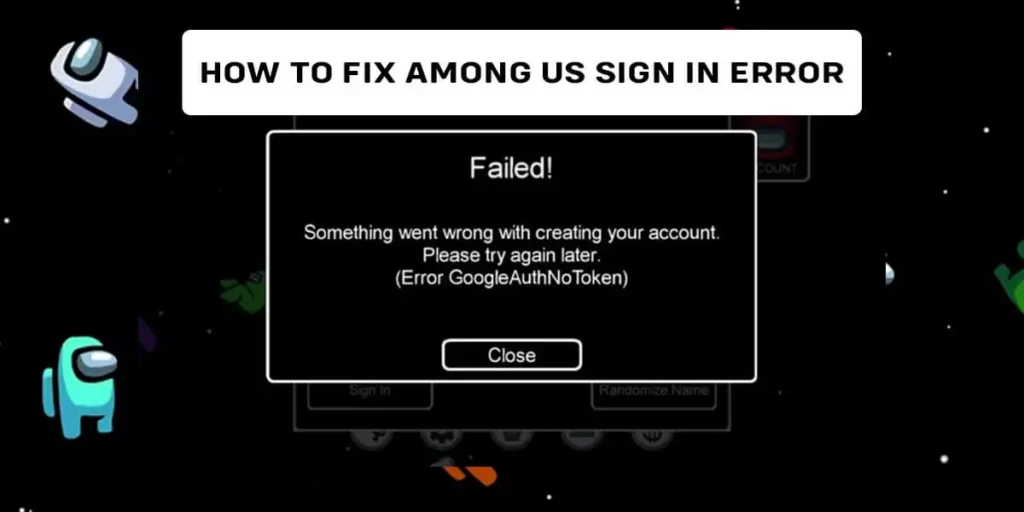Among Us is an online game that allows players to connect with friends and family while playing various games. The Among Us game can be accessed on any device with an internet connection, and new players can sign up for free. However, you can have problems signing in, and to fix the Among Us sign-in error, this article is the best.
Answer:
To fix the Among Us sign-in error, you can try various methods such as clearing the cache, using a stronger internet connection, utilizing guest mode, logging in on only one device, and more. These troubleshooting steps address common issues with signing in and ensure a smoother gaming experience, especially during high server traffic or internal game bugs.
The game is constantly updated with new content, and players can vote on new games and features. You will have a great time playing the game with your friends.
List of All Among Us Sign-In Error
Among Us has taken the world by storm, and with its popular multiplayer gameplay, it’s no wonder why. However, some players need help with signing-in errors preventing them from playing the game. In this article, we’ll look at some of the most common signs of errors for Among Us and what you can do to fix them.
1. Google Auth No Token Error
The Google Auth No Token Error is one of the most frequently encountered login issues in Among Us. It occurs when the unique authentication token associated with your Google account expires or becomes corrupted. This token allows Among Us to interface with your Google profile to sign you in seamlessly.
Without a valid token, you cannot access your account. Try fully signing out of your Google account on all synced devices, including your phone and tablet, and then signing back in. This forces Google to generate a new authentication token that Among Us can recognize.
If the issue persists, clearing your device’s app data and cache for Among Us before re-installing the game can also help realign the Google token.
2. Mismatched ProductUser IDs Error
A Mismatched ProductUser IDs Error indicates the unique product ID hard-coded into your installed version of Among Us does not match the ID associated with the game on your Google Play account.
This mismatch usually happens if you originally downloaded Among Us from a third-party app store or as an APK file instead of through Google Play.
To resolve this, completely uninstall Among Us, then re-download a fresh instance directly from the Google Play store. This will install a version with a product ID that matches your Google account’s records. You may need to repeat this process if you have multiple game installations across devices.
3. The Guest Account is Okay! Error
The Guest Account is Okay! The error appears when logging into Among Us with a guest account instead of a registered username. Though Among Us allows playing as a guest initially, after your first session, you must create an account with a unique username and password.
The game does not allow repeat guest sign-ins. Attempting to log in as a guest again will trigger this error since Among Us requires all players to have registered accounts after their first guest game.
To fix it, use the in-game menu to register a new account with a username and password. You can also link the game to your Google account to automatically create a registered Among Us account.
4. Null Continuance Token Error
The Null Continuance Token Error arises when your continuation token, which allows Among Us to remember your player ID and game progress between sessions, expires or gets corrupted.
Force-stopping the malfunctioning Among Us app entirely, restarting your device, and then launching the game again typically generate a new valid continuation token to restore functionality.
If your device cannot create a working token, contacting Among Us support and providing your player ID can help them troubleshoot and manually fix the issue.
Also Read: How To Play Among Us On PC? [Step by Step]
What Are The Reasons For Among Us Sign In Not Working?
Errors signing into Among Us are often frustrating, especially when accessing new content like the Airship map. One of the most common reasons is heavy server traffic after major game updates. With thousands of users rushing to download the update simultaneously, it can overwhelm and cause sign-in services to malfunction temporarily.
This traffic congestion usually resolves within a few hours as users complete their downloads. Another culprit could be bugs within the Among Us software itself that disrupt the sign-in process. As with any complex video game, occasional coding issues may not be detected during initial testing. If a sign-in bug slips through, it can cause user authentication errors even when server traffic is normal.
Restarting the app or device is recommended to clear any software glitches. If issues persist over a day after an update, it likely indicates an internal bug versus server overload. Patience or contacting Among Us support may be needed until developers can identify and patch the specific sign-in problem. Limiting sign-in attempts during peak traffic periods can also help avoid compounding any underlying software bugs.
Also Read: Best Free Offline Multiplayer Games For Android
How To Fix Among Us Sign-In Error?
Many gamers have recently reported having issues with the game Among Us not working. If you are one of those people, don’t worry! In this article, we will walk you through some troubleshooting steps you can take to try to fix the Among Us sign-in error.
- Use guest mode
- Check Your Internet Connection
- Make sure to log in to only one device
- Re-install the app
- Restart Among Us
- Have the latest version of Among Us
- Try finding online matches again and again
- Get in touch with the official Among Us help center
- Clear the app cache and data
- Verify your account credentials
- Update your device OS
Method 1: Use Guest Mode
First, attempt using Guest Mode if you have problems signing in even with the correct username and password.
Step 1: Launch Among Us
Open the Among Us app on your mobile or PC/Mac device.
Step 2: Tap Account
In the upper left corner, tap the Account option.
Step 3: Find Continue As Guest
Tap the Sign In button multiple times to see the Continue as Guest option.
Step 4: Select Continue As Guest
Tap Continue as Guest and play in guest mode to see if it fixes your sign-in issues.
Method 2: Check Your Internet Connection
An unstable or weak internet connection prevents Among Us from communicating properly with the account server for sign-in. Ensure you are connected to a strong Wi-Fi network or have a solid mobile data connection. Try running a speed test to verify you have a minimum of 5Mbps download speed for stability. Also, move closer to your Wi-Fi router and disable any other devices using the network to maximize bandwidth.
Method 3: Log In To Only One Device
Also, check that you are only logged into Among Us on one device. Being simultaneously logged into multiple devices can disrupt the sign-in process. Try logging out of all devices and then logging back into just one.
Following these tips should help resolve the most common Among Us sign-in errors. Be sure to also keep the app updated and contact Among Us support if problems persist.
Method 4: Re-install The App
If that doesn’t work, try re-installing the Among Us app. Sometimes, a fresh install can fix problems like sign-in error problems. Steps to re-install the Among Us app are below:
Re-Install Among Us In Android
The steps to re-install Among Us for Android are similar to updating Among Us; the end is slightly different. The steps to re-install Among Us for Android are below:
Step 1: Open the Play Store
Open the Google Play Store on your device.
Step 2: Click On The Search Bar
Tap on the Search bar as “Google Play.”
Step 3: Search For Among Us
Type Among Us on the Search bar.
Step 4: Click On Among Us
After searching for Among Us, the app will be at the top. Tap on Among Us.
Step 5: Uninstall Among Us
Click on the Uninstall button and wait.
Step 6: Re-install The App
Now, click on the Install button. Done.
Re-install Among Us In iPhone
Step 1: Open App Store
Open the App Store on your device.
Step 2: Type Among Us
Type Among Us on the Search bar.
Step 3: Tap Among Us
Open Among Us by tapping.
Step 4: Remove The App
Click on the Remove button and wait.
Step 5: Click On Get Button Or Cloud Button
Now, click on the Get button or cloud button. Done.
You can also long-tap on the Among Us icon from the home section and choose to uninstall option. Then, it would be best if you manually searched for Among Us on the App Store.
Method 5: Restart Among Us
If the previous troubleshooting tips do not resolve the sign-in error, try fully restarting the Among Us app Close out of the app completely by swiping it away from your recent apps list on mobile or using the close program buttons on PC.
Shutting down the app process entirely forces it to reload fresh on the next launch. This can clear out any corrupted data or software glitches that may interfere with sign-in. Wait a few minutes before reopening Among Us to allow any background processes to terminate.
Launching a freshly restarted instance of the game app often solves numerous issues, including fixing problematic sign-in errors. Restarting Among Us essentially gives the sign-in feature a clean slate, which commonly resolves authentication problems.
Method 6: Have The Latest Version Of Among US
Finally, ensure you have installed the Among Us app’s latest version. If an update is available, install it and see if that fixes the problem.
Steps To Update Among Us On Android Device
The necessary step to take while updating Among Us on an Android Device is below:
Step 1: Launch Play Store
Open the Google Play Store on your smartphone.
Step 2: Click On the three horizontal lines “≡”
Tap on the three horizontal lines “≡” from the upper left corner of the screen.
Step 3: Tap On “My Apps & Games”
You should find a “My Apps & Games” option; tap on it.
Look for the “Updates Section,” and if there is a new update on Among Us, you can find it there.
Step 4: Update Among Us
If you discover Among Us within the “Update Section,” you should update Among Us.
Steps To Update Among Us On iOS Device
Many people might need help with updating Among Us on their iOS devices. If you are one of them, then following the steps below will be the right thing to do:
Step 1: Open App Store
On your iOS Device(iPhone or iPad), open the App Store.
Step 2: Click On The Profile Icon
Now, please search for your profile icon in the highest right section and click on it.
Step 3: Update Among Us
You’ll find the list of apps waiting to be updated. Scroll down until you find Among Us.
If you discover Among Us on the list, tap “Update.” If you will update other remaining apps, tap on Update All.
Method 7: Try Finding Matches Again And Again
When you try to find matches repeatedly, getting access to the game will be easier than waiting for everything to be fine. So keep trying to find the matches repeatedly until you find one.
Method 9: Clear the app cache and data
Over time, corrupted temporary files and cached data can accumulate in the app, disrupting proper functionality like sign-in. Go into your device’s settings, find Among Us in the apps list, and select to clear the cache and app data.
This wipes the existing temporary files and forces them to be recreated fresh. Clearing this old, potentially corrupted information can allow sign-in to work properly again.
Method 10: Verify Your Account Credentials
One of the most common sign-in issues is incorrectly entering your username or password. Double and triple-check that you are typing your credentials correctly with no typos or errors. Also, try resetting your password via email or the Among Us website if your saved password is wrong.
Having the 100% correct login information is crucial.
Update your device OS – Outdated Android, iOS, or Windows versions can have compatibility issues with signing into Among Us. Go into your device settings to ensure you have installed the latest OS updates and run the most recent software.
Keeping your operating system up-to-date ensures maximum compatibility with Among Us’s sign-in requirements.
Method 11: Get In Touch With The Official Among Us Help Center
You can get help directly from the creator of Among Us, Innersloth. They will find you a solution or fix your sign-in error problem by themselves, and you can sign in Among Us without any problem.
We hope one of these solutions helps you sign in to Among Us.
Also Read: Best Games Like Mystic Messenger | Games You Must Play
How To Sign In Among Us?
Among Us is a hit multiplayer game that has overtaken the world. You must sign in to your account to get in on the action. Luckily, signing in is easy! Just follow these simple steps:
Step 1: Open Among Us
First, launch the Among Us app on your device.
Step 2: Enter Date Of Birth
Once the app is open, you’ll see a screen asking for your birth date; enter your date of birth.
Step 3: Click On Sign-In
Keep the date of birth and tap on the sign-in button.
Step 4: Connect Your Google Account
Next, you’ll be asked to connect your Google account. Once you’ve done that, you’re all set! Enjoy the game!
Also Read: How To Play Games On Telegram [Telegram Gaming Bots]
Why Is Among Us Not Working On Bluestacks?
Among Us is a game that has been increasing in popularity lately. The game aims to find out who the impostor is before killing everyone. However, some people have needed help signing in to their accounts or getting the game to work on Bluestacks.
While Bluestacks is an Android emulator that allows you to download and run every Android app on your PC, there are a few things that you should know before downloading games on Bluestacks.
When running the Among Us game on Bluestack, ensure your sign-in details are correct and try again. If the problem persists, restart the game or computer. Once you have taken care of these things, you should be able to sign in and play the game without issues. Thanks for playing!
Also Read: Best Free Offline Cricket Games For Android
Solutions To Among Us Not Working On Bluestacks
Among Us is a game that has been increasing in popularity lately. The game aims to find out who the impostor is before killing everyone. However, some people have needed help signing in to their accounts or getting the game to work on Bluestacks.
While Bluestacks is an Android emulator that allows you to download and run every Android app on your PC, there are a few things that you should know before downloading games on Bluestacks. The solutions for those among us not working on Bluestacks are below:
Use Correct Data To Sign-In
It would help if you looked after various things while running the Among Us game on Bluestack. First, make sure that your sign-in details are correct and try again.
Restart The Game Or Your Computer
If the problem persists, try restarting the game or your computer. This will give the game enough time to make bug fixes if it is sortable.
Use Strong Internet Connection
Your internet connection can be a huge problem when playing among us as it is a completely online game. Therefore, you should make sure you have a strong internet connection.
If you lack good Wi-Fi in your area, use the mobile data. You must turn on your hotspot and share your phone’s mobile data with your computer.
Clear Cache From Your Browser
Often, due to bugs and viruses on your Browser, the Browser can not work properly, leading to Bluestack not working properly, too. Therefore, clear all the cache from your Browser to solve the problem.
Upgrade Your PC
When your PC gets too old, some functions can take too long. Therefore, upgrading your PC or at least parts that need to be updated, like RAM, CPU, or even GPU, is better. This can solve your problem of being unable to sign in to Among Us using Bluestacks.
Server Down Of Among Us
When there is no flaw on your part, and you still can not sign in to Among Us using Bluestack, there must be a problem in the server of Among Us. If this is the case, try signing in every 10-15 mins.
Once you have taken care of these things, you should be able to sign in and play the game without any issues. Thanks for playing!
Also Read: How To Play Games On Messenger?
Frequently Asked Questions (FAQs)
Here are some frequently asked questions about Among Us Sign-in Error:
Is It Necessary To Login Into Among Us To Play?
It is optional to log in to Among Us to play the game. However, logging in allows you to save all your game’s data.
Why Do I Have Problems Playing Among Us On Steam?
If you need help playing among us on Steam, this can be because of slow internet speed or the older version of the app.
How Many Players Can Play Among At Once?
Only ten people can play Among Us at once. However, you can also choose to play with fewer than ten players.
How To Download Among Us On PC?
You can download Among Us on PC using an Android emulator called Bluestack. It is very easy and simple.
Conclusion
Among Us comprises an easy sign-in procedure but can sometimes display unexpected errors when using a mobile app or computer system.
The above-given ways are helpful for you to fix the Unexpected Among Us sign-in error on your favorite gadget using the previously mentioned methods.