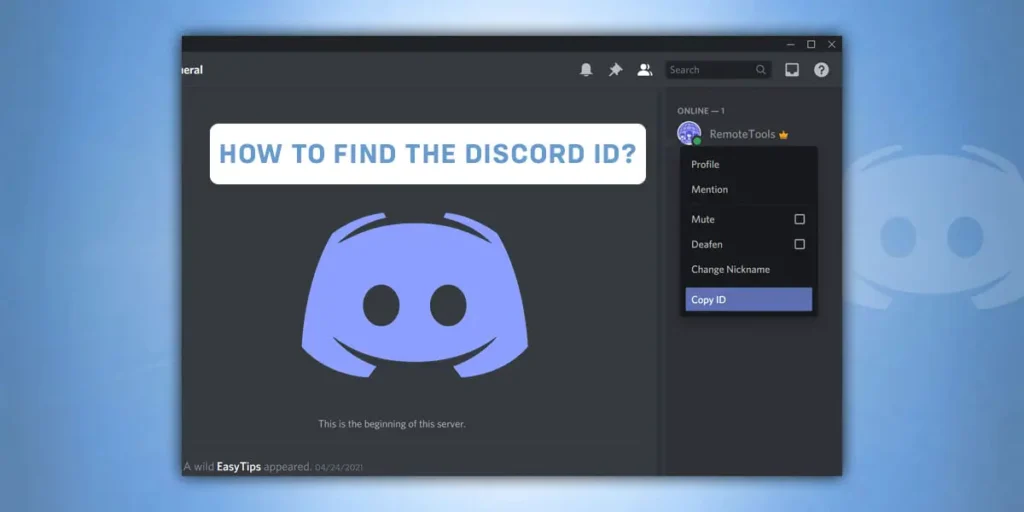How to find the discord Id? Searching for someone’s ID in discord? But you do not know how to find it out, right? You need not scratch your head. You have entered the right place. I am here for you with this ultimate article. This is a guide for you that provides you with plenty of information related to discord. I make sure you will get tons of knowledge after completing this article. So let us begin with today’s topic.
Answer:
To find a discord ID on your mobile phone, you have to go through the following steps:
1. Launch Your Discord App.
2. Head On To Discord Settings.
3. Select ‘Behaviour’ As An Option.
4. Turn On The Developer Mode.
5. Go Back To The Profile.
6. Scroll Down And Find Copy ID.
Discord has a feature of providing ID to all of its users. Your discord ID is related to your discord account, joined server, chats, any channels, etc. But just and only within this discord platform. Most of the users may be running backward to find their discord ID. As it helps you know about the age or time when your account was created. Not only accounts but those messages, channels, and servers were developed.
What Is A Discord ID?
Every discord user is assigned a discord ID by discord itself. It is a long 18 digits number given to every user. They are different from the discord ID of one person to the next person and not identical to each other.
The discord ID never becomes similar to other users. Everyone has a unique discord ID. Even your discord id differs from the id of messages, sever, channels, etc.
Most of the users do not know where they can find their discord id. It is very necessary in some cases, such as discord itself asks you to provide them with your ID.
You may be eager to know the exact age since you have started your conversation, your account creation, server, channel development, etc. So in those situations, discord ID becomes the only solution.
Where To Use A Discord ID?
The 18 digits long discord ID number is not that useful on discord. You may be eager to get your discord ID, but it is unnecessary.
ID number comes to use very rarely and in very few cases. Such as, if you want a discord bot for some reason in a discord app, you will need a discord Id. Only after the ID configuration are you given access to use bots.
If you are facing a problem with your discord account, do not search for an ID number as it may not be helpful for you. Directly go and disable your discord account.
Also, at the time when you interact with the discord customer support team. In this case, they ask you for your ID number to help you solve a reported issue.
Discord ID discloses all of the basic information you have on your account. There is no nothing to worry about discord with publicizing my ID number. It is not useful at that level as well.
How To Find A Discord ID?
As I have previously said, discord ID is available even in server, channel, and messages which are apart from your discord profile.
So over here, I am talking about where you would find a discord ID on the server, channel, and messages.
Discord ID Of A Server Or Channel
Here is a guide to finding a discord ID of your server or any channel:
Step 1: Open Your Discord App
Turn on your device and head on to your app list.
Once you find the app, launch it on the discord app on your screen.
Step 2: Tap On Your Discord Server
On the left side of your screen, there is an option for a server.
Tap on it, and you will move on to the next section.
Step 3: Head On To Server Profile Page
Click on the profile picture of your discord server, and you will enter the profile page.
Have a double tap on the right-hand side of your server profile page. Discord will display options to you.
Step 4: Copy The ID
Scroll down the list you see on the server profile page.
Just have a single tap on the copy ID button.
Hence, the steps for obtaining a server’s and channel’s discord ID are the same. Follow the guide and get the ID of your server and channel.
Discord ID Of Messages
Let us begin with the guide steps to obtain the discord ID of the conversation you have done on discord:
Step 1: Launch Your Discord App
You have to keep your mobile phone or PC on. Then head on to the app list.
Search for the discord app and open it to display on your mobile phone.
Step 2: Select The Message You Want
The message list opens directly after you get inside the discord app.
From the list, choose any of your friends’ messages and tap on it.
Step 3: Tap On the Three Dot Icon
Besides the message you have recently chosen, you can see a vertically arranged three-dot icon.
You can see three different options displayed to you.
Step 4: Tap On Copy ID
At the very first, you can see the copy ID. So by confirming to tap on it, you can easily copy the ID number.
Paste the copied ID number, whatever you like. Then check the number and use it wherever you feel it’s required.
Steps To Find Your Discord ID On Mobile Phones
It is very easy to find your discord ID on mobile phones while comparing to desktops and computers.
The method you should follow to find your discord ID is the same on Android devices and iPhones.
Let’s begin with our steps to find discord on mobile phones without discussing further topics. They are as follows:
Step 1: Open Your Discord App
Turn on your mobile phone. Go to the app list and look for the discord app.
Launch the app on the screen of your mobile phone.
Step 2: Tap On Your Profile Picture
You will see your profile picture at the top right corner of your screen.
Click on it, and then you will be guided to the next page full of options.
Step 3: Click On Settings
You can see different options to arrange on your discord account.
The fourth line of the option indicates ‘Behaviour.’ So you have to click on it.
Step 4: Turn On The Developer Mode
When you are inside the chat behavior option, you will get developer mode.
Click on the developer mode, and it will get turned on or enabled automatically.
Step 5: Get Back To The Discord Home Page
You have reached deep inside the Discord setting page.
So, now click on the back button and keep on tapping it until you reach the home page.
Step 6: Click On Your Profile
Now you have to click on your profile page to find out the discord ID number.
No matter if you are searching for the ID number of your friend’s profiles, messages, channels, servers, or any other thing.
The process is all the same when you use a mobile phone as a device.
Step 7: Choose The ‘Copy ID’ Option
Since you have activated or turned on the developer mode on discord, you will see the copy Id option.
Some of the options which were inside your profile page get removed and replaced by ID numbers.
As it is quite impossible to sit and remember all of those 18 digits ID numbers in a time of hurry.
There is a direct option to copy the ID number. So, tap on it and paste the ID number wherever you feel necessary.
Steps To Find Your Discord ID On PC
If you use the discord app on Pc devices, this section is for you. The steps you must follow to find your discord ID on Pc and desktops are slightly different from on mobile phones.
The process is very simple, and you will complete it within a few seconds. The steps are as follows:
Step 1: Launch Your Discord App
At the very beginning of the step, you will need a discord app on your pc screen.
So turn on your pc. Go to the app list section. Look for the discord app and click to open it.
Step 2: Click On The Gear Like Icon
Look at the top left corner of your screen. Over there, you can see gear like an icon. It is a setting on the discord app.
You must tap on the icon and move on to the next section.
Step 3: Select ‘Advanced’ Option
Once you are inside the setting page, you can see a whole list of options.
You then have to scroll it down until you find out advanced as an option. Tap on it if your eyes find it out.
Step 4: Enable The Developer Mode
On the right-hand side of your screen, you will find out the developer mode.
It will be in grey as it is turned off. So tap on it, and it will turn out to be a green color.
It means you have successfully turned on the developer mode on your discord app.
Step 5: Open Discord Through Web
Use another tab or web to open Discord.
But be sure that you are using your account where you recently turned the developer mode on.
Step 6: Navigate To The Profile Picture
The main mode is turned off. So you can either find the discord ID number of your account and when your friends too.
Also, check the age of your account, messages, server, channels, etc., within the discord platform.
Step 7: Click On The ‘Copy ID’ Option
You do not have to scroll down or click on any icon to get this option.
Previously, you may not see this option when the developer mode was turned off.
But once you have turned it on. You can see it directly on the profile page.
So click on copy Id, and it gets copied on your clipboard.
Go and paste the ID number wherever the discord app asks before providing you access to the features.
So the step to find your discord ID number ends here. Aren’t the steps so easy?
You may also be in search of how to disable discord account 2022.
Why Can’t I See the Discord Copy ID Option?
The reason behind not getting to see the discord copy ID option is you are not going with the process.
Every discord user has got developer mode as an option in their account settings. It is usually turned off when you create a discord account on its own.
You will have to go to the discord settings and get the developer mode on your screen. You could not see the discord copy ID option unless you turned the developer mode on.
No matter which device you are using, you have to go and turn it on. It is the only way to get the ID number. There are no shortcuts and tricks to reach an ID number.
Confirm if the problem is within you or if your discord is not working.
Will My Friend Get Notification If I Copy Their Discord ID?
No, not at all. It is usual to raise such a question in your mind. As you are checking something related to your friend, right?
You do not have to worry about this question in your mind. Discord does not have such features to provide notification to someone when you copy their discord ID number.
If you still have doubts about it, go and try it on your own. You can copy your discord ID number. Then check if you will get a notification about it on your notification bar.
Copy the ID number wherever you like, such as channels, servers, messages, etc. It is just an ID and does not relate to any personal information which could hack your discord account.
Discord sets the ID number free and touchable or accessible from everyone who is added to your discord.
Does Discord ID Number Change Time To Time?
No, your discord ID number does not change on a timely basis. Only in the cases such as deletion of discord account, creating new discord account, etc., such as ID number changes.
Discord has its responsibility for changing and setting the ID number. So, you can not change it on your own just because you are getting bored of the same ID number.
However, you can change your discord name. But, it requires a subscription package which is obtained only after the payment.
For example, if your discord ID number is 985427991754527286552, and you changed your discord username to #trigger123, the number remains as it is. Not even a single digit changed from the ID.
Frequently Asked Questions (FAQs)
Being a human being, it is usual to develop questions and confusion in your mind. It is common nature.
People around the world who are using discord may develop queries related to discord.
So I am here with the collection of most asked questions by discord users. They are as follows:
Is Discord ID The Same As My Username?
No, there is a vast difference between your discord username and discord ID. The username you set on your discord may consist of alphabets and a few number digits.
At the same time, the discord ID number is full of random 18 digits and has no alphabet included on it. You can not see the ID number easily as you have to follow some of the steps to reach it.
Can I Find Someone Using Discord ID?
If you already have the username and discord ID number of someone, you can check who the person is. Discord would display the real identity and discord profile of the reacted person. It is possible only through the add friend section of discord.
Go to the home page of discord, and you will get a plus sign. It is a section for adding friends. Paste the ID number over on the search bar and find the real person.
Conclusion
Discord is best-known worldwide for its amazing communication feature. Using the app is fun and quite interesting. But it is not as easy as you think, right? There is a discord ID number along with your discord ID username.
The process is very easy to find a discord ID number, isn’t it? Each of the processes I have mentioned above ends with copying the ID. So the process is all the same, but the way to reach it is quite different.
I hope you have completed reading today’s article. I think that you can now easily find out the discord ID number of your discord account.
Also, do not forget to share this article with your friends who face problems the same as you were before reading this article.
Thank you for being here and listening to us. Keep on loving and supporting us. We are happy to help you with an article full of knowledge.
I will be back soon with a new and interesting topic on this website. Until then, stay tuned for the next update.