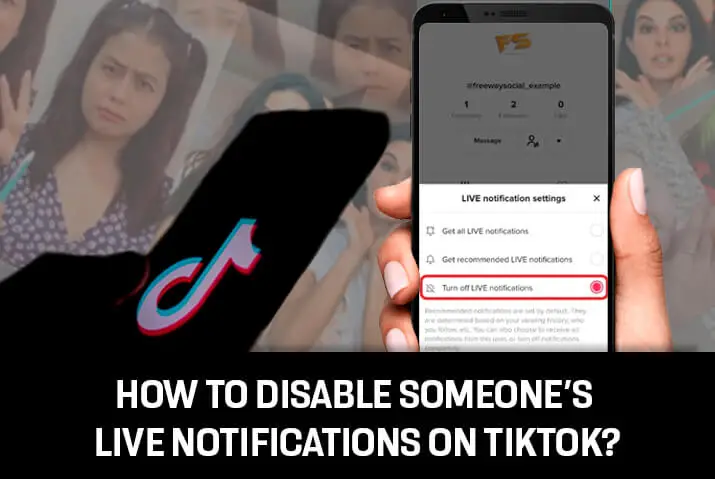If you are on TikTok, you must surely want to be entertained by the new and exciting content the app has to offer, but not at some random moment where the notifications from TikTok are not welcomed, right? The constant flow of notifications can be displeasing, sometimes even to the point of wanting to delete the app. So, are you also tired of being notified of every Live on TikTok? Do you want to learn how to disable someone’s live notifications on TikTok?
Disabling live notifications on TikTok is easy. To disable someone’s live notifications on TikTok, first, you should open the app and log in to your account. Then, you need to go to the following section on your TikTok profile and search for the account whose Live notifications you’d like to disable on TikTok. After that, tap on the account and click on the bell icon where you can disable the Live notification by clicking on the “Turn off Live notifications” option.
So if you’re also annoyed by the constant Live notifications on TikTok, do not miss reading this article. In this article, we will thoroughly discuss how to disable someone’s live notification on TikTok.
Why Are TikTok Notifications A Problem?
Before discussing how to disable someone’s Live notifications on TikTok, let’s talk a little about why the TikTok notifications can be regarded as a problem.
TikTok, a short video-sharing platform, has been successful in gaining popularity among people of every age in recent years. Especially among the Gen Z i.e. the younger generations.
Even if you aren’t keen on sharing your videos, there are exciting new videos every day to see that keep you entertained. That’s why TikTok has been able to grab the attention of many. Nevertheless, one of the annoying sides of TikTok is its piles of notifications.
The piles of notifications have been a problem as you might not want the notifications to distract you all the time. So learning how to manage them might save you from the distractions. Below, we’ve discussed how to disable someone’s LIVE notifications on TikTok.
How To Disable Someone’s Live Notifications On TikTok?
Streaming your videos live on TikTok has been a fun trend as well as a way to earn money for many content creators. This is the reason why the frequency of people going live on TikTok has increased recently.
But are there certain users in your following whose Live streams you wish not to see? Do you have no problem with the other creators’ Live notifications, only if the Live streaming notifications from specific accounts wouldn’t appear? Do you want to learn how to disable only certain users’ Live notifications on TikTok?
Wait no more! We’ve prepared this step-by-step guide for you to follow so that you can disable Live notifications on TikTok of the users you wish not to see.
Step 1: Open The TikTok App
First, you need to open the TikTok app and log in to your account.
Step 2: Go To Your TikTok Profile
Then, go to your TikTok profile where you’ll see the “Following” section.
Step 3: Tap On The “Following” Section
Once there, tap on the “Following” section where you’ll see the list of users you are following.
Step 4: Search For An Account
Then, search for the account whose live notifications you would like to turn off and tap on it.
Step 5: Click On The Bell Icon
Here, you’ll see a bell icon in the upper right-hand corner of your screen. Click on the bell icon and live notification settings will appear.
Step 6: Choose “Turn Off LIVE Notifications”
TikTok sets the “Get recommended LIVE notifications” option as default. So, if you want to disable the Live notifications when the user starts a live video, choose the “Turn off LIVE notifications” option.
In this way, you can disable someone’s Live notifications on TikTok so that the next time they go live, you do not have to be bothered by it.
How To Disable Live Notifications From Accounts You Follow On TikTok?
Even if you are on TikTok to get entertained by the awesome new content, the frequent notifications from the accounts you follow going live might be distracting and oftentimes, annoying. You may even be wanting to enjoy TikTok without seeing the alerts of the users going Live on TikTok. So how to disable Live notifications from accounts you follow on TikTok?
Earlier you learned how to disable live notifications of an individual account. In this section, we’ll guide you through the process of disabling live notifications from all the accounts you follow on TikTok.
Here’s what you can do to turn off the live notifications from the accounts you follow in the TikTok app:
Step 1: Open The TikTok App
First, open the TikTok app and log in to your account.
Step 2: Go To Your Profile
Then, go to your TikTok profile where you’ll see three horizontal lines.
Step 3: Click On The Three Horizontal Lines
Now, click on the three horizontal lines at the top right-hand corner of your screen.
Step 4: Go To “Settings And Privacy”
Here, go to “Settings and privacy”.
Step 5: Click On “Push notifications”
Then, you should click on the “Push notifications” option.
Step 6: Go To “LIVE notification settings”
Scroll down and go to “LIVE notification settings” under the LIVE section.
Step 7: Turn off “Get LIVE notifications from accounts you follow”
Finally, turn off the “Get LIVE notifications from accounts you follow” option to disable the live notifications.
Thus, this is how you can disable the live notifications from accounts you follow.
Learning this way of checking and turning off the notifications is extremely beneficial if you wish to disable only some of the notifications while keeping others turned on. As you might have seen, this way you can also manage other types of notifications you receive from TikTok.
In the section below, we’ll also teach you how to turn off comments during live streaming. So, if you want to learn that as well, read on!
How To Turn Off Comments During Live Streaming On TikTok?
Content creators are streaming their videos live more frequently than ever. People are getting engaged in sending virtual gifts to their favorite creators, commenting on their videos, and so on during live streaming. But there might be some days where you might not feel like welcoming any comments during your Live streaming on TikTok.
For the times like that, we have prepared this article for you! Make sure to go through the processes in detail.
Step 1: Open The TikTok App
First, open the TikTok app and log in to your account.
Step 2: Tap On The “+” Icon
After you get to the main screen, tap on the “+” icon, and the camera will open.
Step 3: Tap On The “LIVE” Option
At the bottom menu, you’ll see the “LIVE” option. Tap on it.
Step 4: Click On The “Settings” Option
Then, click on the settings option you see on the right-hand side of your screen.
Step 5: Turn Off The Comments
Finally, toggle the slider to the left to turn off the comments on the live stream.
Thus, by following these simple steps, you can disable the comments while going live on TikTok.
What Are The Different Types Of Notifications On TikTok?
Notifications on TikTok are alerts for you when someone uploads new content, likes your videos, comments on them, etc. so that you won’t miss out on anything. This is the app’s way of interacting with you.
When you first sign up for TikTok, you’ll see different alerts and notifications on TikTok. The different types of TikTok notifications we see are listed below:
TikTok Live
The TikTok LIVE feature is launched in 2019 in which content creators can stream their videos live from the platform. TikTok Live allows content creators to interact with their viewers in real-time.
You get notified of live streams when one of your contacts goes live on TikTok. When you first sign up for TikTok, all of these alerts will be turned on by default. This is because TikTok doesn’t want you to miss anything. But you can always turn off the notifications if you don’t like them bothering you.
TikTok Interactions
TikTok users get notified of the TikTok interactions about the likes, comments, new followers, and mentions on the app.
- Like: This notifies you when someone likes your content.
- Comments: This notifies you about the comments that users leave on your content or about the replies you receive on your comments.
- New Followers: It notifies you every time someone new starts following your account.
- Mentions: It notifies you when someone mentions your username.
Direct Messages
You get the notification of direct messages when someone texts you privately on your account.
Video Updates
You get two types of video updates; videos of accounts you follow and video suggestions.
- Video of accounts you follow: This informs you if one of the people you follow posts a new video.
- Video suggestions: These are the notifications from the TikTok itself with video suggestions.
Frequently Asked Questions (FAQs)
Other than how to disable someone’s Live Notifications on TikTok, you may have more questions regarding the topic.
Here are some of the frequently asked questions related to the topic which are collected from the internet and you might want to go through the answers if you also have queries as such.
What Are The Requirements For Going Live On TikTok?
To go live on TikTok, you must meet the two requirements. First, you need to be at least 16 years of age and second, you need to have gained at least 1,000 followers to be able to go live on TikTok.
Can Hosts See When You Watch Their Live Streams On TikTok?
If you’re wondering whether or not the hosts can see you when you watch their live streams on TikTok, the simple answer is no! Even though the TikTok displays the view counts, it doesn’t show the hosts who are watching their Live on TikTok.
However, if you send virtual gifts to the host or comment during their Live stream, your presence will certainly be noticed and they’ll see that you are watching their Live stream on TikTok.
How To Hide Live Stream Chat On TikTok?
To hide Live stream chat on TikTok, first, open the app and log in to your TikTok account. Then, click on the LIVE icon at the top left corner of your screen and you’ll see the chat appear at the bottom of your screen.
Here, you can swipe right to hide the chats and swipe left for the chats to appear again. You can hide the chats of any Live streams on TikTok this way.
Can You Join Someone’s Live On TikTok?
Yes, you can join someone’s Live on TikTok and do a joint broadcast together.
But to join someone’s TikTok live, you need to first request the user to join their Live on TikTok. Only after they accept your joining request, you can join their Live on TikTok.
How To Filter Notifications On TikTok?
To filter notifications on TikTok, you need to first open the app and log in to your TikTok account. Once done, you’ll get to the main screen where you’ll see an “inbox” option. Tap on the “inbox” icon at the bottom menu.
Then, go to “all activity” where you’ll see different categories of notifications such as likes, comments, Q&A, mentions and tags, and so on. Select an option you want to see as a notification and you’re done! So, this is how you can filter notifications on TikTok.
Conclusion
To conclude, in this article, we’ve discussed how to disable someone’s Live notifications on TikTok. Disabling someone’s Live notifications on TikTok isn’t too tough. You just need to search for an account whose Live streaming notifications you want to turn off and then click on the bell icon on their profile.
Here, Live notification settings will appear where you can choose the “Turn off LIVE notifications” option. This will disable the Live notifications from that specific account on TikTok.
Additionally, you can also disable Live notifications from all the accounts you follow on TikTok. You can go through the full article to learn more about that as well.
Did you find this article helpful? Comment below to share your experience and if you have any input on this topic!