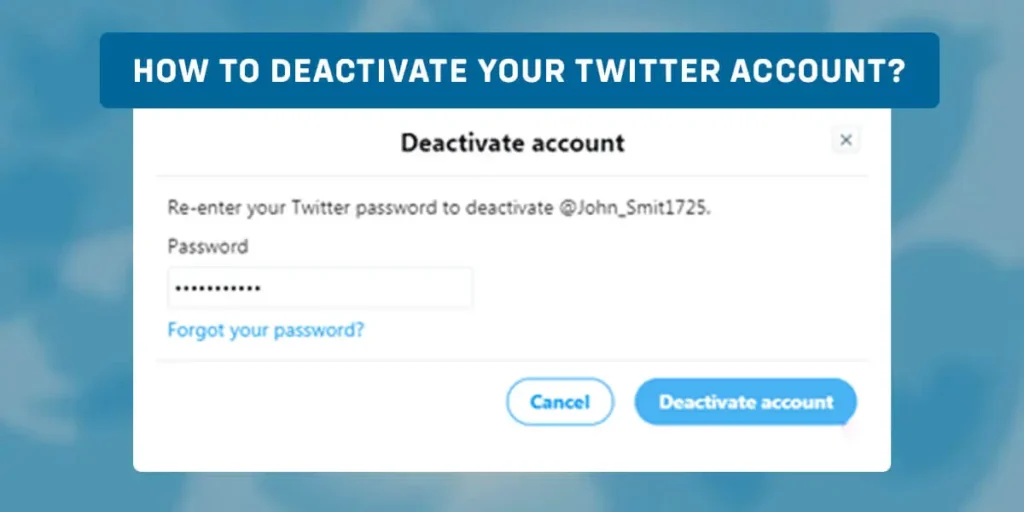Are you among many who want to take a break from Twitter and deactivate for a while? If so, then you are on the right page. In this article, I will teach you how to deactivate your Twitter account.
Answer:
To deactivate your Twitter account, follow the below steps:
1. Open Twitter And Log In To Your Account
2. Tap On More ButtonSelect Settings And Privacy
3. Tap On Deactivate Your Account
4. Confirm On Deactivate
It is quite simple and easy to deactivate your Twitter account. For more, read the full article below on deactivating your Twitter account.
Can You Deactivate Your Twitter Account?
Yes, you can deactivate your Twitter account. It is possible to cancel your Twitter account for any reason temporarily. Remember that your account will not delete itself by doing this. However, the procedure is the same when you delete your account.
The ability to temporarily deactivate an account is often not offered by social networking networks. That is a very kind thing about Twitter. They should be aware of the difficulties that Twitter users are having, and they should have come up with a solution.
Twitter informs you of a few things before you deactivate your account should you choose to do so. First, you don’t need to delete your account to change your username or email address. Instead, from the Account Settings, you can make changes to them.
How To Deactivate Your Twitter Account On PC?
What can only delete an account after being inactive for 30 days? After that, Twitter will completely delete the account from its database. Your tweets will permanently leave the Twitter servers once you delete your account. Before you take the necessary measures to cancel the account, you can hide tweets.
Here are the steps for you to deactivate your Twitter account on your PC,
Step 1: Open Twitter In A Browser
The first step is to open Twitter in any browser and log in to your account.
Step 2: Tap On More Icon
The second step is to tap on the three-dot “More” icon on the left side of the Twitter bar.
Step 3: Select Settings And Privacy
In the further step, you need to select Settings and Privacy from the menu that appears on the screen.
Step 4: Choose Account
Once you select setting and privacy, you need to choose the account.
Step 5: Click On Deactivate Your Account
In this step, all you need to do is click on the “Deactivate Your Account.”
Step 6: Confirm To Deactivate
And finally, confirm that you want to deactivate the account by tapping “Deactivate.” You will need to confirm deactivation a second time.
How To Deactivate Your Twitter Account On Andriod?
The below process applies to any android device. So follow the steps to deactivate your Twitter account on Android,
Step 1: Open Twitter
The first step you need to do is to open the Twitter app on your mobile device.
Step 2: Tap On the “More” Button
The second step is to tap on the “More” button on the profile page to reach the drop-down menu.
Step 3: Select Settings And Privacy
The next step you need to follow is to select Settings and Privacy from the menu.
Step 4: Tap On Deactivate Your Account
You need to follow further steps to the bottom of the account section and click on Deactivate Your Account.
Step 5: Hit On The Deactivate
You will see a paragraph of information; read it carefully, and tap on the Deactivate.
Step 6: Confirm On “Deactivate Account”
The final step is to enter your account password to confirm and tap on the “Deactivate account” button.
You do not need to be concerned because canceling your account does not delete it. Your username, tweets, lists, and followers won’t be visible on the web, Android, or iOS after you cancel your account. You won’t lose them if you decide to reactivate your account.
There is a time limit for canceling your account, though. Twitter will conceal your information for 30 days after you deactivate your account. So who will add your account to the deletion list after 30 days?
How To Deactivate Your Twitter Account On iPhone?
Here are the steps to deactivate your Twitter account on your iPhone,
Step 1: Open Twitter
The first step you need to do is to open the Twitter app on your iPhone
Step 2: Tap On Profile
Now the second step is, at the top of your screen, tap on your profile icon.
Step 3: Select Settings And Privacy
The next step you need to follow is to select Settings and Privacy from the menu.
Step 4: Click On Deactivate Your Account
You need to follow further steps to the bottom of the account section and click on Deactivate Your Account.
Step 5: Enter Your Password
In the next step, you must enter your password to confirm the deactivation.
Step 6: Confirm On “Deactivate Account”
The final step is to enter your account password to confirm and tap on the “Deactivate account” button.
What Happens When You Deactivate Your Twitter Account?
Users cannot view your profile once you deactivate your Twitter account unless you do so again. Therefore, your name might initially appear in search results. However, the page that opens when they click on your profile will state that the account is no longer accessible.
When you delete your account, you will also disappear from other users’ following lists. Your direct messages (DMs) will likewise vanish after you deactivate. If you return, they will reappear; if not, who will delete them forever? Additionally, what will remove your postings from users’ feeds? Once you deactivate, everyone who liked or retweeted the content you shared will no longer see it.
The same holds if your content has been integrated into a third-party website’s pages. Additionally, if someone quoted you in a piece, the link will go to a notice indicating the tweet is no longer available. If you decide to come back to the platform, the posts will become visible once more. However, they are permanently unavailable if you don’t within 30 days.
How To Reactivate Your Twitter Account?
Twitter is a popular social media platform where people can share their opinions worldwide. Twitter’s purpose is to serve the public conversation. People can also direct Tweets to a specific person using replies and mentions. Twitter’s reply feature makes communication easier.
Only accounts that what deactivated no longer than 30 days ago on Twitter can be reinstated. Your Twitter account’s assigned username and email address will remain associated with it for 30 days after you deactivate the account.
Here are the steps for you to reactivate Your Twitter Account.
Step 1: Open The Twitter App
The first step you need to do is to open the Twitter app on your device. This method applies to both android and iPhone users.
Step 2: Login To Your Account
The second step you need to do is to log in to your account using your email and password.
Step 3: Tap On The Profile Icon
The next step you need to follow is to tap on the profile icon on the screen.
Step 4: Tap On Add An Existing Account
Then, tap on the “Add an existing account” on the new popup to open the login page. Be sure that you have passed the 30 days of delay.
Step 5: Enter Your Details
Now that you have another login page enter your email address and tap the “Next” button.
Step 6: Accept The Twitter Notice
In this step, you will get the date of your deactivation and the expiry date of your account. Then, tap on the “Yes, Reactivate” to reactivate your Twitter account.
Step 7: Check Your Account Overall
After reactivating your Twitter account, you can look at Tweets you missed, direct messages, and other kinds of stuff. But, first, take an overall look at your account.
Step 8: Start Browsing And Tweeting Again
Now that you successfully reactivate your Twitter account, you start to browse and tweet or retweet on your account. But, again, don’t worry about the data; according to Twitter, it may take 24 to 48 hours to get all your data back.
How To Permanently Delete Your Twitter Account On Mobile Phone?
If you wish to delete your Twitter account permanently, follow the below steps,
Step 1: Open Twitter
The first step you need to do is to open the Twitter app on your mobile device.
Step 2: Tap On the “More” Button
The second step is to tap on the “More” button on the profile page to reach the drop-down menu.
Step 3: Select Settings And Privacy
The next step you need to follow is to select Settings and Privacy from the menu.
Step 4: Click On Deactivate Your Account
You need to follow further steps to the bottom of the account section and click on Deactivate Your Account.
Step 5: Tap On Make A Selection
Next to the Reactivation period, tap on Make A Selection and choose either 30 days or 12 months in the popup.
Step 6: Enter Your Password
In the next step, enter your password and hit “Deactivate.”
Step 6: Confirm On “Deactivate Account”
The final step is to enter your account password to confirm and tap on the “Deactivate account” button.
How To Permanently Delete Your Twitter Account On PC?
If you wish to delete your Twitter account permanently on your PC, follow the below steps,
Step 1: Open Twitter In A Browser
The first step is to open Twitter in any browser and log in to your account.
Step 2: Tap On More Icon
The second step is to tap on the three-dot “More” icon on the left side of the Twitter bar.
Step 3: Select Settings And Privacy
In the further step, you need to select Settings and Privacy from the menu that appears on the screen.
Step 4: Choose Account
Once you select setting and privacy, you need to choose the account.
Step 5: Click On Deactivate Your Account
In this step, all you need to do is click on the “Deactivate Your Account.”
Step 6: Tap On Make A Selection
Next to the Reactivation period, tap on Make A Selection and choose either 30 days or 12 months in the popup.
Step 7: Click On Deactivation
Now, click on the deactivation at the bottom of the page.
Step 8: Enter Your Password
In the next step, enter your password and hit “Deactivate.” A popup should prompt you to finish deactivating your account finally.
How To Delete The Twitter App?
You can remove the app from your smartphone without deleting your complete account if you want to take a vacation from Twitter but aren’t ready to deactivate your account.
Hold your finger on an Android device on the Twitter app icon and select “Uninstall.” You can also drag and drop the app into your app drawer to make it invisible.
On an iPhone, press your finger down on the Twitter app icon and select “Remove App” followed by “Delete App,” or select “Remove App” followed by “Remove from Home Screen” to move the app to your App Library.
Why Would You Delete Your Twitter Account?
Twitter is a social media and microblogging site that enables users to post brief entries on various subjects, including current affairs, personal experiences, and general subjects. For news, entertainment, sports, and opinion, many people use Twitter. However, Twitter is rife with spambots and trolls threatening your online safety. In addition, both Google and Bing can crawl and index the updates you make to your Twitter account. Since Twitter is a public platform, it also brings up privacy issues. Taking everything into account, you can decide that it’s time to delete the program permanently.
What’s The Difference Between Deactivating and Deleting?
It’s crucial to distinguish between a deleted account and one that has been deactivated. Accounts are similar in many ways, including that all tweets and mentions of the account will disappear from Twitter during the first few days following deactivation. \
As a result, the account won’t be able to be followed by other Twitter users, and neither will it be able to be found in searches for previous tweets the account sent out. You will also be prohibited from using the username associated with the deleted account or creating a new account with the deactivated account’s email address.
Within 30 days, a deactivated account can be revived, bringing all of those previous tweets back. Who can only delete an account after being inactive for 30 days? All tweets permanently leave the Twitter servers after the account is terminated. The username for the account is public, and you can create additional accounts using the same email address.
How To Reuse Your Username Or Email On Twitter?
Your username is also unavailable when you delete your Twitter account. Before deactivating your account, change your username to something you don’t mind getting removed if you want to reuse it.
Also, before canceling your account, you can follow these steps to save your current username or email address for use in the future.
Step 1: Open Twitter
The first thing you need to do is open Twitter in a browser or the mobile app and log in.
Step 2: Tap On More
In a web browser, tap on the More option on the left side of the screen. Then, on the mobile app, tap on the icon of three horizontal lines in the top-left corner.
Step 3: Choose Settings And Privacy
The next step is to choose settings and privacy.
Step 4: Select Username
And in the further step, in the account section, select “Username” and enter a new one.
Step 5: Click Email
In the next step, click “Email” and enter a new email address.
Step 6: Select Save Changes
Now, select save changes at the bottom of the screen.
Step 7: Confirm The New Email
The final step, confirm the new email when Twitter sends you a confirmation mail.
Frequently Asked Question(FAQs)
Here are some frequently asked questions.
Can I Get My Twitter Account Back After Deactivating It?
Yes, you can reactivate your Twitter account after deactivating it. To do this, sign in to Twitter with the same username and password you used to sign up. Then, all of your old tweets will be reinstated, and who will reactivate your account?
How To Search Someone’s Tweet On Twitter?
Well, to search for someone or a specific person’s tweet on Twitter, first open the profile of the person you want to find the Tweets. The second step is to tap on the Magnifier icon from the screen to search for the person’s tweet. For more information, read the full article on how to search someone’s tweet on Twitter.
Do I Lose My Followers If I Deactivate Twitter?
Since each follower is technically a separate account, there is no conclusive solution. However, many people think that if you deactivate your Twitter account, all of your followers will be unavailable. For more information, read the full article on
How To Search Your Twitter History?
Searching your Twitter history on Twitter is easy but can sometimes get tricky. You can search your Twitter history by using the Twitter Advanced Search Tool. Moreover, you can read the full-blown article on how to search your Twitter history.
Does Deactivating Twitter Delete Likes?
Once you deactivate your Twitter account, your likes are not removed. Your likes will remain in your account if you decide to reactivate it.
What Are The Ways To Contact Twitter Support?
The way to contact Twitter support is simple: go to Twitter.help.com and tap on contact us; then, on the new page, select the issue you are facing and fill and submit the form. Read the full article on how to contact Twitter support for more information.
How To Tweet A TikTok Video?
Twitter has made it easier for creators to distribute their work to a large audience. You may quickly tweet TikTok videos by choosing the share option on the right side of the TikTok screen and selecting the Twitter account. Read the full article on how to tweet a TikTok video for more information.
Conclusion
Twitter is a social media and microblogging site that enables users to post brief entries on various subjects, including current affairs, personal experiences, and general subjects. For news, entertainment, sports, and opinion, many people use Twitter. Unfortunately, Twitter is rife with spambots and trolls threatening your online safety.
That’s all for how to deactivate your Twitter account. Hope you love and enjoy our readings. for any queries, comment below the comment section box.