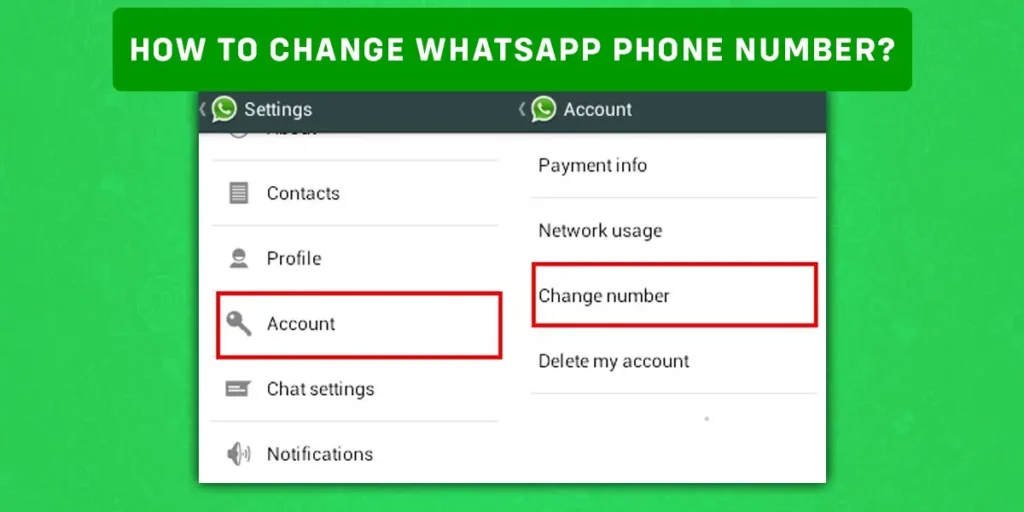The majority of smartphone users use the instant messaging service often. Many individuals use it to make voice and video conversations and send messages. WhatsApp is the go-to app for smartphone users because of these characteristics. However, since WhatsApp relies on your phone number to function, you must update your account if you change your current number. Regular WhatsApp users may easily change their phone numbers without losing any of their saved conversations.
Answer:
Here is how you can change your number to a new number through easy methods on all types of devices. Android and IOS phones have the same process to change the WhatsApp number with a few twists and turns. Here are the steps you will have to follow to do so:
1: Launch WhatsApp
2: Go To Settings (In the Case Of android, Tap On 3 Dots)
3: Continue To “Account.”
4: Tap On The “Change Phone Number” Option
5: Enter Your Old And New Numbers.
6: Select “Next.”
7: Select “Done” And Verify
The following seven steps are how you can change your phone number on Whatsapp with ease and simplicity. So let’s dive in deep, shall we?
How To Change Your WhatsApp Number?
WhatsApp offers a specific Change Number function that makes changing your phone number easier. This makes switching from an old phone number to a new one simple. Additionally, the tool automatically allows users to notify their contacts of the change. The procedure to modify your WhatsApp number is outlined below.
How To Change Your Whatsapp Number On An Android Phone?
If your mobile phone number has changed, you also need to change the Phone Number in your WhatsApp Account. Below are the steps to Change your WhatsApp Phone Number on Android.
Step 1: Launch WhatsApp.
First and foremost, you will have to open your WhatsApp application and log in to your account.
Step 2: Tap On 3 Dots
You will find a combination of 3 dots on the top right corner of the screen placed vertically.
Step 3: Open Settings
After tapping the three dots, you must tap on the settings menu.
Step 4: Continue To “Account”
On the settings page, you can find an option named “Account” with a key symbol for it. Click on the account options.
Step 5: Tap On The “Change Phone Number” Option.
Once on the accounts page, you can then find and tap on the “Change Phone Number” option and then press “Next” as a confirmation for the change of numbers. The next option is to confirm whether you want to change the number, as the chats on the phone will disappear once changed.
Step 6: Type In Your Country Code And Old Phone Number
You will have two options in front of you where you will have to enter your old phone number in the first field.
Step 7: Type In Your Country Code And New Phone Number
Then on the second blank space, enter the number you want to replace on Whatsapp.
Step 8: Select “Next.”
Then you will land on yet another confirmation page. Press on the “Next” option.
Step 9: Select “Done” And Verify
Then click on the “Done” option. Following this, you will have to verify your new number. Whatsapp will send you an SMS or a call.
How To Change Your Whatsapp Number On An IOS Phone?
If your mobile phone number has changed, you also need to change the Phone Number in your WhatsApp Account. Below are the steps to Change your WhatsApp Phone Number on an IOS phone.
Step 1: Open WhatsApp On The Phone
Initially, make sure that you log in to your Whatsapp with your old number.
Step 2: Go to Settings
Then, open the settings option on the bottom left corner of the screen.
Step 3: Continue to “Account”
Once you land on the settings page, find and tap on the settings option named “Account.”
Step 4: Press the Next button.
Once you go into accounts, there will be a confirmation page that will pop on your screen. Tap on the “Next” button on the top right corner of the screen.
Step 5: Enter Your Old And New Numbers.
Then you can enter your old number that’s on your Whatsapp in the first space and place your new number in the second space.
Step 6: Tap Next
Again tap on the “Next” button to move to the final stage of changing your WhatsApp number.
Step 7: Tap Done And Verify
Finally, press the Done option to end up the process. You will also have to verify your new number via SMS or call that WhatsApp will send.
WhatsApp will now ask you whether you want your contacts to be notified about your new number. You can choose from All contacts, Contacts I have chatted with, or custom numbers — who will be informed about the change. The app will, however, automatically notify groups about changing your WhatsApp number.
Are You Having Problems Changing Your Phone Number?
If you’re having issues using the change number feature, Here might be some problems you can check and correct. There might be a few causes for your phone number not changing even if you do everything correctly. Some of them are listed below.
Unregistered Phone Number
Your WhatsApp account is currently registered with the previous phone number you provided. You can check what phone number is saved by navigating to WhatsApp Settings and pressing your profile photo icon. Before changing your phone number again, please register your previous number if it isn’t already.
Active And Working Sim
For the new phone number you wish to use with WhatsApp, you have a functional, live SIM card.
Strong Internet Or Cellular Connection
Your cellular connection must be reliable and powerful. A slow network might also hinder the process of changing your number on Whatsapp.
Insufficient Storage
Your phone has sufficient internal storage. If your phone is stacked and has no storage, this might also be a problem while changing your number on Whatsapp.
How To Back Up Your WhatsApp Chat And Contacts?
With Google Drive and iCloud, you can move WhatsApp chat history the easiest. You’ll need a Google Drive/iCloud account, enough space to build the backup, and a reliable internet connection to accomplish this.
Retain Chats And Contacts On Android Phone
It’s really a bother when you change your phone number and lose all your previous chats and contacts as a result. Much important information might be lost when changing your phone number on Whatsapp. Here is a quick and easy way to retain all your chats and contacts on an android phone.
Step 1: Open Whatsapp
First and foremost, you would have to open your WhatsApp application.
Step 2: Press The 3 Dots And Go To “Settings.”
After you open the application, tap on the three dots that you can find in the top right corner of your screen. Then go ahead to the “settings” option given on the menu.
Step 3: Proceed to “Chats.”
Then on the settings page, you will find the option of chat. Click on the “Chat” option with the same icon as an SMS icon.
Step 4: Select “Chat Backup.”
Furthermore, press the “Chat Backup” option in the chat section.
Step 5: Tap on the “Back up to Google Drive.”
Once you’re on the chat backup page, you will find an option as “Backup to Google Drive” under the google drive settings.
Step 6: For “Backup Frequency,” choose how frequently you want your chat history to be backed up.
You will find multiple options where you can choose your backup frequency which might be weekly, daily, or monthly, according to your choice.
Step 7: Choose The Google Account You Want To Use To Back Up Your WhatsApp
Then Whatsapp will give you an option to add a google account according to your choice where your data will be stored.
Step 8: Select “Back up.”
Finally, press on backup, and all your chats and contacts will be saved by Google. This will prevent the loss of chats when you change your phone number.
Retain Chats And Contacts On An IOS Phone
It’s really a bother when you change your phone number and lose all your previous chats and contacts as a result. Much important information might be lost when changing your phone number on Whatsapp. Here is a quick and easy way to retain all your chats and contacts on an IOS phone.
Step 1: Open WhatsApp
First and foremost, you will have to open your WhatsApp application and log in to your account.
Step 2: Go To “Settings.”
Next, you can find an option for settings on the bottom right corner of the screen.
Step 3: Proceed to “Chats.”
The next step would be to click and open the “Chats” option.
Step 4: Tap on “Chat Backup” from the menu.
Once you are on the chat page, you can find and tap the chat backup option in the chat settings.
Step 5: Select the “Back Up Now” option.
Finally, you can directly select the option for “Back Up Now,” and you will have all your chats saved to your cloud.
Frequently Asked Question (FAQs)
Here are some frequently asked questions people tend to confuse about Whatsapp.
Is WhatsApp Number Same As My Phone Number?
Your WhatsApp number is usually the same as your primary phone number. Checking on your phone number in your phone’s settings will also give you your WhatsApp number.
Will My Contacts Be Notified If I Change My WhatsApp Number?
You can choose whether you want your contacts to be notified about your phone number change. Your group chats will be notified when you change your phone number, regardless of whether you choose to notify your contacts.
Can I Log Into WhatsApp Without My Phone?
WhatsApp currently offers a multi-device beta program that gives users early access to try a new version of WhatsApp for Web, Desktop, and Portal. It allows WhatsApp users to use linked companion devices without the need to keep their phones connected.
Can I Have Two Numbers On WhatsApp Simultaneously?
No, WhatsApp doesn’t allow users to access two WhatsApp numbers simultaneously on a single device. WhatsApp even discourages users from swapping between devices too often, without citing a reason on their official site.
What Happens When You Change Your Number And Someone Texts You?
Unfortunately, we don’t have a way to display a message to the sender when sending a message to the wrong number. Once a number is changed, it can be selected from the pool of available numbers and may already be assigned to a new number.
How To Hide Last Seen On WhatsApp?
There are two ways to hide your last seen on WhatsApp without blocking friends. And the following two steps are:
- Restrict/Hide last seen from Settings.
- Delete a contact from Address Book with whom you want to hide your last seen.
Final Words
It is easy to change the phone number from old to new on WhatsApp. If you are worried that your chats will disappear when you change the number, we’ve got that covered as well. Above, you can find the steps to change your phone number from an old to a new number. If you have any other WhatsApp queries, leave them in the comments below.