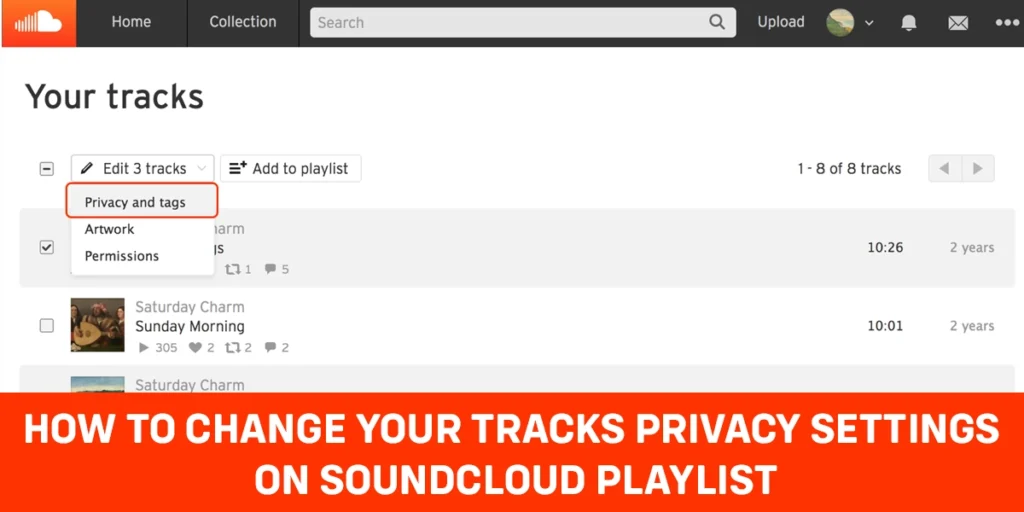SoundCloud began as an online audio streaming and music sharing platform in Stockholm, Sweden, in 2007. It allows users to express themselves through an audio stream that is accessible to anyone who listens to the track or playlist. Playlists are albums that you can create on SoundCloud using your own or other people’s tracks. Are you concerned about your SoundCloud privacy? If you’re not sure how to change your tracks privacy settings on SoundCloud playlist, keep reading.
To change the privacy settings of a track on SoundCloud, Go to the edit page and select Private, Public, or Scheduled on the Basic Info page to change your track’s sharing settings. Individual and multiple tracks’ privacy settings can be changed from your Tracks page. Click ‘Edit tracks’ and select ‘Privacy and tags’ from the dropdown menu for the tracks you want to change the privacy setting for: You may also modify the privacy settings for your music on the SoundCloud app if you’re using a mobile device.
If you wish to learn more about SoundCloud’s privacy policies and how to change your tracks privacy settings on SoundCloud playlist. Please read this article till the conclusion to learn how to adjust SoundCloud’s privacy settings. Let’s get started
What Is SoundCloud Privacy Policy
SoundCloud’s interactive feature allows creators, ranging from musicians to podcasters, to communicate with listeners and admirers using the platform’s many sharing ways. On your Collections page, go to the playlist tab to see playlists you’ve liked or made.
When you use SoundCloud.com and m.SoundCloud.com on mobile and desktop, as well as all linked sites, players, widgets, tools, data, software, APIs, and other services provided by SoundCloud, this Privacy Policy outlines how they collect, store, use, disclose and otherwise treat your personal data. This Privacy Policy applies to any SoundCloud Website, App, or Service that links to it.
You have two basic availability options when uploading a track to SoundCloud as a free or pro user: Public and Private. You can schedule your uploads as a Pro Unlimited member, so you may pick the date and time your tracks become public. Currently, only the web version of the scheduled releases feature is accessible.
Differences Between Public And Private Track Sharing In SoundCloud
The privacy settings of the music within the playlist are unaffected by making the playlist public or private.
Public Sharing
Anyone can listen to your playlist and tracks if you make them public, and they will appear on your SoundCloud profile page and in the Streams of your followers. Public playlists, on the other hand, will be pushed to your followers’ Streams, so make sure the tunes in the playlist are likewise public and available to others.
Private Sharing
You control who has access to your playlist and the tracks within it with private sharing. Private playlists and tracks are not visible on your public profile and cannot be found using SoundCloud’s search function. Following the upload, your followers will be unable to hear your private tracks. After that, you can choose to distribute them only via private links. Private tracks are not visible on your public profile and cannot be found using SoundCloud’s search function.
Note: A’scheduled’ track (available only to Pro Unlimited users) will stay secret until the date you choose in the options, at which point it will become public. The “posted on” date and relative timestamp on the track card is calculated using your local time. The top songs from a playlist cannot be added. All new songs will be added to the playlist’s bottom, where you can reorder them afterward.
How To Change The Sharing And Privacy Settings Of Track In SoundCloud
When you make a track public, anyone can listen to it, and it will appear on your SoundCloud profile page and in the Streams of your followers. Only you have access to private tracks. Private tracks will not appear on your public profile and will not be searchable on SoundCloud.
You can change the privacy of tracks in different aspects such as:
- Individual Tracks
- Multiple Tracks
Individual Tracks
Individual track privacy settings can be changed quickly and easily. As a result, SoundCloud assists you in making any adjustments to the privacy of your music and recordings. The following are some of the methods that will help you adjust the settings of individual tracks:
Step 1: Go To SoundCloud.com
First, open SoundCloud.com.
Step 2: Choose The Track
Choose the track you want to change the privacy settings.
Step 3: Go To Edit Page
To change the sharing setting of the track, go to the edit page.
Step 4: Select The Privacy Settings
After then, you can select either Private, Public, or Scheduled on the Basic Info page.
Step 5: Click On Save Changes
If you have already chosen the privacy settings, you can click on Save Changes.
Multiple Tracks
Through your Tracks page, you can modify the privacy settings for many tracks at once. Here, this article will guide you through how to change the privacy settings of multiple tracks at the same time :
Step 1: Go To SoundCloud.com
Type SoundCloud.com.
Step 2: Select The Track
Now, select the track you wish to change the privacy settings.
Step 3: Click On Edit Tracks
Then, click on the ‘Edit tracks’.
Step 4: Choose Privacy And Tags
Choose ‘Privacy and tags’ from the dropdown menu.
How To Share Private Track Or Playlist Within SoundCloud
You can update your track or playlist’s public privacy settings at any time. When you publicly publish a track or playlist, the track(s) will appear on your profile and in your Stream. Here’s, how to share private tracks on SoundCloud :
Step 1: Locate SoundCloud App
Locate The SoundCloud App.
Step 2: Choose The Track
Now, choose the track that you want to change the privacy settings.
Step 3: Click On Three Dots
Tap on three-dot icons to the right of your track.
Step 4: Tap On Share Button
After then, click on the share button.
How To Share Public Track Or Playlist Within SoundCloud
On SoundCloud, you can also share your public track with your pals. To learn more, read the following articles:
Step 1: Locate SoundCloud App
First, open the SoundCloud app.
Step 2: Choose The Tracks
Choose the track that you want to change the privacy settings.
Step 3: Tap On Pen Icon
To edit the waveform, click the pen icon below it.
Step 4: Change The Privacy Settings
Click on the word ‘private, public, or scheduled’ in the bubble next to it.
Step 5: Click On Save Changes
Now, that you have changed the privacy settings, you can click on Save Changes.
Your track will be posted to the Stream for everyone to listen to the first time you change it from private to public. This is likewise true for any tracks that are scheduled.
Can We Listen To A Private SoundCloud Track Without Being Sent The Link?
SoundCloud tracks can be shared publicly or privately. Anyone with access to the internet can listen to your track, and it will display on your SoundCloud private page as well as follower streams. After they are uploaded, the private tracks are hidden, and the only way to share and listen to them is through private links. Private tracks are not searchable on SoundCloud and will not appear on your public profile. You wouldn’t be able to hear the track if you didn’t have the link.
Frequently Asked Questions (FAQs)
So, here are some of the frequently asked questions on how to change your tracks privacy settings on the SoundCloud playlist that are listed below :
Do I have any privacy rights on SoundCloud
We think that everyone, regardless of their identity, has the right to privacy. Your privacy is essential to us at SoundCloud. You should have complete control over your data. You should be aware of what we do with your data.
Does My SoundCloud Profile Not Showing My Private Playlist
Private playlists are not visible on your public profile and cannot be found using SoundCloud’s search function. Go to the Basic Info tab of the edit page and choose either private or public for your playlist’s sharing settings.
What’s The Best Way To Share A SoundCloud’s Private Track
Within SoundCloud, you can share a private track or playlist. Secret links are trustworthy and simple to utilize. They can be shared both inside and outside of SoundCloud and in SoundCloud messaging. Click the ‘Share’ button below the waveform to acquire the secret link for your track. You can also check how to remove songs from a SoundCloud playlist.
How Do I Contact SoundCloud About This Privacy Policy
Please contact Data Protection Officer by email at [email protected] or write to SoundCloud Global Limited & Co. KG, Rheinberger Str. 76/77 10115 Berlin, Germany if you have any questions or complaints regarding our Privacy Policy or our practices. Officer in Charge of Data Protection.
Conclusion
Finally, you might be familiar with SoundCloud’s privacy settings. This article explains how to adjust the bulk of SoundCloud’s sharing and privacy options. If you’ve made it this far, the articles listed above should have answered any questions you had. If you have any more questions, please do not hesitate to contact us. I hope you enjoyed this article. For further information, please return to this webpage.