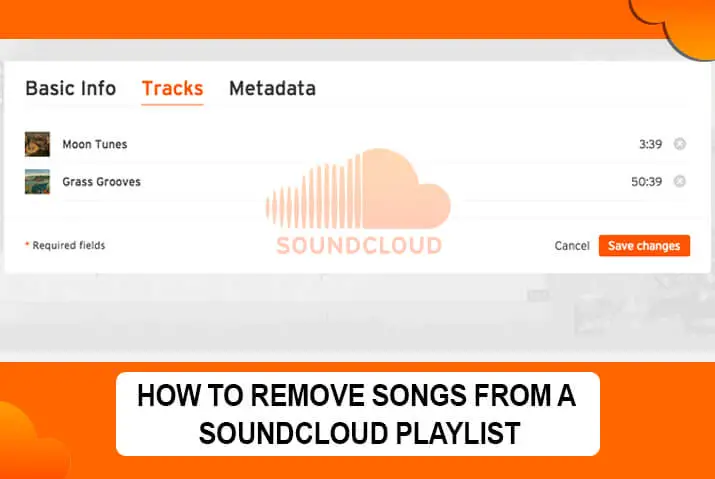Soundcloud is a popular audio streaming platform where users can upload, share, and discover new music. With millions of songs available to stream at any time, SoundCloud is the ideal place for music lovers to discover fresh new tracks from innovative artists worldwide.
Additionally, SoundCloud also offers users an easy way to remove songs from a Soundcloud playlist with just a few clicks. First, navigate your playlist on SoundCloud and click on the three dots next to each song you want to remove. Next, a menu will open up that includes options such as “Add to next up,” “station,” and “remove.” Finally, click on the “remove” option, and SoundCloud will instantly remove the song from your playlist.
So whether you are looking for new music or trying to clean up a cluttered feed, SoundCloud is the perfect platform for all your audio needs. So why wait? Sign up today and start streaming!
What are SoundCloud Playlists?
SoundCloud playlists are groups of songs, other audio tracks, or “albums” that you can create using your own or other people’s tracks. These playlists are arranged by SoundCloud users according to a particular theme or taste. This makes it easy for you to listen to them one after the other, instead of having to find and listen to each one separately.
You may categorize your SoundCloud playlist by music types and then create a new music folder for each category. Then you’ll be able to choose the music with ease and add it to your playlist’s appropriate genre.
You can view or listen to playlists you have liked or created on your Collections page. You can view just the playlists you have created on the Playlist tab. If you don’t want other people on SoundCloud to know about your collection, you can also keep your playlists private.
Can You Remove Songs From A Soundcloud Playlist?
Yes, it is possible and is very easy to remove songs from a SoundCloud playlist. The process is quite simple and you can do this from both your mobile device and also from your desktop too.
Both generating and deleting songs from a SoundCloud playlist are possible as long as it’s your own account. If you keep adding audio tracks to your playlist, it will most certainly fill up soon.
So, if you want to know the process, then just skip to the sections below and learn from there.
How Do I Remove A Song From A SoundCloud Playlist?
Have you ever added a song to your SoundCloud playlist that you later regret? Maybe the track is too vulgar or simply not to your taste anymore. Luckily, there’s an easy way to remove it from your DJ set.
On SoundCloud, you can remove individual song tracks from playlists using your account. Simply log in to your account and pick the music you’d want to delete from a playlist. Whether you’re using a smartphone or a PC/web browser, it’s simple to remove songs from a playlist.
SoundCloud allows you to remove songs from a playlist using the website and applications. In this blog post, I have written all three guides to remove tracks from your playlist in just a few simple steps. Where would you like to remove tracks from your playlist?
1. Removing A Song On SoundCloud Online [Website/PC]
2. Removing Songs On Soundcloud On IOS
3. Removing Songs On Soundcloud On Android
Removing A Song On SoundCloud Online [Website/PC]
The first method is by using SoundCloud’s web application. It is recommended to delete a track off Soundcloud as it’s quick and easy. Plus, you won’t need to download any extra software or applications on your PC.
So, Here’s how to do it:
Step 1: Open Up Your Web Browser
Firstly, Open up your favorite browser on your PC. In this guide, I am using Google Chrome Browser, but you can use any browser installed on your PC, i.e., Opera, Brave, Microsoft Edge, Firefox, Safari, etc.
Step 2: Go To SoundCloud Official Website
Now, Search for SoundCloud’s official page. Or, type in soundcloud.com in the Address Bar of your browser and press Enter.
Step 3: Log in to Your SoundCloud Account
By now, your browser will redirect you to the home page of SoundCloud.
Now, click on the Sign-in button on the top right corner of your screen. This will open a form where you will need to select the email that you’ve used to create your SoundCloud Account.
There are four options to login into your account:
1. Continue With Facebook: Click on this button to log in if you have used your Facebook account to create a SoundCloud account.
2. Continue With Google: Click on this button to log in if you have used your Gmail account to create a SoundCloud account.
3. Continue With Apple: Click on this button to log in if you have used your Apple ID to create a SoundCloud account.
4. Your Email Address or Profile URL: If you remember your login credentials, you can use your email and password here. Likewise, you can also paste your SoundCloud profile URL and password here to log in.
Now press the continue button to log in.
Step 4: Press The “Library” Button
After you land on your profile dashboard, click on the Library tab from the navigation bar.
Step5: Click The “Playlist” Tab
Now, locate the playlist that contains the soundtrack you want to delete. For that, click on the Playlist tab.
Step 6: Find Playlist To Delete Songs From
Next, navigate to your playlist and find the soundtrack you want to delete.
Step 7: Click On The “Pencil” Icon [Edit Button]
Next, you will see a “Pencil” icon right under the playlist cover. Click on the button to edit your playlist.
Step 8: Select the “Tracks” Tab
Now, once you open the playlist edit option, a pop-up window will appear on your screen. Click on the “Tracks” Tab.
Step 9: Click On the “Cross(X)” Icon
Now, hover your mouse on the track you want to remove. Then click on the Cross icon “X” right next to the track.
You have successfully removed the track from that particular playlist.
Step 10: Press The “Save Change” Button
Finally, to save your SoundCloud playlist edit, click on the “Save Change” button to permanently remove a track from your Playlist.
Removing Songs On Soundcloud On IOS
The steps to remove songs from a Soundcloud playlist on iOS are below.
Step 1: Open SoundCloud App
To begin, open the SoundCloud app on your IOS smartphone or tablet. After that, you may log into your account using the details provided.
Step2: Go To the “Music” Library
Now, navigate to SoundCloud Music Library from the bottom right corner of your screen.
Step 3: Go To Playlist Page On Soundcloud App
Next, navigate to the playlist you want to delete songs from. SoundCloud will display all your playlists in a drop-down menu on top of the screen. Select the playlist, and it will appear on its page.
Step 4: Choose Your Music Playlist Folder
Now, tap on the Playlist that contains the track you want to delete.
Step5: Locate The Track You Want To Delete
Now, search the track on that playlist you want to delete using your IOS device.
Step 6: Tap The Three Horizontal Dots
Next, tap the Three Horizontal Dots right next to the track or sound you want to delete.
Step 7: Select “Remove from Playlist” Option
A drop-down menu will appear with a few options. You can add the track to another playlist or share it with other SoundCloud users. To delete the song, click on “Remove From Playlist.”
Removing Songs On Soundcloud On Android
The steps to remove songs from a Soundcloud playlist on an Android are below.
Step 1: Open SoundCloud App
To begin, open the SoundCloud app on your Android smartphone or tablet. Login to your account if required.
Step 2: Tap on The “Hamburger Menu” ≡
Once you reach the homepage of your SoundCloud app, tap on the Hamburger icon [Three Horizontal Line], on the bottom right corner of your screen.
This will take you to your account’s Music Library.
Step 3: Go To The Playlist Page On Soundcloud App
Next, find the playlist you want to delete songs from. SoundCloud will show all your playlists in a drop-down menu on top of the screen.
Step4: Tap On The Playlist
Next, select the playlist that contains the music you want to delete.
Step 5: Tap The Three Horizontal Dots ⋮
Once you select the track, tap on the “Three Horizontal Dots” right next to the song you want to delete.
Step 6: Select ‘Remove from Playlist’ at the bottom of the menu
The SoundCloud player will display a drop-down menu with a few choices. You can add the song to another playlist or share it with other SoundCloud users from here. To remove the music, go to “Remove from playlist.”
How Do You Delete An Album From SoundCloud?
You may also remove your saved album in the same way you would delete a SoundCloud playlist. To delete an album from SoundCloud, you must access your account on a laptop or computer.
Follow the steps below to remove a SoundCloud album.
Step 1: Open the SoundCloud Application
To begin, open the SoundCloud app on your Android and iPhone devices.
Step 2: Navigate to Your Music Library
Next, navigate to your SoundCloud library from the lower right corner of the screen.
Step 3: Select on ‘Album’ Option
Now, go to the ‘Playlist‘ menu section and select the “Album” option.
Step 4: Click on The ‘Three Dots’ Menu Icon
Next, you must pick your saved or liked the album. Then, tap the “Three Horizontal Dots” option right next to the album.
Step 5: Delete Your Saved Album
Now, select the “Delete Album” option from the drop-down menu.
Step 6: Confirm That You Want To Delete The Album
Finally, Confirm that you want to delete the album by clicking “OK” to remove the saved album permanently from SoundCloud.
Please note that this action is permanent and cannot be undone, and you can also check out why SoundCloud is not working if these options do not work out.
What Happens When I Remove A Song From The SoundCloud Playlist?
SoundCloud is a music streaming platform that allows users to upload, record, and share their original songs. Although SoundCloud is mostly known for its indie music scene, the platform has become increasingly popular with mainstream artists in recent years.
One of the unique features of SoundCloud is its playlists. Users can create and share playlists of their favorite songs, either public or private. But what happens when you remove a song from a SoundCloud playlist?
Removing Track From Playlist Will Permanently Delete The Track
When you remove a song from a SoundCloud playlist, it disappears from the playlist completely. You can’t re-add the song to the playlist unless you find it again on SoundCloud.
People Following Your Playlist Won’t Be Able To Play The Track
Likewise, if you remove a song from a public SoundCloud playlist, anyone following that playlist will no longer see the song in their feed. This might end up them unsubscribing you on SoundCloud.
Removing Tracks From Private Playlist
If you remove a song from a private SoundCloud playlist, only you will be able to see the change. Either way, removing a song from a SoundCloud playlist is permanent. So think twice before you hit that delete button!
How to Change Playlist Covers on SoundCloud?
It is easier to modify the cover of your SoundCloud playlist using your mobile phone or browser. Simply pick a nice image from your phone’s gallery and upload it.
Follow the steps below to change the playlist cover on SoundCloud
Step 1: Open Your SoundCloud Application
First, open the SoundCloud application on your Android and iPhone devices and log in to your account.
Step 2: Navigate To Your Playlist
Next, navigate to your SoundCloud playlist section.
Step 3: Click on the ‘Three Horizontal Dots’ Icon (Menu)
Now, click on the “Three Horizontal Dots” right next to your playlist folder.
Step 4: Tap On The ‘Edit Playlist’ Option
Now, once a pop-up window appears on your screen, tap on the “Edit Playlist” option.
Step 5: Select The ‘Details’ Tab
Next, on the top right corner of your screen, you will see a tab named “Details“, click on it.
Step 6: Click on Your Playlist Cover Profile
After clicking on the Details, the page containing information about the playlist appears on your screen. Here, tap on the Playlist Profile icon to change the display image.
Step 7: Choose an Image from Gallery
Next, select an image from your gallery or click a new picture from your device that you want to upload.
Step 8: Click on The ‘Save’ Button
Finally, to save and change your update, you will see a black button with the attribute “Save”. Tap on the “Save” button from the upper right corner to save and change your Playlist Profile Picture.
Why Are Songs Disappearing from My SoundCloud Playlist?
There might be two reasons why songs on your playlist are disappearing from your playlist. One of which is that the creator of the song or track deleted the file. Second, if you have shared your playlist publicly. Now, let’s get into detail.
Public Shared Playlist
If you are listening to others’ playlists, the creator has full access to adding or removing tracks to their playlist.
Removal Of The Track By The Creator
A Playlist is a list where you add the tracks created/uploaded by the creator. So, in case, if an artist or creator deletes a track, it will remove the track from your playlist too. Likewise, if the artist deletes its account from SoundCloud, the music/track also gets deleted.
It’s not always necessary that the music on your playlist will be accessible indefinitely.
Why Can’t I Delete Songs From My SoundCloud Playlist?
You might want to remove songs from SoundCloud Playlist because you don’t like the song anymore, or it doesn’t fit with the style of music you’re trying to create. You might also want to remove a song because it’s causing copyright issues, or because it’s been blocked in some countries. But you are not able to delete songs.
There are a few reasons why you might want to take music off your SoundCloud playlist.
Reason 1: Public SoundCloud Playlist
One possible reason that you can’t delete songs from your SoundCloud playlist is that the playlist may be public and shared with other users. It means that other users will be able to see and access the tracks in your playlist, even if they are not following you. So, it would be difficult for you to delete the tracks.
You can only remove a song from a private SoundCloud playlist, which you can only see. To change the privacy settings of your playlist, go to the “Edit” page and select “Private.”
Reason 2: Locked Tracks
Another reason why you might not be able to delete songs from your SoundCloud playlist is that SoundCloud may lock the tracks.
The locked Tracks can only be removed by the person who uploaded them. If you do not have permission to delete tracks, you may need to contact the original uploader directly.
Additionally, you can only remove songs from your personal SoundCloud library; if another user uploads the track, you will not be able to delete it. Again, if this is the case, try contacting the original uploader for help with removing the song.
Reason 3: Slow Internet Connection
When you attempt to remove music from your SoundCloud playlist, it will cause problems if you have a slow internet connection. It will be problematic when you’re about to delete the song and your internet connection is unstable at that time. So double-check your Wi-Fi or switch to mobile data mode.
Reason 4: Full Of SoundCloud Cache
The SoundCloud cache might be the reason why you can’t remove songs from your playlist. A Cache enhances app performance but it also causes issues if the data is full or corrupt. So clear the Soundcloud cache data from your smartphone settings.
Reason 5: Bugs In SoundCloud
SoundCloud frequently sends small updates every now and then. So, sometimes, the reason might just be a small bug in the code. Developers in SoundCloud easily address and solve the problem.
If you connect your SoundCloud app with other third-party tools or websites then it can load the bug in your account. It is not necessary to connect your account to an unknown party to save your account.
You can easily get rid of bugs by clearing the cache of SoundCloud or reinstalling the SoundCloud app on your device. If even deleting and reinstalling the SoundCloud app won’t get rid of the bugs then the only option is to get in touch with the official SoundCloud help service.
Reason 6: SoundCloud App Server Down
When you can’t remove audio tracks from a playlist, you must verify whether the SoundCloud server is down or not. There may be a system problem that is producing all of the issues for you.
FAQs
How Do I Edit My Playlist On Soundcloud On My Phone?
To edit your SoundCloud playlist on your phone, open the app and go to the playlist you want to edit. Then, tap the three dots in the top-right corner of the screen and select “Edit.” From here, you can add or remove tracks, change the order of the tracks, or edit the playlist name, description, and cover image. When you are finished editing, tap the checkmark button to save your changes.
Can You Edit a SoundCloud Playlist?
You can customize your playlist to your liking through the website. Click on the pencil icon below the playlist’s waveform, and get started.
Can I Change My SoundCloud Playlist Name?
You can change your playlist’s title and URL through the edit page via a web browser on your computer. It’s not possible to rename playlists using the app right now.
Does SoundCloud Copyright Your Music?
Yes, if you are not the creator, SoundCloud takes down tracks that are reported for infringement.
Can You Find Deleted SoundCloud Songs?
There is no definitive way to discover deleted songs on SoundCloud.
While there isn’t, some approaches you might try include browsing the site’s search feature.
Is There a Limit on How Many Songs You Can Like on SoundCloud?
There is no limit to the number of songs on Soundcloud that you may like.
How Many Tracks Can I Add To My SoundCloud Playlist?
500 is the current track limit for SoundCloud. This limit is in place to maintain the quality of service and performance for the community as a whole. If you go over this limit, you will see an error message.
Conclusion
Removing a song from a SoundCloud playlist is permanent, so think twice before hitting the delete button. There are two ways to remove songs from your SoundCloud playlist: using the website or mobile app. The method you use will depend on what type of device you are using and whether you want to remove one track or multiple tracks. If you want to remove a song from your SoundCloud playlist, follow the steps outlined in this article. Thanks for reading!