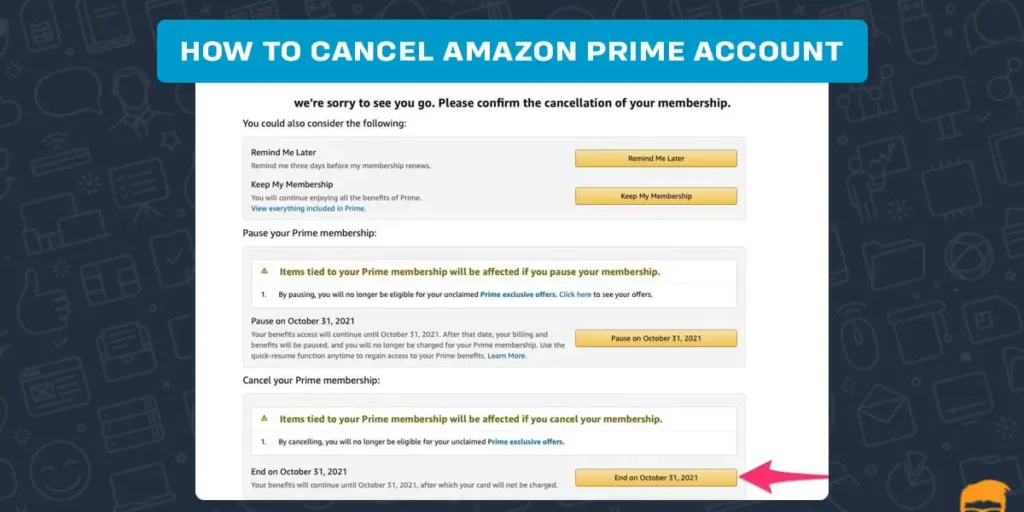Amazon is a huge corporation providing many great services to their customer. Amazon shopping, Prime, and web services are the best and great features offered by Amazon to their wing. Canceling Amazon prime is deleting your Amazon prime account. And after that, you don’t have to pay for the prime videos. Your name has been canceled from the Amazon prime videos. Cancel your amazon prime following the procedure step by step.
Answer:
To cancel your amazon prime, follow the steps below:
1: Open the app or browser,
2: Then log in to your Amazon account.
3: Tap on the profile icon,
4: Then tap to your account, scroll down tap membership.
5: Then scroll down to and click the end membership option.
In this article, I will provide you with all the step-by-step information to you so that you can cancel your Amazon prime account without any difficulties. And if you cancel your Amazon prime account before your expiration date, you can use the feature of Amazon prime until your expiry date is left. And you don’t have to pay for it.
Reasons For You To Delete Your Amazon Prime Account?
- Amazon prime is very expensive
- Amazon prime isn’t your only retail membership
- You can join Amazon prime only for a or two at a time
- Amazon prime’s free shipping isn’t so novel anymore
- There are better sources of E-books and streaming videos at a lower price
- They are taking extra charge of the service you don’t even know
- Grocery delivery is a limited benefit in Amazon prime
These are the most common problems many Amazon prime users face, and they want to cancel the prime feature. After taking the prime feature, you must be able to unlock all the features and use those features unlimitedly but in Amazon prime. After buying Amazon prime. Still, you have limitations on premium features.
Tips for your amazon account so you can solve Amazon-related problems.
Can I Cancel My Amazon Prime In The Middle Of The Month?
Yes, you can cancel your Amazon prime in the middle of the month. And still, you can use the premium features until you cross your expiry date. And you won’t even have to pay for that used premium feature. You can cancel your Amazon prime anytime and anywhere. You don’t have to pay any several extra costs or service charges for canceling the Amazon prime account.
Can You Cancel Your Amazon Prime Using A Laptop Or Pc?
Yes, you can cancel your Amazon prime using any laptop like a mac, windows, or anything. Amazon’s website can be opened and can be logged in with any laptop you have. It can be a mac, windows, anything, etc.
How to cancel your Amazon prime Using a Laptop(Windows)?
To end or cancel your Amazon prime from the PC, you must use the web browser.
You can cancel your Amazon prime on any laptop( windows, mac, Linux). The steps to cancel your Amazon prime are listed below.
Step 1: Open Your Browser
Open any browser you have on your laptop; it can be google chrome, opera, internet explore, UC browser, etc. Open that browser.
Step 2: Open “Amazon.com”
Open Amazon.com in your chosen browser and log in to your Amazon account.
Step 3: Login To Your Amazon Account
First, you have to be logged in to your Amazon account in your browser. If you are logged in to your Amazon account, then only you can cancel your Amazon prime account.
Step 4: click on the “Update, Cancel, And Many More” Option
Click on the “Update, Cancel, And Many More” Option under the membership heading.
Step 5: Click On “End Membership”
Then click on the “end membership” option after you select the “update, cancel, and many more” option.
Step 6: Click On Cancel My Benefits
At the end of the process, you will see a cancel my benefits option after clicking the end membership option.
These are the proper step-by-step process to cancel your Amazon prime on your windows pc or laptop.
How to cancel your Amazon prime Using a Laptop(mac)?
To end or cancel your Amazon prime from the PC, you must use the web browser.
You can cancel your Amazon prime on mac. The steps to cancel your Amazon prime are listed below.
Step 1: Open Your Browser
Open any browser you have on your laptop; it can be google chrome, opera, internet explore, UC browser, etc. Open that browser.
Step 2: Open “Amazon.com”
Open Amazon.com in your chosen browser and log in to your Amazon account.
Step 3: Login To Your Amazon Account
First, you have to be logged in to your Amazon account in your browser. If you are logged in to your Amazon account, then only you can cancel your Amazon prime account.
Step 4: click on the “Update, Cancel, And Many More” Option
Click on the “Update, Cancel, And Many More” Option under the membership heading.
Step 5: Click On “End Membership”
Then click on the “end membership” option after you select the “update, cancel, and many more” option.
Step 6: Click On Cancel My Benefits
At the end of the process, you will see a cancel my benefits option after clicking the end membership option.
These are the proper step-by-step process to cancel your Amazon prime on your mac.
Can You Cancel Your Amazon Prime Using Your Phone?
Yes, you can cancel your Amazon prime using your phone. It is very simple to log in to your Amazon prime account from whichever device you use, IOS or Android. You can cancel your Amazon prime account using both devices.
How Do I Cancel Amazon Prime Account Using My Phone(Android)?
Amazon has the feature of canceling your Amazon account using any phone and whenever you want. You just have to log in to your Amazon prime account in the specific mobile phone form which you want to cancel your Amazon prime account. The step-by-step process is given below to cancel your Amazon prime account.
Step 1: Open The App On Your Device
First, open the Amazon prime app on your device. Or download Amazon prime from the google play store. In case you have deleted the app.
Step 2: Log In To Your Account
After opening the app, log in to your Amazon prime account so that you can cancel your Amazon prime account using your android phone.
Step 3: Tap On The Menu Option
Since you have logged in to your Amazon prime account, tap on the menu option. After you click on the menu option, you can move on to the further process of canceling your Amazon prime account.
Step 4: Select On Profile Icon
After tapping the menu option, you will see a profile icon of yours on your left top corner. Click on that icon.
Step 5: Tap On Your account icon
Tap on your account after you click on your profile icon. After clicking the account icon, a new page will appear.
Step 6: Tap On Memberships And Subscription
After you click on the “your account” option, you will see a membership and subscription option. Click on that.
Step 7: Click Prime Membership Settings
Tap on prime membership settings to cancel your Amazon prime account from your mobile phone.
Step 8: Tap Manage Membership
Tap on the manage membership option; you will see this option after you scrolled down from prime membership settings.
Step 9: Tap On End Membership
After you tap on the manage membership option, scroll down, and you will see an option for the “end membership” option click on that option.
Step 10: Select the “Cancel My Benefits” Option
Select on cancel my benefits option. If you don’t find this option, then scroll down, and you will find the option for “ cancel my benefits.”
Step 11: Ignore The Benefits Again And Tap “Continue To Cancel”
The “Benefits again” option will annoyingly pop up on your screen. But ignore that option and only tap on the “continue to cancel” option.
These are the required step-by-step process form through which you can cancel your Amazon prime account using an android phone.
Unlink your phone number from amazon so that your number is safe and private.
How Do I Cancel Amazon Prime Account Using My Phone(iPhone)?
Amazon has the feature of canceling your Amazon account using any phone and whenever you want. You just have to log in to your Amazon prime account in the specific mobile phone form which you want to cancel your Amazon prime account. The step-by-step process is given below to cancel your Amazon prime account.
Step 1: Open The App On Your Device
First, open the Amazon prime app on your device. Or download Amazon prime from the app store. In case you have deleted the app.
Step 2: Log In To Your Account
After opening the app, login into your Amazon prime account so that you can cancel your Amazon prime account using your android phone.
Step 3: Tap On The Menu Option
Since you have logged in to your Amazon prime account, tap on the menu option. After you click on the menu option, you can move on to the further process of canceling your Amazon prime account.
Step 4: Select On Profile Icon
After tapping the menu option, you will see your profile icon on your left top corner; click on that icon.
Step 5: Tap On Your account icon
Tap on your account after you click on your profile icon. After clicking the account icon, a new page will appear.
Step 6: Tap On Memberships And Subscription
After you click on the “your account” option, you will see a membership and subscription option. Click on that.
Step 7: Click Prime Membership Settings
Tap on prime membership settings to cancel your Amazon prime account from your mobile phone.
Step 8: Tap Manage Membership
Tap on the manage membership option; you will see this option after you scrolled down from prime membership settings.
Step 9: Tap On End Membership
After you tap on the manage membership option, scroll down, and you will see an option for the “end membership” option click on that option.
Step 10: Select “Cancel My Benefits” Option
Select on cancel my benefits option. If you don’t find this option, then scroll down, and you will find the option for “ cancel my benefits.”
Step 11: Ignore The Benefits Again And Tap “Continue To Cancel”
The “Benefits again” option will annoyingly pop up on your screen. But ignore that option and only tap on the “continue to cancel” option.
These are the required step-by-step process form through which you can cancel your Amazon prime account using an iPhone. And you can add the device to your amazon according to your use
If I Cancel My Amazon Prime Account, Can I Get A Refund?
According to Amazon who paid for a prime membership but never used their benefits are eligible for a full refund. Suppose you cancel your membership within three business days of converting from your free trial. In that case, you are also eligible for a full refund, provided you didn’t use any prime benefits during that time.
Those who used the benefits could be eligible for a partial refund on the remaining time in their membership and their use. Amazon will process all the refunds within 3-5 business days.
To get a refund after canceling your Amazon prime. You must contact Amazon customer service via phone, online chat, or email.
How Do I Stop Automatic Payments On Amazon Prime?
If you decide against continuing your membership, it’s easy to turn off your automatic renewal. The step-by-step process is given below so it is easy for you to stop automatic payments.
Step 1: Go To Amazon.Com
First, go to Amazon.com on your browser and log in to your Amazon account for further process.
Step 2: Log In To Your Amazon Account
Log in to your Amazon accounts and enter your Amazon prime details so that you can stop automatic payments on Amazon prime.
Step 3: Tap On Your Account Option
After logging in to your Amazon account, tap on your account option in your top left corner.
Step 4: Select Manage “Prime Membership Option”
Select the “manage prime membership” option after you have selected your account option.
Step 5: Choose To Disable The Auto-Renew Option
Tap in “disable the auto-renew option” so that you can disable the auto-renew feature of Amazon prime.
Step 6: Tap On “Disable Auto-Renew”
Tap on disable auto-renew option at last. Scroll down to the bottom to find this option after you selected the “choose to disable the auto-renew option”.
After following all these steps, you can successfully disable the auto-renew feature of Amazon. Hope this step-by-step process has helped you to disable the auto-renew.
Archive your amazon orders so that your portfolio looks cleaner.
Frequently Asked Questions(FAQs)
Can I Cancel Amazon Prime Anytime?
If you signed for your prime membership directly through the US, you may cancel your Prime membership anytime by visiting your account and adjusting your membership settings.
Does Amazon Automatically Charge You For Prime?
Yes, when your free trial or membership period ends, we’ll automatically charge for the next membership period.
Why Is Amazon Prime Charging Me For No Reason?
Being charged by Amazon for no reason is a common scenario for unknown charges. For more information, you can manage your prime membership. You can reduce your changes by going on the manage prime membership option.
Which Is Better, Amazon Prime Or Netflix?
Prime Video is less expensive than Netflix and offers more features for the price. Netflix has a larger catalog, and all of the content on Netflix is included in the subscription. Some content on Amazon costs extra. There is also and debate aboutamazon music vs Spotify.
What’s The Difference Between Amazon And Amazon Prime?
Amazon.com is the parent company; Amazon prime is a service it offers. Amazon.com offers standard delivery for items ordered through its website; Amazon prime subscribers also benefit from free, standard, or 2-day delivery. Prime users can get a heavy discount on the products.
If you are having more problems related to Amazon. Then you can discover more articles related to Amazon, and you can solve your problems related to Amazon.
What are the advantages of having Amazon Prime?
Prime videos offer unlimited movies and tv episodes for paid for free trial members in us and Puerto Rico. You can watch your favorite shows and movies on HBO, Showtime, and other channels.
Conclusion
To conclude, you can cancel your Amazon prime account using various devices and various methods. Amazon prime has been charging a lot more than you are expecting. Additionally, you can refund your Amazon prime, and you can stop your automatic payments feature on your Amazon prime.
Suppose you are having more problems related to amazon. Then you might discover more articles related to amazon on our website. Do visit it.