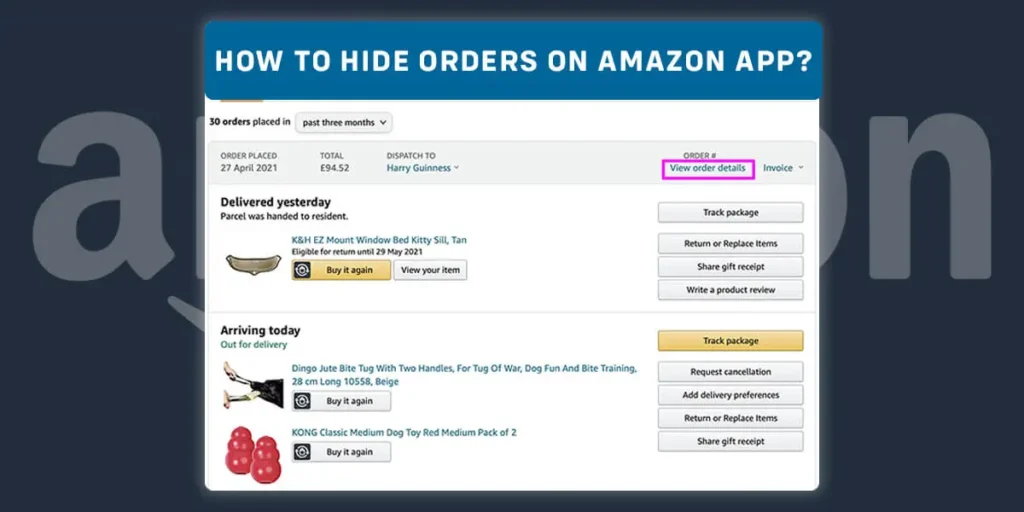Amazon app is a marketplace where you can purchase the goods you require. Every accessible device, including desktop computers, laptops, mobile phones, etc., can be used for it. Are you trying to order any presents from Amazon but wanted to keep it a secret from your loved ones out of surprise or for any other reason? You should read the post below if you’re keen to know how to hide orders on the Amazon app.
You can hide your orders from the Amazon app by signing in and verifying your account. Then, select the item you want to purchase and put it on your cart and order it. Then only you can hide your orders from the Amazon app by choosing the archive order option in which order records will soon be removed from the list.
In the article below, I’ll show you how to hide your order history from the list. This feature will let you remove all the order history that you want to keep secret from all. If you want to hide your order from your family and friends then you are in the right place. To learn more about how to hide orders on Amazon then have a good read below.
Can People See Your Order On Amazon?
If you share your id with any other person then they can get access to every activity going on your id. So, the order you do on Amazon can be easily seen by the person having access to your id. If you want to hide it from the other person then you have to keep your id secure from other people by not giving them access and by using a strong password.
How To Hide Orders On Amazon App?
After sharing your id with your friends or colleague you don’t want to let them know everything you ordered for your purpose or any other occasional purpose. It may be a birthday gift for your child, colleague, friends, or family. We can hide orders from our mobile devices as well as in desktop browsers.
- Hide/Archive Order On Amazon App Using Android
- Hide/Archive Order On Amazon App Using iOs
- Hide/Archive Order On Amazon App Using Desktop Browser
Method 1: Hide/Archive Orders On Amazon App On Android Devices
If you want to hide an order that you are no longer interested in or want to hide an order for any specific reasons You can use Android devices to hide orders on Amazon apps using your android devices.
Step 1: Install The Amazon App
First of all, you need to get an Amazon app from the app store or play store.
Step 2: Launch Amazon App
To begin, first, open the Amazon app on your device.
Step 3: Open Settings
You will find Hamburger icon options in your left top corner of the screen.
Step 4: Go To Request Desktop Site
Go to request desktop site and it will take you to the desktop site.
Step 5: Tap “Request And Order” Option
You need to tap the “request and order” option to view your order details.
Step 6: Archive Your Order
By pressing archive order in the left bottom corner of your screen your order will be erased/hidden from the order history view that comes up by default.
Method 2: Hide/Archive Order On Amazon App Using iOS
If you are no longer interested in showing your past orders in referencing or stopping the order showing in your order history using iOs. To hide your purchase on the Amazon app, you need to follow the following steps:
Step1: Open App Store On Your Device
First of all, go to your app store and install the Amazon app.
Step 2: Launch Amazon App
To begin, first, open the Amazon app on your iOs devices.
Step 3: Open Settings
You will find three dash options in your left top corner of the screen.
Step 4: Go To The Request Desktop Site
There you can access the desktop site by going to the request desktop site.
Step 5: Select “Request And Order”
To check your order details, press the “request and order” option.
Step 6: Achieve The Order
After viewing your order details you need to select the orders you want to hide and press the archive order option at the left bottom of your ordered list
Method 3: Hide/Archive Order On Amazon App Using Desktop Browser
If you are trying to hide your order by using your desktop. You need to follow these step-by-step guide:
Step 1: Open Any Browser On Your Desktop
First of all, you need to open chrome or any other browsers on your desktop.
Step 2: Go To The Amazon Website
Then, go to www.amazon.com to order the product to purchase the order or hide the order that you have purchased from your order history.
Step 3: Tap On ‘Return And Order’
You can see “Return And Order” on the top right of your screen and press it.
Step 4: Select The Product
Now, you need to select the product you want to hide or don’t want to see in your order list.
Step 5: Archive The Product
Lastly, you can find the archive order at the left bottom of the product. So, you can archive order by pressing the archive order option.
How To Hide/Archive Orders From Family On Amazon App?
Due to some reasons, you may need to hide your Amazon orders from your family. The reason may be giving surprise to them or any other related thing or also may be for personal reasons. For that, you need to open Alexa on your device and tap the setting option. Then, choose the notification option. Then find the section that says “Say or Show Item Titles” and then turn this off. This is the process you need to follow to hide Amazon orders from family
For example, if your family member is having a birthday or anything which you want to give them a surprise gift and you ordered some gifts from Amazon. But you don’t want them to know your order and don’t want to spoil your surprise. In that case, you can use the Amazon order hiding features to hide your Amazon-ordered gifts from your family.
How To Hide/Archive Amazon Orders In Other Account Or App?
The items that we purchase from an Amazon store through an online medium or from an Amazon app can be hidden and we can make them disappear from our order list. It can be done in many ways. Some of them are mentioned below:
- Hide Order On Amazon Using Amazon Business Account
- Hide Order On Amazon Using Amazon Prime App
- Hide Order On Amazon Using Alexa
Hide/Archive Order On Amazon Using Amazon Business Account
Hiding your order can be done in your business account if you want all you need to do is follow the steps below:
Step 1: Open The Amazon App
To begin with, go to the Amazon app
Step 2: Log In To Your Account
After that, log in to your Amazon Business account.
Step 3: Select The Products
Then, select products and order them.
Step 4: Click On Your Profile
Now, all you need to do is select your profile in your top left,
Step 5: Select The Order You Want To Hide
Select order history and the order you want to hide, select it and confirm your choice.
Finally, your order gets hidden from the business account and there is no fear of other people knowing what you have ordered.
Hide/Archive Order On Amazon Using Amazon Prime App
You can also hide your order from Amazon Prime. It helps you to maintain your privacy and also helps you reveal it to other people.
Step 1: Install The Amazon Prime App
Go to the app store or play store and install the Amazon prime app.
Step 2: Open The Amazon App
After you have installed Amazon Prime, you can open the Amazon app.
Step 3: Login To Your Account
Now, login into the app by using your id and password.
Step 4: Go To Setting
Press the setting option in the bottom right corner of your screen.
Step 5: Tap On Order History
You will find the order history option in the settings, press it.
Step 6: Archive Order
And lastly, hide the order by using the archive option.
For that, you will have to sign in to the Amazon app on your smartphone or tablet. Go to “Your Orders” and find the item you’d like to conceal. To hide it, tap “View Order Details” and then “Archive Order.”
Your order is then hidden as a result of this procedure. Which is beneficial to your needs.
Hide/Archive Order On Amazon Using Alexa
Order hiding can be done on many platforms. It is also possible through Alexa. which can be useful.
Step 1: Go To The Alexa On Your Device
First of all, you need to open Alexa on your device.
Step 2: Open The Setting
Secondly, tap the setting option on your screen.
Step 3: Press On The Notification Option
Thirdly, you will find a notification option and press it.
Step 4: Tap On Amazon Shopping
Then, tap on the Amazon shopping option
Step 5: Uncheck The Title
Lastly, you have to untick the items you don’t want to show in your list.
By following these steps you can order hidden as the instruction has been given to Alexa and turn off the notification of the Amazon app.
How To Delete Amazon Order History?
The item that you purchase or the purchase you have made in the past can be deleted if you don’t want it to appear in the order list.
Step 1: Install The Amazon App
First, you need to install the Amazon app through the play store, app store, or other mediums.
Step 2: Open The Amazon App
Then, open the Amazon app.
Step 3: Press On ‘Return And Order’
At the top right corner, you will find the Return and Order option.
Step 4: View List Of Items
Then, view your order item. The list contains the item you order from the past 3 months.
Step 5: Delete The Order
Lastly, now we can delete your order from the list. These are the steps that can be followed to delete order history on Amazon.
Frequently Asked Questions(FAQs)
Some of the frequently asked questions related to the topic are listed below:
Why Am I Unable To Archive My Amazon Orders?
Only while using a computer or your phone’s web browser in desktop mode to explore Amazon may you choose to archive an order. You cannot carry out this action using an Alexa device or an app.
How To Archive Items On The Amazon App?
To achieve your items on the Amazon app you need to go in your orders, archive your order using the archive button, click “Archive order” to confirm your decision which you want to hide, and dropdown menu in the “Archive order” and archive it. you can also unarchive the item using the same method.
Does Amazon Share My Purchase History?
No, Amazon does not share your information about customers to any other medium because it’s not part of Amazon’s business to share the information or details of the customers with others. Amazon only shares customers’ personal information with subsidiaries Amazon.com, Inc.
Does A 12-Year- Old Have Access To An Amazon Account?
Amazon has its term and condition where they have mentioned that people above 18 years old can make an account on Amazon but they have also mentioned that if the child under 18 years old can also use their service with the permission of “Parents or Guardians”.now, the online retailer has made it easier for parents to just that.
Can You Create Two Amazon Accounts With The Same Address?
The only way to truly share an Amazon account is to create a new one because accounts cannot be combined and transaction histories cannot be shared. You can link two Amazon accounts together with Amazon Household, but they continue to exist as independent legal organizations.
How Many Members Can Use Amazon Prime At Once?
Amazon has provided a facility where up to three people can use the membership at once and watch Amazon prime videos at once on different devices. You cannot use Amazon prime membership on more than three different devices. On the Amazon app, you cannot stream the same title on more than two devices at once. Unlike rival platforms, Prime Video does not utilize separate profiles for family members.
How Do I Get Amazon Prime For Free?
Yes, for a limited time, you can get Amazon Prime for free. Amazon has made it easier for people to use their app for free for all the people around the world to app. It has provided the facility of a “Free Trial” for its users for a certain period.
Conclusion
In the conclusion, all the items you ordered from Amazon can be hidden from the order history. Some of the products can be your personal or the product you have brought for surprising your kids, family members, colleagues, or any other person. Not only that you may also not want to see the specific product in your order list.
As a result, Amazon has provided you the facility to hide the product option which can be beneficial for the users. In the above article, we have already discussed how to hide the order that you have purchased from the Amazon app. You may have already learned to hide your purchase details from other people from iOs, Android, Alexa, Business accounts, and many other mediums.
Hopefully, you can try these features for your own benefit. If you want to learn more about the Amazon app then you can read the article on how to unlink phone numbers on your Amazon account.