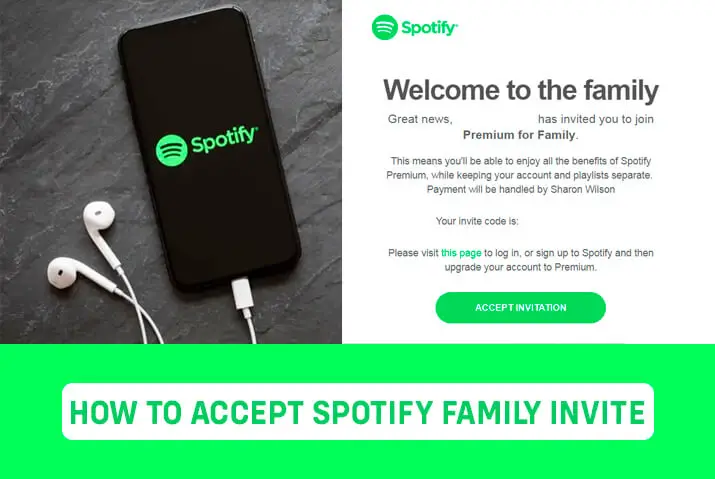Do you and your whole family use the same Spotify account? Do you wish you each had your own account so you can listen to different kinds of music? Or maybe your household is ready to upgrade from free Spotify to premium so everyone can enjoy ad-free listening and downloading songs. Well, Spotify has the perfect solution – their Family Plan!
The Family Plan is like when you share your toys with your siblings. Instead of fighting over who gets to use the tablet or phone, with the Family Plan, everyone in your home can listen to music separately on their own devices. Just like sharing your books or games, the Family Plan lets each person customize their own profile with playlists and favorites.
Let me explain how the Spotify Family Plan works. I’ll show you how to sign up with your family, give each person their own account, and set any parental controls if needed. You’ll also learn how to accept a Spotify family invite. Don’t worry if any steps seem unclear – they’re quite simple. Pictures will provide help, too! When complete, you can enjoy your favorite songs together without sharing one account.
About Spotify’s Family Plan
Spotify’s family plan allows up to six accounts residing at the same address to enjoy premium features for a low monthly cost. The plan accommodates households looking to stream different music simultaneously. Family members gain access to Spotify Kids, ensuring age-appropriate content for children.
So the question arises: Do you need to have the same address to accept an invite for the Family plan? All users must have matching addresses verified during signup. This confirmation helps maintain the shared residence requirement for eligibility. Location services may occasionally check user locations are consistent with the billing account address. Non-matching addresses will prompt a notification for the primary account holder to rectify within seven days or risk closure.
At just $16.99 per month, the family subscription is significantly cheaper than separate premium subscriptions. It provides premium access, features like Family Mix, and parental controls to each household member. The person paying simply invites other residents to join their family group. Once accepted, all can then make use of the shared premium streaming benefits and playlists tailored to your family’s tastes. Spotify’s family plan offers households affordable access to premium music and podcast streaming.
How To Accept Spotify Family Invitation?
If your friend invites you to join their Spotify Premium Family account, but you are unsure how to accept the invitation. In that case, I will guide you on how to accept the family invite to get the Spotify Premium Family plan.
Step 1: Get The Invitation Link
Ask the family member who invited you to join their Family plan to send you the Family Premium plan invitation link in an email or messaging app.
Step 2: Accept the invite.
Tap on the Family plan invitation link that your family member sends. This will take you to a Spotify page explaining the benefits of Family plan membership. By tapping “Accept invite,” you are agreeing to join this family group and share the Premium subscription.
Step 3: Log into your Spotify account
Spotify will now ask you to sign in. If you already have your own Spotify account, enter the email address and password you used to create it to log in to your account. If this is your first time using Spotify, don’t worry – you can easily create a new account by providing your name and email and choosing a secure password.
Step 4: Confirm your location
For licensing reasons, Spotify needs to verify that you live at the same address as the Family Plan subscriber. Spotify will display on your home address – check this is correct and tap “Confirm Location” if so. If not, select “Enter address manually” to input your actual location. Getting this right will allow you to use premium across all your devices.
Step 5: Complete registration
With your address confirmed, tap “Confirm” to finalize joining the family group. You will immediately gain access to all of Spotify Premium’s great features like offline downloads, high audio quality, and no interruptions – all completely free as part of the shared subscription.
You can now kick back and enjoy personalized music recommendations, and curated playlists, and more through the Spotify app on your phone, tablet, computer, or home devices. Don’t forget to thank the family member who was kind enough to extend their Premium membership to you!
However, if you are still not getting the invitation link or the link is not working even though you are following the right process, check out our separate article on fixing the Spotify Family invite not working for some troubleshooting tips.
How to Invite And Remove Family Members To Spotify Family Plan
Do you want to expand your Spotify Family plan by adding another member today? To get started, follow these simple steps:
Step 1: Log in to your Spotify Account and Access Family Plan Settings
Open Spotify in your mobile/desktop web browser and log in with your username and password. Scroll down the home page and click the “Manage Your Family Plan” option under your username.
Step 2: View Current Members and Click “Invite.”
The “Manage Your Family Plan” option will display anyone currently on your Family plan subscription. It lists their first name, last initial, profile picture, and date they joined. Below the member listings is a blue “Invite” button. Click this to open the invitation form.
Step 3: Enter Contact Details and Customize The Invitation
The form allows you to add the new member’s email address. Note that this must be an email they use actively to receive the invitation. You can customize the invitation message in the provided field. For example, explain why you want to add them or invite them to enjoy ad-free streaming with your Family plan.
Optionally check the box to also send an invitation link they can use to accept, in case they do not respond to the email.
Step 4: Send Invitation and Add New Family Member
Finally, click the “Send Invitation” button to deliver the request. They will receive an email prompting them to accept your invitation. Once they do, they will be added as a new member under your Family subscription.
Now, you have learned to add members to the Spotify Family plan, but if you want to remove them for obvious reasons.
So, manage your Spotify Family members by removing access for someone no longer needed on the plan. Follow these steps to remove them:
Step 1: Open the Spotify app and go to settings
Whether using the desktop app or mobile, start by launching Spotify and navigating to the settings menu. On the desktop, click the down arrow next to your profile picture and select “Account.” On mobile, tap the gear icon and scroll down to find “Settings.”
Step 2: Access the device management page
From the settings menu, look for an option called “Devices” or “Device Manager.” On desktop, this may be under the main “Account” page. On mobile, it will be one of the options within the app’s settings menu.
Step 3: View and manage connected devices
Management page will display all the devices currently linked to your Spotify account. If accessing from a desktop, it may show online/offline status, too.
Tap or click the “Devices Menu” option near the top to display controls for managing each one.
Step 4: Select the device and remove the connection
Scan the list to find the device you want to remove. Then tap or click the three-dot menu next to members name.
Finally, select the “Forget Device” or “Disconnect” option to completely remove the connection. This will log the device out and prevent future access to your Spotify account through that device.
The process is very similar, whether using a computer desktop app or a mobile Spotify app. Simply navigate to the settings and device management pages to view and remove any logged-in devices.
How To Get A Family Plan On Spotify Premium?
Upgrading to a Family plan allows up to 6 people to share a subscription, with personalized music recommendations for all. Follow these simple steps to easily set up a Spotify Premium Family subscription:
Step 1: Sign up for your Spotify Family account
Visit spotify.com/family on your mobile/desktop browser and Click on “Get Started.” You’ll be prompted to log in to your individual Spotify account or sign up for a new one if you don’t already have one.
Step 2: Choose your Family plan and add family members.
Once logged in, select the “Premium Family” plan. You’ll get six individual Premium accounts for $16.99/month. Then, enter the details of up to 5 family members living with you to add them to the plan. You’ll also need each person’s email address and date of birth to send the Family Plan invitation.
Step 3: Payment and subscription
Enter your payment details on the order page. You can pay monthly or annually. Click “Start My Premium for the Family” to complete your first payment and start the 30-day free trial. After the trial, you’ll automatically be billed $16.99 each month until you cancel.
Step 4: Manage your Family plan
You’ll get emailed invoices. As the plan owner, you can update payment details, add or remove family members, and cancel the subscription at any time online. Each person gets their own account to use independently on any device.
How Can You Change The Owner Of Spotify Family Account?
As a Spotify Family account owner, managing the plan’s monthly payment and members can sometimes be challenging. However, there is a solution.
If you find it difficult to manage these responsibilities, you can change the owner of the Family account to someone else. To complete this process, the current owner must first cancel their ownership. Once the cancellation is done, the new owner can resubscribe when the remaining Premium time expires. At that point, all accounts associated with the Family plan will revert to the free service.
This allows you to transfer the ownership and management responsibilities to another member of the Family plan. They can take over the account owner role, ensuring smoother management in the future.
How Can You Cancel The Spotify Family Plan?
If your household needs have changed and Spotify Premium is no longer necessary for your whole family, follow these steps to smoothly downgrade your account and continue enjoying a free membership:
Step 1: Access Your Account Settings and View Your Current Plan
Open the Spotify app and tap the profile icon in the top right. Select “Account” from the menu to access your account dashboard. Here, your current subscription plan will be displayed.
Step 2: Initiate the Plan Change Process
Tap the name of the plan you’re subscribed to (e.g., “Family Plan”). This will open details about your subscription and a “Change Plan” option.
Step 3: Cancel Your Premium Family Subscription
Select “Change Plan” to view other options. Scroll down to the Spotify Free section. Tap “Cancel Subscription” to confirm you want to terminate your Premium Family membership.
Step 4: Confirm Plan Cancellation
Review the confirmation screen, which explains your Premium subscription will be canceled at the end of the current billing period. Tap “Confirm Cancellation” to proceed with discontinuing your Premium Family membership.
Frequently Asked Questions (FAQs)
Do you like the sound of the Family Plan on Spotify? If you have any additional questions, the section below may provide answers on how to accept a Spotify family invite:
What If The Invite Is Sent To The Wrong Account?
If you’re sharing the same device, ensure the plan manager logs out before anyone clicks on the invite link. To join, invited members must log in to (or create) their own account.
What To Do When The Invite Link Is Expired?
Try opening the link in your web browser’s incognito/private window. If that doesn’t work, request the plan manager send you a new invite.
Is It Possible To Use Spotify Premium Family At Different Locations?
Spotify Family plan members must reside at the same address to enjoy shared Premium benefits. This plan requires all users to be living under one roof, as addresses are verified upon signup and re-checked periodically.
Unfortunately, those in separate households cannot take advantage of the lower-cost Family subscription since Spotify’s terms specify all members must reside at a single location. Strict address validation is in place to ensure the Family plan is not abused across multiple physical homes.
Can Two Users Use Spotify At The Same Time In Family Plan?
Yes, the number of users who can use Spotify simultaneously is unlimited. At the same time, each of the six family members can listen to their own playlist.
Are Family Able To See Each Other Accounts?
Each account holder will be assigned a unique username and password. Each family member’s account will be accessible to the main account holder, the one who pays the bills. Anyone who is not the primary account holder will be unable to access the accounts of others.
Can You Convert Your Spotify Account To Family
Yes, the Spotify Premium Family plan starts with one Spotify account, and up to five additional users can join. If an account wants to join but already has a Spotify Premium subscription, it must cancel its existing subscription before joining the Spotify Premium Family plan.
Conclusion
To summarize, you probably already know how to subscribe to the Spotify Family Plan and add family members if you’ve read the articles above. In addition to accepting invites from family members and removing users from the plan, the articles will teach you how to do these things. Also, if you don’t want the same premium plan, you can cancel the subscription by reading the above articles. I wish you a pleasant reading experience.