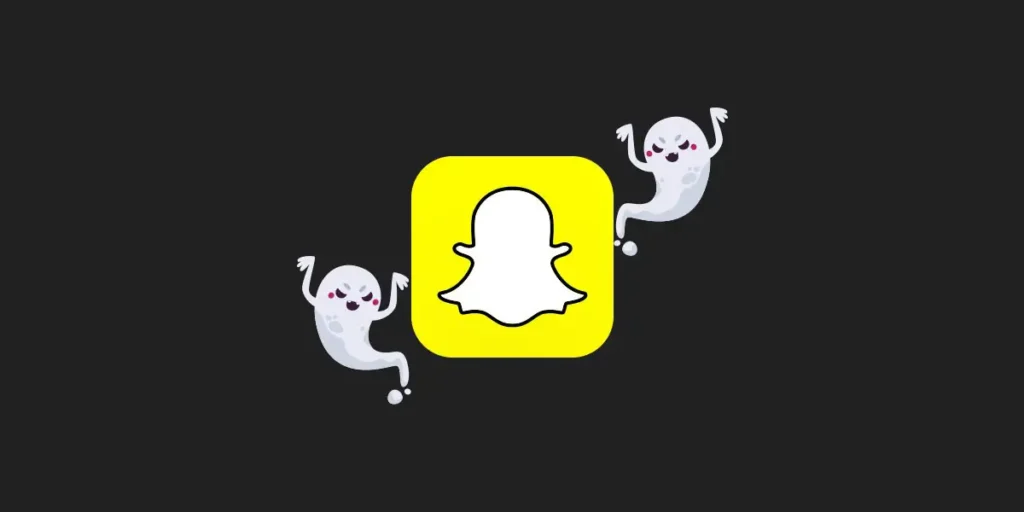Snapchat, a popular social media app with over 1B downloads, has added new features throughout its 8-year existence. To prioritize user privacy, Snapchat introduced Ghost Mode, allowing users to hide their location. Previously, friends could locate users via filters and geolocation, but Ghost Mode makes their location invisible. This feature can be customized in settings.
Answer:
To hide your Snapchat location, there are two methods you can follow. First, click on your Bitmoji profile picture and then the gear icon. Scroll down and select “See My Location” to access location settings. Enable Ghost Mode for complete location privacy. Alternatively, swipe right twice on the Camera screen to open Snap Map, tap the gear icon, and toggle on “Hide My Live Location” under the “My Live Location” settings.
So, today in this article, we will guide you on how to customize Ghost Mode and hide your location using Ghost Mode.
What is Ghost Mode on Snapchat?
Ghost Mode on Snapchat is a feature that helps you to hide your location. No one (except Snapchat) can trace your location, not even your friends.
You can also customize ghost mode settings by accessing the features settings.
From Ghost Mode, under ‘WHO CAN SEE MY LOCATION,’ you can choose whom to hide your location.
To hide your location using the Ghose Mode feature, follow the below steps.
Also Read: How To Turn On Ghost Mode On Snapchat
How to Hide Your Snapchat Location?
If you don’t want to display your location on Snapchat snaps or filters, then you can hide your location using two methods, as you can see below.
Disable Location From Your Device on Snapchat
Hiding your location on Snapchat from your device is easy and straightforward. Anyone can do it quickly, but if you are confused with the process, you can follow the steps below.
Step 1: Unlock Your Device
Unlock your Mobile or Computer device.
Step 2: Go To Settings
Now, go to the Settings of your device.
Step 3: Steps May Vary
Now, this step may vary; go to ‘Password & Security‘ or,
Step 4: Tap Location
Search location or tap on the Location under settings.
Step 5: Turn Off Location Access
Finally, disable/turn off location access.
Now your location will be hidden, but the only problem with this method is including Snapchat; other apps won’t be able to access the location. So, this step may be temporary to hide your location on Snapchat.
In such a case, you want to disable the location until you want to turn it off. To do so, you can use the in-built feature on Snapchat called Ghost Mode.
If you don’t know how to use and activate ghost mode, follow the step-by-step procedure mentioned below.
Hide Your Snapchat Location Using Ghost Mode
Ghost Mode is a useful feature on Snapchat to hide your location for a friend, group, and all friends. You can even customize how long you want to protect your location.
To do so, follow the steps shown below.
Step 1: Open Snapchat
Open the Snapchat app on your device.
Step 2: Click on Ghost Icon
After you get access to your account, click ‘Ghost Icon/Profile.‘
Step 3: Go To Settings
And go to Settings.
Step 4: Tap See My Location
After that, under Settings, scroll down and tap ‘See My Location.‘
Step 5: Navigate Ghost Mode
You will see ‘Ghost Mode‘ at the top of the list.
Step 6: Click CheckBox
Now, click on the CheckBox, where you will be asked, ‘Enable Ghost Mode?‘
Step 7: Choose A Duration
After that, ‘Choose a duration.‘
Step 8: Choose a Flexible Duration
Tap any one of the duration as you wish.
Step 9: Tap Until Turned Off
Tap ‘Until Turned Off‘ if you want to disable the location until you wish.
There you go; you have successfully activated Ghost Mode. But unit you turn it off, ghost mode will be activated.
Don’t forget to turn it off! How?
Also Read: How To Add Fake Location Filters On Snapchat
How to Turn Off Ghost Mode on Snapchat?
While activating the Ghost Mode feature, if you have chosen a duration, there will be no problem turning it off because the feature will automatically turn it off after the period is complete.
But if you have chosen a duration ‘Until Turned Off,’ you must manually deactivate ghost mode.
Deactivating the ghost mode feature is as easy as activating it. If you are confused or facing a problem disabling Ghost Mode, follow the step-by-step process mentioned.
Step 1: Open Snapchat
Open the Snapchat app on your device.
Step 2: Click on Ghost Icon
Click Ghost Icon/Profile
Step 3: Click Settings
You will see Settings(Gear icon). Click on the Settings.
Step 4: Tap on See My Location
Now, under Settings, scroll down and tap ‘See My Location.‘
Step 5: Navigate Ghost Mode
After that, you will see ‘Ghost Mode‘ at the top of the list.
Step 6: Navigate Blue Tick Icon
On the right side of Ghost Mode, you will see the Ticked blue icon.
Step 7: Tap Tick on the Check box
Tap on the Tick checkbox. After that, your tick will be gone.
Step 8: Navigate Who Can See My Location
Again, just below Ghost Mode, you can see ‘who can see my location.‘
Step 9: Choose People
Choose who can see your location from the list.
There you go; you have successfully deactivated Ghost Mode. Now according to your customization, your friends can see your location.
Also Read: Why Is The Snapchat Location Not Updating?
Can Your Friends See When You’re in Ghost Mode?
The answer to this question is ‘NO.’ Your friends can’t see that you have activated Ghost Mode.
But while activating ghost mode, you will see the option to choose who can see your location.
You can enable ‘who can see my location’ anytime you want to; go to the Ghost Mode feature to do so.
Also Read: Why Is My Snapchat Score Not Updating?
Does Ghost Mode Show Your Last Location?
If you have enabled the Ghost mode feature by choosing all friends, no one can see your current and last location. The feature will clear your present and previous location.
But if you have chosen a friend or group, then excluding them, the rest can see your current and last location.
Also Read: How To Do A Sendit On Snapchat?
Does Ghost Mode on Snapchat Actually Work?
Yes, Ghost mode does work on Snapchat. You can even customize and activate ghost mode under Ghost Mode Features.
Besides, it works according to your wish, and your location will surely be hidden. But don’t forget to customize and activate it.
Also Read: Why Is My Snapchat Camera Not Working?
Frequently Asked Questions
Here are some frequently asked questions about “Hide Your Snapchat Location.”
Can I disable location sharing on Snapchat?
Yes, you can disable location sharing on Snapchat. To do this, open the Snapchat app and go to your profile. Then, tap on the gear icon in the top right corner to access your settings. Under the “Who Can…” section, select “See My Location.” From there, you can choose who can see your location or disable it entirely by selecting “Ghost Mode.”
How can I prevent my friends from seeing my exact location on Snapchat?
To prevent your friends from seeing your exact location on Snapchat, you can use the “Ghost Mode” feature. Open the app, go to your profile, tap the gear icon, and select “See My Location.” From there, choose “Ghost Mode” to hide your location from everyone on Snapchat. This way, your friends won’t be able to see your precise whereabouts on the Snap Map.
Are there any settings in Snapchat that allow me to hide my location?
Yes, Snapchat provides settings that allow you to hide your location. As mentioned earlier, you can access these settings by going to your profile, tapping the gear icon, and selecting “See My Location.” From there, you can enable “Ghost Mode,” which will prevent others from seeing your location on Snapchat.
Is it possible to fake my location on Snapchat?
Currently, Snapchat does not provide a built-in feature to fake your location. However, some users employ third-party applications or software that allow them to spoof their GPS location, which can affect the location information shown on Snapchat. It’s important to note that using such tools may violate Snapchat’s terms of service and could result in the suspension or termination of your account. Proceed cautiously and consider the potential consequences before attempting to fake your location.
Will turning off my phone’s GPS also hide my Snapchat location?
Turning off your phone’s GPS can hide your Snapchat location. When the GPS is disabled on your device, Snapchat cannot access your precise location data. However, remember that Snapchat can still determine your approximate location using other methods, such as Wi-Fi or cell tower triangulation. To ensure maximum privacy, enabling “Ghost Mode” in Snapchat’s settings is recommended, even if your phone’s GPS is turned off.
In Conclusion
Till now, in 2023, Snap Inc. has updated and improved its features on Snapchat. Every feature you get on Snapchat is cool and exciting, making it fun to use.
Similarly, Snapchat has improved its feature on the user’s privacy. Among which hide your location is a useful feature every user needs on the app.
So here in this article, We have guided you on how to hide your Snapchat location and how to use Ghost Mode. We hope every step is clear and understandable.
If you have any queries regarding this article, then you can leave us a comment in our section below. We will be happy to answer you and solve your problem.
You can also visit our official Online Help Guide website for more articles on the Snapchat app.
Thank You.