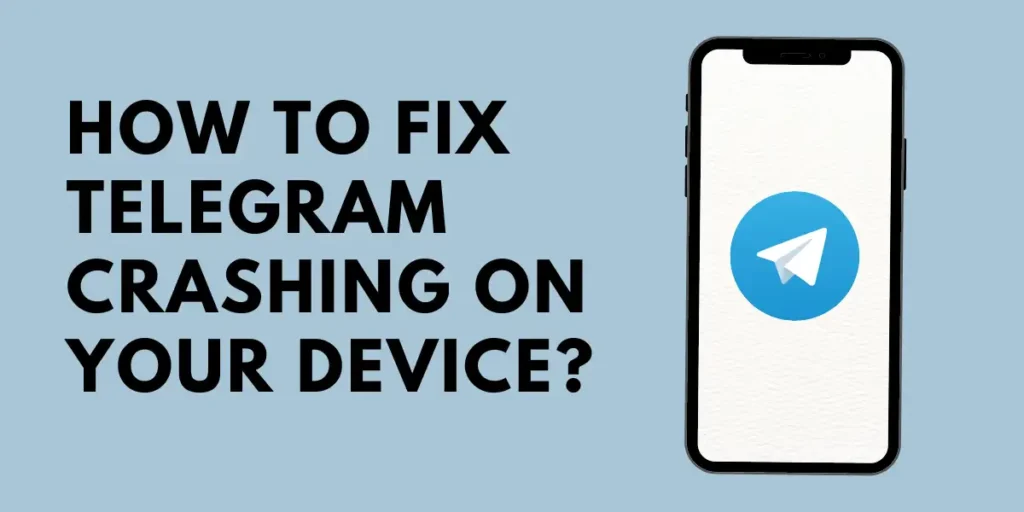If you’re looking to fix Telegram crashing on your iOS or Android device, there are several steps you can use to troubleshoot the issue. First, restarting your device helps alleviate any temporary problems. Another crucial step is to ensure that the Telegram app is updated to the latest version available by checking for updates in your app store. Clearing the app’s cache can also help eliminate any corrupted data contributing to the crashes. Finally, uninstalling and reinstalling the Telegram app can be a viable solution if these methods fail. Following these practical tips, you can effectively fix Telegram crashing on your device and resume uninterrupted app use.
What Happens When The Telegram App Isn’t Working?
When the Telegram app isn’t working or crashing, you may experience various issues such as:
- Inability to log in: if the app crashes when you’re trying to log in, you won’t be able to access your messages or use any of Telegram’s features.
- Message delivery problems: if the app is not working properly, Telegram may not deliver your messages to the intended recipients, which can be frustrating if you’re trying to communicate with someone.
- App freezing or crashing: The app may freeze or crash frequently, making using or accessing your messages difficult.
- Slow loading times: The app will take longer than usual, causing delays and frustration.
- Loss of data: in some cases, app crashes can result in data loss such as messages, photos, and videos.
These issues can be particularly problematic if you rely on Telegram for important communication or use it frequently for work or personal reasons. Therefore, it’s important to troubleshoot any issues with the app as soon as possible to minimize disruption to your daily routine.
Reasons Behind The Telegram App Crashing On Your Device?
There could be various reasons why the Telegram app crashes or fails to work properly. Here are some possible reasons:
- Outdated app version: if you’re using an older version of the Telegram app, it may differ from the latest updates or features. It can root the app to crash or not function as expected. It’s important to regularly update your Telegram app to ensure it’s running smoothly.
- Network connectivity issues: Telegram relies on a stable internet connection to function properly. If your network connection is poor or unstable, it may cause the app to crash or not work properly. Try switching to another network or resetting your device’s network settings.
- Device compatibility: Some older or less powerful devices may need help to run the Telegram app smoothly, particularly if they have limited RAM or processing power. It can root the app to crash or slow down significantly. If your device is outdated or struggling to run the app, consider upgrading to a newer device.
- Conflict with other apps: In some cases, other apps on your device may be conflicting with Telegram and causing it to crash. Try closing other apps running in the background and see if this improves Telegram’s performance.
- Bugs or glitches: As with any software, there may be bugs or glitches in the Telegram app that cause it to crash or malfunction. If you’re experiencing consistent issues with the app, try reporting the problem.
In summary, the reasons behind Telegram app crashes or malfunctions can vary and depend on factors such as outdated app versions, network connectivity issues, device compatibility, conflict with other apps, and software bugs or glitches. Therefore, it’s important to troubleshoot the problem by ruling out each possible cause until you find a solution that works for you.
How To Fix Telegram Crashing On Your Device?
If Telegram keeps crashing on your Android or iPhone and you’re having trouble communicating with your favorite people, this guide provides some helpful tips. Let’s take a look at them.
Clear Telegram Cache
During usage, apps like Telegram accumulate a considerable amount of cache data. However, this data can become more of a hindrance than a help once it ages. Furthermore, if the data becomes corrupted, it can affect the app’s performance and cause unusual behavior. Luckily, Telegram includes a feature to clear the cache data within the app. Here’s how to access it on your Android or iPhone.
- Open Telegram on your phone.
- Tap on the three horizontal lines (hamburger icon) in the upper left corner to open settings.
- If you’re using Telegram on your iPhone, switch it to the Settings tab in the bottom right corner.
- Go to Data and Storage and tap on the Storage usage option.
- Tap on the Clear Instagram Cache option under device storage.
- Hit Clear Cache to confirm.
Force Stop Telegram
If the app on your phone starts behaving improperly, the initial step is to force close and reopen it. Usually, this is adequate to resolve any temporary issues and prevent app crashes.
Press and hold the Telegram app icon to force stop Telegram on an Android device, then select the info icon from the given menu. On the app’s info page, tap the “Force stop” option.
If you’re using Telegram on an iPhone, swipe from the bottom of your screen and pause halfway, or press the home screen to access the app switcher. Then, locate Telegram and swipe upwards on it to close the app.
Lastly, try using the Telegram app to see if it works fine.
Check App Permissions
You should review and grant Telegram all the necessary permissions on your phone’s app settings to avoid unexpected crashes or failures in performing tasks. Failure to provide the required permissions to Telegram may result in the app’s inability to carry out certain actions.
For Android,
- Long press on the Telegram app icon.
- From the option that appears, tap on the info icon.
- On the App info page, go down and tap on Permissions.
- Review the list of available permissions on the permissions page.
- Toggle the switch for each required permission to the ON position.
- If prompted, grant Telegram permission to access your phone’s selected feature or function.
- Repeat this process for each required permission until all important permissions have been enabled.
For iPhone,
- Open the Settings app on your iPhone.
- Go down to the list of apps and tap on Telegram.
- Review the list of available permissions and toggle the switch for each required permission to the ON position.
- Grant Telegram permission to access the selected feature or function.
- Once all important permissions have been enabled, exit the Settings app and restart Telegram.
- Telegram should now work as expected with the newly granted permissions.
Update Telegram App
Updating to the latest version is recommended to fix bugs and issues within the Telegram app. App updates typically include bug fixes, improvements, and new features. Follow these steps to update the Telegram app on your phone:
- Open the App Store or Play Store on your respective devices.
- Tap on your Apple ID profile icon in the upper right corner of the screen.
- Scroll down to the “Available Updates” section and look for Telegram in the list of apps.
- If Telegram is listed, tap on the “Update” button next to it to initiate the update process.
- Wait for the update to download and install.
- Once the update is complete, launch the Telegram app to use the latest version with bug fixes and improvements.
Quit Using The Telegram Beta App
If you are experiencing bugs or instability while using the Telegram app beta version, it may be beneficial to revert to the stable version. Follow these steps to opt out of the Telegram beta testing program:
- Open TestFlight on your iOS device.
- Go to the Telegram app information page.
- Tsp on “Stop Testing” to leave the beta program.
- Alternatively, you can contact the app developer via email and request to remove from the group of beta testers.
By opting out of the beta program, you can use the stable version of Telegram with fewer bugs and better stability.
Contact Telegram Support
Contact their support team for assistance if you are experiencing crashing issues with the Telegram app. Here’s how to contact Telegram support:
- Open the Telegram app on your device.
- Tap on the hamburger icon (three horizontal lines) at the top left corner of the screen.
- Scroll down and tap on “Settings.”
- Tap on “Ask a Question” or “Report a Problem” to submit a ticket to the Telegram support team.
- Provide a detailed description of the issue you are experiencing, including when it occurs and any error messages you may see.
- Submit the ticket and wait for a response from Telegram support.
Alternatively, you can visit the Telegram Support Center website and submit a support request there. They usually respond within a few business days.
Frequently Asked Questions (FAQs)
Some of the frequently asked questions about how to fix Telegram crashing on your device are as follows:
Is There A Way To Prevent The Telegram App From Crashing On My Windows PC?
To prevent the Telegram app from crashing on your Windows PC, you can try updating the app and Windows to the latest version, checking for conflicts with other software, disabling antivirus software temporarily, or adjusting the device’s settings.
How Do I Know If Someone Has Blocked Me On Telegram?
If someone blocks you on Telegram, you can’t see their profile picture, last seen status or online status. You also won’t be able to send messages, make calls, or see their updates in groups or channels.
Can Reinstalling The Telegram App Help Fix The Crashing Issue On My Device?
Reinstalling the Telegram app could help fix the crashing issue caused by a problem with the app’s installation or files. However, if the issue is caused by a problem with the device’s hardware or software, reinstalling the app may not solve the problem.
Is There Any Way To Recover My Chats And Data If I Uninstall And Reinstall The Telegram App To Fix The Crashing Issue?
Yes, you can recover the chats and data if you uninstall and reinstall the Telegram App. You can back up your chats and data beforehand to avoid losing them. You can apply to this by going to Settings > Chat Settings > Chat Backup and choosing a Backup option. Once reinstall the app, you can restore your chats and data from the Backup file.
Can I Use Telegram On Multiple Devices?
Yes, you can use Telegram on multiple devices simultaneously. When you sign in to Telegram on a new device, your chats and contacts sync automatically; however, remember to verify your phone number on each device separately.
How Do I Change My Telegram Username?
To change your Telegram username, go to Settings> Edit Profile > Username, and enter your new username. Keep in mind that your new username must be unique and cannot be already taken by another Telegram user.
Conclusion
In conclusion, fixing Telegram crashes on your device can be a frustrating experience, but you can take several steps to resolve the issue. For example, you can clear the cache and data, update the app, or check for device compatibility. These solutions will help you address the problem and enjoy uninterrupted messaging on Telegram again. If none of the solutions work, contact Telegram support for further assistance. You can still stay connected with your friends and colleagues without any disruptions by troubleshooting and fixing Telegram crashes. Remember, taking proactive steps to address the issue is essential for ensuring a smooth messaging experience on Telegram.