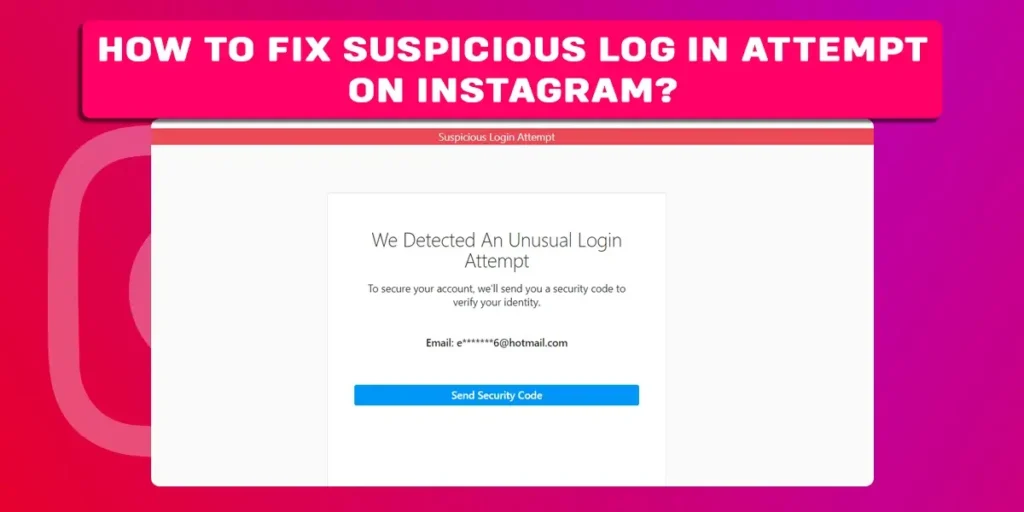Unable to access your Instagram account because of the error message that says ‘Suspicious login attempt’? This can be because of different reasons, and the article is dedicated to providing in-depth insight into the issue.
Answer:
To fix suspicious login attempt issue on Instagram:
1. Verify the login attempt.
2. Avoid too many login attempts.
3. Connect your Instagram account to Facebook.
4. Enable two-factor authentication for Instagram.
5. Update Instagram.
What Does Suspicious Login Attempt On Instagram Mean?
This is one of the common issues many have to deal with at least once while trying to login into their Instagram account. Here we are talking about the error messages ‘Suspicious login attempt‘ or ‘We detected an unusual login attempt,’ which prevents you from accessing your Instagram account.
This error might occur for various reasons; it might happen because of login attempts from different locations or devices. Or it might also happen because of too many login attempts. In such a case, besides the pop-up error message, Instagram also notifies the user of the suspicious login attempt through their email connected to their Instagram account.
Moreover, this error might arise when someone tries to hack your account. Therefore, this step by Instagram is to protect your Instagram login from unauthorized login attempts. However, it might be annoying when you are the owner of the Instagram account and can’t get access to your account. Therefore, our effort is to guide you through the suspicious login attempt error on Instagram with the steps to fix it.
How To Fix Suspicious Login Attempt On Instagram?
There are several reasons for this error on Instagram, so each cause has different fixes. Let’s explore the fixes in detail below.
Verify The Login Attempt
After you are locked out of your Instagram account because of a suspicious login attempt, the first thing to do is verify the login attempt to confirm that it was you who made the login attempt. To successfully verify the login attempt and access your Instagram account, check out the following steps:
Step 1: Open Instagram On Your Device
Do not open the link if you receive a suspicious login attempt notification through email. That could be from the hacker accessing your login credentials. However, if you are certain the notification resulted from your unsuccessful attempt, you can go to the link to verify. Or you can also go to the Instagram mobile application or browse Instagram through the web to continue with the next step.
Step 2:Try Logging Into Your Account
Then, try logging into your Instagram by entering your account credentials.
Step 3: Click On ‘This was me’
On the screen, you will see options ‘This was me’ and ‘This wasn’t me.’ If you were the one who attempted login into your Instagram account, tap on This was me.
Step 4: Click On ‘This wasn’t me’ For An Unauthorized Attempt
If it wasn’t you who made the login attempt, click on This wasn’t me. Once you click on This wasn’t me, your screen will open up to different options, leading to changing your account password. And doing so, the unauthorized person will be logged out of your account, and you will regain access to your Instagram account.
Avoid Too Many Login Attempts
Another reason why Instagram displays a ‘Suspicious login attempt’ error message is because of multiple login attempts in a short period.
These days social media platforms are dedicated to providing a secure space for users. Hence, prioritizing the user’s safety, Instagram finds it suspicious when there are too many login attempts for an account in a short time.
As the application does not recognize if you or a hacker makes the attempts login attempts, Instagram protects your account by limiting the login attempt and sending you a notification for the suspicious login attempt. Therefore, you can save yourself from this annoyance by not logging in to your Instagram account too often in a short time.
Connect Your Instagram Account To Facebook
Connecting your Instagram account to Facebook helps to strengthen your account. Therefore, it might eliminate the suspicious login error considering your account as genuine. To connect your Instagram account to Facebook, follow these steps:
Step 1: Firstly, launch Instagram on your device.
Step 2: After that, go to your profile by clicking n the profile icon at the bottom of the screen.
Step 3: Next, tap on the menu icon (three horizontal bars) on the top right corner of the screen.
Step 4: Click on Settings.
Step 5: Tap on Account from the menu.
Step 6: Scroll down and click on the Sharing to other apps option.
Step 7: Click on Facebook from the available options.
After entering your required account credentials, your Instagram and Facebook accounts will be linked. Moreover, this way, you can also easily share Instagram posts and stories on Facebook.
Enable Two-Factor Authentication For Instagram
Two-factor authentication is two-step verification that requires two separate authentication factors to verify yourself. This security process is used to secure your account from unauthorized login attempts. With 2FA, you can easily protect your account credentials, and below are the steps to go about it.
Step 1: First, download a third-party authentication application on your device.
Step 2: Launch Instagram on your device.
Step 3: After that, click on the profile icon at the bottom of your screen and go to your Instagram profile.
Step 4: Click on the menu bar (three horizontal bars) in the top right corner of the screen.
Step 5: Go to Settings.
Step 6: Tap on Security.
Step 7: Click on Two-Factor Authentication.
Step 8: Tap the button icon next to the Authentication app and click on Add.
Step 9: Name the device and click on next.
Step 10: Now, click on Copy Key and paste it into the authentication app on your device.
Step 11: Copy the code from your authentication app after the linking is complete.
Step 12: Lastly, tap next and paste the copied code into your Instagram to complete the process.
Update Instagram
One of the ways to avoid suspicious login attempt errors on Instagram is to update your Instagram account. You can easily update them from Play Store for Android devices and App Store for iOS devices. Therefore, depending upon which device you have, you can follow the below-given process to update Instagram:
For Android
Follow these steps to update Instagram on your android device:
Step 1: Locate and launch Play Store on your Android device.
Step 2: Tap on the search box at the top of the screen.
Step 3: Type Instagram and tap on the search icon on your keypad.
Step 4: Tap the Update option beside the Instagram icon if available.
For iOS
Follow these steps to update Instagram on your device:
Step 1: First, locate and launch App Store on your iOS device.
Step 2: Go to the search box and type Instagram.
Step 3: Go to Instagram from the search.
Step 4: Lastly, locate and click on the Update menu.
How To Secure Your Instagram Account?
Secure your Instagram account with the steps given below for a safer experience on the platform:
Use Strong Password
Generally, Instagram recommends a strong password and lets the user know if the password they entered fulfills the criteria for a strong password. The app suggests using a set of at least six digits consisting of numbers, letters, and special characters. It also suggests avoiding the repetition of characters in the password combination.
Change Your Password Regularly
Another way to protect your Instagram account is by changing your password at a certain interval. You can change the password whenever you want, or Instagram recommends you.
Enable Two-Factor Authentication
Using two-factor authentication assists in additional account protection from any unauthorized access to your account. You can find the detailed steps to enabling two-factor authentication for Instagram in the above section of this article.
Secure Your Email Account
An unprotected email account can also lead to security issues for the connected Instagram account. If you have connected an email account to your Instagram account, make sure the account is secure. To secure your email account, follow these steps:
- Go through a security checkup for personalized recommendations for account security.
- Software update.
- Use a strong password.
- Remove unnecessary apps and browser extensions from your device.
- Avoid suspicious emails, web pages, or requests.
Log Out From Other Devices
Do not log in to your Instagram account from devices other than yours. However, even if you log into your account using other’s devices, log out of your account from those devices to protect your account credentials. Moreover, do not click on the ‘Remember me option from other devices because this option saves your account info on that device.
Frequently Asked Questions
Below are a few more queries regarding Instagram that might interest you.
How Long Does Instagram Temporarily Lock Your Account For Suspicious Activity?
Mainly, Instagram locks your account for 24-48 hours in case of any suspicious activity.
Why Did Instagram Block Your Account?
If other Instagram users report your account, Instagram blocks your access to Instagram for a specified interval. Moreover, if you violate any Instagram guidelines, Instagram can cease your access to your account.
How To Make Your Instagram Account Private?
To make your Instagram account private: go to Instagram profile> click on Settings> click on Privacy> tap Private account.
Can You Secretly Follow Someone On Instagram?
Unfortunately, you cannot follow someone secretly. So, if you follow someone, you will appear in their notification.
Can You Tell If Someone Views Your Instagram Profile?
Instagram does not have a feature that displays who visited your profile. Therefore, you will not be able to see if someone visits your Instagram profile.
Conclusion
All in all, you can fix suspicious login attempt issues on Instagram using above mentioned methods. We have also explored ways to make your Instagram account more secure, which might also grab your interest. Likewise, you can visit other articles on our website for similar content on social media.
Related Articles
How To Get Unblocked On Instagram
How To Download Photos From Instagram
How To Save Instagram Pictures On Android?
How To Check If Someone Is Using Your Instagram
How To Unfollow Everyone On Instagram At Once? [Easiest Methods We Found]