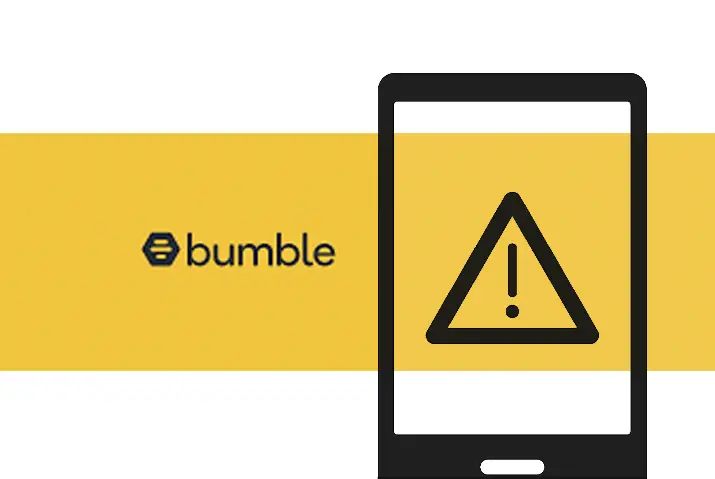Bumble has become a popular online dating application. Today, Bumble users in females and males are similar due to the confidentiality and ease in using the application. Bumble has brought about newer and interesting takes on the online dating application world. However, you may be familiar with the issue of Bumble not working especially when you use it multiple times in a day. So, today we look into a guide on how to fix Bumble is not working.
The issues on Bumble are usually due to a problem in your operating device or an issue of the server itself. To fix these issues on Bumble, you can follow different steps such as clearing your app cache and cookies, restarting your device or reinstalling the Bumble app; among many more solutions. Read further to apply these solutions to the issues on Bumble app.
What Is Bumble
First off, we look into what Bumble is and the buzz it is creating online. To access Bumble, you can create an account on the application and directly start with finding matches on the application. Bumble has features where you can connect with other users and create matches.. However, you can even turn off the Date Mode to use Bumble BFF and Bumble Bizz. All these features are available on Bumble to use it as a social media platform or online dating platform.
Bumble can be downloaded from App Store and Google Play Store for iOS and Android devices respectively. Once you’ve downloaded the app and start using it, any issues with the app’s workings can be solved as well. So, read further if your Bumble is not working.
Why Is Bumble Not Working
Before we get into the solutions to fix the issue of Bumble not working, here are the reasons why this issue is persistent on the Bumble application. Any of the given problems could be a reason why your Bumble app is not working, so you can understand what the issue is better.
Whether you are unable to login to the Bumble application or the app itself is not running well, you can understand what is causing this problem. There are four main platforms that could cause a Bumble issue.
Issues With Your Device
The first issue is any problem with your device. Your device may not support the Bumble application. Another factor is low storage space or RAM on your device causing an issue.
Problems With Your Bumble App
Problems with the Bumble app installed in your device can also cause issues. Your download Bumble could be an outdated version. You should also be wary of downloading the Bumble app from third party services and of unwanted extensions including bugs and errors.
Bumble Account Issues
You can have problems signing into your Bumble account after multiple unauthorised logins to the application.
Bumble Servers Are Down
If Bumble is having a widespread outage then you could be caught in that problem. Server problems will cause your app to not load itself.
Fix Bumble Is Not Working Issue
So now that we have listed all the reasons why Bumble could be down, you can look into what issue is causing your problem. However, it is important to know how to fix the issue once you’ve identified the overall problem. Look below for a step by step guide to solve the issue on Bumble you are facing.
Check Your Internet Connection
The first step is easy and understandable whenever you are using any application that requires an internet connection. The issue could not be with Bumble and with the internet connection that you are connected to. So, check your internet, make sure you are connected to a good WIFI connection or switch to your mobile data.
Clear Bumble Cache And Cookies
Cache files and cookies are duplicated information of the data on your Bumble application. Cache makes the working of your application easier, however, when there is a lot of it, it can affect the overall usage of your application. So, you need to clear the cache and cookies of Bumble at least 2 months a year.
Clear Bumble Cache In iOS Device
Here are the steps in which you can clear the cache on the iOS device for Bumble.
- Go to Settings on your device.
- Next, go to the Apps on your device settings.
- From the list, choose Bumble.
- Then, go to the Advanced Settings option.
- Select the option to Clear All Cache.
How To Clear Bumble Cache In Android
Similar to an iOS device, here are the steps in which you can clear cache from an Android device.
- Go to your device Settings.
- Look for Manage Apps.
- Go To Search Bar.
- Access the Bumble app on your device.
- Tap on Bumble and go to the bottom.
- Tap on the Clear Cache option and choose the option to Clear All Data.
- Your cache will then be cleared.
Update The Bumble App
Applications get updated every few months or so once they are rolled out. These updates can get automatically updated on your application. If this does not happen, then your application may face issues when running. So, follow the steps to update your Bumble application on Android and iOS devices.
Go To Your Google Play Store or App Store on your Android and iOS device respectively.
Then, follow the steps below.
Step 1: Go To Search Bar
Go to your search bar that is on the top of the screen.
Step 2: Type Bumble On It
Type Bumble on the search bar to look for the application on your device.
Step 3: Go To Bumble
Tap on Bumble.
Step 4: Press Update
On tapping Bumble, the update option will come next to it. Tap on it.
Log Out From Other Devices
When using Bumble, you have the option to use the application from multiple types of devices. This includes mobile phones and PCs. So, if you are logged into the same account from multiple devices then there can be an issue with the Bumble app on the device you are currently logged in from.
So, to fix this issue, ensure that you are only logged into Bumble from one device at a time. Moreover, ensure that these devices you log in to Bumble from are all authorised and the same devices that you usually use.
Free Up Storage On Your Device
Not having enough space on your device to use Bumble can also cause the app to lag. So, you need to free up the storage on your device if there is not enough. For this, delete unnecessary and unwanted files and pictures from your device to free up the space.
Check RAM On Your Device
Another issue can be with the RAM in your device. If your device has low RAM then you cannot use applications that are heavy. The only way to free up the RAM space is to factory reset your device. So, if all else does not work, then go for this option and re-install the Bumble application to use it. This should make things easier for you.
However, keep in mind that a factory reset of your device will erase all the data on your phone altogether. So, this is a last resort option for an issue with the Bumble application.
Search If The Bumble Server Is Down
The #Bumbledown hashtag will help you know if the Bumble servers are down and the issue is entirely with Bumble itself. You can search for this hashtag both in Google or Twitter. You can also check from the Downdetector for Bumble if this issue is happening for everyone. This includes issues with logins, the feed, running the Bumble application altogether too.
Contact Bumble Support
Another method to check with the issues on Bumble is to directly contact the Bumble support team. They typically reply within 24 hours or more. Here are the steps you can apply to contact the Bumble support team.
Step 1: Go To Your Web Browser
First, go to your web browser and open it up to contact Bumble.
Step 2: Go To Bumble
On the web browser, type in Bumble and open the official Bumble page.
Step 3: Tap On Contact Link
Scroll down to the bottom of the page where the information is. You can tap on the contact link from there. Then address the issue and wait for the support team to get back to you.
Step 4: Directly Visit Bumble Contacts
You can also go to the link here to directly contact Bumble support.
Bumble Premium Not Working
If you paid for your Bumble premium and it is not working, then you can contact the Bumble support team regarding the issue. Your Bumble subscription may be halted due to multiple reasons from the administrative end. Or it may take time for activation so give the subscription some time and contact the support team if not.
Moreover, if the issue persists then it may be due to problems in your Bumble application itself. You can re-install the application if that happens. Clear cache and run Bumble again.
If the issue is from your device then you can follow the steps mentioned above to fix issues with your Bumble premium. You can also cancel the Bumble premium subscription if it does not work on your Bumble application.
Why Does Bumble Keep Freezing
If you are running multiple tasks on the Bumble application or your device then Bumble tends to freeze. Try avoiding switching between multiple applications while using the Bumble app.
Even when on the Bumble application, if you are conversing with multiple people then this might cause the application to lag. You can also be mindful of switching between multiple filters which can cause the application to freeze.
Frequently Asked Questions
Some frequently asked questions on how to fix Bumble is not working are below.
Bumble Stuck On Loading Screen
If the Bumble app is stuck on the loading screen then the chances are that the app is frozen. In this case, try reopening the application by closing it. You can also force stop the app if the issue is not solved.
Any issue with the Bumble server itself can be checked by looking into whether Bumble is down at the moment by going to Google or Twitter.
Bumble Notifications Not Working
Go to the profile settings and look for notification settings to get notifications on Bumble. You can also check your device notification settings if setting only the app notifications does not solve your issue.
Conclusion
In conclusion, Bumble is an interesting and fun application to use. However, using it often you may get issues with the application that can be addressed by the above ways. So, go forth and check what the reason for Bumble not working is and find the solution to fix it from the article above.
Enjoy Bumble!!