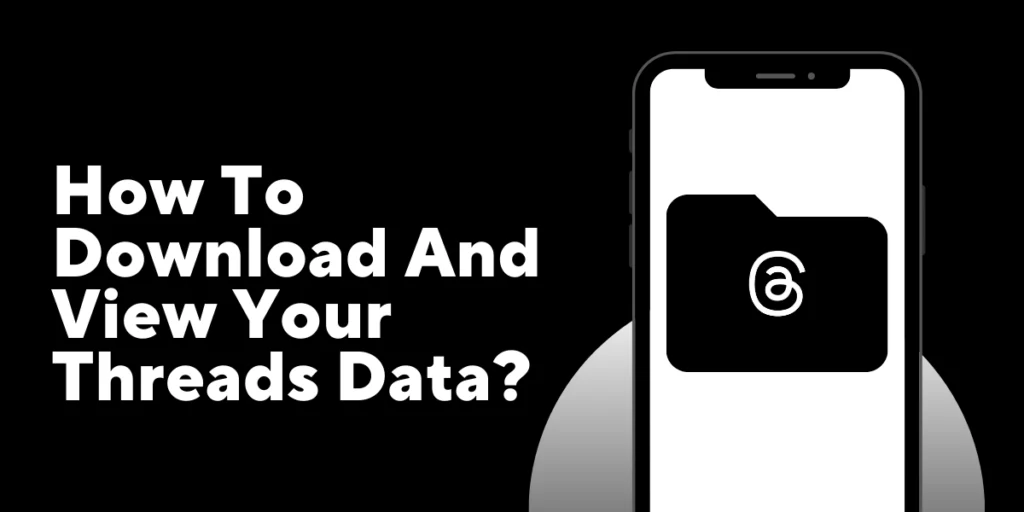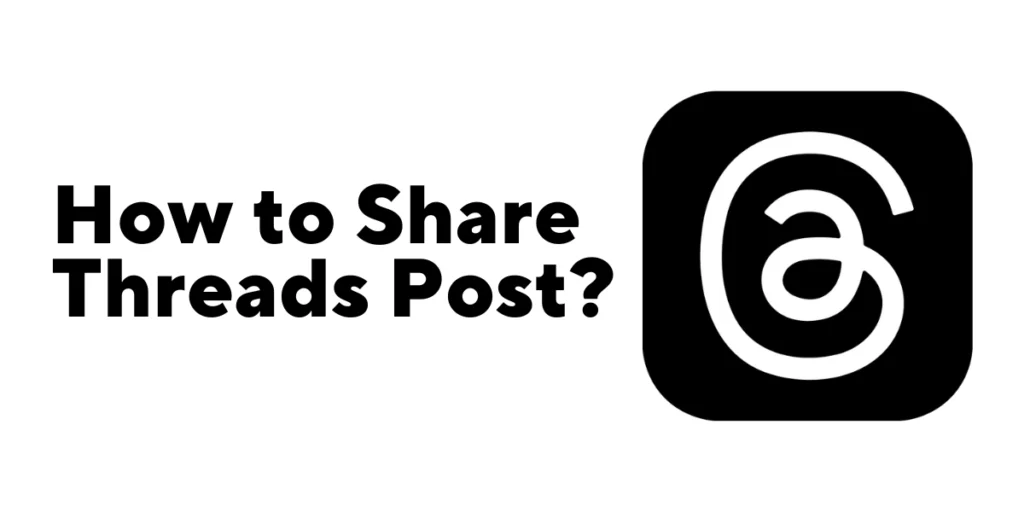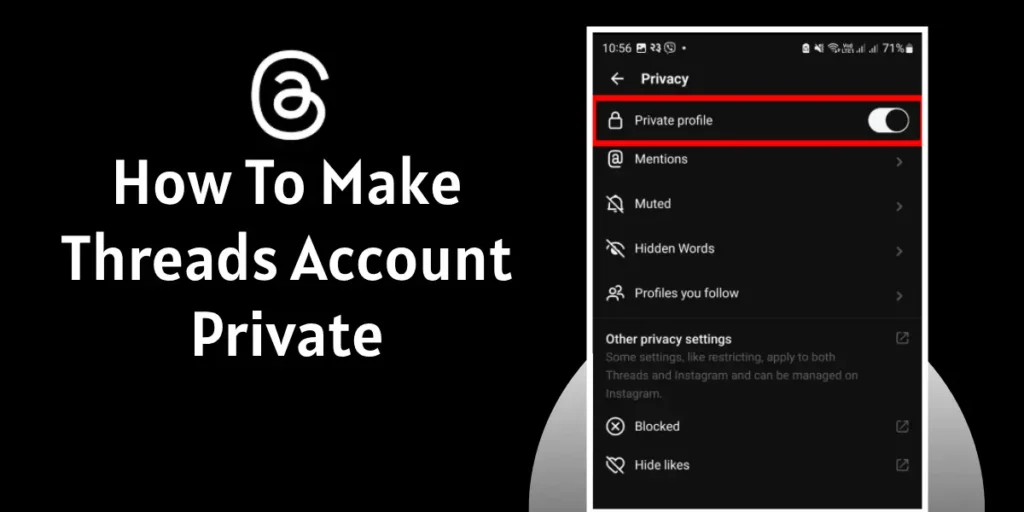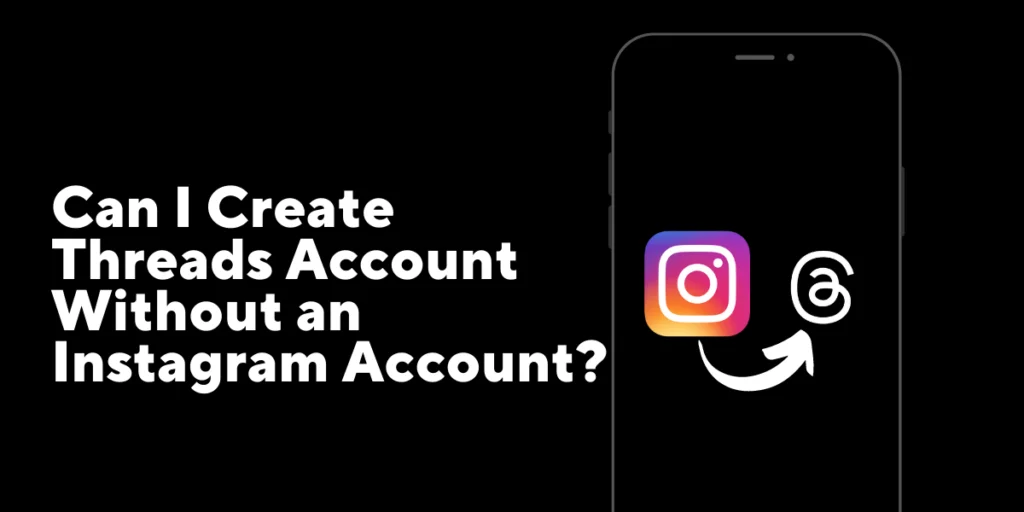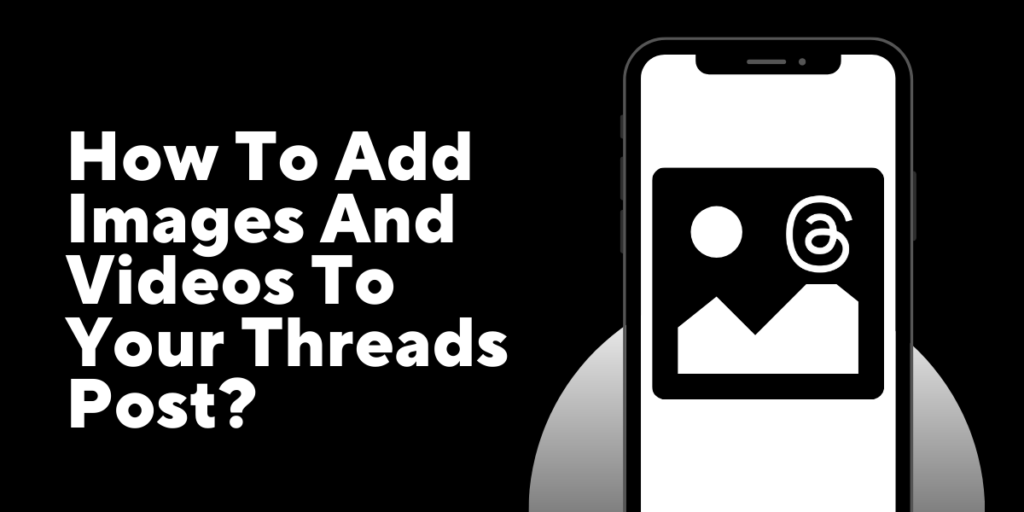The Threads app, a mobile application developed by Instagram and owned by Meta Platforms, offers users the convenient option to download and view their data. If you want to have all your Threads data in one place on your device, you’re in luck! The process of downloading and viewing your Threads data is straightforward and user-friendly.
Answer:
To Download And View Your Threads Data: Open Threads> Click on Your Profile> Click on Two Horizontal Lines> Click on Account> Now click on Download your information> Tap on Request a download> Select the account and click on next> Choose complete copy or Select types of information>Lastly, tap on Submit Request. After some time, the Threads app will provide you with a download.
You can download Threads data, including comments, contacts, messages, media settings, personal information, insights, saved ads, device info, recent searches, likes, followers, checkout, story interactions, ads, monetization, reports, subscriptions, and more. You can Download Threads data easily; keep reading the data for more details.
How To Download And View Your Threads Data
By accessing your Threads Data, you can explore your past conversations, review your shared content, and better understand your overall Threads experience until now.
Let’s see how you can Download And View Your Threads Data on mobile without delay. Follow the step-by-step guide:
Step 1: Open the Threads app.
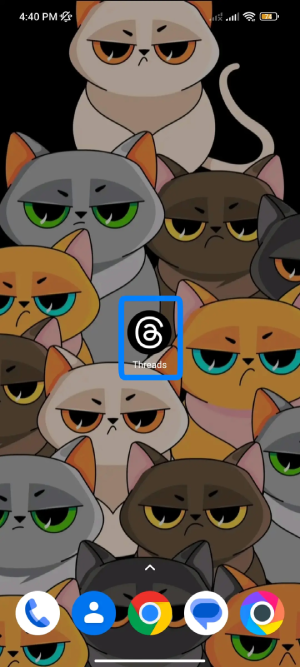
Launch Thread App on your device.
Step 2: Click on Profile.

Now click on the profile at the bottom right of the screen.
Step 3: Tap on Two Horizontal Lines.
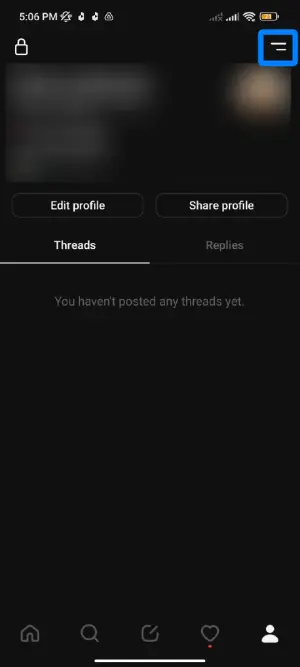
Tap on Two Horizontal Lines at the top right of the screen.
Step 4: Click on Account.
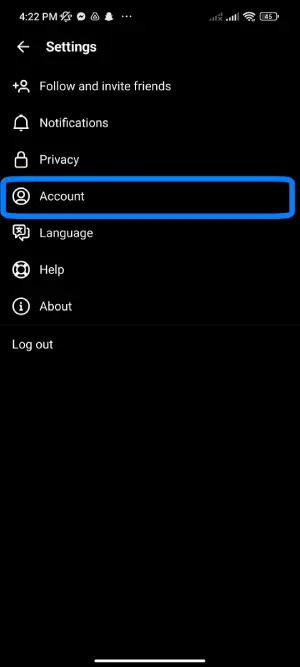
Tap on Account with the human icon.
Step 5: Click on Download your information.
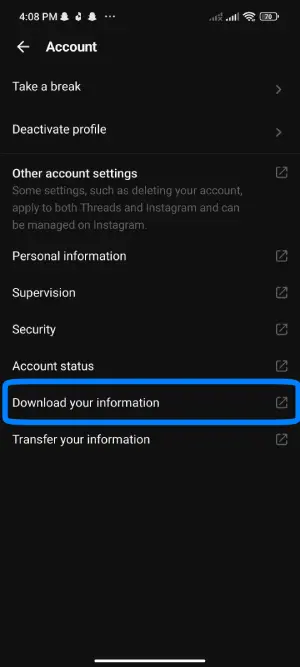
After that, click on Download your information below the account status.
Step 6: Tap on Request a download.
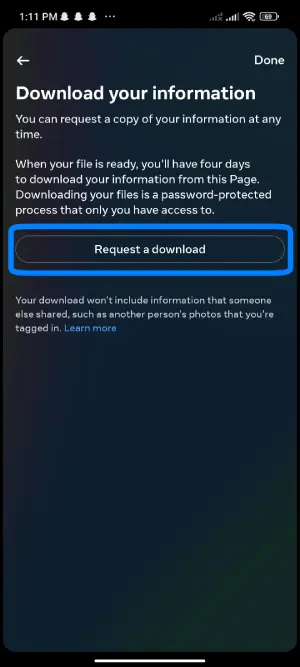
After clicking Download your information, the Thread app automatically changes to the Instagram app. Then, click on Request a download.
Step 7: Select the account and click on Next.

Now select the account from which you want to download the data. After selecting the account, tap on Next.
Step 8: Select between Complete Copy and Select types of information.
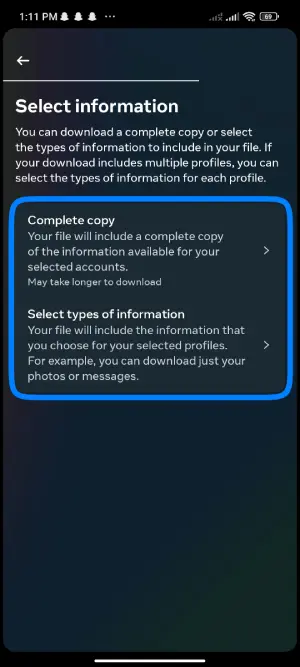
If you want a full copy, click on Complete Copy; otherwise, click on Select Types of information.
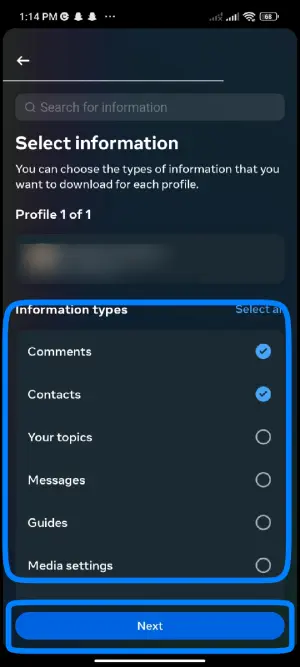
If you selected Select types of information, you should choose the data you want to download. After finishing the selection process click on Next.
Step 9: Click on Submit Request.
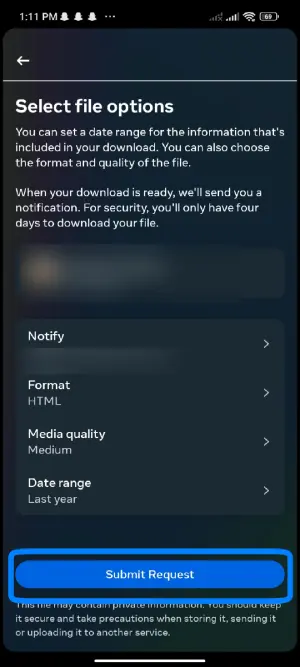
After selecting the process, click on Submit Request.
Also Read: How To Mention Someone On Threads?
How to View Your Threads Data?
You can easily access your personal information in Thread App. To know how you can see your personal information follow the steps below:
Step 1: Open Thread App.
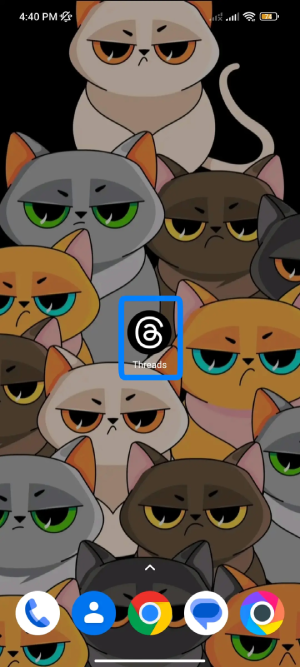
Click on the Thread app on your device.
Step 2: Click on Profile.

Now click on the profile at the bottom right of the screen.
Step 3: Tap on Two Horizontal Lines.
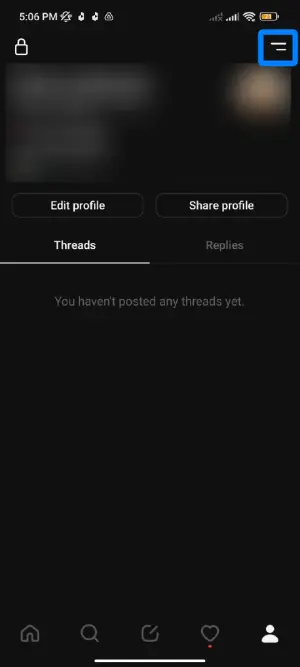
Tap on Two Horizontal Lines at the top right of the screen.
Step 4: Click on Account.
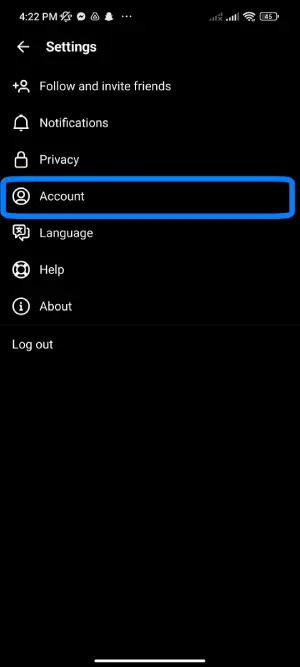
Tap on Account with the human icon.
Step 5: Tap on personal information
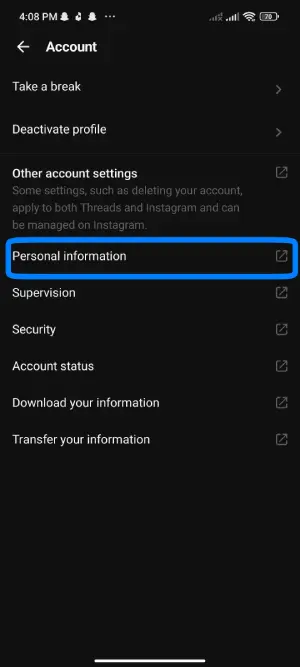
Click on Personal Information.
Step 6: Done
The Threads app will automatically switch to Instagram, where you can see personal information.
Also Read: How to Use Dark Mode on Threads?
Can I Hide Threads messages?
Yes, you can hide Thread’s post easily. People may find some content or posts disturbing and sensitive. At that moment, people can easily hide the posts.
Follow the steps below to hide the Thread post:
Step 1: Open Thread
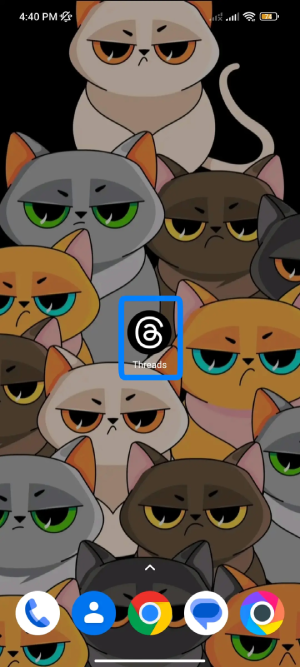
Open Thread on your smartphone and log in to your account if not.
Step 2: Select The Thread
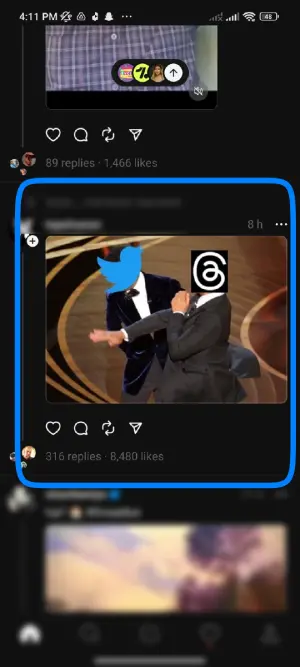
After opening the Thread app, you can see different Threads users share. Select the Thread you don’t want to see.
Step 3: Tap On Three Horizontal Lines
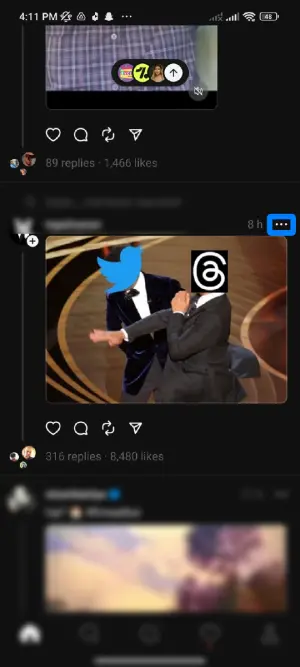
Then Tap on three horizontal lines located at the top right of the specific post.
Step 4: Tap On “Hide”
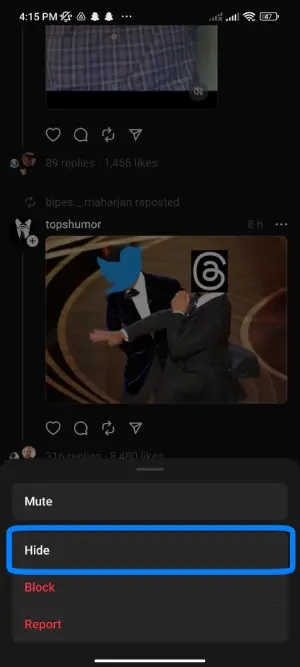
Lastly, click on hide.
After clicking this button, you can hide the post. Now you can again use the Threads app in peace.
[Note: Click Undo if you mistakenly clicked it; this will return the post you hid mistakenly.]
Also Read: How To Fix Threads Notifications Not Working?
Frequently Asked Questions:
Who can view my Threads data?
The people you follow, anyone on or off Meta Products, can view your Threads Data. It includes your username, Pictures, name, and bio.
What type of data do Threads Collect?
Threads app collects Data such as health and fitness information, financial information, location, and browsing history.
How to download the Threads App?
You can download the Threads App by open Playstore or App Store for Android and iOS. Then Search Thread at the search bar then click on download.
Where is The Thread Data Stored?
Thread data is stored on Facebook’s servers. This includes your message, photos, videos, and location information if you use the auto status feature. Facebook has data centers worldwide, using industry-standard security measures to protect your data.
Conclusion.
In conclusion, when sharing personal information in any app, think twice. Or else this personal information may lead you to big problems some days.
You can easily see your data by following the steps above. I have made a step-by-step guide in the article above hope you understand easily. Lastly, I hope you solved your problem.
Thank You for reading this article!