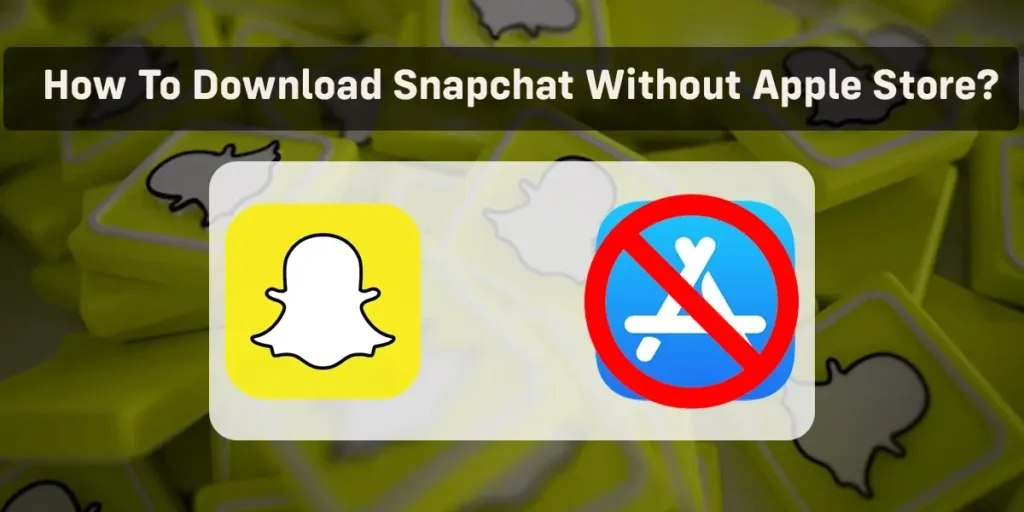Do you use Snapchat every day? Have you ever deleted Snapchat to prevent someone from accessing the app? Or perhaps you removed Snapchat because it stopped working, and now you’re facing difficulties reinstalling it. If that’s the situation, this article is perfect for you. I have faced similar issues with downloading Snapchat, and I have discovered a solution I will share with you on how to download Snapchat without depending on the Apple Store.
To download Snapchat without the Apple Store legally, open any browser, visit Snapchat.com, click the download icon, and choose to redirect to the App Store through the official website. If the App Store is still not an option for you, you can consider using third-party app stores like TutuApp or Android emulators like Bluestacks that allow downloading Snapchat outside the Play Store.
What will you do if you don’t have an Apple ID or your Apple Store is not running and you can’t download Snapchat? Instead of just sitting in disappointment, you can use some of the solutions I have written below in this article. You can get Snapchat and other applications with the help of the explanations I have mentioned below with step-by-step guides.
How To Download Snapchat Without Apple Store? [Legally]
Tired of app store restrictions? In this section, I’ll share a simple way to get Snapchat without trouble. Going straight to Snapchat’s real website means you can get it the allowed way. I’ll explain the easy things you need to do so you can start using Snapchat with no problems.
So here is a step-by-step guide to download Snapchat without an Apple store:
Step 1: Open Browser
Open any web browser you want to use.
Step 2: Go To Snapchat Official Site
Go to the search bar, type Snapchat.com, and go to that web address.
Step 3: Click On Download Icon
Now, tap on the Download icon from the top right corner.
Step 4: Tap On Download Option
Tap on the Download option from the iOS section.
Step 5: Download Snapchat From App Store
Now, it will redirect you to Apple’s App Store and click on Get to download Snapchat.
Also Read: Funny, Good, Random Sendit Questions To Ask On Sendit
How To Download Snapchat Without Apple Store Using Third-Party Apps?
Although the Apple Store is the official and recommended platform for downloading Snapchat on iOS devices, there are alternative methods to download the app outside this channel. These alternatives involve jailbreaking your device or using third-party app stores.
However, it is crucial to exercise caution and consider the potential consequences of using these alternative methods. Official app distribution platforms, such as the Apple Store, offer a safer and more reliable environment for app downloads.
Also Read: How To Remove Phone Number From Snapchat?
How To Download Snapchat Without An Apple Store Using Third-Party Apps?
Downloading Snapchat without the Apple Store using third-party apps is possible through various methods. Whether you have an iPhone, iPad, or Mac, there are several ways to enjoy using Snapchat.
Unfortunately, accessing Snapchat features through a web browser, except for the account page, is impossible. Due to several limitations, you cannot use Snapchat or send messages from a browser.
Below is a list of methods for downloading Snapchat on iOS without the App Store. These methods will enable you to install Snapchat on your device.
How To Download TutuApp Without The Apple Store?
You can get the Snapchat app without the Apple store or Apple ID with the help of the Tutu app, which will be available on the web browser.
To access the Tutu app and Snapchat, follow the steps below:
Step 1: Open Any Browser On Your Mobile Phone
Open any browser on your mobile phone, such as Google Chrome or Safari.
Step 2: Go To “tutuapp.com”
Type “tutuapp.com” in the search bar and tap the search button.
Step 3: Cancel The Notice That You Will Get
Ignore any notices that appear on the website. Tap on the “X” on the notice’s right side.
Step 4: Click on Install Now
Look for the “Install Now” option at the bottom of the screen. It will be in green. Tap on it.
Step 5: Click on Install Again
A prompt will ask you if you want to install the app. Tap on the “Install” option again. Please wait for the application to finish installing.
Step 6: Provide Permission To The App
Once installed, you must grant permission for the app to run.
Note: Ensure you trust the source before downloading any apps from third-party platforms.
Also Read: TikTok Error: TikTok Phone Number Already Registered/Used
How To Provide Permission For Third-Party Apps To Run On Apple IOS?
After installing the app, you may encounter a message stating that it is untrusted, requiring you to decide your trust in it. Unless you trust the app developer, the app will not be allowed to run on your device.
To grant permission to access the app, follow these steps:
Step 1: Open Settings On Your Phone
Open the Settings app on your iPhone or iPad by tapping on the gear icon “⚙️.”
Step 2: Select The General Option
Scroll down and tap on the “General” option.
Step 3: Go to Device Management
Select the “Device Management” or “Profiles & Device Management” option.
Step 4: Select “China Television” Option
Look for the specific profile associated with the third-party app you installed.
It might be listed under a name like “China Television” or the app developer’s name. Tap on your profile, and you will see the details of your profile.
Step 5: Tap on Trust Options
Locate the “Trust” option, which will be in blue font. Tap on it.
Step 6: Again Press On Trust Option
Confirm your decision by tapping on “Trust” again when prompted.
After completing these steps, you will notice that the app’s name is “Verified” beside it on the same screen. This indicates that you have successfully permitted a third-party app to run on your iOS device.
Also Read: How To Add And Hide Birthday On Snapchat?
How To Download Snapchat Without Apple Store Using TutuApp?
Once you verify the app, it will start running immediately.
To learn how to download Snapchat from the app, follow these steps:
Step 1: Open The TutuApp On Your Device
Grant permission to launch the TutuApp application on your phone.
Step 2: Swipe To Get To The Homepage
Once the app is open, swipe left twice and tap on the “Experience Now” option at the bottom of the screen.
Step 3: Search for Snapchat
After swiping, you will arrive at the app’s homepage. Use the search bar at the top of the screen to find the Snapchat app.
Step 4: Click on Install
When you find the Snapchat app, tap on it. The install option will appear at the bottom of the screen.
Step 5: Select Install Again
A prompt will ask for confirmation to download the app from TutuApp’s server. Tap the install option again, and the app will start downloading.
Following these steps, you can easily download Snapchat without using the Apple Store.
Additionally, TutuApp provides the option to download apps like Snapchat++ and many more.
Also Read: Why Is My Snapchat Opening Snaps And Messages By Itself?
How To Download Snapchat Without Apple Store Using Emulator On Your Mac?
You can get access to Snapchat with emulators as well. If you are using a MacBook and having issues with the App Store, I will teach you how to get Snapchat via external mediums.
How To Download Bluestack Emulator On Your Mac?
BlueStacks is a well-known and free Android emulator that enables you to run Android apps on your PC or Mac. It creates a virtual Android device that operates within a window on your computer.
The steps provided below apply to both Windows and Mac systems. We will also discuss how to obtain BlueStacks and download the Snapchat app.
Now, let’s delve into the step-by-step guide.
Step 1: Open Any Browser On Your Computer
Open any web browser on your computer, such as Google Chrome, Safari, or Mozilla Firefox.
Step 2: Search for Download Bluestacks
In the browser’s search bar, type “Download BlueStacks” and navigate to the official BlueStacks website at “https://www.bluestacks.com/.”
Step 3: Download a Specific Version
On the website, you will find various options to download BlueStacks. Choose the specific version that you require.
Step 4: Press On Download
Click on the download button to initiate the download process. You may receive a warning about the file type potentially harming your device. Keep this in mind and proceed with the download.
Step 5: Install Bluestacks
Once the download is complete, proceed to install the BlueStacks app. This will enable you to enjoy the incredible features it offers.
Also Read: How To Solve “Snapchat Couldn’t Refresh Please Try Again
How To Download Snapchat Using Bluestacks On Your Mac Without Apple Store?
After successfully installing the BlueStacks app on your Mac without relying on the Apple Store, let’s focus on downloading the Snapchat app. I will guide you through the step-by-step process I followed to obtain the Snapchat app using BlueStacks.
Step 1: Open The Bluestacks App
Install and open the Bluestacks app on your Mac.
Step 2: Open Play Store
Find the Play Store icon on the left side of the main page in Bluestacks and click on it.
Step 3: Sign In to Your Google Play
Sign in to your Google Play account to access the Play Store.
Step 4: Search for Snapchat
Use the search bar within the Play Store to search for Snapchat.
Step 5: Click on Install
Once you find Snapchat in the search results, click on the “Install” button on the screen’s right side.
Step 6: Click on ‘Open’
After Snapchat finishes installing, click on the “Open” button, which is available in the same location as the Install button.
Step 7: Adjust The Graphics Setting
Upon opening Snapchat, a small screen will prompt you to adjust the graphics settings.
Click on “Apply and Restart” to proceed.
Bluetacks will restart, and you will find Snapchat on the right side of the home page.
Double-click on the Snapchat app to open it, and now you can easily use Snapchat on your MacBook.
Alternatively, you can freely explore other online emulators like Andy or Nox to download d Snapchat on your PC.
Also Read: Why Your Friend’s Stories Appear Under Subscriptions On Snapchat?
How To Download Snapchat Without Apple Store By Jailbreaking Your iPhone?
Disclaimer: Jailbreaking your iPhone can potentially harm your device and may result in data loss. It is recommended to back up your device before proceeding with the jailbreaking process. This information is provided for informational purposes only, and I do not take any responsibility for any damage caused to your device after jailbreak.
Jailbreaking involves exploiting vulnerabilities in a locked electronic device to install software and programs not officially available from the manufacturer.
This process grants the device owner complete access to the operating system and enables the use of all its functions.
Jailbreaking an iPhone is similar to rooting for an Android phone.
If you desire more control over your device’s functionality, jailbreaking can be beneficial as it removes Apple’s restrictions. With a jailbroken iOS device, you can even delete default apps.
If you want to jailbreak your device, follow the steps below:
Step 1: First, Clear Your Web History
Clear the search history of your browser.
I used Safari as my browser, so I cleared all the search history from Safari.
Step 2: Open the Browser
After clearing your history, open your preferred web browser.
Step 3: Go To “Ipa-Apps.Me”
Enter “ipa-apps. me” in the browser’s search bar and enter.
Step 4: Search For “Unc0ver” App
Scroll down or type “Unc0ver” in the search bar to find the app.
Step 5: Tap On The “Get” Icon
Tap the “Get” option on the screen’s left side to install the app.
You may receive a warning from the App Store. Disregard the warning and proceed with the app download.
Step 6: Tap on Download Now
You will be redirected to another page after tapping the “Get” option.
You will find the “Download Now” option in a blue box on that page. Tap on it to start the app download.
Step 7: Give Permission To The App
Before opening the app, ensure you grant the necessary permissions, similar to what we did for TutuApp.
Step 8: Open the App
Once permissions are granted, open the app on your device.
Step 9: Tap On Jailbreak
Upon launching the app, you will see the “jailbreak” option at the bottom of your screen.
Tap on it to initiate the jailbreaking process for your iPhone.
Following these steps will lead to a successful jailbreak of your device. Once the jailbreak process is complete, you can install the Cydia app if Cydia runs without any issues! Your mobile device has been successfully jailbroken.
Once the Cydia app is running smoothly, search for Snapchat and install it. You can also find Snapchat++ in Cydia. Jailbreaking your phone provides access to your File Media, and Cydia offers various other apps that may not be available in the App Store.
Snapchat++ offers additional features to its users, including the ability to view stories without being detected, no advertisements, regular updates, location spoofing, and the option to save photos.
Also Read: Snapchat Not Loading Snaps?
How To Use Snapchat Without Using The App?
Using a Snapchat web browser allows you to access your Snapchat account through a web interface on your PC. However, it’s important to note that the web version of Snapchat has certain limitations compared to the mobile app.
Here’s how you can use Snapchat without the app using a web browser:
Step 1: Open Browser
Open a web browser on your PC.
Step 2: Go To Snapchat Accounts Page
Visit the Snapchat accounts page by clicking this link: Snapchat Login Page
Step 3: Log In With Your Credentials
Enter your login information to access your Snapchat account.
Features of Snapchat Web Browser:
- Account Settings: With the web version, you can access your account settings, including profile information, privacy settings, and security options.
Limitations of Snapchat Web Browser:
- Limited Functionality: The web version of Snapchat has limited functionality compared to the mobile app. You can only access your account settings and not use Snapchat features like sending and receiving snaps, viewing stories, or using filters and lenses.
- No Camera Access: One of the major limitations is the lack of camera access. You cannot take photos or videos directly from your computer’s webcam. Instead, you can only upload pre-existing media files from your device.
- No Snap Map: The Snap Map feature, which allows you to see the location of your friends on a map, is not available on the web version. This feature is exclusive to the Snapchat mobile app.
- Limited Editing Options: The web version provides limited editing options for snaps. You can add captions, stickers, and basic drawings to your snaps, but you may need access to the full range of creative tools and effects available on the mobile app.
Also Read: What Does “Ignored From Added Me” On Snapchat Mean?
Frequently Asked Questions (FAQs)
Below in this section, I have mentioned some of the frequently asked questions related to Snapchat, the App Store, and Jailbreaking, which might be useful to you.
Can You Download Or Install Apps Without An Apple ID Password Or Passcode?
You can download and install apps without an Apple ID password or passcode. Go to your device settings and find the iTunes and App Store options. Tap on the Password Setting and turn off the need for a password. Once you’ve done that, you can easily get apps from the App Store without entering a password.
Can You Download Snapchat On Safari?
Yes, you can use Snap Camera without having a Snapchat account. However, if you want to interact with your friends and fully utilize the features of Snapchat, you must create an account.
Can I Use Snapchat Without An Account?
You can use Snap Camera without a Snapchat account. But you need to create one if you want to interact with your friends.
Can I Hide Snapchat On My iPhone?
You may hide Snapchat on your iPhone in the App Library so that it won’t display on your home screen or search results. To uncover the Snapchat app, go to the final page of your iPhone’s home screen and open the App Library. Hiding Snapchat will not remove its data; you may unhide it anytime.
Does Jailbreak Slow Down iPhone?
Yes, jailbreaking can slow down your iPhone. Additional extensions and modifications installed through jailbreaking can consume memory and processing power, leading to decreased performance.
How To Reset Snapchat Password Without Using Email Or Phone Number?
To reset your Snapchat password without email or phone number, you need to contact Snapchat support for help. So these were some of the frequently asked questions that most people were questioning about related to Snapchat and other things.
Conclusion
Finally, aside from downloading the Snapchat app from the Apple Store, there are other methods to get and utilize the Snapchat App. I described a few of the ways I got Snapchat. While I didn’t have a phone, I utilized my PC to browse Snapchat and keep my streaks going.
And if you deleted Snapchat from your device, not knowing how to delete or deactivate your Snapchat account, you were later unable to download Snapchat. Get Snapchat from the measures I have written above.
Hence, if you also have problems with the App Store and want to use Snapchat using other methods, I hope this article can help you. The methods and steps I mentioned above were extremely helpful, and I hope it will be the same for you.
Also, besides deleting the Snapchat app, you can go ghost mode and enjoy using the app without letting anyone know about it.