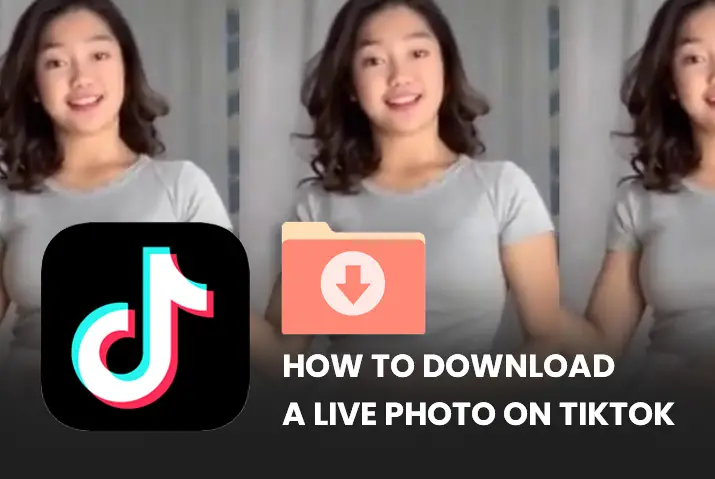TikTok is one of the most used and entertaining applications. Moreover, TikTok has included and brought out new features to make the overall TikTok experience even more engaging for its users. Among these features is the live photo option. This is basically the same as a live wallpaper option. If you are on TikTok and are used to scrolling about on the app then you may know what his feature is about. If not, then a live photo is simply like a GIF that you can make out of a video on the TikTok app. So, read further in the article to get a full guide on how to download a live photo on TikTok.
Answer: If you have the TikTok app then you need to also install the TikTok all picture app to make a live photo out of the videos on the app. So, once you have done the process, you can simply go to the share icon on the video that you want to download a live photo of and then choose the option to save it as a live photo. Once the plugin is already in place, you can directly set up the live photo wallpaper or have the live photo in your device gallery.
So, if you want to learn how to get this done, then read the article further for a step-by-step guide on both Android and iOS devices.
What Is A Live Photo On TikTok?
If you have seen other users on the app use the live photo feature and are wondering what this is then you have come to the right place. We are here to help you understand this feature better and see if using the feature is a fit for your device or not.
What the live photo is, is similar to a GIF in social media applications. When you save a video as a live photo, the image turns into a moving image that you can save to your device.
However, you cannot set the live photo wallpaper on just any device as some devices may not support these images. They require a higher resolution than normal pictures and if it is not supported by your phone then the action may cause your device to become slower or not function.
So, if you want to try this feature out on your device, then hot on to the next section of this article.
Can You Save Videos As Live Photo On TikTok?
Yes, you have the option to save the videos on the TikTok app as a live photo. However, you need to keep in mind that this option is applicable as a Live wallpaper on the Android app device and you cannot directly save the image to your device gallery.
An iOS device, on the other hand, will save a live photo to your device gallery. Either way, you can try out the feature to know if you like the overall effect that it gives to your chosen video on the TikTok app.
Why Save A Live Photo In TikTok?
If you are wondering why to use this feature then there are a few simple reasons. Number one is that a live photo is better and more interesting than a normal boring one-shot photo. You can even click a live photo on an iOS device directly. So, you might be familiar with how these pictures can turn out if you have an iOS device.
Similarly, applications such as Facebook now even have the option to keep live photos as your profile picture. So, if you can turn TikTok videos into live photos then you can use these pictures on other social media platforms too to make your overall social media experience better.
Now, let us get into how to download a live photo on TikTok in the most simple steps that are easy to follow.
How To Download A Live Photo On TikTok?
If you want to download a live photo on TikTok then you need to have the TikTok app on your device first. If you do and are already signed up for the app, then follow the steps given below.
Download A Live Photo On TikTok On Android
To download a live photo on TikTok on an Android device, follow the steps given below.
Step 1: Launch The TikTok App On Your Device
First, launch the TikTok app on your device by tapping on it. You can then log in to your TikTok id using your login credentials.
Step 2: Go To Video
Once you are logged in and on the home screen on your TikTok profile, scroll to see which video on the app you want to turn into a live photo. You can also go to your profile by tapping on the Me icon on the bottom right corner of the screen and choosing a video from your own profile.
Step 3: Tap On Share Icon
Once you find the video, tap on it and it will start to play. Then, tap on the right-facing arrow icon on the right side of the screen. This is the share icon.
Step 4: Choose Live Photo Option
At the bottom of the screen, a new tab will open up with various options. There, scroll to your right to get to the live photo option.
Step 5: Allow TikTok Plugin Installation
Once you tap on the option, if this is your first time downloading a live photo, then TikTok will ask for permission to install a TikTok plugin which is the app to download the live photo. Allow permission on the dialog box that opens up.
Step 6: Install TikTok Wall Picture App
Then, TikTok will directly take you to your Google Play Store where you will see the option to Install the TikTok Wall Picture app on your device. Tap on the Install option on the right side of the screen and the app will start to install on your device.
Step 7: Go Back To Video And Choose Live Photo
Once that is done, you can go back to the video on the TikTok app and choose the live photo option.
Step 8: Choose To Set Live Wallpaper
Then, the video turns into a live photo and you have the live photo open on your screen. You can then choose the Set Wallpaper option from the right side of the screen to set the live photo as either your lock screen or your home screen wallpaper.
Unlike on an iOS device, you do not have the option to save the live photo to your device gallery on an Android device.
Download A Live Photo On TikTok On iOS Device
You can also download a live photo on TikTok on an iOS device. For this, follow the steps given below.
Step 1: Launch The TikTok App On Your Device
First, tap on the TikTok app on your device to launch it directly. Once it opens up, you can log in to your TikTok account using your login credentials.
Step 2: Go To Video
On the home screen, scroll to the video you want to save as a live photo. You can also go to your profile from the me icon on the bottom right corner of the screen and choose a video to turn into a live photo from your profile itself.
Step 3: Tap On Share Icon
Once you open the video, it will start to play. You can then tap on the share icon which is the right-facing arrow on the right side of the play screen of your video.
Step 4: Choose Live Photo Option
From the options tab that comes up, you can choose the live photo option by scrolling to the right side of the tab.
Step 5: Allow TikTok Plugin Installation
Once you tap on the live photo option, a dialog box will open up asking for permission to install a plugin for the live photo option. Give TikTok permission to install the app.
Step 6: Install TikTok Wall Picture App
Your App Store will then open up with the TikTok Wall Picture App asking to be installed. You can then tap on the Install option from the right side of the screen and your app installation will be underway.
Step 7: Go Back To Video And Choose Live Photo
Then, go back to the TikTok app and then go to the video that you want to save as a live photo. You can then again choose the live photo option to download the video as a live photo.
Step 8: Choose To Set Live Photo As Wallpaper
On the iOS device, the live photo will also get saved to your device gallery unlike on an Android device. You can also set to choose the live photo as either your lock screen or home screen wallpaper.
So, these are the steps to download a live photo on TikTok in a few simple ways. You do not have to worry about the TikTok plugin as it is a mandatory step without which the live photo download is not possible.
Why Can’t I Download A Live Photo On TikTok Android?
If you cannot download a live photo on the TikTok app then there can be a few reasons for it. The first one includes that the owner of the video may have disabled this option for users. This means that you cannot download the videos by that user. You also cannot save your TikTok live photos to your device gallery on an Android device despite adding the TikTok plugin.
How To Set Up For Live Photo In TikTok?
If you want to set up a live photo in TikTok, then you will first need to have a TikTok account that you can log in to. You cannot get access to the option to download videos if you are using the app without an account.
Another thing is to allow permission to the TikTok app to add the necessary plugin for the download of the live photo. You also need to have enough space on your device to install the app and then this will be possible on your device.
Frequently Asked Questions
Some frequently asked questions on how to download a live photo on TikTok are below.
Why Can’t I Save Live Photos On TikTok?
If you cannot save a video on the TikTok app then it can be because the creator of the video has disabled this option for users. However, you can use other third-party applications to still download the video without the in-app feature.
However, you need to ask yourself if this is necessary because there can be privacy reasons why the creator of the video may have disabled this option for users.
TikTok Live Photo Trend
You can join the TikTok live photo trend by saving videos as live photos using the steps that are in the sections in the above article. The overall trend is based on this feature that TikTok recently introduced and that people are enjoying. So, go ahead and try out the feature for yourself and hop on the trend bandwagon.
How To Add A TikTok Live Photo With Sound?
If you are able to download the wallpaper plugin for the TikTok app then you can save it as a live photo. However, since the video itself is turned into a photo, you cannot save it with sound.
Conclusion
To conclude, it is quite simple to download a live photo on TikTok. This process does take for you to switch between various applications on your device and it may be a hassle. But, to get to the final product of the live photo, this can be well worth the try.
So, go ahead and follow the steps mentioned above to try out the live photo feature on your device today!
I hope this article has been helpful and makes it easy for you to use the live photo feature better!
Also Read: How To Download TikTok Videos