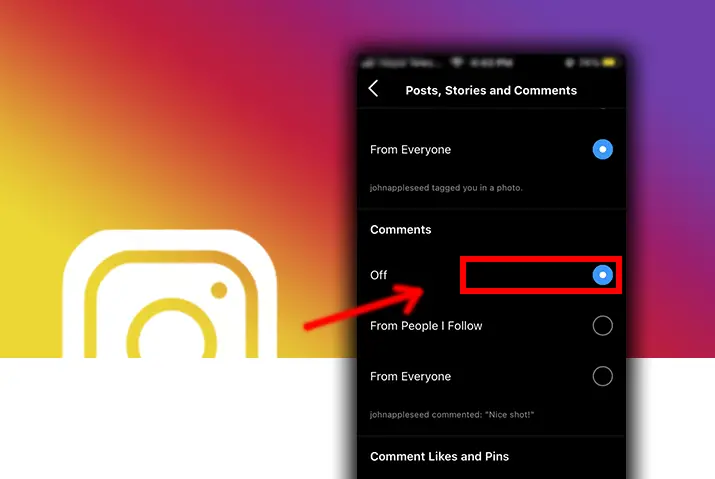Instagram is a short video and photo-sharing platform that is used by millions of users worldwide. Moreover, many users engage with this social media platform due to its accessible going features to connect with others. Instagram has the option to post photos and videos directly on your profile, and each post can be liked, commented on, and shared. However, for some users who want more privacy, they can disable the comment section on their posts. Here, we look into how to disable comments on Instagram posts.
User can directly change their profile settings to disable comments on Instagram posts. Furthermore, another option is to only disable comments on a single post by accessing the post settings and turning the comment section off. So, this will ensure no user can comment on the post.
Different Features On Instagram Posts
An Instagram post is accessible on the profile of a user. Moreover, once you open Instagram and add a photo or video through the post option, it is on your profile with additional features inside it. These features include:
- Users can like the post by tapping on the heart icon on the bottom left corner of the post.
- Next, you can comment on the post by tapping on the message bubble icon in the middle of the bottom left corner of the post.
- Then, you can also share the post directly to a direct message or your story by tapping on the airplane icon next to the comment icon.
- The last feature is to save the post by tapping on the bookmark icon on the bottom right corner of the post itself.
What Is Instagram Comment Section
As we understand the different features that you can use to engage with a post, we look into the comment section. Furthermore, the comment section works differently if your profile is either private or public on Instagram.
Comment Section On A Private Instagram Profile
On a private profile, by default, only the people who follow you will be able to comment on your posts. However, you can apply different comment restrictions within this pool of people who can comment on Instagram posts.
Comment Section On A Public Instagram Profile
On the other hand, by default, anyone can comment on your post on a public profile. However, you can apply different comment restrictions to ensure unwanted comments aren’t on your comment section, similar to a private profile.
Where Is The Comment Section On Instagram Posts
On your profile, you can access the comment section through each post. The comment section is inside the message bubble icon at the bottom of your Instagram video or photo post. Next, tap on the icon to open up the comment section on Instagram posts.
How To Disable Comments On All Instagram Posts
There are two options that users can apply to disable the comment section entirely on their Instagram. The first option is to disable all comments on Instagram posts. In addition, this includes the posts you have already posted or a new post you will put up on your profile. The steps for the former to disable comments on all Instagram posts are below.
Disable Comments On Posts From An iOS Phone
The steps to follow to disable comments on all Instagram posts on an iOS phone are below.
Step 1: Launch Instagram On Your Device
First, launch Instagram on your device by tapping on the application. Instagram will direct you to the home page.
Step 2: Go To Profile
Second, tap on the circular profile icon on the bottom right corner of your screen to access your profile.
Step 3: Access Settings
Next, tap on the triple line hamburger icon on the top right corner of the screen. There, open settings.
Step 4: Go To The Post, Stories, And Comments Section In Notifications
On your profile settings, you will see the ‘posts, stories, and comments’ control section. Tap on the option.
Step 5: Under Comments, Tap On ‘Off’ Option
There, you will see multiple options under the comments section. To disable comments entirely, tap on the ‘off’ chance for the dot next to it to turn blue.
Moreover, you can again enable the commenting according to your preference by either tapping on ‘Everyone’ or ‘From people I follow.’
How To Disable Comments On Posts From Android Device
To disable your comment section entirely on an Android device, follow the steps below.
Step 1: Launch Instagram On Your Device
First, launch Instagram on your device by tapping on the application. Your landing page will open up to the home page of your Instagram.
Step 2: Go To Profile
Second, tap on the circular profile icon on the bottom right corner of your screen to access your profile.
Step 3: Access Settings
Next, tap on the triple line hamburger icon which will open another dialog box. Tap on the settings option in the dialog box that opens up.
Step 4: Go To The Post, Stories, And Comments Section In Notifications
On your profile settings, you will see the ‘posts, stories, and comments’ control section.
Step 5: Under Comments, Tap On ‘Off’ Option
Tap on the ‘off’ option for it to turn blue. The comments will then be disabled entirely.
Here, you can then again enable the commenting according to your preference by either tapping on ‘Everyone’ or ‘From people I follow.’
Disable Comments On Posts From Desktop
The option to disable all comments on your Instagram posts on your desktop is straightforward. Follow the steps below.
Step 1: Access Instagram From Your Browser
On your browser, tap Instagram to launch it. Then, on the login page, log in to your account using your id and password.
Step 2: Go To Profile
Second, tap on the circular profile icon on the top right corner of the screen. Then, on the drop-down option, tap on the profile to access it.
Step 3: Tap On Settings
Then, in the middle of the profile page is a gear icon next to the ‘edit profile’ option. Tap on it, and the settings landing page will open up.
Step 4: Go To ‘Push Notifications’ Option
Inside settings, go to the ‘push notifications’ option. You will see a like comments, stories landing pages on the right of your screen.
Step 5: Turn The Comments ‘Off’
Under the ‘comments’ option, tap on ‘off’ to turn the comment section entirely off.
Moreover, you can enable the comment section again by tapping on either ‘Everyone’ or ‘From people I follow’ under the comments option.
Turn Off Comments On Posts From Mac
You can disable comments on all your Instagram posts on Mac from the steps below.
Step 1: Access Instagram From Your Mac Browser
Type Instagram on your browser to launch it. Then, on the login page, log in to your account using your id and password.
Step 2: Go To Profile
Second, tap on the circular profile icon on the top right corner of the screen. To access your profile, tap on the ‘profile’ option on the drop-down menu.
Step 3: Tap On Settings
Next, you can tap on the gear icon on the profile page. This will open up the settings option.
Step 4: Go To ‘Push Notifications’ Option
Inside settings, go to the ‘push notifications’ option. You will see a like comments, stories landing pages on the right of your screen.
Step 5: Turn The Comments ‘Off’
In the section, look for ‘comments’ option and tap on the ‘off’ option to disable the comments entirely.
Then, you can enable the comment section again by tapping on either ‘Everyone’ or ‘From people I follow’ under the comments option.
How To Disable Comments On A Single Instagram Post
Among the options to disable comments on Instagram, we looked into how to disable all comments. In addition to it, the other option you can apply is to disable comments on a single Instagram post. The steps to do this on each device are below.
Disable Comments On A Post From An iOS Phone
The method to disable comments on a post from your iOS phone is below.
Step 1: Launch Instagram On Your Device
First, launch Instagram on your device by tapping on it. Instagram will direct you to the home page of your Instagram account.
Step 2: Go To Your Profile
Second, tap on the circular profile icon on the bottom right corner of the screen. Your profile page will open up with all your photo and video posts.
Step 3: Go To The Post
Open the photo or video post on which you want to disable the comments.
Step 4: Tap On The Three Dot Icon
Then, on the top right corner of the post, tap on the three dots icon to access the settings dialog box of the post.
Step 5: Tap On ‘Turn Off Commenting’
Scroll down to the ‘turn off commenting’ option and tap on it to disable comments. The comments will immediately be disabled on that post.
To enable the comments again, tap on the ‘turn on commenting’ option on the post.
How To Disable Comments On A Post From Android Device
The steps to follow to disable comments on a single post from your Android device are below.
Step 1: Launch Instagram On Your Device
First, tap on the Instagram application to launch it to your home page.
Step 2: Go To Your Profile
Then, tap on the circular profile icon on the bottom right corner of the screen.
Step 3: Go To The Post
Next, you need to tap on the post that you want to open up to disable comments.
Step 4: Tap On The Three Dot Icon
The dialog box with post features will open up when you tap on the three dot lines on the top right of the post.
Step 5: Tap On ‘Turn Off Commenting’
Finally, tap on the ‘turn off commenting’ option on the landing page. Your comments on the post will then be immediately disabled across all devices.
To enable commenting on the post again, tap on the ‘turn on commenting’ option.
Comment Restrictions And Limitations On Instagram
Once you know how to disable the comments on Instagram, you will be interested to know Instagram provides various comment restrictions. If a user wants to disable their comments -it can be due to privacy concerns, unwanted content, and profile problems.
There are different limitations and restrictions you can apply to your Instagram posts directly before disabling comments which include:
- Restrict comments by certain people directly by limiting comments from their profile.
- Hide comments with restricted keywords.
- You can restrict comments by users who do not follow you and people who have recently started following you.
- Restrict comments by blocked, muted, or restricted accounts on your Instagram.
- Limit comments by size and specific unwanted terms.
Frequently Asked Questions
Some frequently asked questions by users regarding disabling comments on Instagram are below.
How To Disable Comments On Instagram Live
On an Instagram live, you can turn off comments in the same way as your posts. By tapping on the three-dot icon on the right side of the screen, you can apply ‘turn off commenting’ to ensure your viewers cannot comment on your live.
How To Turn Off Comments On Instagram Igtv
The steps to turn off commenting on your Instagram is the same as posts. First, go to the igtv where you can disable the comments and tap on the top right three dot icons. Next, tap on the ‘turn off commenting’ option to ensure no comments. The comment restrictions and limitations you apply to your profile will work on the Instagram igtv you post as well.
How To Engage With Users When Comments Are Off
You can still engage with your followers on Instagram as they have the option to share the post directly to your messages. However, the comment section is disabled and restricted can make it hard for others to directly interact with your content except by liking them.
Conclusion
In conclusion, the option to disable comments on Instagram posts is easily accessible by simple steps. Whether due to privacy or any security issues, users can disable the comments on their Instagram posts either entirely or for a single post. This ability allows for safer and comfortable use of the social media application for all users.