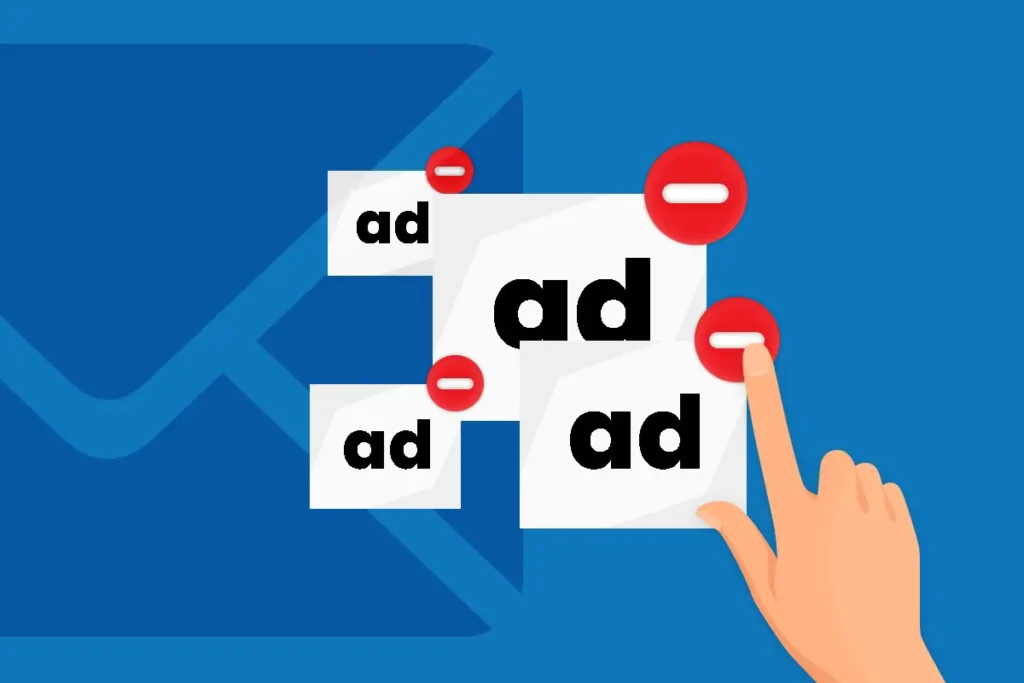Getting Pop-up ads in your browser can be such an annoying thing to see, especially when you are sending a text message or watching the video online. They typically cover the whole window with its ads and need time to close those ads – which get over our heads especially when we are working on an important task. Not only in your windows, but these pop-up ads can also trigger your mail account. Due to these kinds of ads, it makes us angry and sometimes even frustrated. Trust me you are not the only one who gets involved in these kinds of situation, I am also one of the victims of these pop-up ads.
Do you like getting pop-up ads while composing or reading messages in your AOL mail?
Nobody likes!
You can encounter those pop-up ads (windows) in your AOL mail account when you are composing new messages or try to open received mail. And you cannot escape from these annoying pop-up windows until you disable them from your mail settings. If you want to get rid of those ads forever from your AOL mail, then you came into the right article.
Today, you will learn how to disable pop-up ads or windows in AOL mail, which helps you to read and compose your messages without pop-up in a window. So, follow the procedure steps by steps if you don’t want to get lost or confused.
Also read: Simple way to Import AOL Emails to Gmail
How To Disable Pop-up Windows or Ads While Reading Messages in AOL Mail?
Whenever you read your new email in AOL mail, then it’s automatically open in a new window to prevent AOL ads. This way you can get rid of ads as well as remove ads on AOL mail. So, how can you do that?
- First of all, open your browser and type mail.aol.com that will redirect you to its AOL mail page.
- After that, log in with your AOL email ID and password to get into your AOL mail.
If you still haven’t created your AOL mail account, then check out our article on how to create an AOL account. - Once you get inside the AOL mail homepage, then select the “Option,” which is at the upper right corner of the page beside the sign-out.
- Now, select “mail settings” in the drop-down menu that opens the settings area where you can disable the pop-up window.
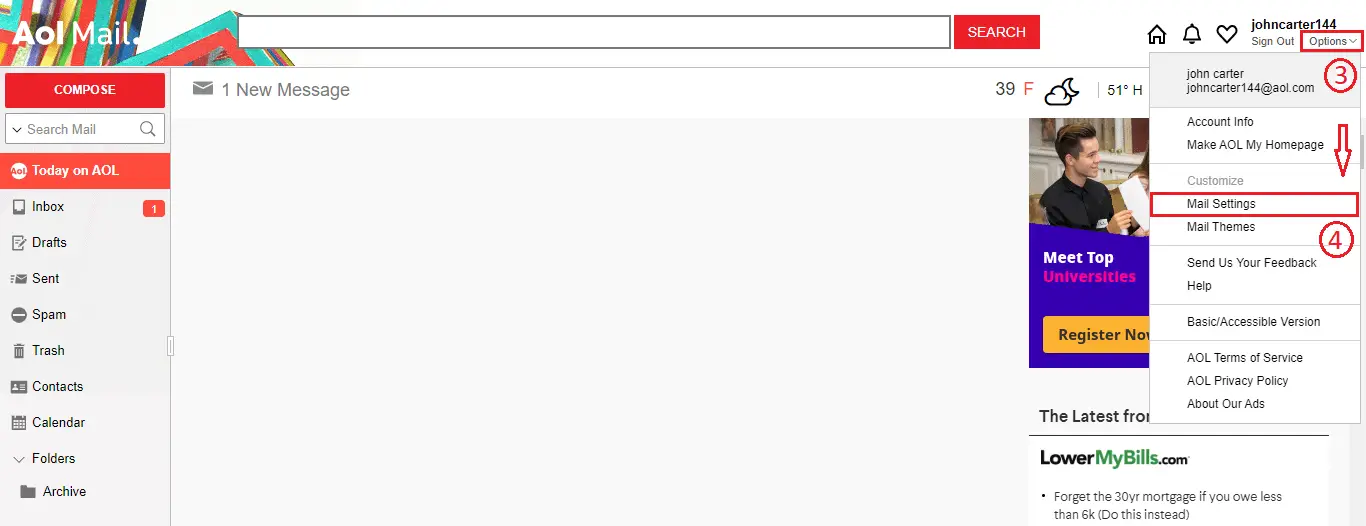
- Inside the AOL mail settings, select the “General” tab, which is at the upper right corner of the settings page. Then, search for the “Reading” section.
- Now, clear the “Always read mail in a new window” in the checkbox.
- Finally, click on the “Save Settings” button at the end of the page.
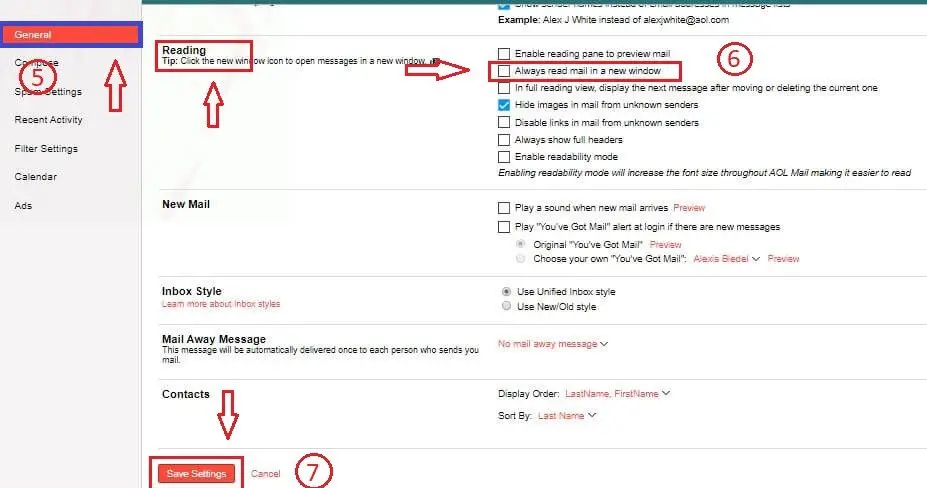
Now, whenever you receive the new message in your AOL mail, then it will automatically open into a new window. This way, you escape from seeing the AOL pop-up inside your AOL mail.
So, like this way, you can also escape from the pop-up screen or ads while composing your new mail in AOL mail. Follow these simple procedures down below steps by steps.
Also read: Easy Steps to Access AOL Email to Windows Mail
How To Prevent AOL Mail From Opening In Pop-up Window When Composing New Messages?
When you change the following down settings in the AOL mail, then you can prevent a pop-up window when you are composing a new email. This also helps to prevent ads when you replay your AOL email in your inbox. So let’s get started with the simple steps:
- Open your browser and type mail.aol.com that will redirect you to its AOL mail page.
- After that, log in with your AOL email ID and password to get into your AOL mail.
- Once you get inside the AOL mail homepage, then select the “option,” which is at the upper corner of the AOL Mail page.
- Now, select “Mail Settings” in the drop-down menu that opens the settings area where you can disable the pop-up window.
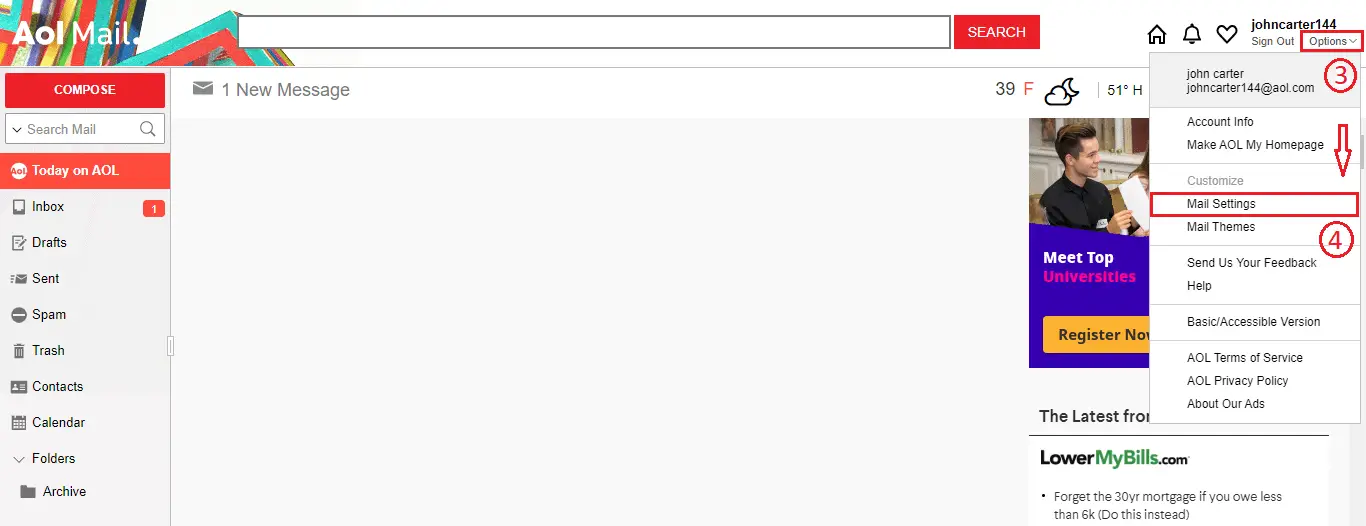
- Inside the AOL mail settings page, select the “Compose” tab, which is at the upper right side of the page.
- Now, In the Default Compose Mode section, choose “Always write mail in full pane composes” in order to escape from the pop-up window.
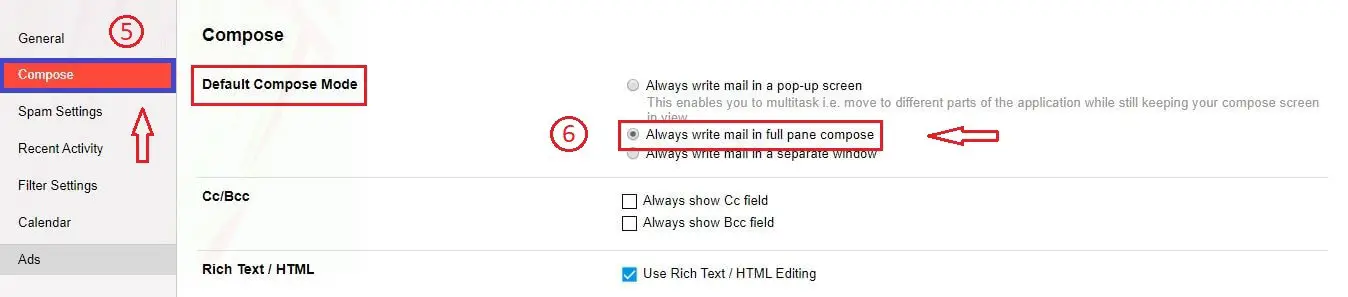
- Finally, scroll down and click on the “Save Settings” button to apply the changes at the end of the page.

So, whenever you compose the new mail in your AOL mail, then it opens in the current window rather than in a pop-up window.
How to Remove Ads From AOL Mail | Stop Ads on AOL Mail
You can also use this method if you keep getting ads on AOL mail. You may not permanently remove the ads from AOL mail but you can temporarily stop ads on AOL mail with the help of following simple steps.
So, let’s get started.
- Sign in the AOL mail using your login credentials.
- Now, click on the email button located at the top left side of the screen.
- After that, click on the New Windows that open the email in the ad-free new window.
So this way, you can view the mail in the ad-free windows. However, next time you may still get the ads in your AOL mail because ads are the important revenue for those who provide the free services. But, if you want to permanently get rid of ads or want an ad-free experience in AOL mail, then you have to an ad-free AOL mail.
How to Purchase Ad-Free AOL Mail
Whether you want to get rid of ads on AOL mail or want to remove banner ads from AOL then buy a complete version of AOL mail. When you use the purchased AOL mail instead of free version then you won’t see ads in AOL mail.
Note to Remember Before Purchase: This ad-free AOL mail is only available when you are checking email on the web using your computer/laptop. If you use the AOL desktop software or smartphone to access the AOL mail, then you will see paid advertising.
- Visit the ad-free AOL mail by clicking on the link here.
- Now, click on the Get Ad-free AOL Mail button.
- After that, Sign in using your AOL username and password.
- Now, provide the entire billing information, and once you are done click on the Sign Up Now button at the bottom.
In this way, you purchase the ad-free AOL mail. Now enjoy your emailing service without getting any pop-up ads.
Conclusion
Now you can easily read and compose your AOL messages without getting a pop-up window or often called pop-up ads. If you follow all the steps which I have explained above, then you can easily stop getting pop-up ads in your AOL mail.
AOL is also one of the best webmail out there that helps the users in their day to day works. It helps a lot to interact with people on a daily basis but sometimes the pop-up ads come in the way between our work and us. But now not anymore, that’s because you have learned the proper way to disable it.
So, was this article helpful to solve your queries? Let us know in the comment section down below.
Besides, if you want to learn more interesting and helpful tips about the AOL mail then, visit our site Onlinehelpguide.