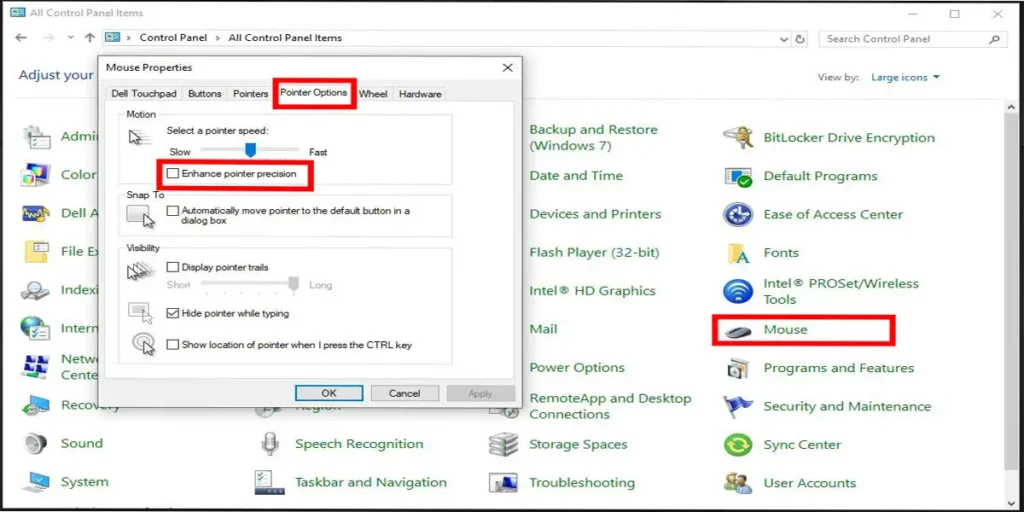In this tutorial by Online Help Guide, we will explain how to disable mouse acceleration in Windows 10.
If you have been gaming lately, you have probably noticed some difference with your mouse precision while aiming. This happens due to mouse acceleration in your windows.
Enhance Pointer Precision is a feature that Windows provides which basically is a mouse acceleration setting. Enhance pointer precision changes the sensitivity of your mouse which depends on the rate at which you are moving your mouse. It gives you more control over your mouse smoothing the movement of the mouse pointer when enables. However, when enhance pointer precision is disabled, you may see the mouse pointer move jerkily.
What is Mouse Acceleration?
As the name implies, mouse acceleration, also known as pointer precision is an option in windows that enables mouse pointer to move faster and long-distance than you physically move your mouse. You might have noticed your move moves longer distance when you move your mouse quickly. This feature is useful when browsing the web or doing your school or office works.
So, why do gamers disable mouse acceleration, enhance pointer precision while gaming?
The acceleration varies from mouse to mouse and also depends on screen resolution. Also, games have their own resolution which makes it difficult for gamers to ascertain how fast or slow to move their mouse.
As a gamer myself, I disable mouse acceleration while gaming as well. Turning the acceleration off will help your mouse cursor move with your hand this will improve your accuracy while aiming where you require precision cursor movement. When mouse acceleration is on the movement of cursor depends on how fast you move your mouse. The faster you move your mouse the longer distance your cursor goes. So, when gamers need to make a quick movement for short mouse distance they cannot achieve with mouse acceleration turned on. This feature can be a frustration for gamers due to the inconsistencies that it creates. So, gamers tend to disable mouse acceleration to achieve full control over their mouse.
Continue reading this article to learn step by step guide to disable mouse acceleration in Windows 10.
How To Disable Mouse Acceleration In Windows 10/8/7
I have noticed Enhance Pointer Precision in Windows since Windows XP. Turning the acceleration off is a simple process that requires a few simple steps. Now, let’s get into how to disable mouse acceleration in Windows 10/8/7 the simplest way while playing games.
- Click on the Start Menu and type Control Panel.
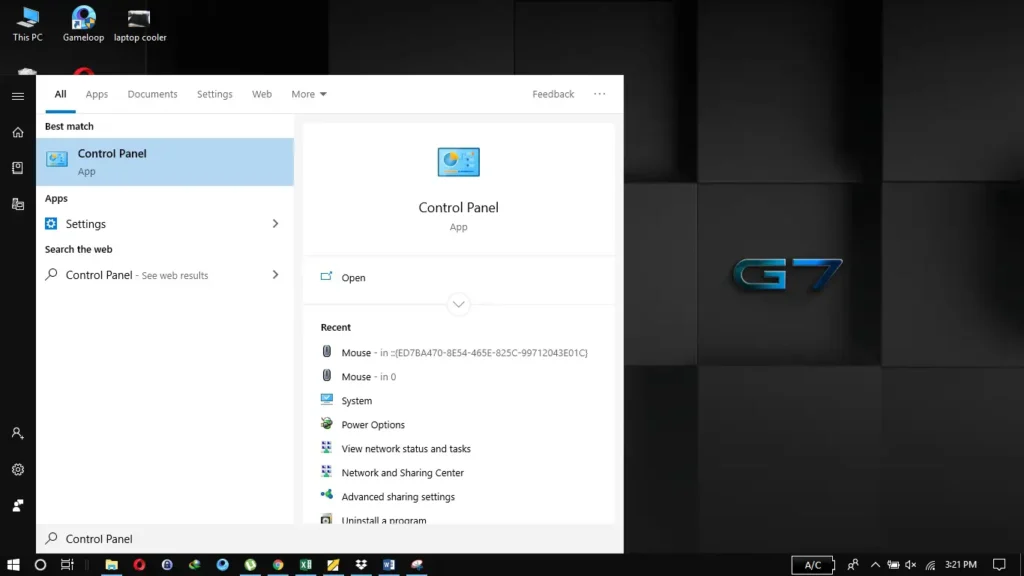
- Open Hardware and Sound from the category.
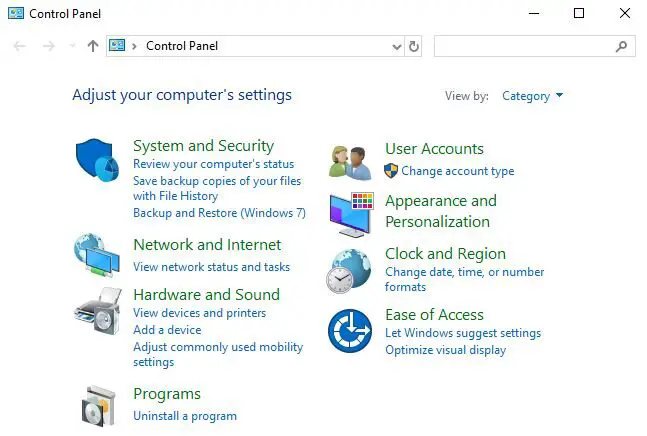
- From the Devices and Printers, select Mouse.
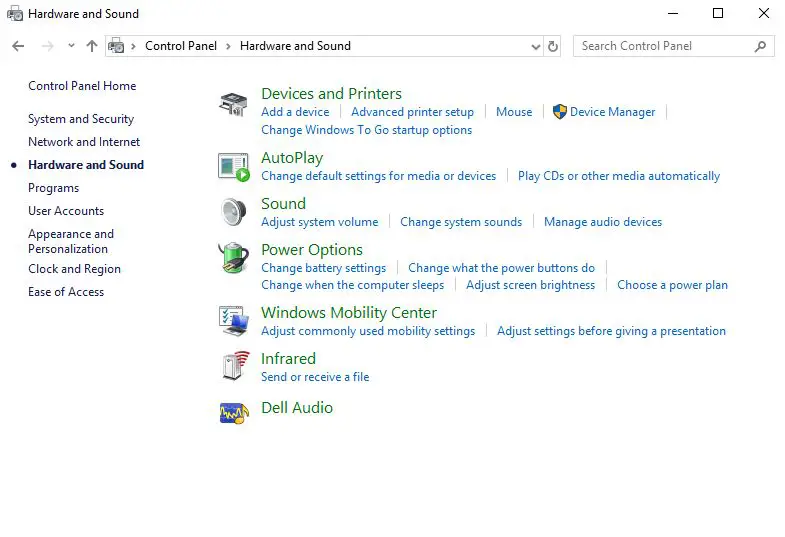
- In the Mouse Properties windows, click on the Pointer Options tab.
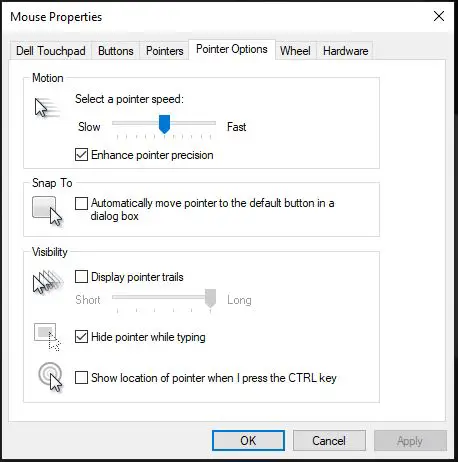
- In the Motion section, uncheck Enhance Pointer Precision checkbox located right below the sensitivity slider.
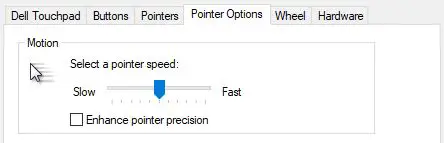
- Finally, click the Apply button and then Ok.
Here you go, this is how you can disable mouse acceleration in Windows 10. If you want to upgrade your windows do check out our previous article.
Conclusion
Almost all the pro gamers have their mouse acceleration disabled. If you need an accurate aiming it’s worth trying it out yourself.
Turning the enhance pointer precision will not only improve your aiming but will also improve your muscle memory. It should make your move fast and accurate.