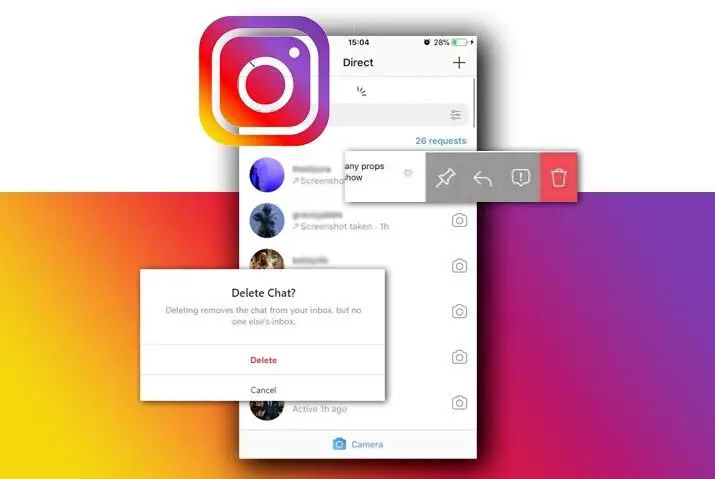Do you want to delete direct messages on Instagram?
If you chat with someone or you receive new responses or messages through your Instagram story or post then it will easily fill up your direct inbox message section.
You will end up seeing more messages from your followers than your friends.
Plus, it will also push your old messages to the bottom; which will be really time-consuming for you to search.
If you use the instant messaging service of Instagram more than posting pictures or stories and don’t want to see your inbox cluttered with many messages, you can delete conversations or messages of your Instagram.
To remove messages from Instagram, go to your Instagram direct message section.
Swipe or long-tap on a conversation and choose the delete option.
This will remove the whole conversation between you and the person from your Instagram.
You can also delete selective messages from both sides on Instagram rather than deleting a whole conversation.
Do want to want to know how? Read the complete article.
How to Delete Instagram Messages?
Instagram let their users post videos, photos on their feed as well on a story, post videos on IGTV and on Reel, and also send and receive direct messages.
You can talk with your friends and followers just like in messenger.
And if you don’t want to chat with someone on Instagram then you can also remove their entire chat history or just selective messages from both sides.
So, in this section, I will be guiding you on how you can delete whole Instagram messages permanently.
Note: When you delete an entire conversation of someone on your Instagram then it only implies on you. There will be no changes on other side of that person’s inbox. If you want to remove chat messages on Intagram from both ends then you have to remove individual messages one by one.
Also, update your Instagram app before following the below-mentioned process.
Delete Instagram Messages on Android
If you are using Instagram on your Android device and want to delete the chat message of your friends or someone then follows the following steps.
- Open Instagram app.
- Tap on the messenger icon from the upper right corner of the screen.
- Now, search for a chat that you want to remove from your inbox.
- After that, long-tap on the chat.
- Finally, tap on Delete option.
Now, you will not see any message of that person in your inbox from now on.
Remember, this will remove your entire chat history with that person.
You can’t see your older messages between you and that person anymore.
Delete Instagram Messages on iPhone
If you are using an iPhone, iPad device to access your Instagram app then follow the following steps to delete entire chat messages on Instagram.
- Open Instagram app.
- Go to the chat section from the upper right corner.
- Search for a chat message.
- Now, select a chat and swipe left from right.
- Finally, select Delete option.
There you go, you have successfully deleted your chat message on Instagram.
Also Read: How To Change The Email Address On Instagram
How to Unsend Private Messages on Instagram?
If you don’t want to delete the whole conversation from your Instagram box then you can also delete the selective message.
This means if you have any individual message which you find offensive or mistakenly send then you can remove that message from both ends on Instagram.
When you delete an individual message then the receiver won’t get any clued that you have removed that message from chat.

And Instagram also won’t send any message regarding your deletion of a message to that person.
So, it’s a win-win situation for you.
Now, to unsend private messages on Instagram, follow the following steps down below.
- Open Instagram app.
- Tap on the messenger icon from the upper right corner.
- Open a chat message where you want to remove a selected message.
- After that, long-tap on a message and tap on the Unsend option.
Now, Instagram will remove that message from both ends permanently.
Once you delete the message then you can’t undo the process so think before you delete any important message on your chat.
So, follow the same steps to unsend your other messages on Instagram.
Conclusion
When you move to delete messages on Instagram then do remember to update your Instagram app.
If you have been using an older version of Instagram then you may not find the exact same steps which are mentioned above.
And you can’t remove multiple chat messages at once on Instagram, you have to do it manually by yourself.
So, give it a try and delete any annoying messages or entire chat history from your Instagram.
If you have any queries related to Instagram then leave them in the comment section.