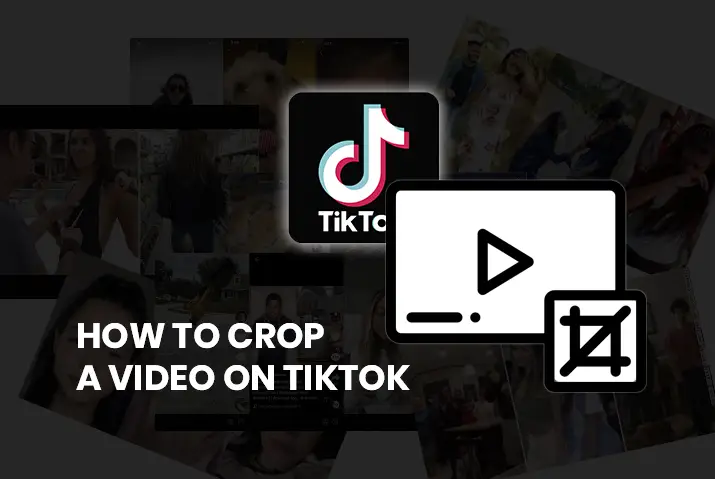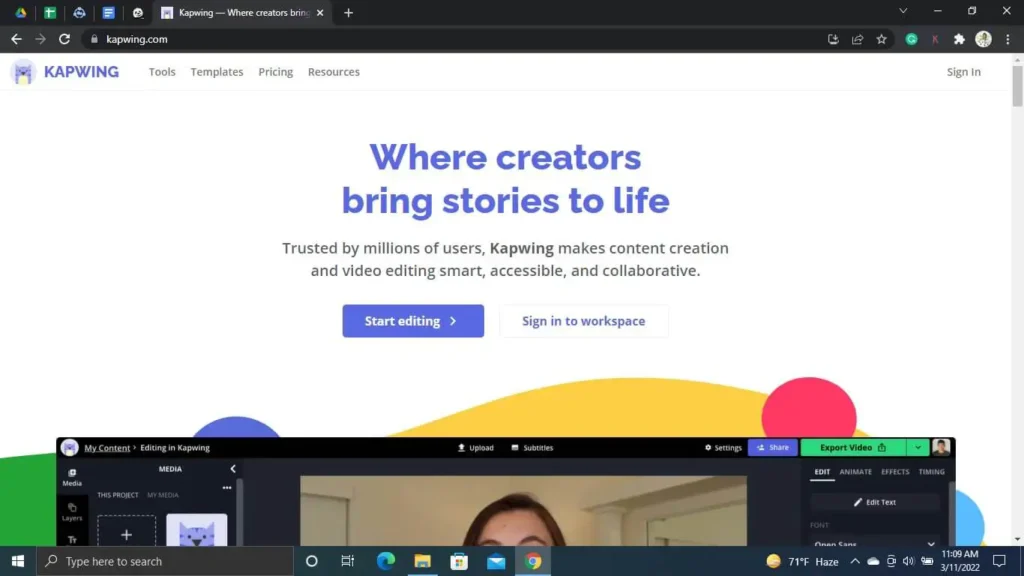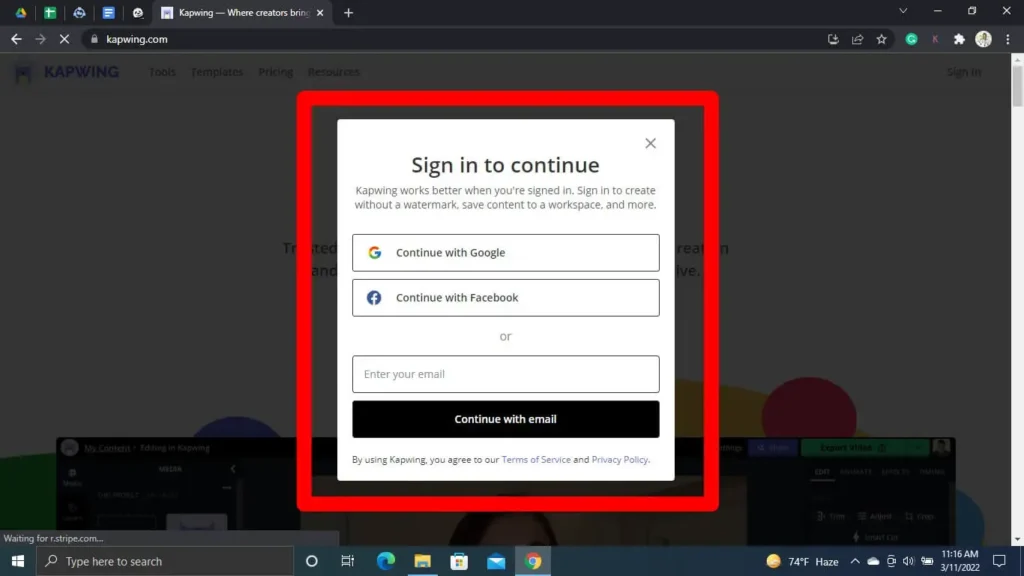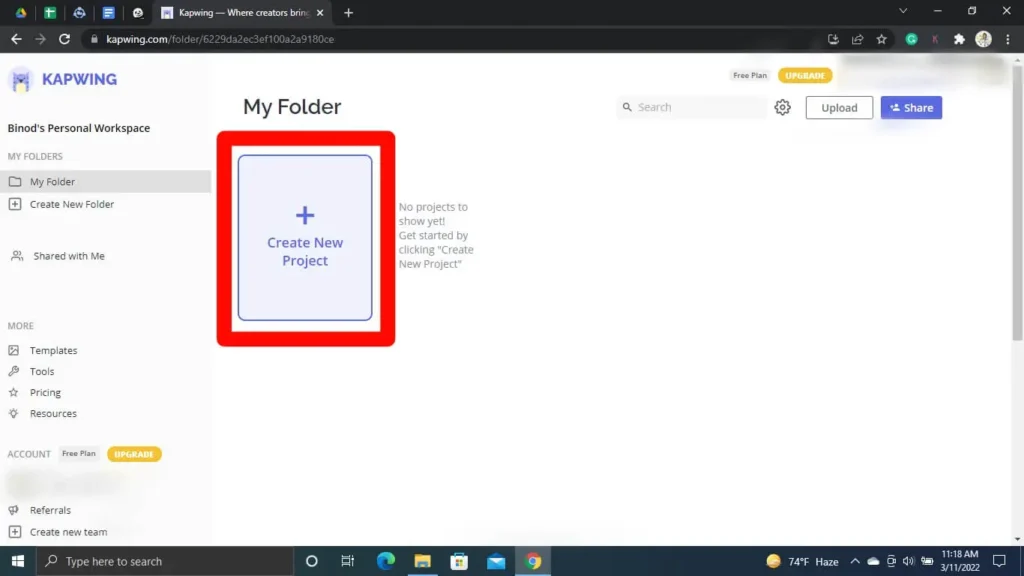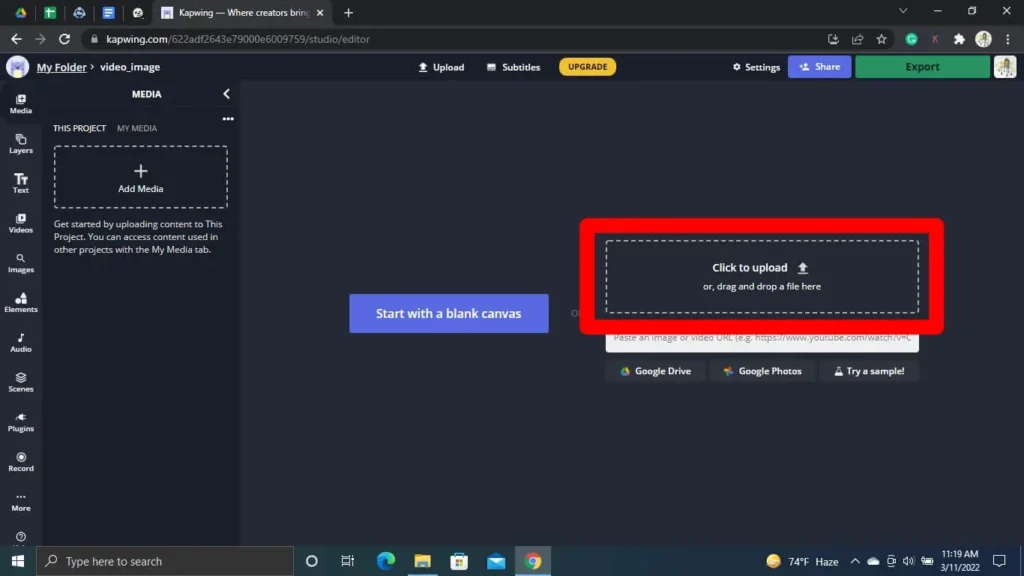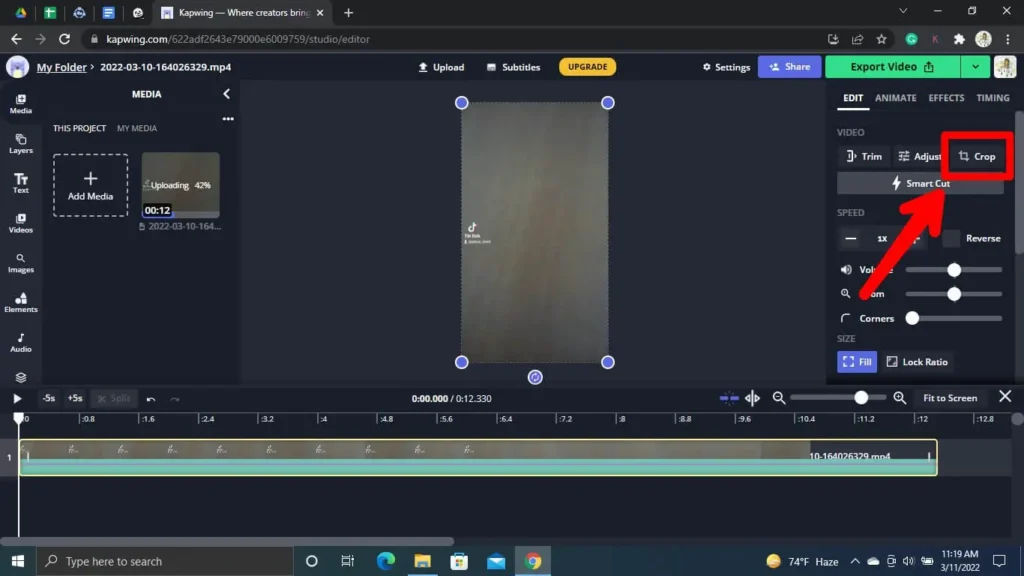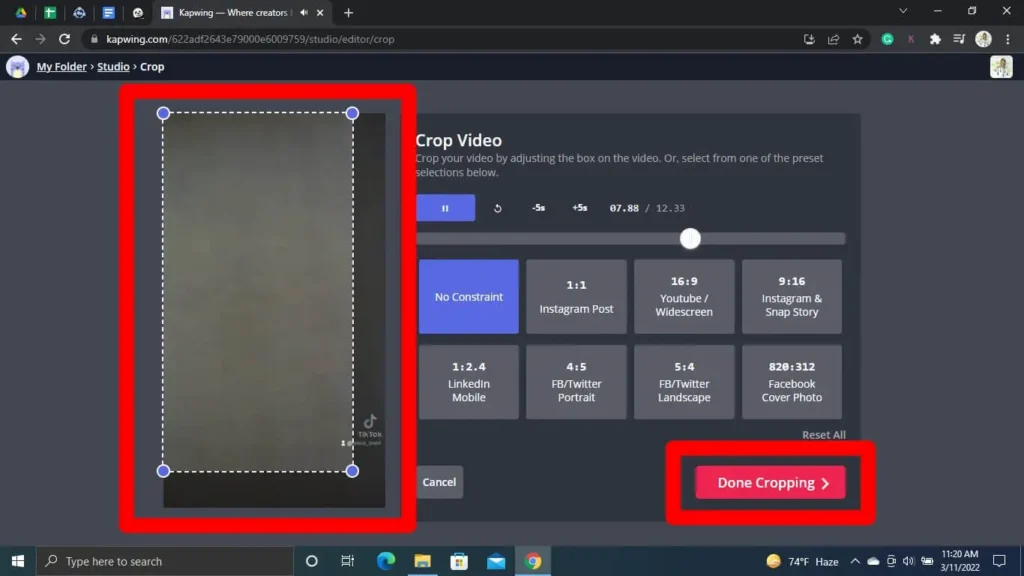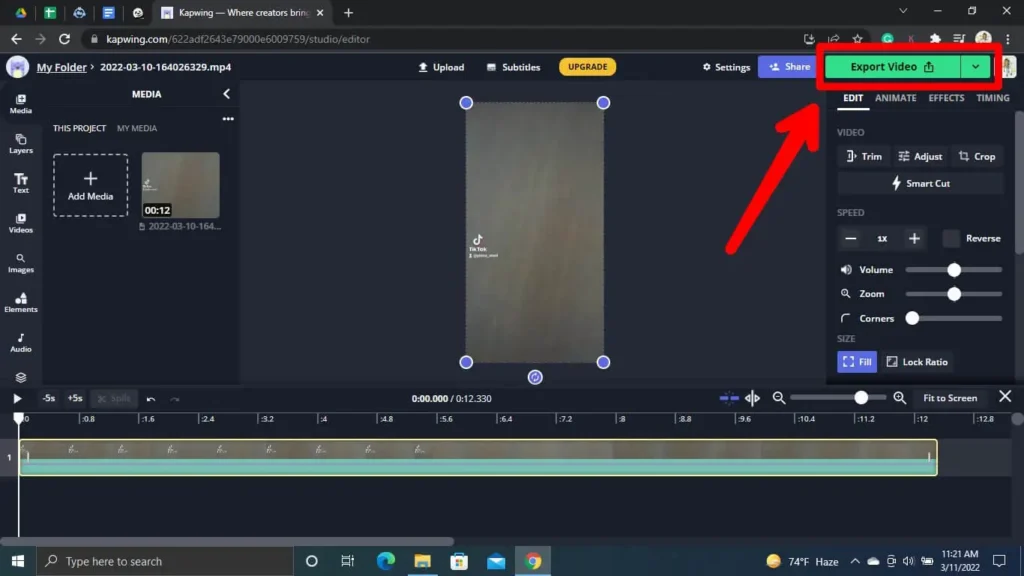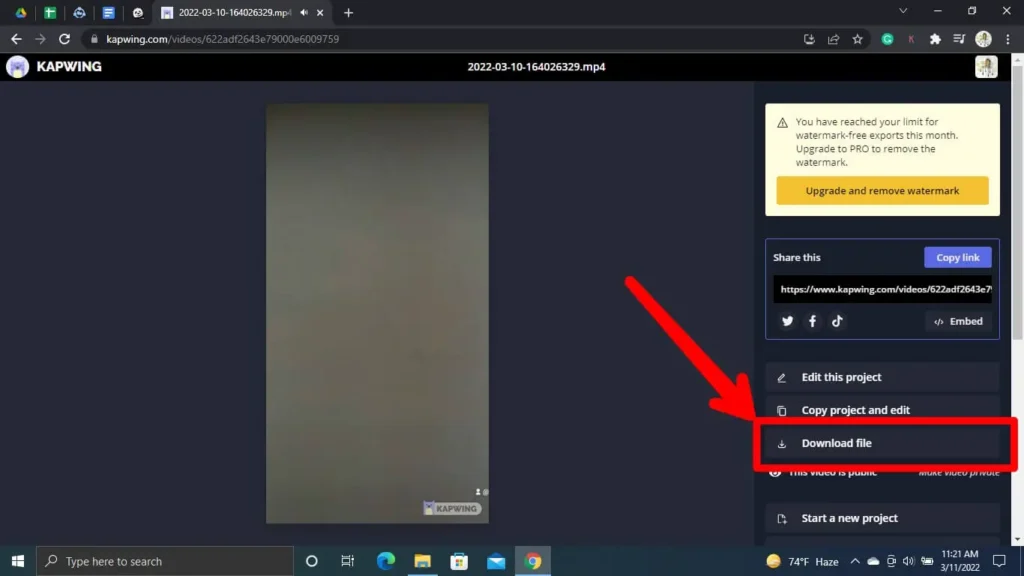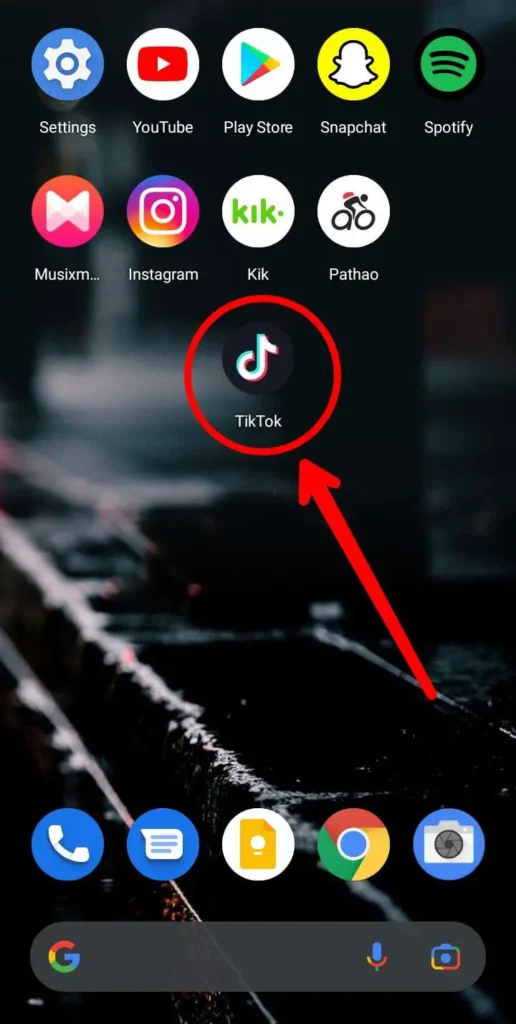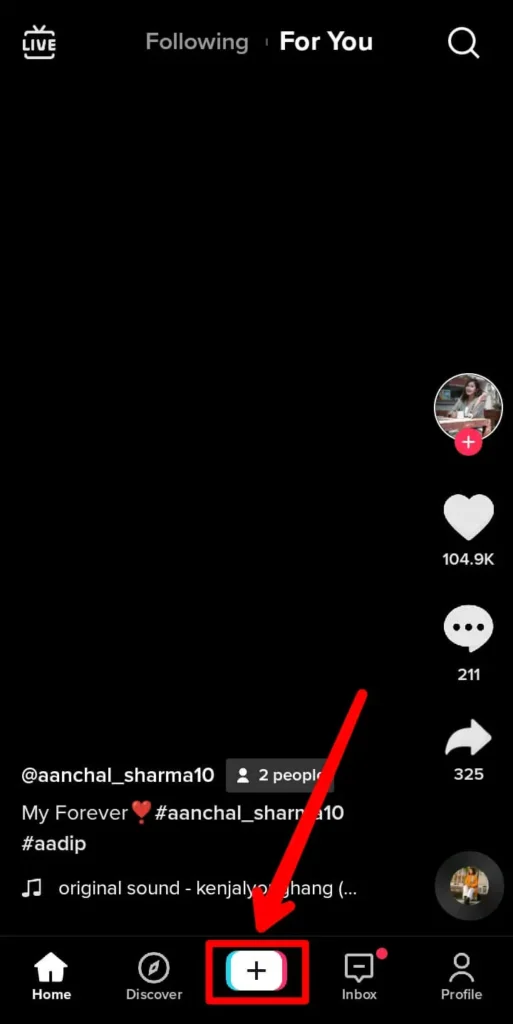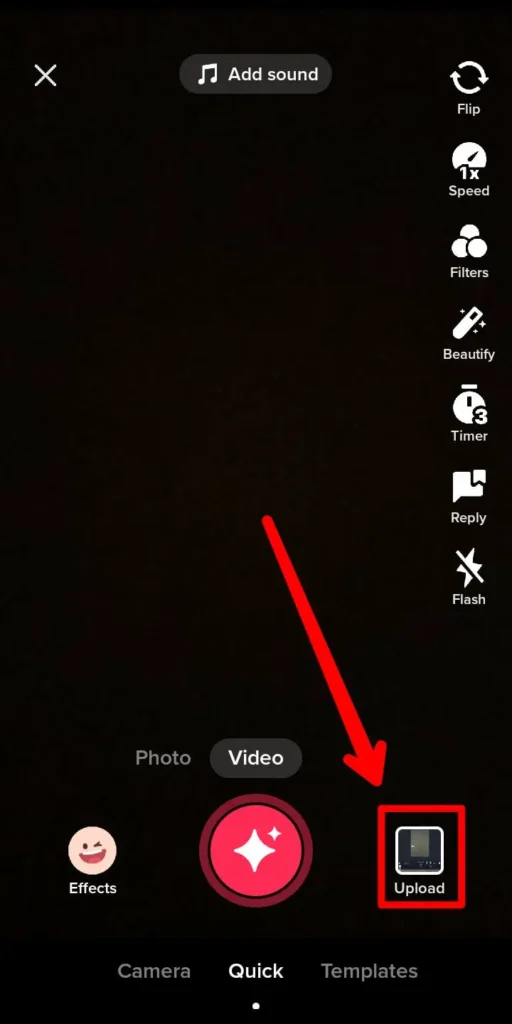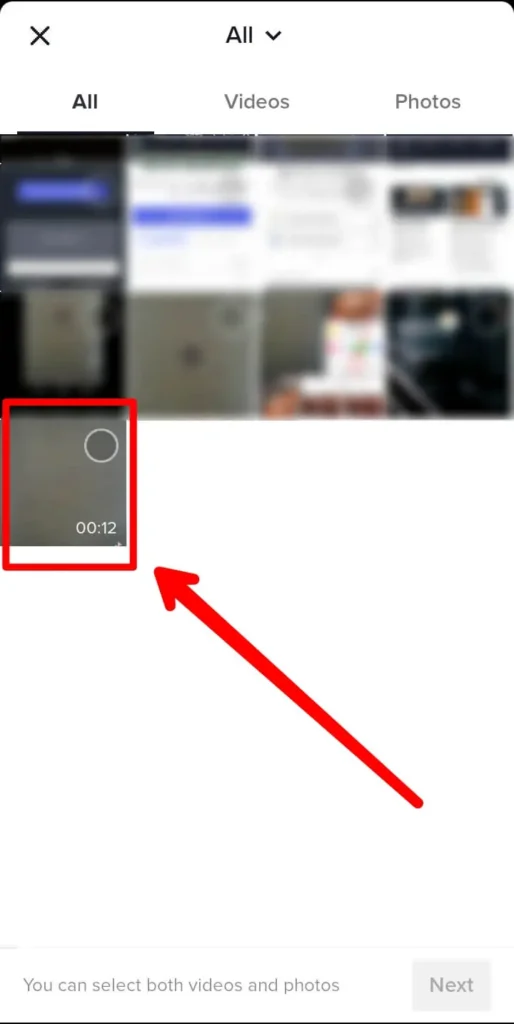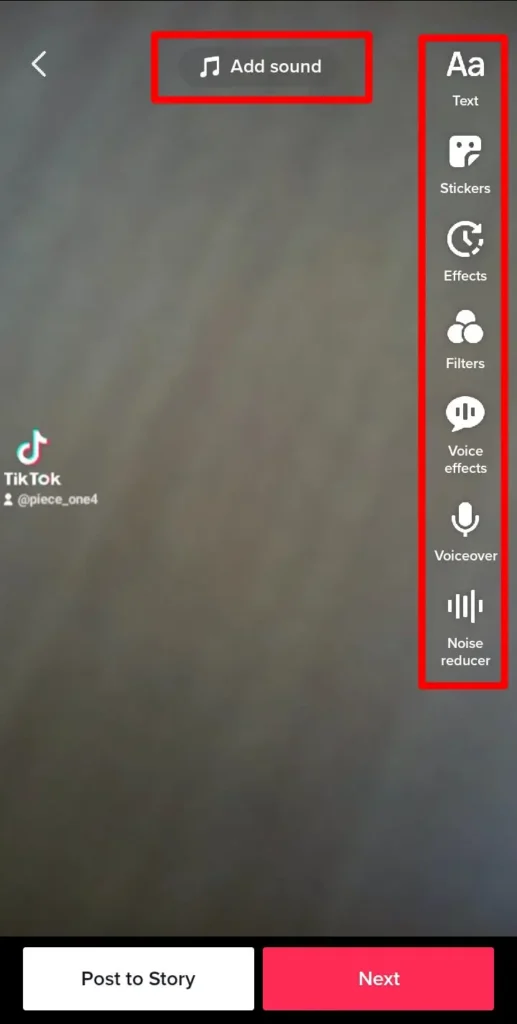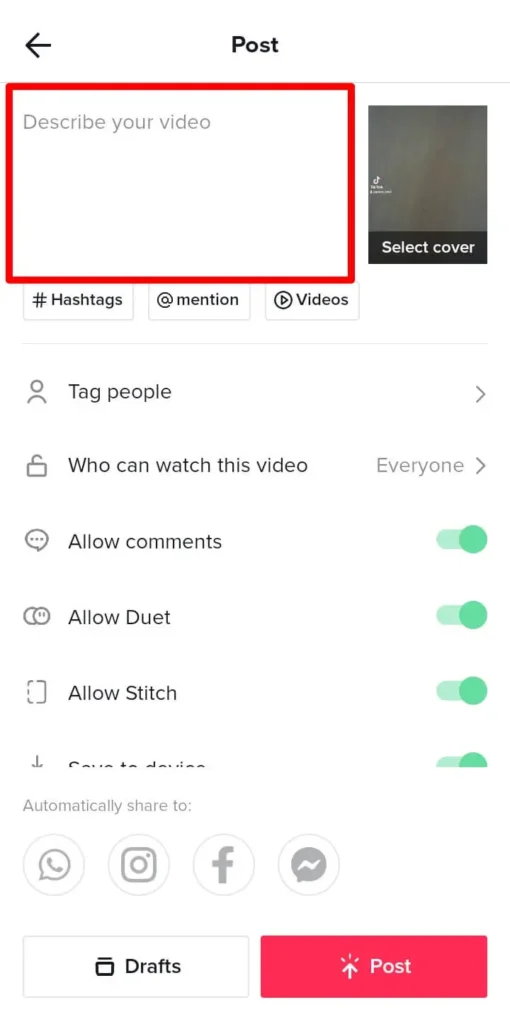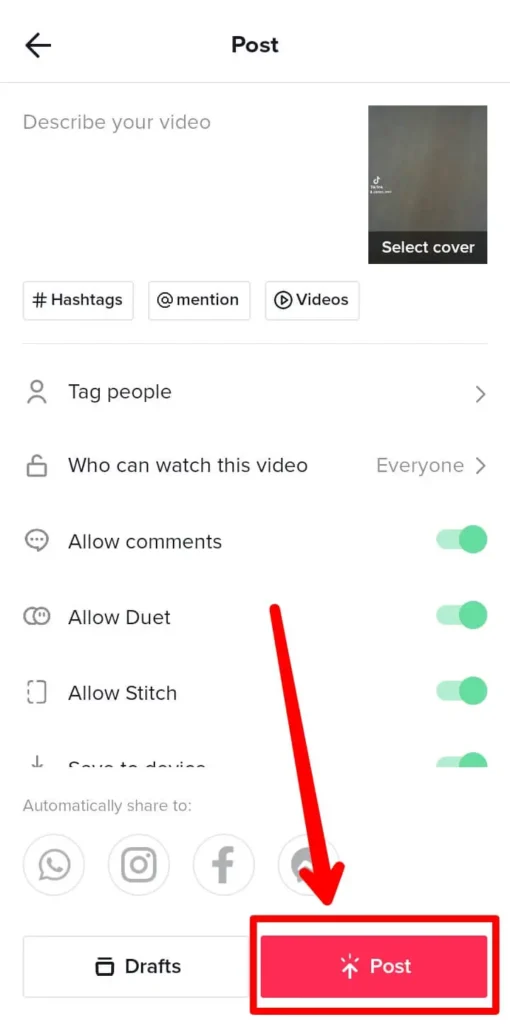Being a content creator is a hassle considering that you have to repurpose, resize or crop your contents according to the platform you are making the contents for. You need to be very careful about the size and dimensions that the platform accepts.
TikTok does have an editor built-in in the app itself but the editor does not have a crop tool that you can use to crop the video you want. If you want to repurpose any of your content by cropping the video into the video size of TikTok, you won’t be able to achieve this with the TikTok app. You need help from a third-party app that has the functionality to crop a video.
You can find various online and offline video editor tools for both android and apple devices. This article will explain in detail how you can use these tools to crop, trim, edit and repurpose your video contents. Follow this article from start to end for a clear understanding of the tools.
Crop A Video In TikTok
Cropping a video for TikTok can be a tricky thing to do because TikTok itself does not provide any tool to crop videos on its app. Sometimes you may want to use already existing video in your content, this can be hard if you do not know how to crop a video for TikTok.
The good news is that there are plenty of ways and numerous tools that can be used to crop videos online or offline. This article will provide steps on how to do it for several tools.
How To Crop A Video On Android
Android devices can use the Google photos application to crop a video in a specific ratio. TikTok Video ratio of 9:16 can be cropped out of any video with the help of google photos. Follow the below steps:
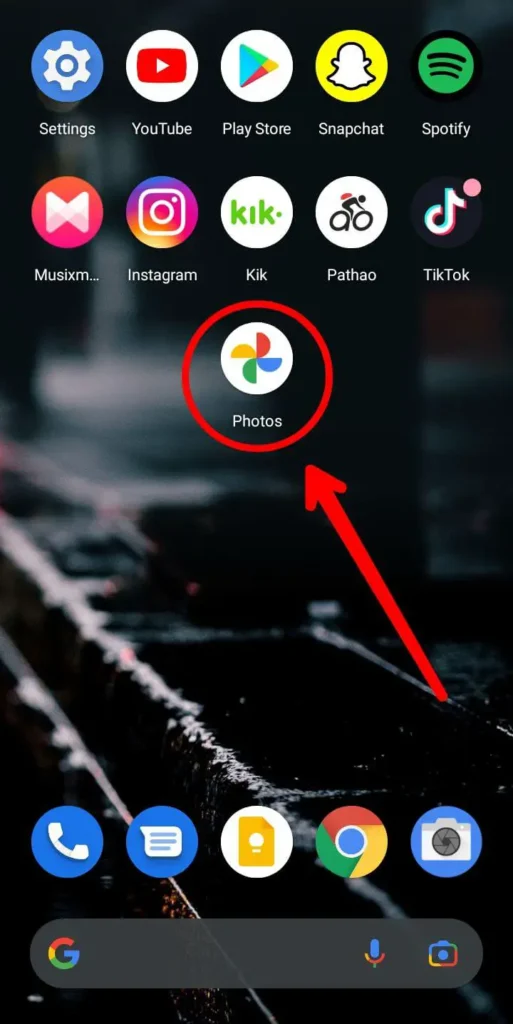
Step 1: Open Google Photos
Open the Google photos app on your android device. The video you want to crop should already be downloaded.
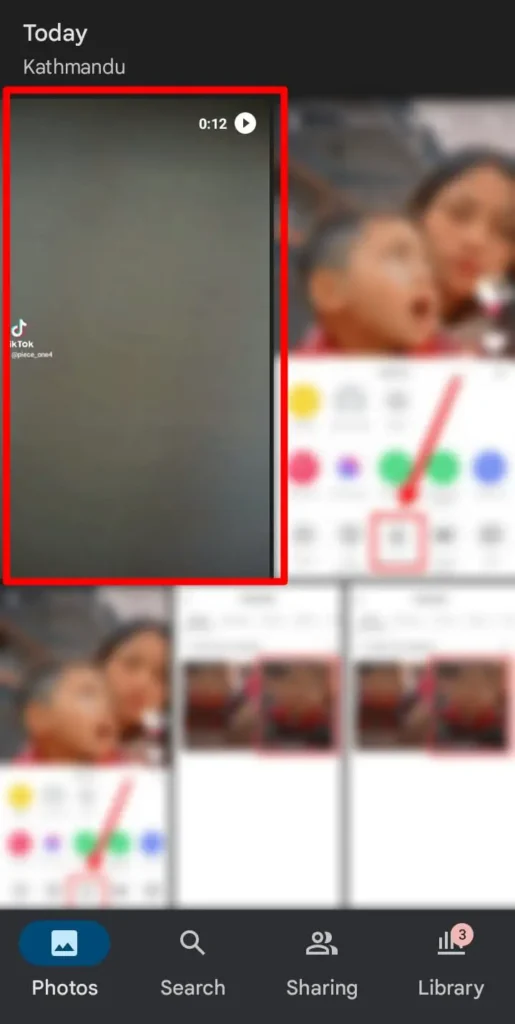
Step 2: Navigate To The Video
Navigate to the original video you want to crop. Select the video and pause the video at the starting point.
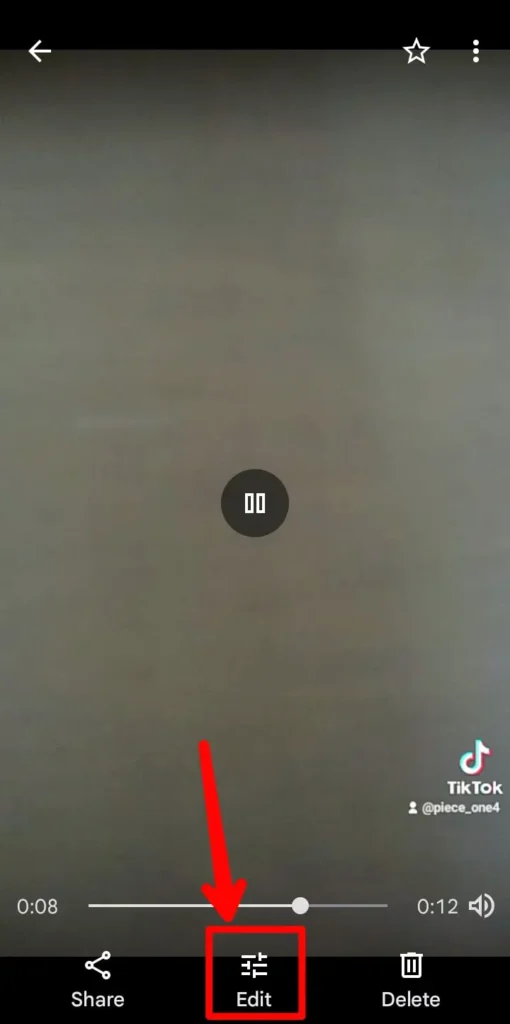
Step 3: Click The Edit Button On The Middle-Bottom Screen
Click the edit button on the middle bottom of the screen. This gives you more options that can be used in video editing.
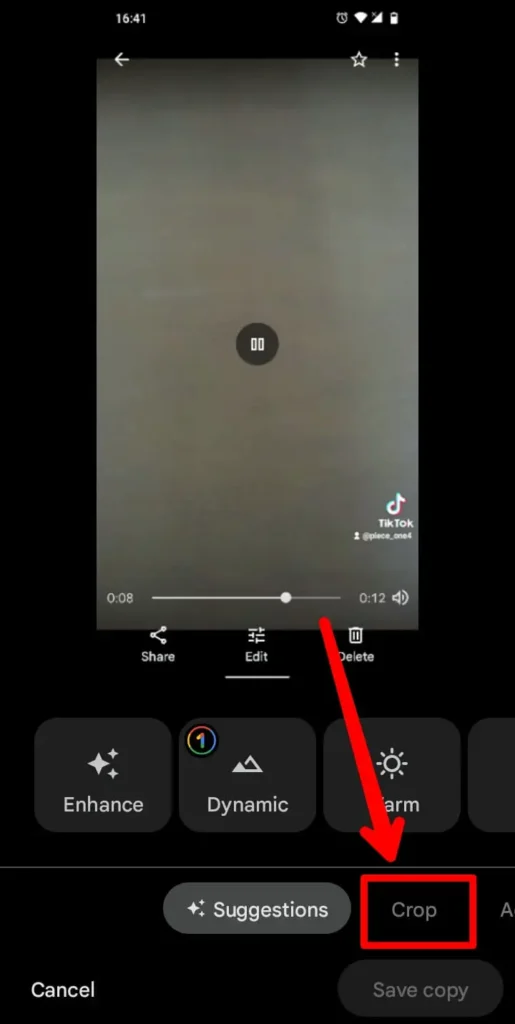
Step 4: Click Crop Option
Click the crop option on the bottom menu. The screen will show the crop marker lines on the top of the video. Click the Ratio button located on the right of ‘Auto’ to select the preferred ratio to crop. Select the ratio and save the copy of the video.
These steps may vary depending upon the version of Android used by your device. But mostly the functions work the same way.
Cropping A Video In iOS/Apple Devices
iOS devices also use the default Photos App to crop a video or to resize it. Follow the below steps to crop a video according to your choice. If you are cropping a video for TikTok, you can use the ratio size of 9:16.
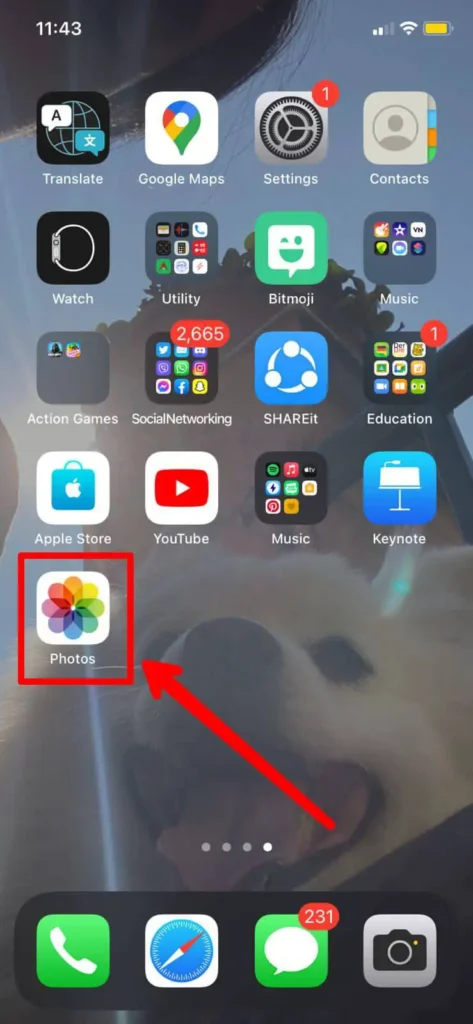
Step 1: Open The Photos App
Open the photos app on your apple device. The device should already have a copy of the video you want to edit.
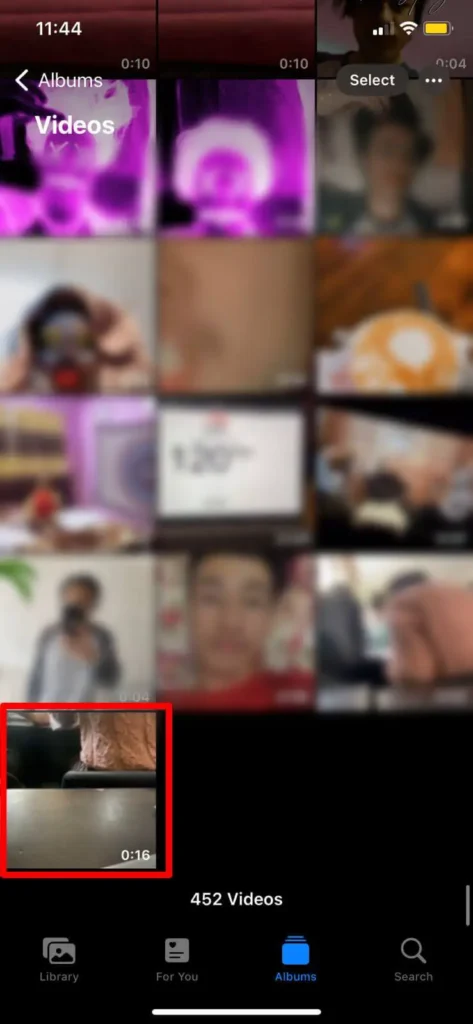
Step 2: Navigate To The Video
Navigate to the video you want to edit. You can also search for the video on the search bar.
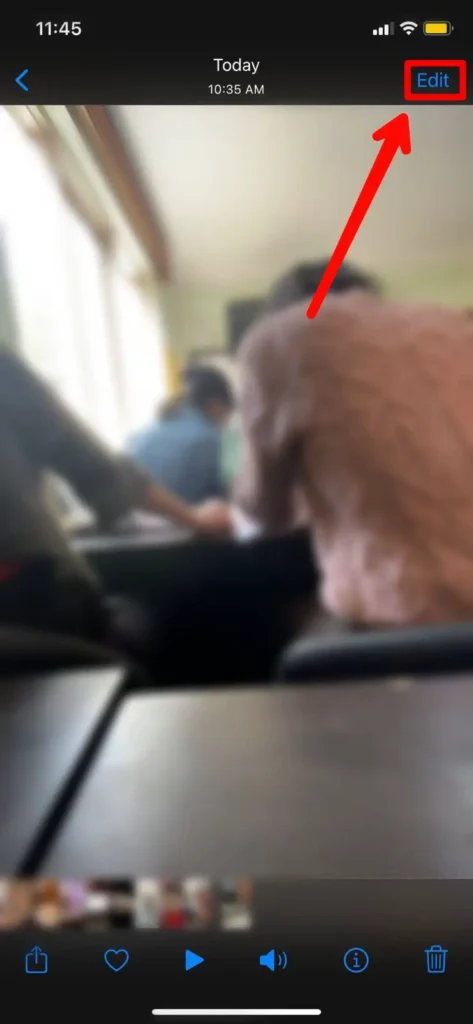
Step 3: Click Edit On The Upper-Right Corner
Once you are on the video, you will see an Edit button in the upper-right corner of the screen. Click the edit button and select the crop option.
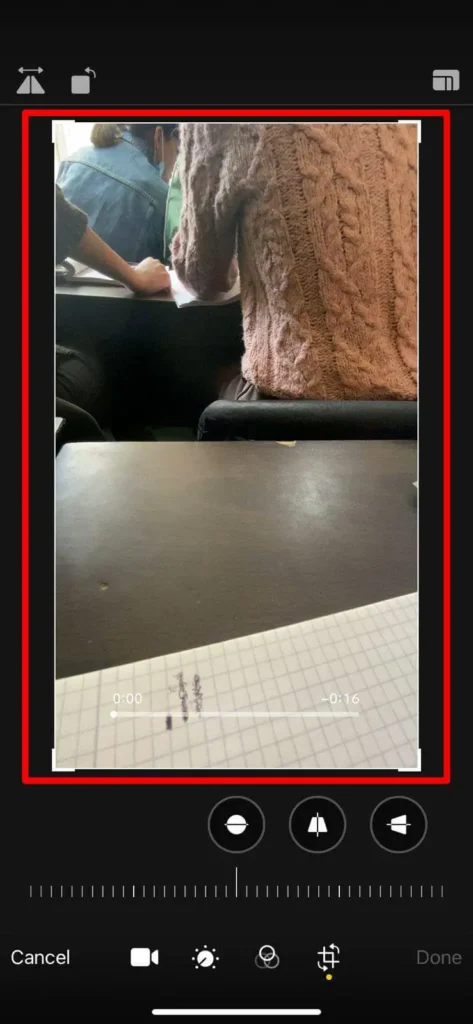
Step 4: Crop The Video
A white frame will appear on top of the video which can be manipulated to select the preferred ratio. Make a ratio of 9:16 for the TikTok video. Click the crop button and save the file.
Cropping TikTok Video In Different Apps
There are many online and offline apps to crop and edit videos. Some of the apps and the steps to crop the video are given below:
Step 1: Choose A Tool To Crop Your Video
Choose a tool that you will use to crop your video online. Tools such as ‘Clideo’, ‘Kapwing’, ‘Online Video cutter’, etc can be used and have the same interfaces to crop videos. This article will use an example of Kapwing and the steps to crop video on this tool.
Step 2: Open The Tool To Crop Your TikTok Video
Open the Kapwing tool website.
Step 3: Login With Your Email
Once you are on the Kapwing website, log in to the app using your email address. You can log in directly using google. This will create an account of yours in the Kapwing database.
Step 4: Create New Project
Once you are logged in, you can click to create a new project on the tool. This will open a new window with options for you to either upload the video or start with a blank canvas.
Step 5: Upload Your Video For Editing
Click the upload button and upload your video from your device. This may take some time depending on the size of the video and the speed of the internet connection you have.
Step 6: Choose The Crop Tool
Once you are on the editing screen after upload, you will find various options to edit your videos or photos. On the right side of the editing screen, you will see a ‘crop’ button. Click the button to activate the crop tool.
Step 7: Adjust The Crop Size And Click Done Cropping
Adjust the crop size according to your preference. You can also choose from the various ratio sizes on the screen. Select the size and click ‘Done Cropping’. This will crop your video and you can now save the video by downloading it.
Step 8: Export The Video
Once you finished cropping your video, you can export the cropped video. This can be done using the export button on the top-right side of the screen.
Step 9: Click On Download File
Once you export the video, tap on the ‘Download file’. It will download the video.
Sometimes the device can ask for permission to download the video. You can allow the permissions to download the video.
There are several tools like Kapwing which can not only be used for cropping but also to edit your videos in other ways. These tools are free or have very low costs. If you are a creator, you may want to use these tools to manipulate and create your videos.
Share Your Cropped Videos On TikTok
Once you make your video ready by cropping it, you can proceed to upload it to TikTok. The below steps can be followed to upload and share your videos on TikTok and also to other platforms from TikTok.
Step 1: Open TikTok
Open TikTok app on your device. Login to your account, if you haven’t already.
Step 2: Click The ‘+’ Button
Once you are on the home screen of the TikTok app, you will see a ‘+’ button on the middle-bottom part of the screen. Click the button and the screen will direct you to the editing screen of the TikTok app. From here, you can create and edit your videos.
Step 3: Click Upload
Click the upload button on the bottom-right of the screen. This will take you to the gallery of your device and from here you can select the video you want to upload.
Step 4: Select The Video
Select the video you already cropped on the tools above. Once you select, click next. You can select more than one video and edit it on the TikTok app edit screen.
Step 5: Select The Sound And Other Elements
Once you have the videos on the edit screen of the TikTok app, you can go on to edit the videos according to your preference. After the editing is done, you can move on to upload the video.
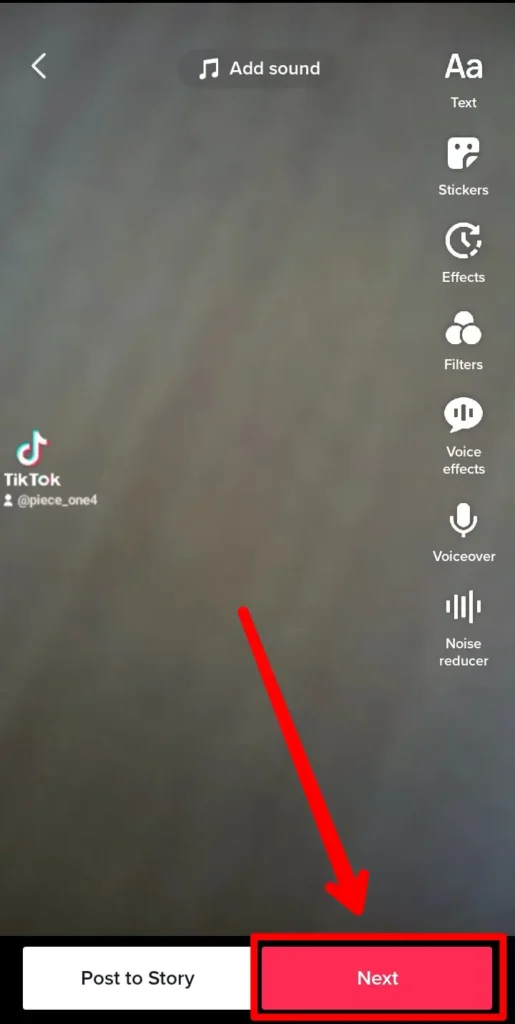
Step 6: Click Next
Click next on the bottom part of the editing screen. This will complete your editing and move you to the upload screen of TikTok.
Step 7: Include Descriptions
Once you are on the upload screen, you can include the description of the video, tag your friends, turn on the share button for other social media sites, and more. Once you are done with the inclusions, move on to upload the video.
Step 8: Click Post
Click the post button on the bottom screen and TikTok will upload your video according to the settings you made. This can also redirect you to other social media apps to verify the sharing of your video on those platforms.
After you upload the video, the process of cropping and uploading the video is complete.
Frequently Asked Questions (FAQs)
These are the frequently asked questions related to the topic of this article. Please follow these questions and their answers to understand more about video cropping on TikTok.
How To Crop Pictures On TikTok?
Tiktok does not have a crop tool in its editing tools. You can use the built-in cropping tool on your phone or can use an online tool to crop your pictures.
What Is Cropping On TikTok?
Cropping on TikTok means resizing the aspect of the video or photo. This functionality is not available on the TikTok editing tool. You can use an external tool to accomplish this task.
How Do I Resize A TikTok?
To resize a TikTok, you have to use an external tool or in-built tool in your device. Tiktok app does not have a cropping tool built. Any android or apple device has an in-built tool that can crop videos as well as photos.
You also have the option to use an external tool online to resize a TikTok video.
What Is TikTok Aspect Ratio?
Tiktok aspect ratio is the ratio of the video. The aspect ratio is 9:16 vertical for TikTok and 1080*1920 pixel resolution. This is the standard size to view videos on a smartphone vertically.
Conclusion
Therefore, this article explained how you can crop a video on TikTok and share the video on the platform. Both android and apple devices are built-in with a cropping tool that can be used to crop videos as well as photos.
External tools that can be found online can also be used to crop videos for TikTok. This article explained an online tool that can be used to crop videos online.
Also Read: How To Edit Tiktok Video For Starters