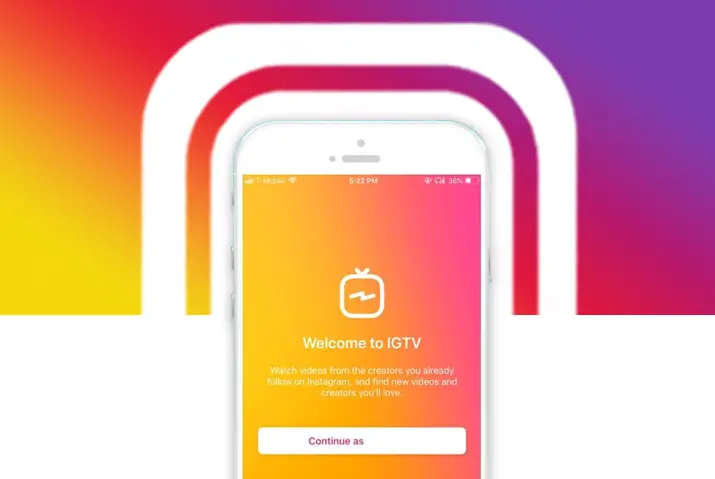Instagram is a social media platform that has made connecting with users all around the globe a matter of a tap on your device. Instagram recently opened a new video sharing tab inside the central Instagram platform, called Igtv which allows users to share videos by creating a channel. For users who are not familiar with the new feature and are interested in trying it out, here is a complete guide on how to create your first Igtv on Instagram.
Creating your first Igtv on Instagram can be an exciting moment. You can choose to upload videos from 15 minutes up to an hour-long on this feature of Instagram. In addition, users can choose to upload pre-created and edited videos and upload them directly from the Igtv feature on Instagram.
What Is Igtv?
To start with, what makes Igtv different from the usual story or post video feature that Instagram already has? Igtv videos are longer in format – up to an hour-long or 25 minutes without a channel, and the videos do not disappear in 24 hours. Furthermore, your followers can view, share and engage with the content on your Igtv that you post on your profile. The format is similar to a regular post and allows users to post much longer videos with ease as a standalone platform with increased discoverability.
Before we start on how to create your first Igtv on Instagram, here is a complete guide to understanding the ins and outs of creating your first Igtv on Instagram.
Features And Guide On How To Create Your First Igtv On Instagram
Understanding the content you put up in your Igtv, multiple features, and guides can help users know what creating an Igtv is all about. Some of the features and guides are listed below.
Where Is Igtv Feature On Your Profile
The steps to see an Igtv on a profile are simple. First, similar to a regular post, you can go to a user’s profile. There, on the profile, tap on the small TV icon next to where the post’s icon is. Instagram will then direct you to all the Igtv on the user’s profile. Next, tap on one of the videos to open it.
Length Of Videos On Igtv
Since Instagram capitalized on the video creation market and created the Igtv feature, we first look into the best factor of an Igtv – the length of the videos. Users may have queries on how long their Igtv videos when they create their first Igtv on Instagram can be? This includes :
- The video you put up on Igtv must be at least a minute long.
- When uploading a video from mobile, the videos can be a maximum of 25 minutes.
- Users can post 1 hour long videos from their web devices.
- Users with a more significant following or verified accounts can post 1 hour long videos by creating a channel.
Frame Dimensions Of An Igtv Video
Usually, videos on Instagram could only be put up in a portrait mode. This feature limited the content of users, and Igtv became a new solution to this. Moreover, allowing users to post landscape videos, the dimensions users need to keep in mind when you create your first Igtv on Instagram are below.
- A portrait IGTV video has the following dimensions: 1080 x 1920 pixels, 9:16 aspect ratio
- A landscape IGTV video has the following dimensions: 1920 x 1080 pixels, 16:9 aspect ratio
- The dimensions of an IGTV cover photo are: 420 x 654 pixels, 1:1.55 aspect ratio
How Do Igtv Thumbnails Work
Now that we know the length and dimensions of an Igtv video, we can look into the thumbnail of an Igtv. The size and frame ratio of an Igtv video are:
- 420 x 65 pixels and (1:1.55) aspect ratio
Users can either use a different picture or choose a frame from the video for their Igtv content.
File Size And Format Of An Igtv Video
The file format of an Igtv video is an MP4 video. On uploading an Igtv, there are various file requirements that users need to keep in mind, which are listed below.
- The minimum frame rate of an Igtv video is 30 FPS (frames per second).
- The minimum resolution to upload a video on Igtv is 720 pixels.
- The maximum file size for videos on Igtv, which are 10 minutes long or less, is 650 MB.
- The maximum file size for videos on Igtv, which are up to an hour-long, is 3.6 GB.
Comments, Likes, And Views On Igtv
Similar to a normal post on Instagram, users can like, comment, and view your Igtv videos. There is also a feature to share the Igtv videos to stories or as messages. However, unlike a normal post on your Instagram, you cannot see who has viewed your Igtv video. Only the likes and comments on the Igtv will be visible on the Igtv video post.
Users can like the video by tapping on the heart icon. In addition, the comment section can be accessed by tapping on the bubble message icon next to the heart icon. Furthermore, sharing option is on the paper plane icon next to the comment section. So now we look into how to upload when you create your first Igtv on Instagram.
Complete Steps To Upload Short Videos On Igtv
Users can upload an already created and edited video on their Igtv. The steps to do this are below.
How To Upload An Igtv From iOs Device
The steps to upload an Igtv from an iOS mobile device are below.
Step 1: Launch Instagram On Your Device
First, tap on the Instagram application on your device. If you log in, Instagram will direct you to your home page.
Step 2: Go To Profile
Second, tap on the circular profile icon on the bottom right corner of the screen. Your profile page will then open up.
Step 3: Tap On The ‘+’ Icon
In your profile, tap on the ‘+’ icon on the top right corner of the screen. A dialog box of uploads will then open up.
Step 4: Choose The Igtv Option
From the options, choose Igtv. There, you can select the video on your device which you want to upload.
Step 5: Choose The Video Format
Next, click on the, Tap on the ‘long video’ option, which includes the option to share the full-length of the video you have created with a preview of the video on your profile and feed.
Step 6: Set Your Cover Thumbnail
Then, tap and slide the rectangle along the video preview to set a cover thumbnail. If you want to choose a picture already on your device, tap on the ‘Add From Camera Roll’ option. Either way, you can choose the image, set your cover photo, and tap on ‘Next.’
Step 7: Add Title And Description Of Video
By tapping on the respective fields, you can add the title and description of your video.
Step 8: Choose If You Want To Create A Series
Instagram will then give you an option to add the Igtv to an already existing series or if you want to create a series. If you wish to add the video to a series, tap on the “Add To Series” option. You can add a series name and optional description.
Step 9: Post Preview And Save Changes
Next, to set up the preview of the Igtv that you are uploading, make sure the “Post A Preview” slider is “On,” which is indicated by blue color. Previews will show a 15 seconds clip of your video on your feed. Next, tap on the “Edit Profile Cover” option if you add a preview to adjust how the Igtv cover will appear. Finally, tap on “Save” to save the changes.
Step 10: Post The Igtv Video
Finally, tap on the “Post” option to create your first Igtv on Instagram.
Upload An Igtv Video From Android Device
Users can upload an Igtv video from their Android device as well. The steps to upload are below.
Step 1: Launch Instagram On Your Device
First, log in to your Instagram by tapping on the application and launching it. Once you are logged in, Instagram will direct you to your home page.
Step 2: Go To Profile
On your home page, tap on the circular profile icon on the bottom right corner of the screen. You
will then direct to the profile page of your Instagram account.
Step 3: Tap On The ‘+’ Icon
In your profile, tap on the ‘+’ icon on the top right corner of the screen. Instagram will then direct you to a dialog box with options to upload on Instagram.
Step 4: Choose The Igtv Option
On the options that come up, tap on ‘Igtv.’
Step 5: Choose The Video Format
Next, choose the option to upload ‘Long Video’ with a preview on your feed.
Step 6: Set Your Cover Thumbnail
Then, tap and slide the rectangle along the video preview to set a cover thumbnail. If you want to choose a picture already on your device, tap on the ‘Add From Gallery’ option. Finally, you can choose the image; either way, set your cover photo, and tap on ‘Next.’
Step 7: Add Title And Description Of Video
Add the title and description of your video by choosing the respective field and adding the text.
Step 8: Choose If You Want To Create A Series
Instagram will then give you an option to add the Igtv to an already existing series or if you want to create a series. If you wish to add the video to a series, tap on the “Add To Series” option. You can add a series name and optional description.
Step 9: Post Preview And Save Changes
Next, you can set up a preview for your feed; make sure the “Post A Preview” slider is “On,” which is indicated by blue color. Previews will show a 15 seconds clip of your video on your feed. Next, tap on the “Edit Profile Cover” option if you add a preview to adjust how the Igtv cover will appear. Finally, tap on “Save” to save the changes.
Step 10: Post The Igtv Video
Finally, tap on the “Post” option to create your first Igtv on Instagram.
How To Upload An Igtv Video From Web
The steps to upload an Igtv from your web are fairly simple. First, follow the given step-by-step method to upload.
Step 1: Launch Instagram From Your Desktop
First, type in Instagram on your browser and launch Instagram on your desktop. Then, log in with your id and password, and your Instagram home page will open up.
Step 3: Go To Your Profile
Then, on the top right corner of your screen, tap on the circular profile icon. Then, on the drop-down option, choose ‘Profile.’
Step 4: Go To The Igtv Option
Then, next to the photo grid on your profile, tap on the TV icon. This will lead you to the Igtv feature on your profile. There, tap on the blue ‘Upload’ option.
Step 5: Drag And Drop Your Video File
Instagram will then direct you to a new landing page. On there, you can directly upload or drag and drop the video you want to post as an Igtv.
Step 6: Add The Title And Description
On the text field on the left side of the page, type in the title and description on the respective fields.
Step 7: Get The Cover Photo And Preview Settings Ready
Then, choose a cover photo from the video itself or add an existing image from your device to set as the thumbnail. If you wish to post a 15 seconds clip of the Igtv as a preview then make sure the ‘Post A Preview’ option is ticked.
Step 8: Set The Posting Details
Then, choose if you want to connect your Facebook page upload from Instagram or not. Once the posting details settle, the video is ready to post.
Step 9: Post Your Igtv Video
Finally, tap on the post, and the Igtv will be posted from your Instagram account.
Upload An Igtv Video From Mac
You can also upload an Igtv video on your Instagram using a Mac. The steps for this are below.
Step 1: Launch Instagram From Your Mac
First, type in Instagram in your browser. Once Instagram opens up, it will direct you to the login landing page. Log in to the platform using your Id and password.
Step 3: Go To Your Profile
Then, on the top right corner of the screen, tap on the circular profile icon. Then, on the drop-down menu, choose the ‘Profile’ option.
Step 4: Go To The Igtv Option
You can access the Igtv feature by tapping on the TV icon next to the photo grid inside your profile. The Igtv landing page will then open up. Next, tap on the blue ‘Upload’ option.
Step 5: Drag And Drop Your Video File
There, you can drag and drop the files that you want to upload. Once you have uploaded the file, move on to the details of the video.
Step 6: Add The Title And Description
On the text field, type in the title and description of the video.
Step 7: Get The Cover Photo And Preview Settings Ready
Then, choose a cover photo to be set as a thumbnail. You can select a picture from a frame in the video, or you can upload an existing image from your device. For the preview settings to be shown, tick on the option to enable it.
Step 8: Set The Posting Details
Set the posting details of whether you want to share the video on your Facebook page as well or not.
Step 9: Post Your Igtv Video
At last, tap on the post option to post the Igvt video on your profile.
How To Create An Igtv Series
When you are creating an Igtv, turning it into a series can be beneficial for you. Turning a video into a series will increase your views, and the content will be interesting for the users. To create an Igtv series is simple; whenever you are going to upload, choose the ‘Add To Series’ option. Each series has a set title, and a description accompanies it.
In a series, Instagram will auto-play your videos. So your users can easily binge-watch the videos, and they will easily access the content.
How To Create A Draft Of An Igtv
Some users may not be ready to post the videos that are created immediately. In this condition, you do not have to worry. In addition, there is an option to save your videos as drafts on the Igtv feature. The ways to set up a draft on an Igtv are below.
When uploading your video, after the title and description have been set, you can tap on the ‘Save Draft’ option to save the video as a draft.
If you want to post the draft, tap on the Igtv icon on your profile and then tap on the draft. Once you have made the edits, you can either choose to ‘Update Draft’ or ‘Post To Igtv’ to post the draft video.
Tips And Tricks For Great Igtv Content
If you decide on creating an Igtv series or stick to creating one-time content for your Igtv, you can apply some tips and tricks to better the experience for your users.
Create Interesting Title And Description
The title is the first thing that your viewers will be able to see of your Igtv. Therefore, create an attractive title that is not misleading and gives value to your content. Moreover, a good title is a good caption with which users can interact.
Your description must be easy to read, understandable, and primarily engaging for your viewers. An interesting description of the video can prompt your users to click on that Igtv and view it. So, work on your title and description to be relevant to the content and engaging.
Choose A Good Thumbnail
You can set the cover thumbnail by sliding over your video and choosing a frame. However, a better way to select a good thumbnail is by using a pre-edited picture. Furthermore, make sure the concept is the same color palette or aesthetic as your video, so it looks smooth during the transition. This will give a more immersive feel to your viewers.
Keep Relevant Hashtags
Hashtags are essential when it comes to good content on Instagram. Users can easily browse for your content and land up on your video if you use relevant hashtags. So, look for hashtags related to your trending content and make sure you add them to your Igtv description.
Business Account Content On Igtv
Now that we have looked into creating content on Igtv, users might be curious whether Igtv can be useful for business accounts and brand purposes. Furthermore, the answer to this is yes. You can create your business account on Instagram and when making an Igtv for a business account, you can keep the following things in mind.
- Create content that adds value to the brand you are working on.
- Make sure you introduce yourself and showcase your work in the Igtv video.
- Post highlights and features of the product or service that you are trying to sell.
- You can manually add links on the description to your website or other social media accounts to drive traffic to your business.
- Feature customer input and stories on your Igtv content. You can make a series dedicated to this so users can easily browse through it.
Frequently Asked Questions
Some frequently asked questions on how to create your Igtv on Instagram are below.
Where Is Igtv On Instagram 2022
On your Instagram application, go to the search option. Under the search bar, you can choose the Igtv option to browse through Igtv on the Instagram application. Then, directly type in on the Igtv discover bar to look for videos.
Igtv Not Showing Up On My Instagram
If Igtv is not showing up on your Instagram, you need to update your Instagram to the latest version. Since Igtv is a relatively new feature on the application, the application must be updated to at least version 50.0 of Instagram for Igtv to work.
Conclusion
In conclusion, you can leverage the power of video making on Instagram like never before using the Igtv feature. Moreover, Igtv accommodates the video-making feature designed for better experience the use of your phone. Hence, To fulfill the desire to amp up your Instagram content, Igtv can be the perfect feature for you once you understand the ins and outs of it.