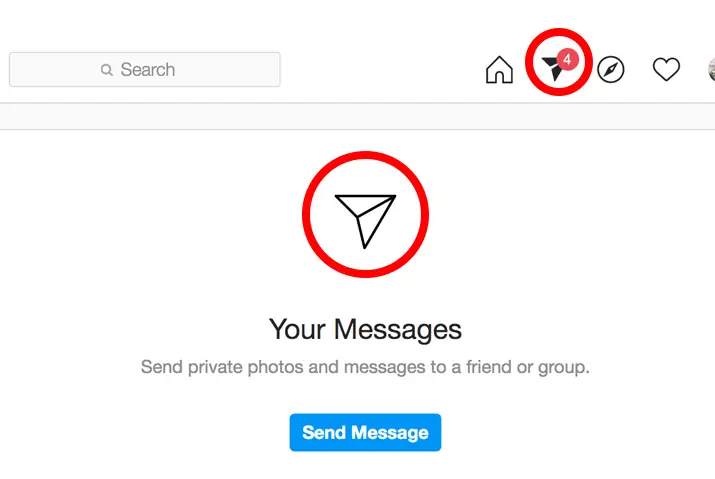Instagram is a user-friendly application that is used as a photo and video sharing platform for users worldwide. Despite their core feature regarding photo and video content sharing, Instagram has added a similar feature to messenger regarding communication with other users. Using Instagram direct messages, users can easily chat with others on the application. While using the application, some users may have queries on how to check direct messages on Instagram, and the answer to this comes in a few simple steps.
Instagram direct messages can be accessed through the homepage of your account. By clicking on the bubble messenger icon, you can tap on each person’s conversation and see the direct messages you get to your account. So, the process is straightforward with other added benefits and features, which are listed below for the users.
What Are Instagram Direct Messages?
The Instagram direct message is a platform within the Instagram application where you can converse with other users. On the other hand, the feature is similar to Facebook’s messenger icon with crucial differences. Instagram allows users to send photos, videos, gifs, and emojis in the conversation. On the other hand, users have the option to call or video chat through direct messages. In addition, you can know when a user has seen your message and look into when other users are active so you can start a conversation.
Features Of Direct Message On Instagram
The direct messages on Instagram have multiple features that make the communication platform an accessible feature for users. The different features that you can enjoy through direct messages are below.
1. Send Messages Including Photo, Video And Creative Gifs
The first feature that is within the direct message is sending conversations with photos and videos. You can send disappearing photos to users. Videos and pictures from the camera roll and readily taken pictures can be sent to users.
A gif board and many emojis can be sent to make the conversation fun and engage. Furthermore, you can create group chats and communicate with up to 32 users at the same time.
2. Video Call And Phone Call
Another feature is the video and phone call. Users can call from both Instagram applications on a phone device and on their PC. However, the video call feature is not accessible through a PC. Or, users need to use third-party services to access the video call feature through a desktop.
3. Check Active Status And ‘Last Seen’
Users can keep their active status on or off on Instagram. With each of the features, you can see when someone else is active on the direct message platform for you to start a conversation with them. In the direct message itself, a last seen feature is present where users can see if their message was seen by the other user or not. Instagram also let’s you disable the last seen feature.
4. Notification Settings On Direct Messages
Finally, you can turn the notification for direct messages on or off through a few simple steps. The steps to check the notifications for direct messages on Instagram are further in the article.
How To Check Direct Messages On Instagram App From iOS Device
It is quite an easy way to access your direct-message inbox from the Instagrams screen, where you see your present and current feed with posts from people, businesses, and websites you follow. The steps to check direct messages on Instagram from an iOS device are below.
Step 1: Launch Instagram From Your Phone
The first step is to open the Instagram app on your iOS. Then, on the landing page, log into your account, and Instagram will open to the homepage of your account.
Step 2: Tap On The Bubble Message Icon
Second, on your homepage, you will see the bubble message icon on the top right corner of the screen. Tap on it to access your direct messages.
Step 3: Tap On Conversation
From there, you can tap on the conversation with another user to check your message thread with another user.
To start a new conversation, you can type in on the text field at the bottom of your screen. Then, add media through the camera button, and emojis from the emoticon icon on the bottom left.
How to Instantly Check Your Direct Messages On Instagram From Android
The steps to check your direct messages on an Android device are similar to an iOS device. The steps to follow are below.
Step 1: Launch Instagram On Your Device
First, you need to launch Instagram on your device by tapping on the Instagram icon on your device. Instagram will open up to the home page of your account once you log in.
Step 2: Tap On The Bubble Message Icon
Next, inside the home page, tap on the bubble message icon on the top right corner of the screen. The landing page of the direct messages will then open up.
Step 3: Open Conversation In Direct Message
To check your direct messages, tap on the conversation with the user. The entire thread of the conversation will then open up on a dialog box. In addition, you can converse with the user through the text field on the bottom of your screen.
Steps To Check Your Instagram Direct Messages on Desktop
The steps to check your direct messages on Instagram from your desktop are below.
Step 1: Open Instagram In Your Browser
First, open Instagram by tying it into your browser.
Step 2: Log In And Access Homepage
On the login landing page, log in using your id and password. Once you log into Instagram, the homepage of your account will open up.
Step 3: Tap On The Bubble Message Icon
On your home page, tap on the bubble message icon visible in the top right corner of the screen next to the home icon.
Step 4: Open Conversation With Users
On the landing page that opens up, you can tap on a conversation with another user from the left side of the screen. Each conversation opens the entire direct messages thread with that user.
How To Check Direct Messages On Instagram From Mac
Next, Instagram direct messages can be checked from your Mac as well. The steps to check your direct messages from your Mac are below.
Step 1: Launch Instagram On Your Browser
First, you need to type in Instagram in your browser to launch it. Upon launching, log into your Instagram account using your id and password. Instagram will then open to the homepage of your account.
Step 2: Click On The Bubble Message Icon
Next, on your homepage, click on the bubble message icon you see on the top right corner of the screen. The icon is next to the home icon, and on tapping the icon, the direct messages landing page will open up.
Step 3: Open Conversation In Direct Messages
On the landing page, you will see the conversation with other users on the left side of the screen. Tap on your conversation with a user to open the entire thread of direct messages.
How to Check Instagram Direct Messages On An Android Or iPhone Without The Instagram App?
Although most users use the mobile app version on the Instagram app, the social media platform also has browsers as an alternative. As a result, it is very similar to the Lite version of Facebook Messenger. Though it doesn’t have a full range of features, it lets you check up on the direct messages on Instagram reasonably easily.
To check Instagram messages on an Android Or iPhone without the app, you can use the following steps.
Step 1: Launch Your Preferred Mobile Browser
First, you need to launch your preferred mobile browser on your device. From there, type in Instagram on the search field and launch Instagram.
Step 2: Log In To Your Account
Type in your complete login id and password to log into your account on the login landing page. Instagram will open up to your homepage.
Step 4: Open Direct Messages
Once the browser opens up to your home page, you can access the direct messages by tapping on the message bubble icon on the right corner of the screen.
The only disadvantage of Instagram lite is that you can read and send messages, comment, and like pictures but can’t upload anything from the browser interface. For that, you need to use the built-in Instagram application.
Notification Settings To Check Direct Messages On Instagram
When you are active on the Instagram application, you will get notifications when someone sends you a direct message. The Instagram application allows users with the feature to turn this notification setting on or off. For the process to follow on notification settings, read below.
Turn Off Notifications For Direct Messages On Instagram
The steps to turn off messages and call notifications on direct messages are below.
Step 1: Launch Instagram On Your Device
First, tap on the Instagram application on your device. Instagram will launch immediately to your home page if you have already logged in to your account.
Step 2: Go To Profile
Next, tap on the circular profile icon on your home page on the bottom right corner of the screen. You will be directed to the profile page of your account.
Step 3: Access Settings
On the profile page, tap on the three-line hamburger icon on the top right corner of the screen. There, tap on the ‘Settings’ option.
Step 4: Tap On ‘Notifications’
In your settings option, tap on the ‘notifications’ option.
Step 5: Go To ‘Messages And Calls’
There, go to the ‘messages and calls’ option. You will have multiple options on the messages and calls feature on direct messages in the dialog box that opens up.
Step 6: Turn Off Notifications
To turn off notifications for direct messages, you can tap on the ‘Off’ option under both messages and video chats.
Follow the same steps and tap on the ‘Everyone’ option within the notification settings to turn the notifications back on.
Who Can Send Direct Messages To Me On Instagram
Instagram has the direct messages feature, but it is not accessible by everyone. On your profile, only the people who follow you can send you messages on Instagram. However, even within this, the messages by people who you do not follow back will be inside the ‘Message Requests’ dialog box.
Any messages by users who do not follow you or you do not follow back will be inside the same ‘Message Requests’ dialog box. Here, you can directly delete the messages or even leave them on seen. Moreover, the users will not be notified of whether they have seen the message or not. If you wish to reply, you can tap on the text field and continue the conversation according to your preference.
Frequently Asked Questions
Some frequently asked questions on checking your direct messages on Instagram are below.
Why Can’t I View My DMs On Instagram?
The foremost reason might be a lag with the Instagram application, which is a software-related issue. For this, you need to try and check your DMs on a different device or the browser version of Instagram. If you can narrow your messages from several browsers by chance, you need to try reinstalling Instagram on your phone again.
Can I Tell Someone Has Read The Message I Sent Through Instagram With A Read Receipt?
This feature is both accessible and not at the same time. By default, Instagram enables read-receipts, which means that any messages you send on Instagram appear with a seen icon if the recipient reads it for once.
However, people can use a workaround trick to read statements without the sender knowing about them. There is a possibility to do this when you don’t open a direct message immediately. For example, while logged into your Instagram account, you must put your device on airplane mode. As a result, reading the message offline doesn’t trigger a read receipt. But, once you relaunch Instagram, it eventually shows the receipt.
Can I See Direct Messages From Someone Who Blocked Me?
If someone blocks your account on Instagram doesn’t mean that the messages also disappear. All past sent messages remain in your inbox until and unless you manually delete the whole conversations. Type the username of the particular consent person in the Direct Message inbox of who blocked you in the search box where all non-deleted messages will appear.
Conclusion
Ultimately, Instagram’s messaging feature is easily accessible and user-friendly. The system works very smoothly and has a straightforward and intuitive user interface in nature. Moreover, many users have issues with Instagram opening a chat feature that focuses solely on conversations; however, most users find it useful. As a whole, the direct message feature allows for a better experience for the users.