Twitter is an American microblogging social networking service and the most popular social network in the world. Whether you are planning for personal use, or stay connected with your followers, your friends, and celebrities, or for the business purpose of promoting your business, this is the right place you have chosen. So to get into Twitter, first of all, create and Set up a Twitter account now, but before making a Twitter account, know a little bit about Twitter.
Like adding friends on Facebook and following users on Instagram similarly, you can follow and retweet people and celebrities on Twitter. You can also share pic and videos and tweet with 140 characters, and now from November 7, 2014, the limit was doubled to 280 characters. You can’t share pic, videos, documents, and make a video or voice call with people you follow. Twitter is used to blog and interact with celebrities and ordinary peoples. People tweet their day-to-day status and other related stuff, and you can retweet their tweets.
If you haven’t created your Twitter account, then don’t worry today, I will guide on how to create and set up your Twitter account. Joining Twitter is as simple as other social networking, but there are few tips you should know to set up your account. So, without any delay, let’s move towards how to create your Twitter account.
How To Create and Set Up a Twitter Account?
- In your web browser, enter Twitter.com.
- Now you will see the login and sign up button.
- Click on the Sign-up button top to the log-in button.
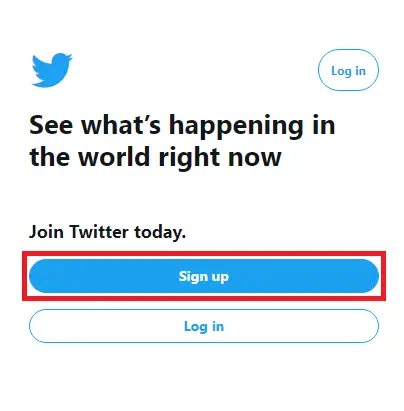
- After that, you will see Create your account box. Now enter your name and phone in the text field, or you can also click on Use email instead.
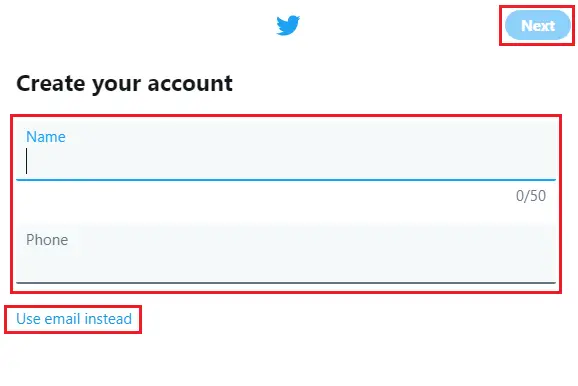
- After you fill-up, the name and phone or email, click on the Next button, which is in the top right corner of the box.
- Now you will see “Customize your experience” click on the checkbox of Track where you see Twitter content across the web and click on the Next button.
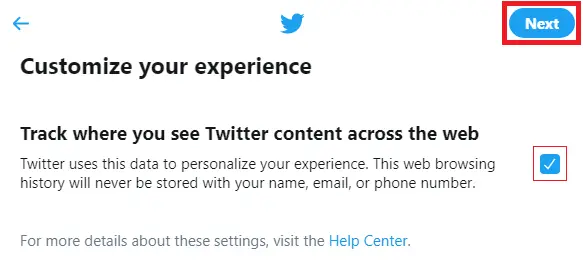
- Now you are in Step 3 out of 5. In step three, check your name and phone or email address and click on the Sign-up button.
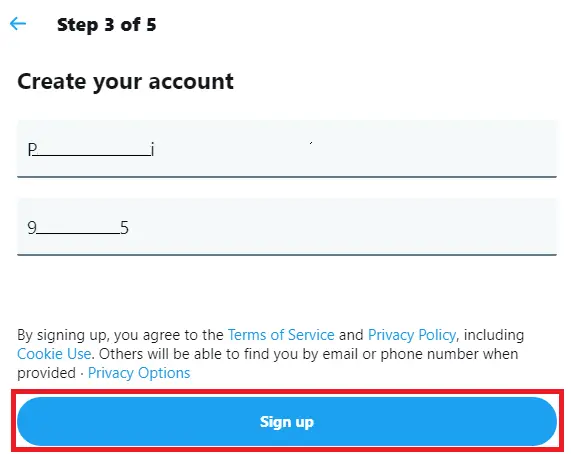
- Just after you click on the Sign-up button, you have to verify your email address or phone number. Now click on the edit to edit your phone number or email and confirm by clicking on the OK button.
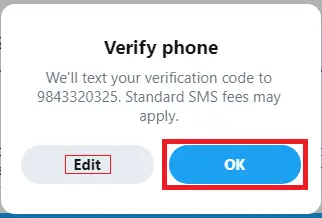
- Now check your phone if you inserted a phone number and go to your email service if you have used the email address and enter the verification code.
- After you verify your code now, Twitter will ask you to set a password for your account. Now, under Password type, your strong password in the text field. To check the password, you have type click on the Reveal password. After you keep a strong password and click on the Next button, you have Signup successfully. But now you have to set up your profile, follow the below steps to set up the account.
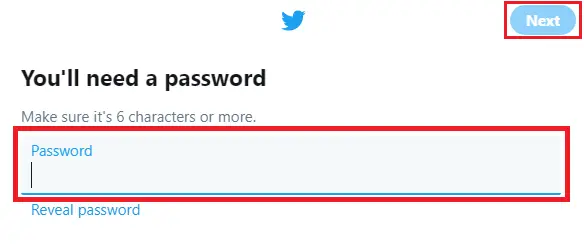
- Under “Pick a profile picture,” click on the camera plus icon middle of the profile.
- Now, choose a photo, you want to put as your profile picture from your device and click on the photo to pick. You can also click on the Skip for now, which is at the top of the box.
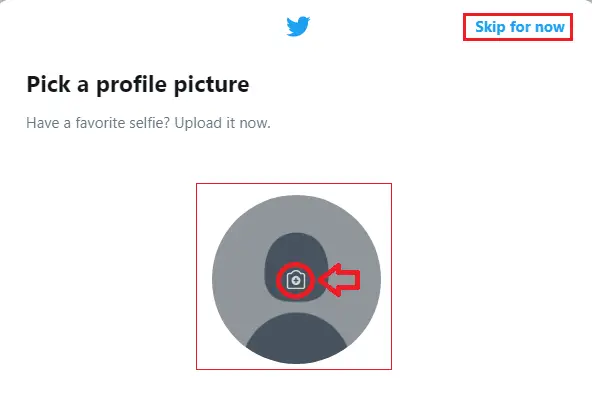
- After that, you have to “Describe yourself.” Under “Your bio,” type about you within 160 characters or click on the Skip for now.
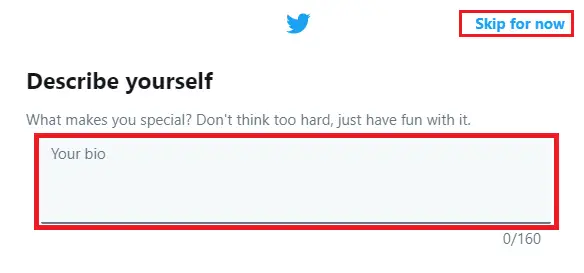
- Now Twitter will ask you, “Want to find friends and see who they follow?” click on the Upload contacts button if you want to see otherwise click on the Not now button.
- Now, select interest or type your interest in “Search for interests.” Under What are you interested in?” or click on the Skip for now.
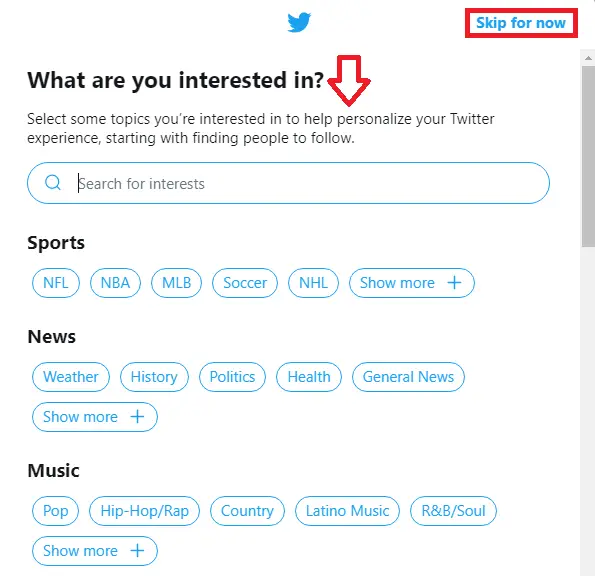
- Finally, click on the Start button under We’ve temporarily limited some of your account features after reading the Privacy Policy.
- Now confirm that you are not a robot, click on the checkbox and click on the Continue button.
- After that, you have to add a secondary email or phone number. Enter the phone and email and click on the Next button.
- Now verify your phone number or email address. Enter the verification code and click on the Next button.
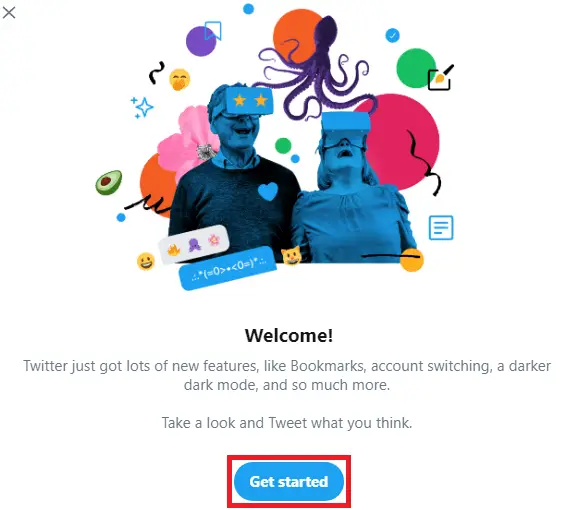
Now you have successfully created your Twitter account and set up your Twitter account. Now, you are ready to share a tweet, and retweet other tweets to enjoy your account.
How to Make Your Profile Private?
If you have a business account and you want to make your account private, then you have to unlink other social media websites like Facebook. If you don’t know that Twitter makes your account public by default in beginning. So, anyone on Twitter can see your profile and information and tweets and retweet your tweets.
If you don’t want to set your account as public, then you can make your Twitter profile private so that only selected users can see your profile and information whom you approve and follow. From setting options under “Privacy and Safety,” you can Protect your Tweets.”
Under Security, you can also use Two-factor Verification to log in to your Twitter account.
How to Login to Twitter Using a Web browser?
- Open any web browser on your device.
- In the web browser type URL twitter.com in the search field.
- Now you will see the signup and login button, you can directly insert username and password. You can also click on the log-in button just below the Sign-up button.
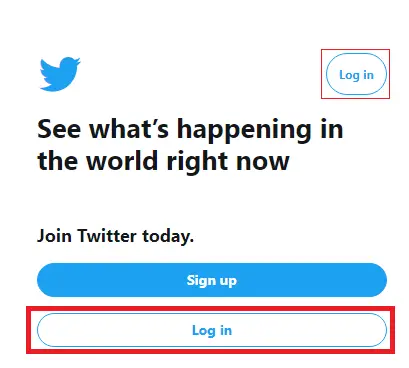
- After that, type your email address, phone, or username after that type your password.
- Finally, click on the log-in button.
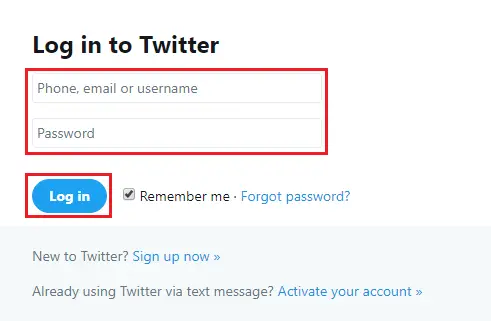
Now you get access to your Twitter account, you will see your profile now you can start tweeting and retweet other’s tweets and share videos and photos.
How to Login to Twitter Using the Twitter App?
- If you haven’t downloaded the Twitter application then, you can get Twitter App in Play Store in Android and APP Store on the IOS device.
- After you download and install Twitter, open the Twitter app on your device.
- Now you will see a small Log in link at the bottom of your device. Click on the link to login.
- Now under Log in Twitter, you will see a text field for username and password. Type your phone, username or email address, and password.
- Finally, click on the login button in the bottom right corner of your device.
Now you will see your profile; you can start tweeting and retweet other’s tweets and share videos and photos.
Conclusion
Finally, after you create and set up a Twitter account you are on Twitter, now you can tweet and retweet and enjoy your Twitter account. If you don’t know how to tweet and retweet then I will teach you to tweet and retweet on Twitter.
If you have any questions regarding this article then you can leave us a comment, in the comment section below or you can contact us or visit our official website Onlinehelpguide for more guidance on Twitter.
Thank you.





