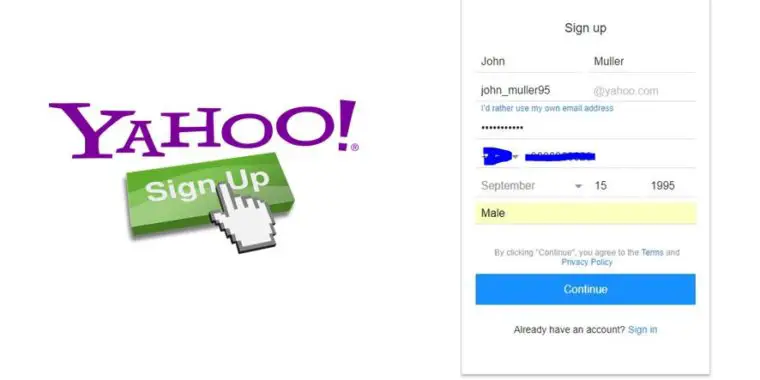It’s the beginning of 2020, and we have a lot of communication technology laying around. However, Email service being the oldest technology to communicate is still a powerful tool for communication. You still need an email account to access most of the technology or may it be used for marketing purpose or for reaching out your business prospects people; you need an email account. According to research done by Radicati Group, each day, more than 124.5 Billion Emails are sent and received. And Yahoo Mail alone has more than 26 Billion emails sent and received each day. Therefore, yahoo mail is still one of the most popular email service providers in the globe. Here in this article, I am going to guide you on how to create a yahoo mail account.
Signing up with yahoo mail is instead a simple and easy process. You need any of your computing devices may it be your desktop, laptops, tablets, or mobile phone. Follow the simple steps, and you will have your yahoo mail account in no time. Yahoo also provides its user with 1 Terabyte of cloud storage that is enough for billions and billions of emails.
What Can You Do With Your Yahoo Mail Account?
What I like about Yahoo Mail is its services “Yahoo services.” Yahoo Mail is not just an Email Service Provider. Signing up with Yahoo Mail will get you accessed to many yahoo services like Yahoo News, Yahoo Sports, Yahoo Calendar, Yahoo Notepad, Yahoo Community, and many more.
Now, without further ado, let’s get into our main topic how to create a new yahoo mail account.
Create a Yahoo Mail Account
In this article I am going to show you two methods to create a yahoo mail account, using your mobile phone and your web browser. Before going into the steps, let’s get to the requirements before creating a Ymail Account.
- You will need your computing device: Laptop or tablet or desktop or your mobile phone,
- You need an internet connection,
- And you must have your own personal mobile number.
Steps to Create a Yahoo Mail Account Using Web Browser
Here in this guide, I am using chrome browser. You can use any browser to create a Yahoo Mail account steps are the same.
- Head over your browser and go to Yahoo’s official website.
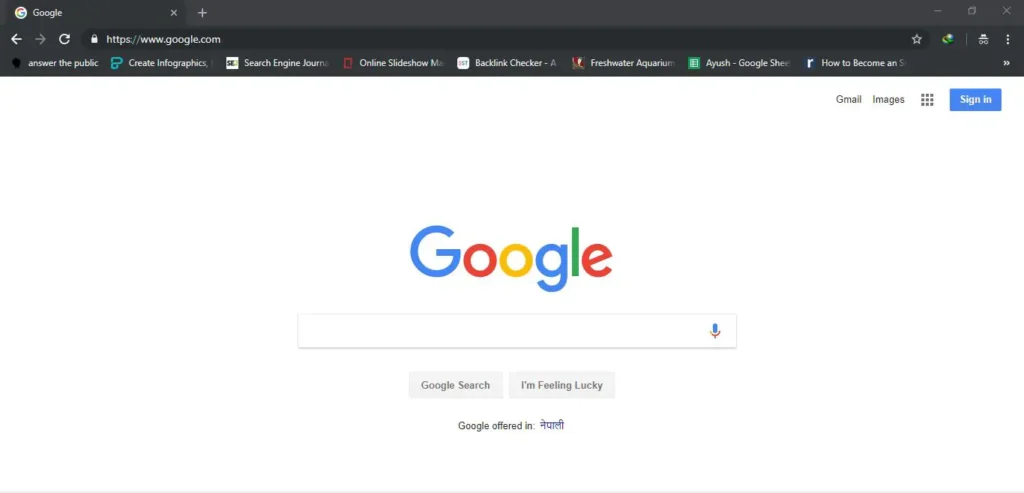
- Click on the Sign-in button on the top right corner of the screen.
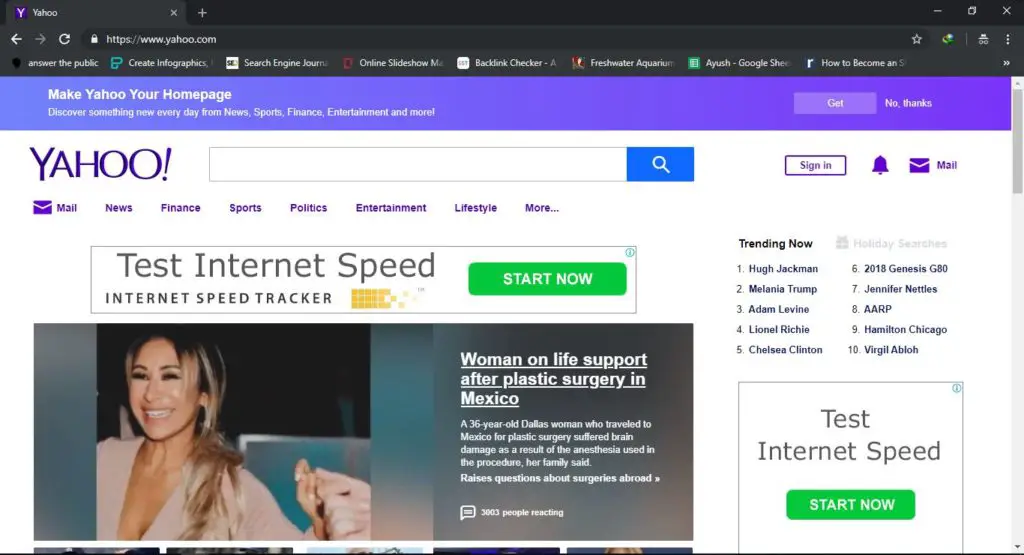
- Now, sign in page with a form will open. This is where you are going to add your email and password to get into Yahoo after you create your email address.
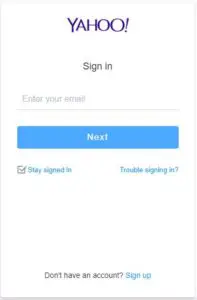
- In the bottom of the sign-in form, you will see Sigh Up link right beside “Don’t have an account?” Click the link.
- Now Sign Up form will open, here you will have to fill out all the detail. Enter your First Name, Last name. Hit enter, and you will get some unique username by Yahoo that you can choose for your email address or you can create your own username.
The email address should be unique, sometimes the username you are trying to use might have already been used. In that case, you cannot create your email with that particular username. The form will display “A Yahoo account already exists with this email address.” So, choose another username for your email address.
Pro tip: You can add some numbers or characters to get the username that you want.
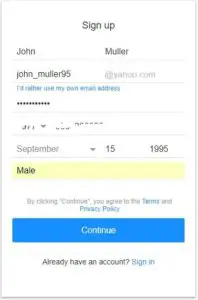
- Now you need a password. The password you choose needs to be a strong one. And you should never share your password with anyone else. And also select a lengthy password using different characters, special characters, upper and lower case characters, and numbers.
- Fill up the rest of the form with your details, and click Continue. Make sure you use your personal phone number as yahoo will send you confirmation messages on your mobile number to verify that it’s you.
- The next step is to verify your phone number. You can choose either “Text Me an Account Key” or “Call Me with a Verification Code” to confirm your phone number.
Both the option will provide you with a code that you need to add on Verification box to verify is your phone number.
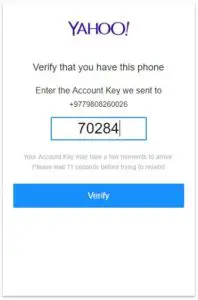
Your account key may take some time to arrive. If you didn’t get one, you could again resent the code.
Once you get the code type it in the text box and click Verify Button. - After your account is verified, the following message will show up on your screen. Click Continue Button.
- Finally, you will be redirected to Yahoo’s homepage with your Yahoo Mail Account logged in.
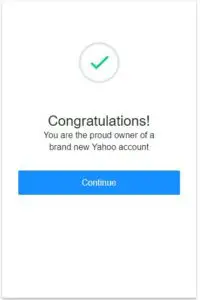 To sign out, click on your name or profile on the top right corner. You will see an option to sign out. Or get accessed to yahoo mail by clicking on Main on the same corner.
To sign out, click on your name or profile on the top right corner. You will see an option to sign out. Or get accessed to yahoo mail by clicking on Main on the same corner.
Steps to Create a Yahoo Mail Account Using Mobile Application
- Go to your App Store on iPhone or Google’s Play Store.
- Download Yahoo Mail – Organized an Email App from the store.
- Now, open up the Yahoo application and click on Sign up right next to “Don’t have an account?”
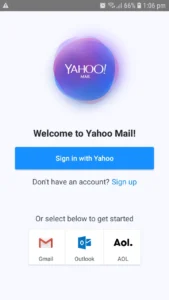
- In the next step, you will have to fill up your information to create a yahoo mail account. Right after you add your First Name, and Surname, the app will create your Email address, which you can change if you want to use your own email address. Fill up the rest of the form and click on the “Continue” button.
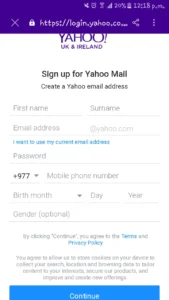
- In the next step, you will need to verify your phone number. Yahoo will send you a message with a code in the phone number you added on the previous step.
Add your code and click the Verify button.
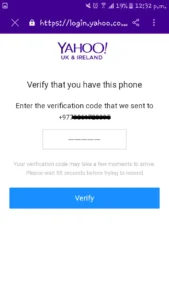
- If your phone number is verified, you will be redirected to the next page with Congratulations! Now click the Continue button.
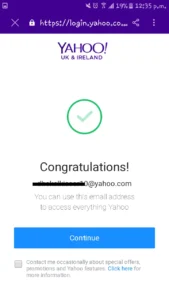
- Finally, you will have to accept the privacy policy of Yahoo! Read the document and click on the Ok button.
You are now signed into Yahoo mail.
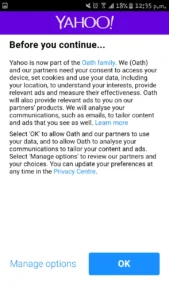
Note: You will need to add a recovery email address to your yahoo account. A recovery email account is an account that will receive a confirmation link if in case you forgot your password and trying to get access to your Yahoo mail account. Therefore a recovery email account will help you reset your Ymail account password.
How to Send Email from Yahoo Mail Account
Now that you have created your yahoo mail account lets send your first email.
- Head up to yahoo mail official website and sign in to your account with your email address and password.
You don’t need to add “@yahoo.com” you can just enter your username. - Now, after opening your dashboard, click on Mail on the top right corner of the homepage.
- Now that your mailbox is opened, So click on the Compose button on your top left. After that, compose will open up a box where you can enter your recipient, subject of your message and your message. Besides that, you can even attach your files, pictures and send it to the recipient.
- Finally, click the sent button to send your first email after finishing up your email.
These are all the required steps to create a yahoo mail account. I hope I have made all the steps clear. If you have any further queries, feel free to write it in the comment section. I will reply to your questions.
Related topic: “How to setup Yahoo Account”