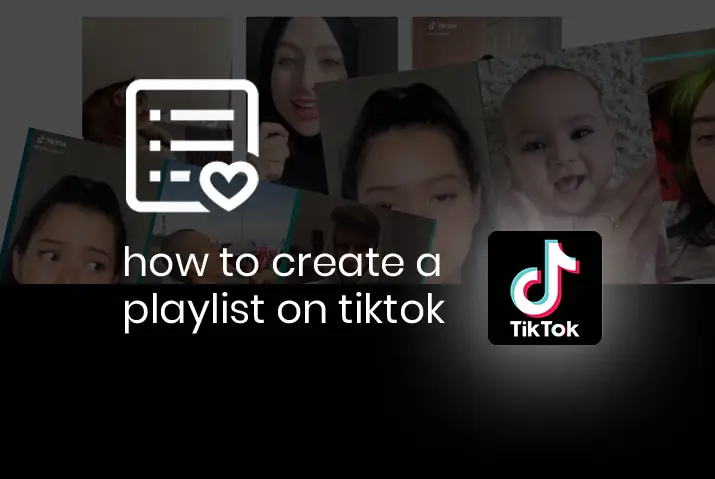Are you a content creator looking to create more engagement in your content and to take your Tiktok a step further? Then, the creator playlist feature is the right thing for you. Tiktok rolled out their creator playlist feature that lets users create a theme or a playlist of their videos. This then shows up on the profile accordingly and the viewers on the profile click on the playlist that is the most relevant to them. So, we will today learn the ins and outs of how to create a playlist on Tiktok.
If you are a content creator on Tiktok that has the feature to create a playlist of their videos, then you can follow the easy steps to create a playlist on Tiktok. You can add videos to your playlist from either the video itself, or you can create a new playlist from your profile. Once the playlist is made, each public video in your profile can be added to one of the playlists on your profile in Tiktok.
What Is The Creators Playlist Feature On Tiktok
So, what is this creator’s playlist feature you might ask? The answer to it is quite simple. You get to theme your public videos by adding the clips onto a playlist that you create. This way, the video becomes part of a series that shows up in your profile when a viewer goes there. You can categorize your content and then make sure the viewers get an entire experience out of your content.
Who Can Use The Creators Playlist Feature On Tiktok
The real question is whether the feature is available to you or not. At the moment that Tiktok launched the feature, it was only available to some content creators. However, this feature is targeted towards any and every business or creator account in Tiktok.
- The simple requirement for this feature is that you can only add a clip to one playlist or theme.
- You can only add public videos to the list of your playlist.
However, Tiktok has made it noticeable to the public that the creator’s playlist feature is being tested with the creators and business accounts. This means that the feature will be available to the general public as soon as the beta version of the tests is tweaked. So, you can hope to see the feature in your Tiktok profiles soon.
How To Create A Playlist Of Your Videos On Tiktok
So, if you are a content creator with access to the playlist feature on the Tiktok app, then you may be wondering how to create a playlist of your videos on Tiktok. For this, there are two ways in which you can get it done. So, follow both these steps from the section below.
Make A Playlist From Your Profile
You can make a playlist from your Tiktok profile itself too. For this, choose the instructions below.
Step 1: Open Tiktok In Your Device
First, open the Tiktok app on your device by tapping on it. You can then log in to your Tiktok account using your login credentials.
Step 2: Go To Your Profile
On your home screen tap on the profile icon on the bottom right corner of the screen.
Step 3:Go To Videos Tab
From your profile, tap on the Videos tab.
Step 4: Sort Videos Into Playlist
Once you are in the videos tab, tap on the Sort videos into playlist option.
Step 4: Choose To Sort Videos Into Playlist
This option will appear only if you have not created a playlist yet. Or, you can also tap on the ‘+’ icon next to your
Step 5: Name Playlist And Add Videos
You can then follow the steps on the screen to name your playlist and then add videos to the playlist that are already posted to your account.
Step 6: Create Playlist
Once all of that is done, you have a playlist created in your Tiktok profile.
Note: You can only create a playlist on Tiktok or add videos to a playlist if your videos are public.
Make A Playlist From Your Videos
You can also make a playlist directly from a video that is in your profile. To do this, follow the instructions given below.
Step 1: Open Tiktok In Your Device
First, open the Tiktok app on your device by tapping on it. You can then log in to your Tiktok account using your login credentials.
Step 2: Open Video You Want To Create Playlist Of
Next, you need to go to your profile and open the video that you want to put in your playlist.
Step 3: Tap On Three Dot Icon
Once you are in the video, then tap on the three dots icon on the right side of the screen of you can press and hold on to the video.
Step 4: Tap On Add To Playlist
Next, you get various options among which you can choose to add to the playlist.
Step 5: Tap On Create A Playlist
If you do not have a playlist created yet, you can tap on the create a playlist option.
Step 6: Name Playlist And Add Other Videos
Finally, follow the steps that are in the video to name the playlist and add your videos to the playlist that is created. You can also add the video to an existing playlist that you already had.
How To Add A Video To A Playlist In Tiktok
You can add a video to a playlist when you are just creating the video too. Keep in mind that you cannot add a video to a playlist if it is already in one. You need to first remove the video from the playlist that it is in and then add it to your playlist.
Step 1: Open The Tiktok App In Your Device
First, open the Tiktok app on your device by tapping on it. You can then log in to your Tiktok app using your login credentials.
Step 2: Create A Video
You can then create a video by tapping on the ‘+’ icon at the bottom of the screen.
Step 3: Add To Playlist
On the posting screen, you can then tap on the add to playlist option.
Step 4: Choose Playlist And Add
Finally, choose the playlist you’d like to add the video to if you already have a playlist.
Step 5: Post Video
Finally, post the video to your Tiktok account.
Note: Keep in mind that you cannot add to a playlist if the playlist is not already created. You need to first create a playlist and then you can add any public video from your account to the playlist.
How To Remove A Video From A Playlist
So, now that you learned how to create a playlist and add videos to the playlist then you may want to know how to remove a video from a playlist. So, read the steps below to learn how to remove a video from a playlist too.
Step 1: Open The Tiktok App In Your Device
First, open the Tiktok app on your device and then log in to your Tiktok account. Once that is done, you can move on to the next step.
Step 2: Go To Video You Want To Remove
In your Tiktok home screen, tap on the profile icon on the bottom right. Next, you can tap on the playlist that you see in your profile. Tap on it and go to the video you want to remove from your playlist.
Step 3: Tap The Three Dot Icon
In the video, tap on the three-dot icon on the right side of the screen.
Step 4: Remove Video From Playlist
You will then see the option to remove the video from the playlist.
Can You Manage Your Tiktok Playlists
Yes, you can easily make changes to your Tiktok playlists. The most important thing to remember is that not only is your content manageable when turned into playlists, the playlists themselves are also quite manageable. So, this is why you can learn how to create a playlist on Tiktok and then make changes to the playlist according to your preferences.
Frequently Asked Questions
Some frequently asked questions on how to create a playlist on Tiktok are below.
How Many Followers Do You Need To Create A Playlist On Tiktok
You just need at least 10 followers to create a playlist on Tiktok. However, the thing is that the creator playlist option is not available to everyone yet. This is why the option may not appear in your Tiktok profile.
How To Make Collection Of Favorites In Tiktok
You can add your favorite Tiktok to your favorite collection. However, since you may have a lot of content that you like and want to save for later, this can make the space quite cluttered. So, learn how you can make collection of the videos that you favorite in Tiktok.
Conclusion
So, in conclusion, it is quite easy to create a playlist on Tiktok if the feature is available to you. Since the feature is only being tested right now among creator and business profiles, this can be why you do not see the option for you right now. However, once the option to create a playlist on Tiktok is available to you, you can use it for a bunch of things. All of these parts of the feature are elaborated in the article.
Also Read: How To Make A Video Private In Tiktok