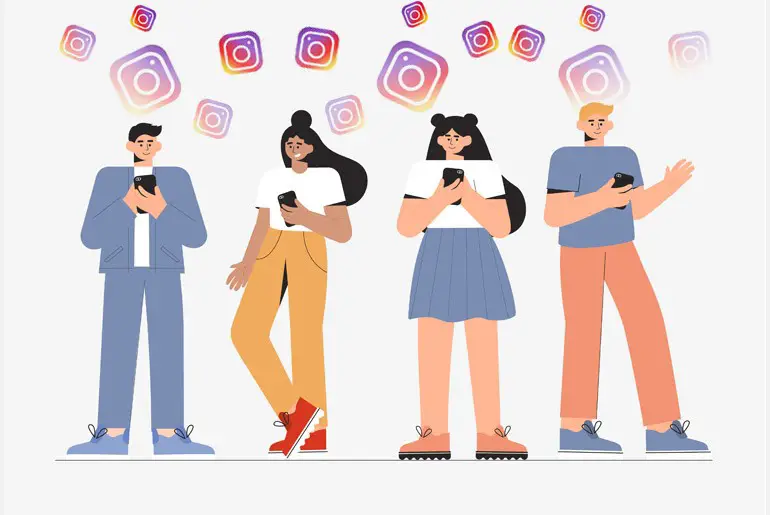Instagram is the most popular and trendy social media platform, where you can share photos, videos, and direct messages with your friends. And if you don’t know, let me assure you that you can also create a new group chat on Instagram to share photos and videos at once with your friends.
Now a day, group chat on social media is a common feature that every app includes. Whereas some apps provide unique and exciting features (For example, Kik is popular for group chat and features you get in the group chat) that makes its user get engaged within the app. But on Instagram, you will only find limited and useful features that make it simple and user friendly. So, you don’t get any extra and unique features like other apps.
Do you want to create a new group chat on Instagram? Creating a group on Instagram is very easy, and you don’t need any effort to create one. So, today in this article, we will guide you on how to make a group chat on Instagram and add new people to the group chat. Stay with us and read the full article mentioned below.
How to Make a Group Chat on Instagram 2020 | For Android and iOS Device
Creating a group on Instagram has straight forward and easy steps. If you are an Android or iOS user, then you can follow the steps mentioned below to make a new group chat on Instagram.
- Open the Instagram app on your device.
- After that, go to Direct Messages. To go to the direct message, click on the airplane icon from home or messenger icon if you have connected to Facebook.
- After you open the direct messages, click on the Edit icon in the top right corner of your screen beside the video call icon.
- Now, you will see New Messages. Choose at least two friends with whom you want to create a group.
- Alternatively, you can also type your friend username in the search box and click on the + icon to create a group with them.
- Finally. after you choose your friend, click on the Chat from the top navigation bar.
That’s it! These are the steps to create a new group with your friends using Android and iOS devices on the Instagram app.
How to Make a Group Chats on Instagram 2020 | For Web Version
Creating a group on the app version and the web version has similar steps. If you want to make a new group chat on Instagram using the web version of Instagram, follow the steps by step procedure mentioned below.
- Open the web browser on your device.
- Enter the URL, www.instagram.com, in the search box.
- And login to your account, if asked.
- After you log in to your account, you will see the homepage as default.
- Now, click on the airplane icon from the top navigation bar of Instagram.
- Now, click on the Edit icon, which is on the right side to ‘Direct.’
- After that, you will see the New Message box.
- Now, click on the text box of search and search for your friend’s username.
- Alternatively, you can also choose usernames from suggested.
- Choose friends with whom you want to create a new group chat.
- After that, click on the Next button.
There you go, these are the steps on how you can make a new group chat with your friends using the web version of Instagram.
How to Add New People to a Group Conversation 2020
If you have successfully created a new group, but you forgot to add more friends to the group, don’t worry; you can add them even after creating a group on Instagram.
You can add your friends while creating a group, and if you missed someone, you could also add them later after creating a group. To do so, follow the step by step procedure mentioned below.
- Open the Instagram app.
- Log in to your account.
- Go to the Direct messages from the Airplane icon.
- Now, search for the group name under Chat.
- And open the group where you’d like to add new people.
- After that, click on the name of the group at the top.
- Now, you will see the various option to set up the group.
- Click on the Add people… under Members.
- Now, search for your friend’s username or choose your friend from the suggested list.
- After you choose the username of your friends, click on the Done button from the top right.
- Finally, click on the OK button to confirm add.
There you go, this is how you add new friends to your existing group. And as you know, you also add friends while creating a group.
Where can I Find my Group on Instagram?
Make sure you have already created your group on Instagram. And if you don’t know how to create a new group chat on Instagram, you can read the full article to create one.
And if you have already created one, then follow the steps mentioned below for both the app and web version to find your group on Instagram that you have already created.
- Open Instagram on your device.
- If asked, log in to your account.
- Now, click on the Airplane icon from the home page.
- After that, you will see direct messages.
- Now, click on the search text box and search your group name. And if you have an active group, then you can find your group name under Chats.
- Finally, click on the group name to open the group.
There you go, you have successfully found the group that you have created. Now you can add more people to the group, and if you don’t know how? please scroll up and follow the steps mentioned under ‘How to Add New People to a Group Conversation.’
Also Read:
How To Remove The Phone Number From Instagram
How To Change The Email Address On Instagram
How to Follow Your Friend on Instagram
In Conclusion
So if you are here to create your own group, then you are in the right place. In this article, we have guided you on how to create a new group chat on Instagram using the app and web version and how to add new friends to the group. We have made it simple and easy for you to understand.
Besides, if you have any suggestions or queries regarding this article, you can leave us a comment below in the comment box.
And for more helpful guidance and tips on Instagram, go to the link Instagram Tips.
Thank You.