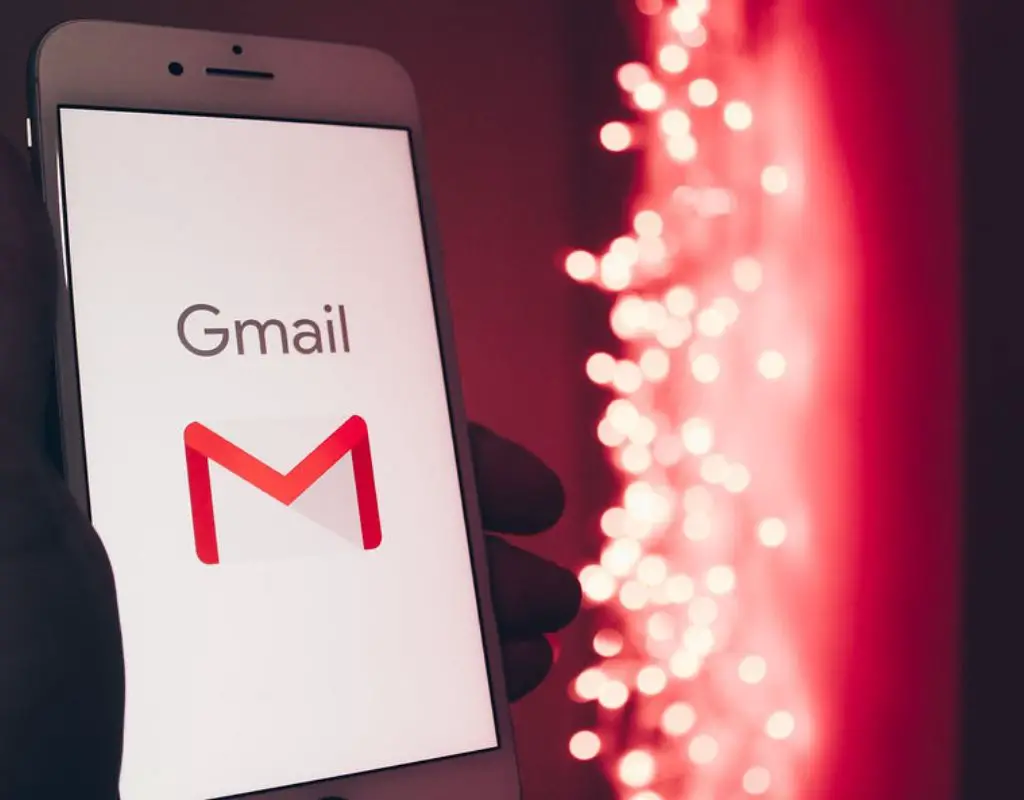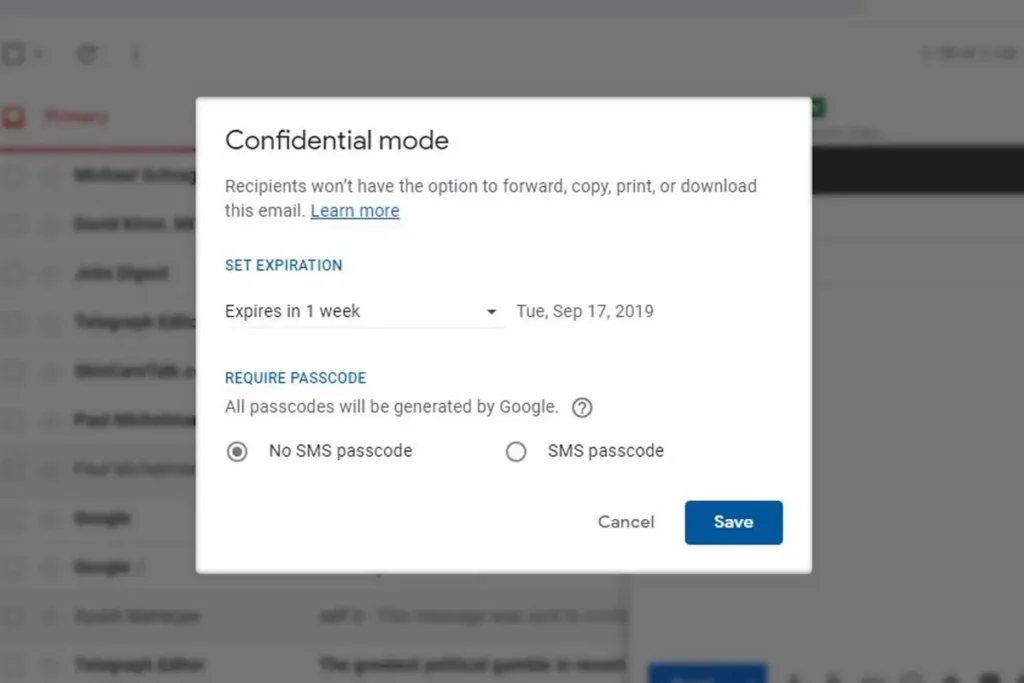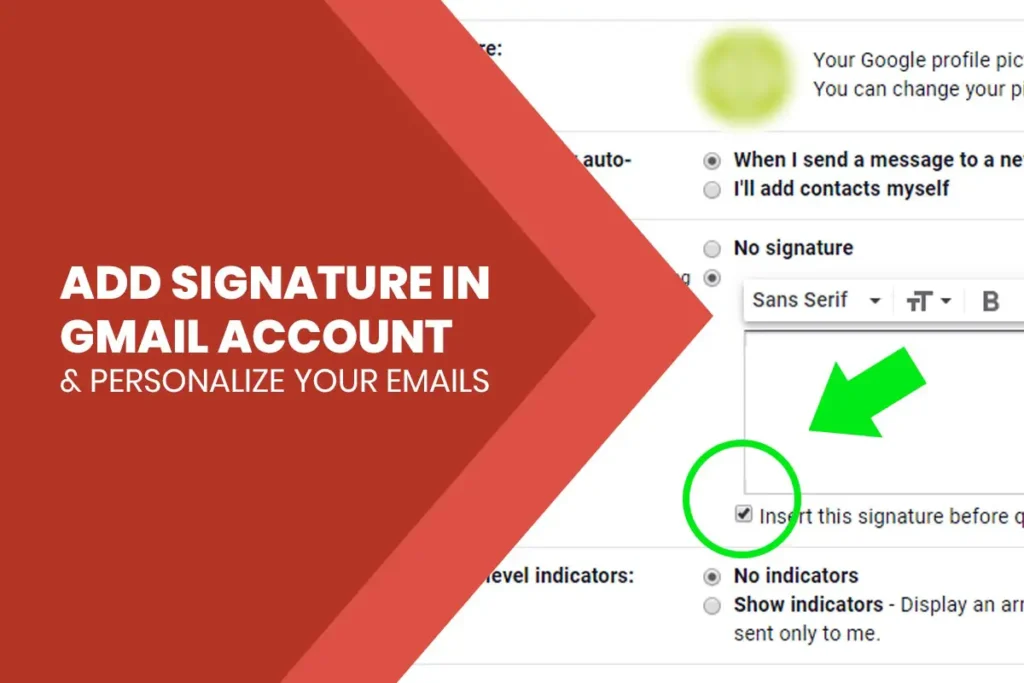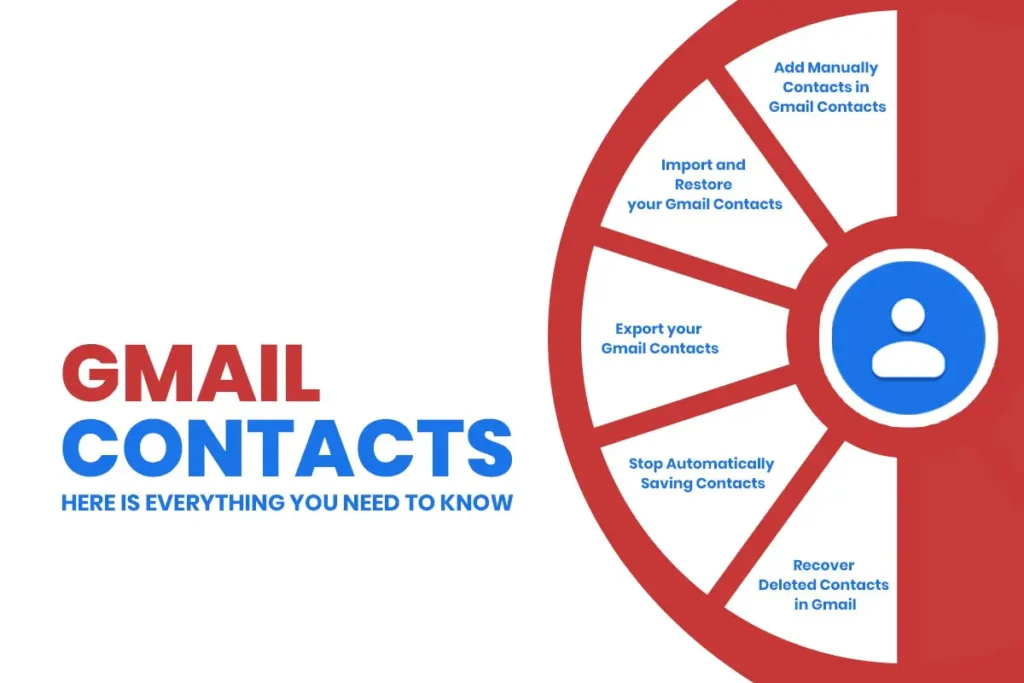Google Mail, popularly known as Gmail is accessed by billions of people around the world[1]. Gmail account is free, so you can easily create a Gmail account and use it with basic knowledge. Gmail is not just for email purpose. It offers us many more services that other email platforms lack which makes our emailing experience better.
Firstly, Gmail lets you choose the view you want for your account. You can literally choose the way in which you want to display your emails. Also, Gmail lets you choose whether you are creating an account for business or personal use. It also lets you archive a message. In doing so, the message gets hidden from your Inbox. Thereby, you do not have to delete the message and also your Inbox looks tidy.
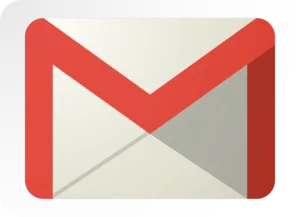
Gmail has brought a new feature which predicts what you are going to write after certain words. This feature is known as Smart Compose feature by Gmail. You can access Google Drive, Google Calendar, Google Maps, Google Play Store, Google Photos, music and games through Gmail.
Also, if you have any previous email accounts, you can access them through the help of Gmail. Moreover, Gmail accounts can also be used as a data backup account. Gmail account can be created in both mobile and desktop platforms.
Create a Gmail Account
The first step to create a Gmail account is to sign up for a Google account. To sign up for the account, you will need to provide basic information such as your full name, birth date, gender, and location. You can create a Gmail account if you want a new email address, a different user id or need more space for your files, messages, and documents.
There are two types of Gmail account, personal and business account. You create a personal account if the account you are creating is for your personal use. Likewise, you create a business account if the account you are creating is used for business purpose. A personal account is a regular account which most people use whereas business account has some additional features like Sites, Groups, and Video.
Follow all of the given mentioned steps and you will create a new Gmail account in no time.
Method 1: Computer
For this method, you will need a desktop or laptop computer device with an internet connection. The desktop should have a working web browser.
Step 1: Go to your web browser (Google Chrome, Mozilla Firefox, etc). Type www.gmail.com on the address bar of your browser.
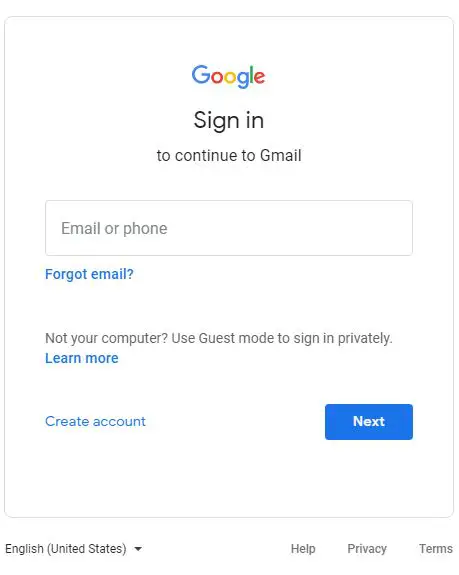 Step 2: Click on “Create Account” on the button left of the sign in box.
Step 2: Click on “Create Account” on the button left of the sign in box.
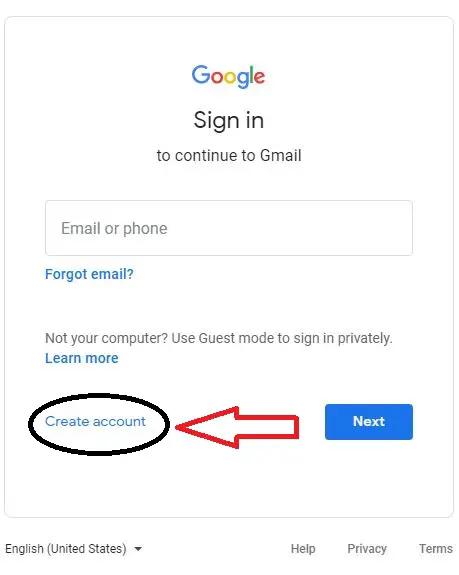 Step 3: On doing so, you will be shown two options. The options are “For myself” and “To manage my business”. If you are creating this account for your personal use, click on “For Myself”. If you are creating this account for business purpose, click on “To manage my business”.
Step 3: On doing so, you will be shown two options. The options are “For myself” and “To manage my business”. If you are creating this account for your personal use, click on “For Myself”. If you are creating this account for business purpose, click on “To manage my business”.
When we choose one of these options, Gmail accordingly classifies your account and priority is maintained likewise. “For myself” account focuses on you and your personal activities related to you. On the other hand, “To manage my business” focuses on your business activities and thereby it is your business email address.
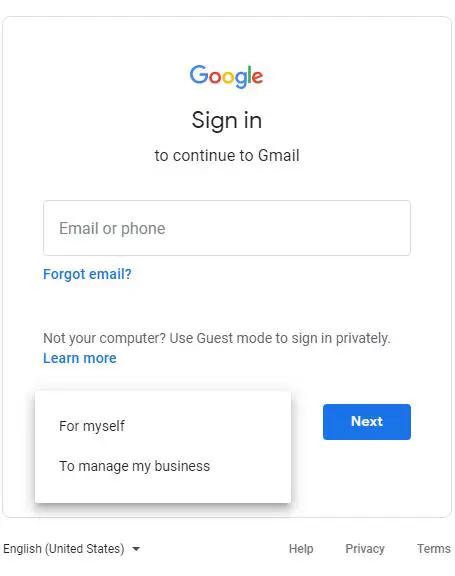
Then, click on the “Next” button.
Step 4: Now, you will have to fill up the sign-up form of information required. It is compulsory to fill up all the information.
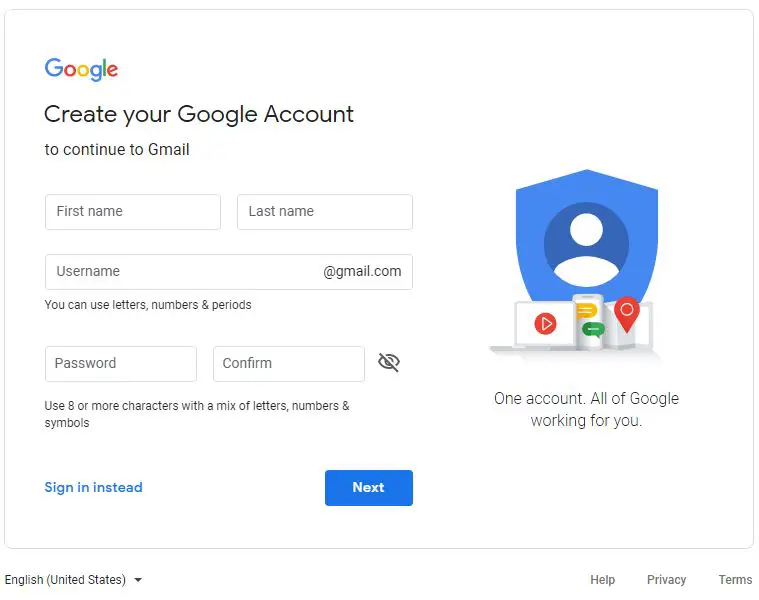 Step 5: Provide your first name (Example: Biros), last name (Example: Messi), the username (Example: [email protected]), password and confirm password. Password must be at least 8 characters long and should have letters, numbers, and symbols. Password and confirm password must match.
Step 5: Provide your first name (Example: Biros), last name (Example: Messi), the username (Example: [email protected]), password and confirm password. Password must be at least 8 characters long and should have letters, numbers, and symbols. Password and confirm password must match.
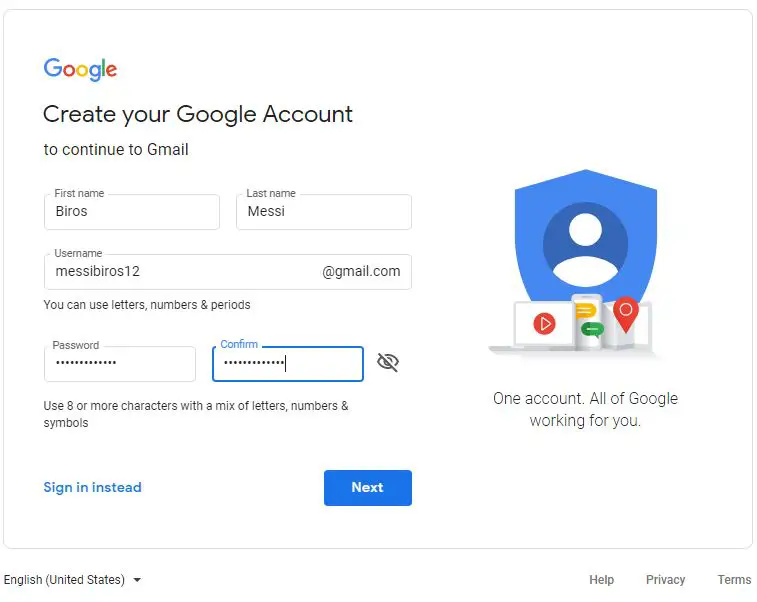
Click on the “Next” button.
Step 6: Now, the next step is to provide other basic information.
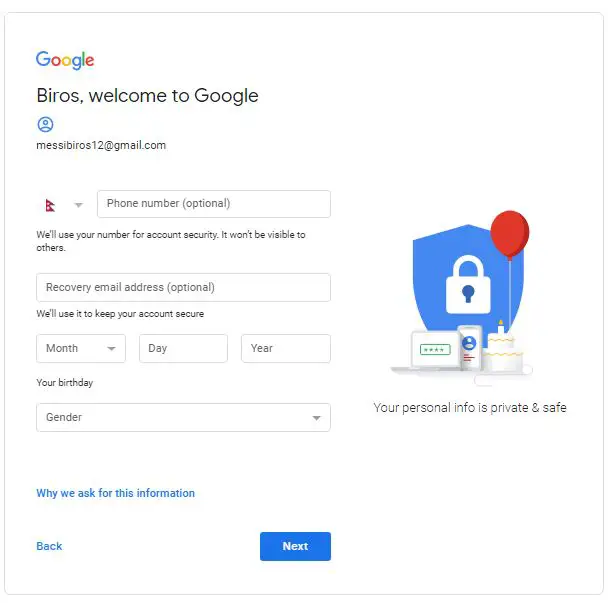 Step 7: Click on “Next” button after filling up the basic information required.
Step 7: Click on “Next” button after filling up the basic information required.
“Phone number” is optional so you can leave this box empty if you do not have a phone number. Next one is “Recovery email address” which is also optional. Here, you need to include the email address which will recover your account in case you lose your password. Other is your birth month (Example: February), birthday (Example: 14), year (Example: 1995) and gender (Example: Male).
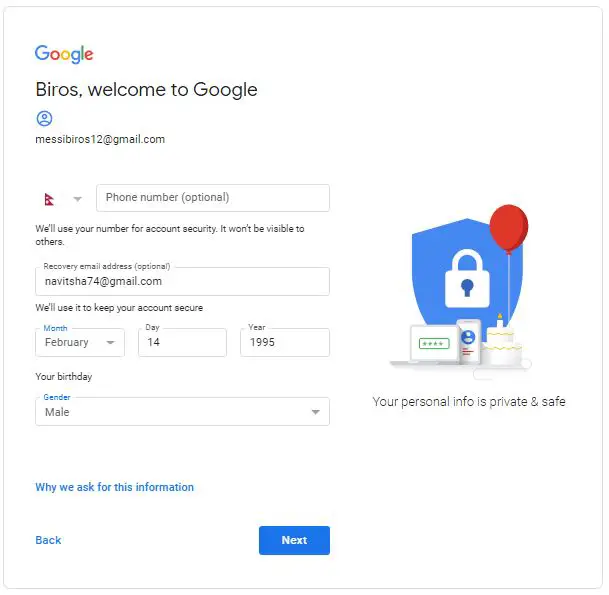 Step 8: Now, a page containing Google’s “Privacy and Terms” will be displayed. You can read it thoroughly if you want. But basically, it explains about what facilities Google provides along with this account you created. Additionally, it also tells you how you will be reached by ads on the basis of the information derived from your interests. Lastly, it explains the personal information and data we can choose to control to not get collected by Google.
Step 8: Now, a page containing Google’s “Privacy and Terms” will be displayed. You can read it thoroughly if you want. But basically, it explains about what facilities Google provides along with this account you created. Additionally, it also tells you how you will be reached by ads on the basis of the information derived from your interests. Lastly, it explains the personal information and data we can choose to control to not get collected by Google.
Click on “I agree” button. In doing so, you will sign in you into your Google ID.
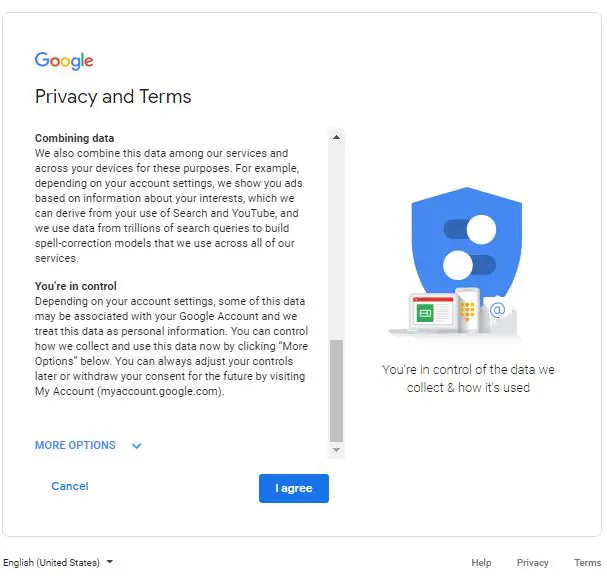
Step 9: Your Gmail account is now created. You will receive a loading Gmail pop up on the screen.
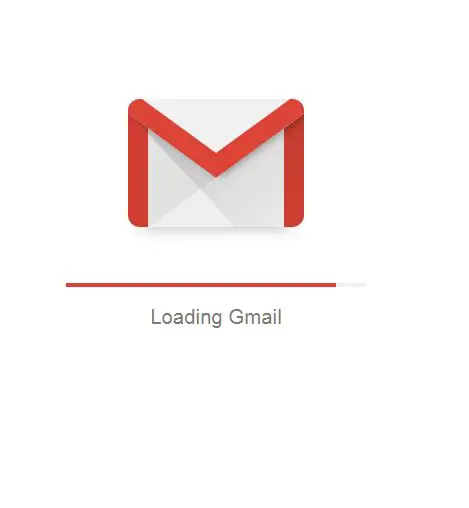 Step 10: You have now signed in to your Gmail account. Now, click on “Next”.
Step 10: You have now signed in to your Gmail account. Now, click on “Next”.
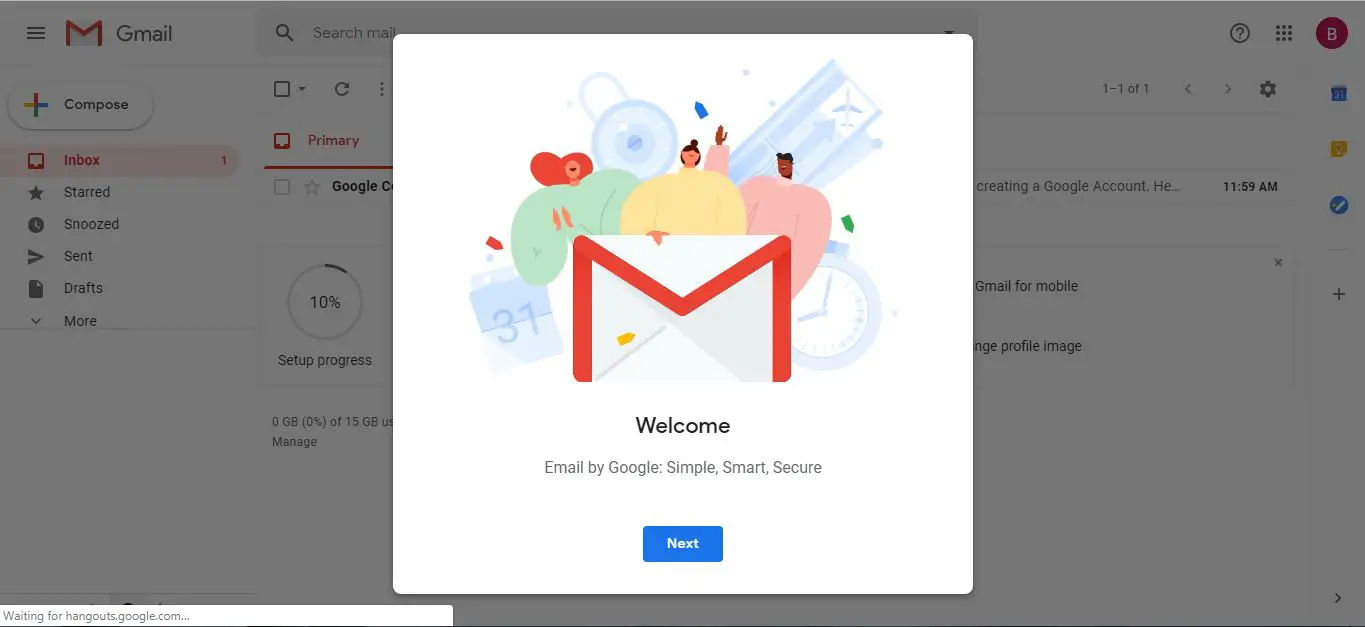
Step 11: Choose a view you want for Gmail account. The view is also known as “Display density”. You can choose from Default, Comfortable and Compact. On Default view, the attachment previews are shown in the inbox view itself. While on a Comfortable and Compact view you will be able to see more messages on a single page. There is no white space for attachments and images in the inbox. The Compact view shows a message in a compact way than the other two types of views.
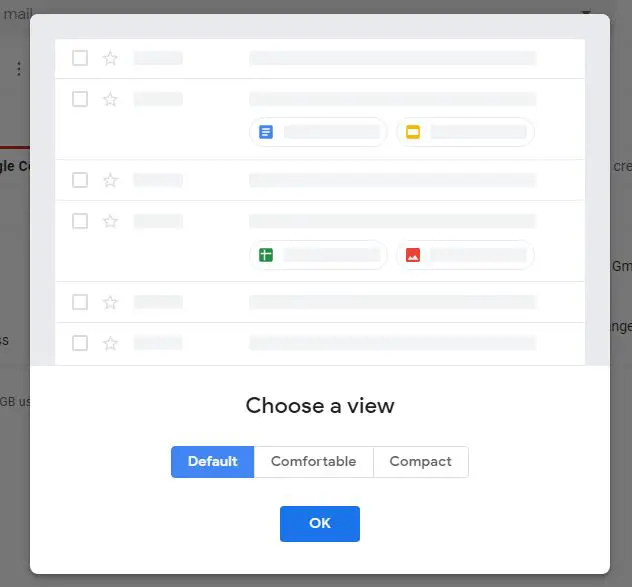
Now, click on the “Ok” button.
Step 12: Then, you will see the main page of Gmail account. This is what your homepage of account looks like.
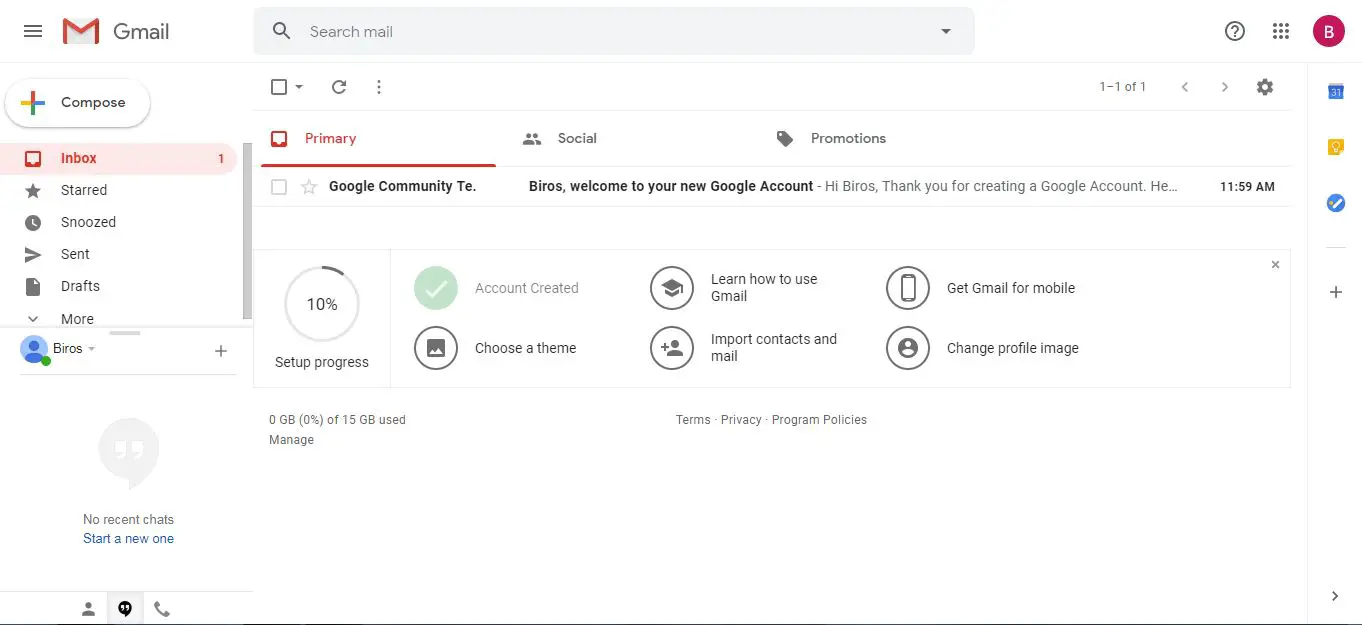 Step 13: To use the other Google services, click on the button at the top-right of the screen.
Step 13: To use the other Google services, click on the button at the top-right of the screen.
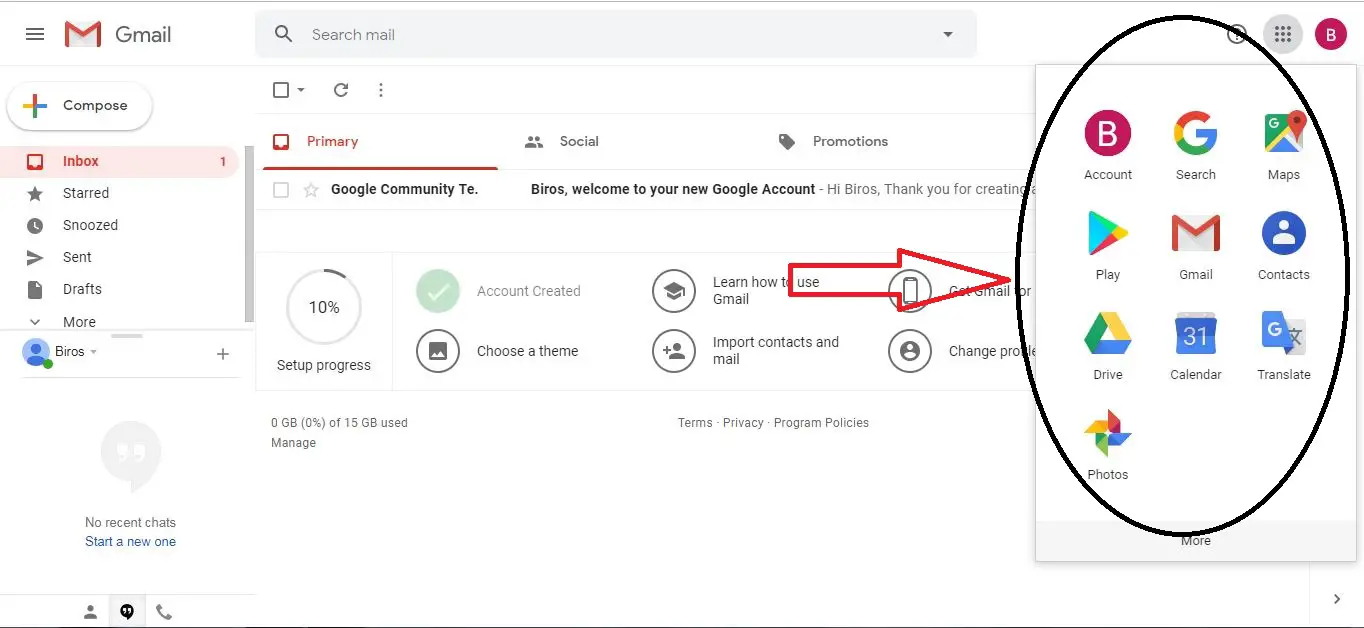
Method 2: Mobile
Most of the smartphones these days have a Gmail app by default. You can create a new account through this app. This is an easy and short process.
Step 1: Open the Gmail App. Its icon is a white envelope with a red border.
Step 2: Click on “Create Account” button.
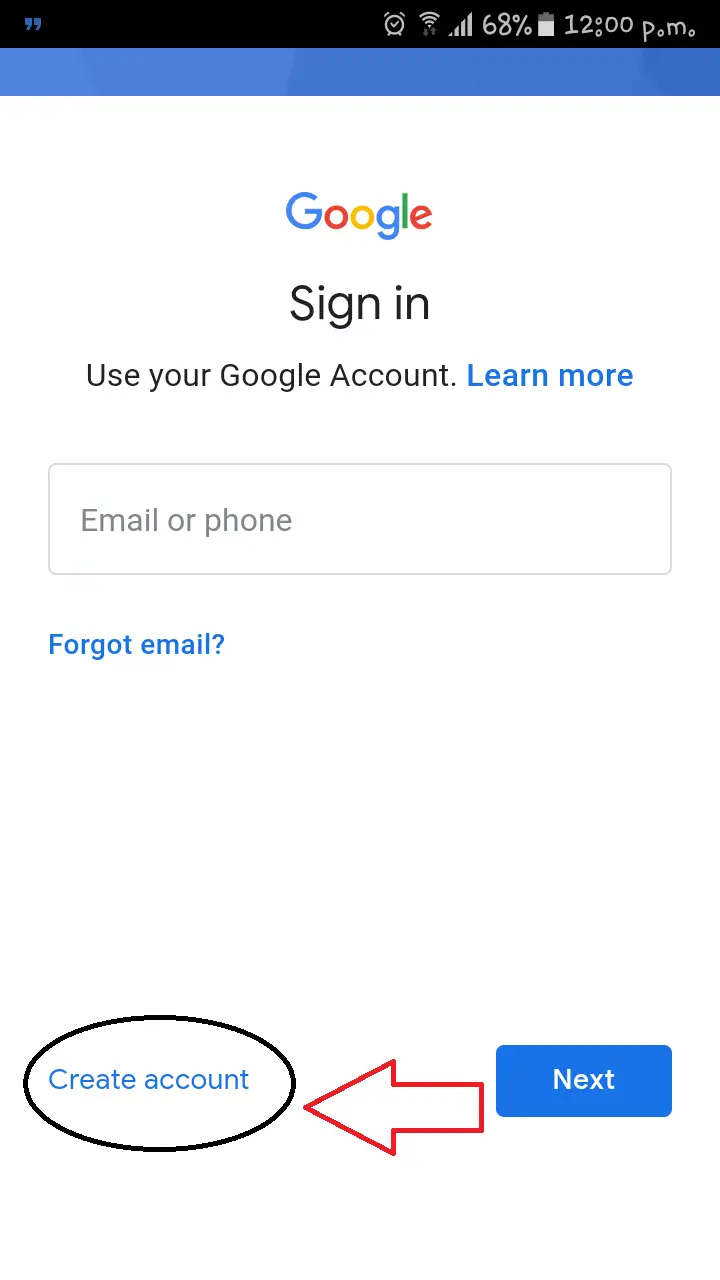 Step 3: Enter your First Name (Example: Navit) and your Last Name (Example: Sha). After you fill up this information, click on the “Next” button.
Step 3: Enter your First Name (Example: Navit) and your Last Name (Example: Sha). After you fill up this information, click on the “Next” button.
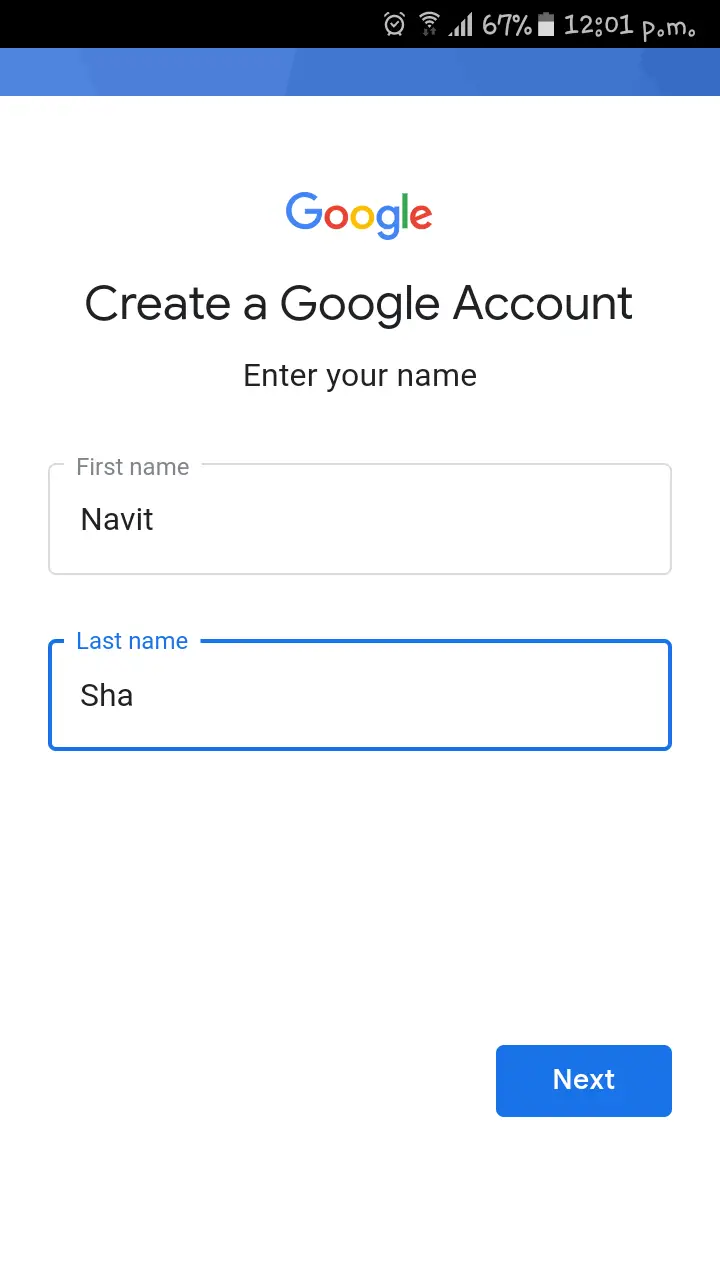 Step 4: Enter your basic information. This includes your birthday (Example: 21), birth month (Example: August), birth year (Example: 1994) and gender (Example: Male).
Step 4: Enter your basic information. This includes your birthday (Example: 21), birth month (Example: August), birth year (Example: 1994) and gender (Example: Male).
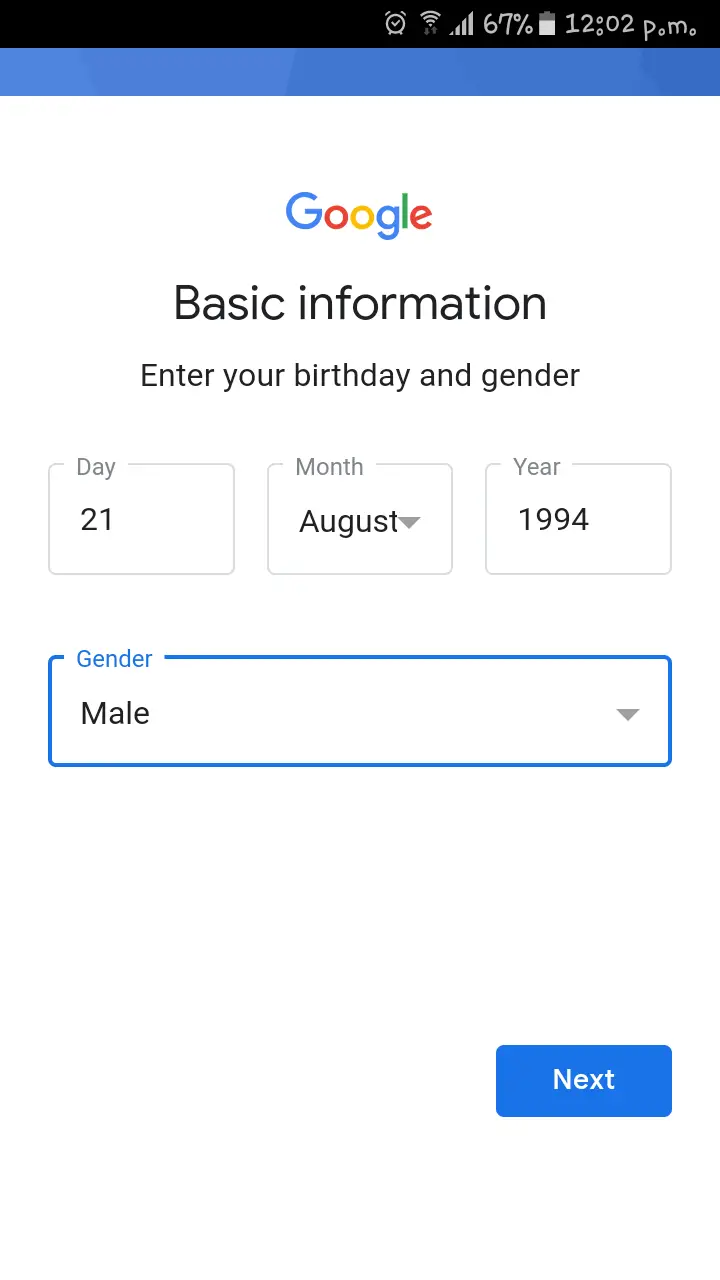 Afterward, click on the “Next” button.
Afterward, click on the “Next” button.
Step 5: Now, choose a Gmail address from any given options. You can choose the Gmail address from the given options or create on your own. After this, click on the “Next” button.
 Step 6: In this step, you will create a password. The password needs to be strong. It must include letters, numbers, and symbols. The password must be at least 8 characters long. You should create a password you can remember. Or else, you can save or write down the password somewhere safe.
Step 6: In this step, you will create a password. The password needs to be strong. It must include letters, numbers, and symbols. The password must be at least 8 characters long. You should create a password you can remember. Or else, you can save or write down the password somewhere safe.
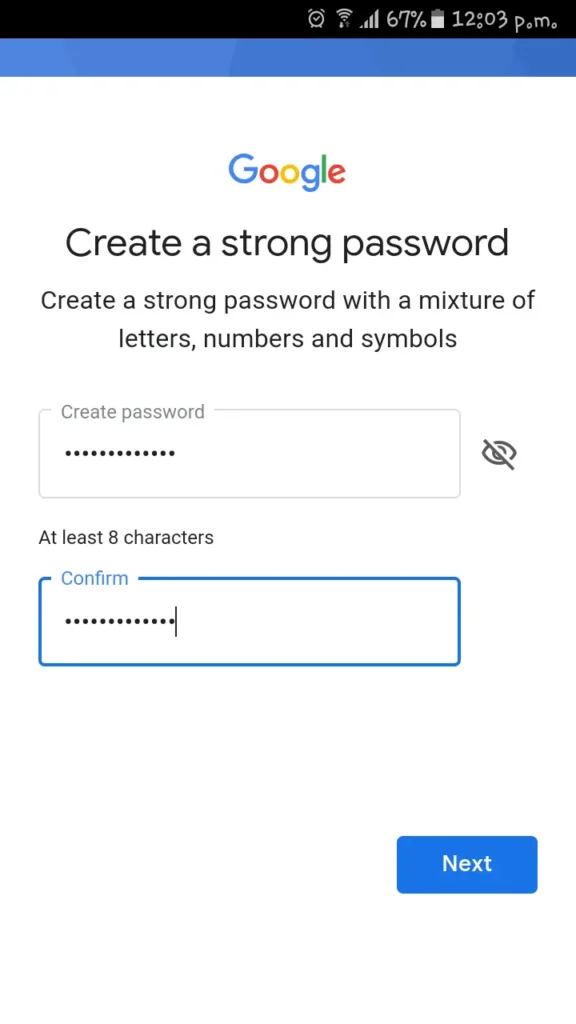 Step 7: A page will then display Google’s Privacy and Terms. You can read it if you want. But basically, it explains about what facilities Google provides along with this account, how you will be reached by ads on the basis of the information derived from your interests. Lastly, it explains the personal information and data we have control over. This kind of data and information does not get collected by Google without your consent.
Step 7: A page will then display Google’s Privacy and Terms. You can read it if you want. But basically, it explains about what facilities Google provides along with this account, how you will be reached by ads on the basis of the information derived from your interests. Lastly, it explains the personal information and data we have control over. This kind of data and information does not get collected by Google without your consent.
Click on ‘I agree’ to sign in into your Google account.
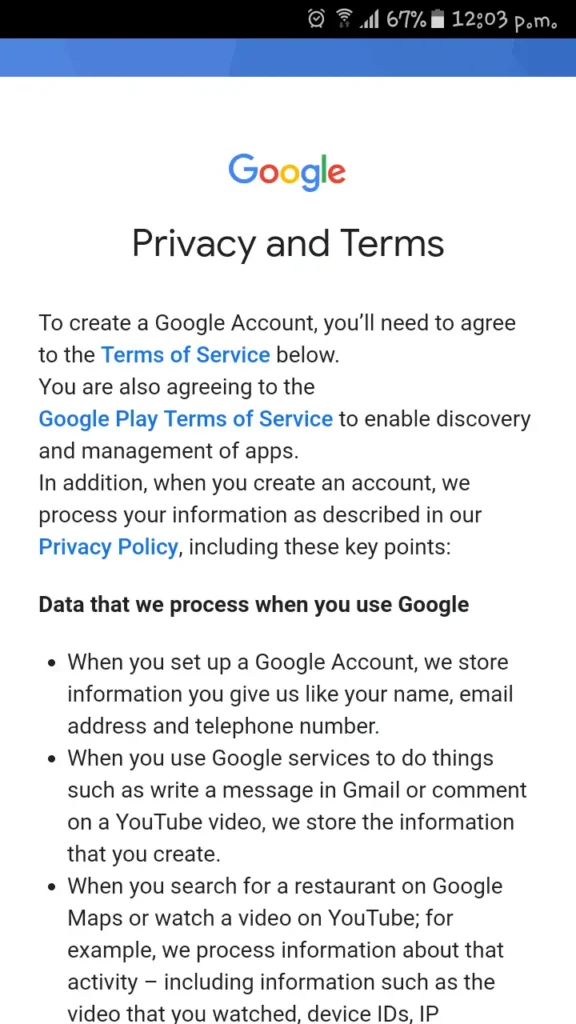
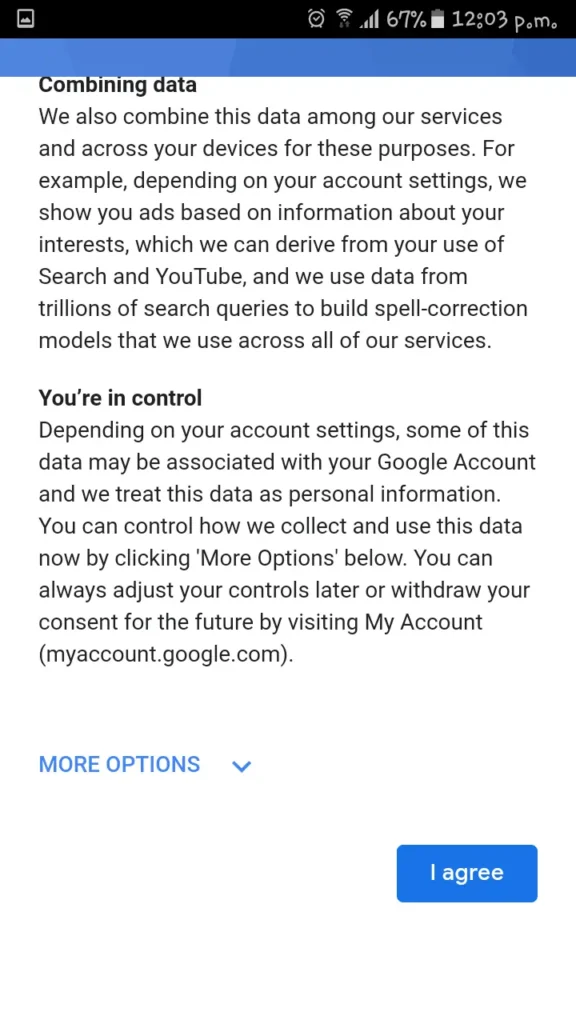
Step 8: You will receive a thank you on the screen. This screen also displays your Gmail address and Password. You can note it in case you may forget.
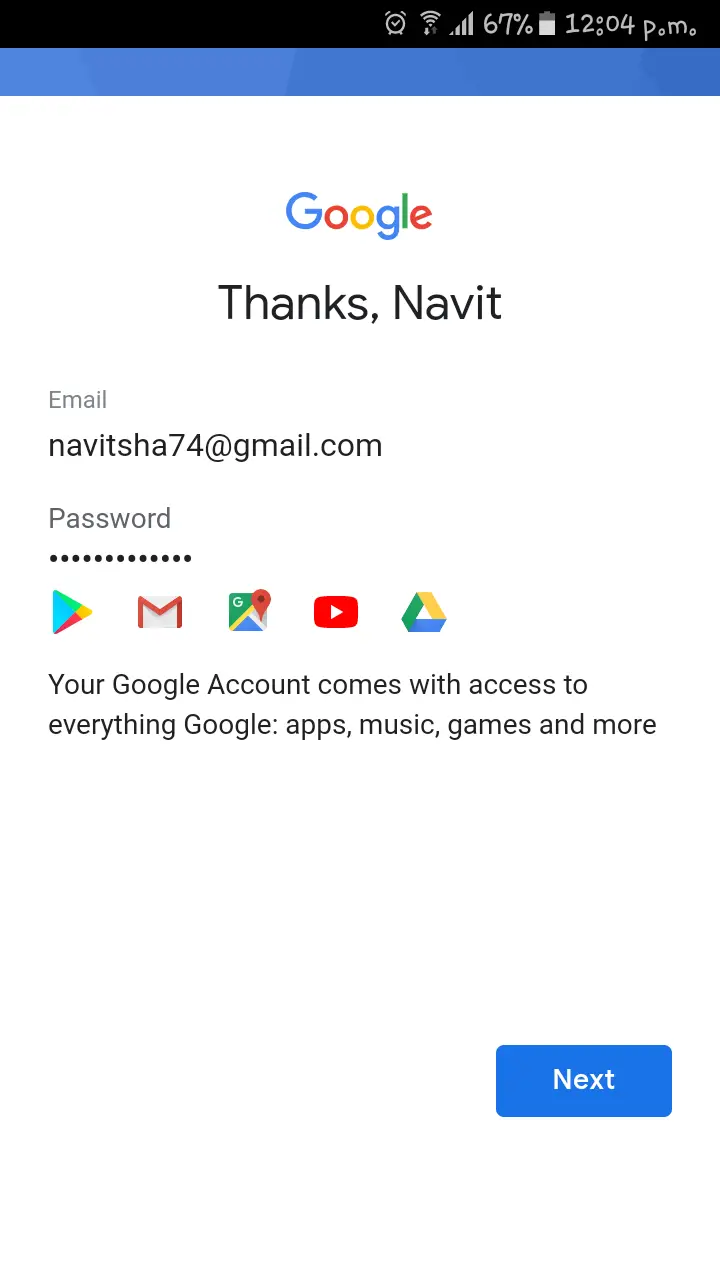 Then click on the “Next” button.
Then click on the “Next” button.
Step 9: Your Gmail account is now created.
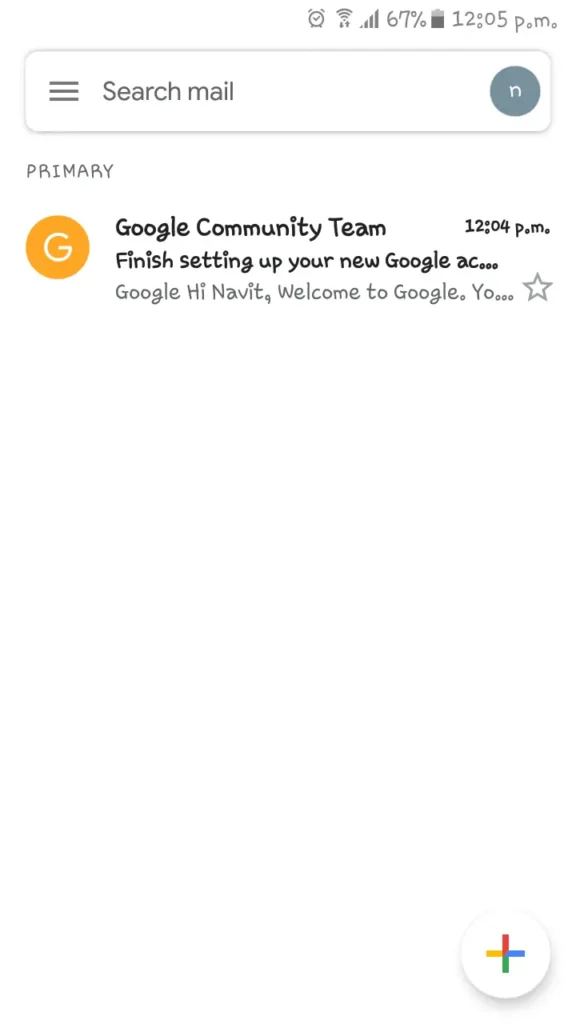 Step 10: You have now signed in to your Gmail account. You can now access Google services like Google apps, music, games and many more.
Step 10: You have now signed in to your Gmail account. You can now access Google services like Google apps, music, games and many more.
In this way, with these easy steps, you can set up your own Gmail account within few minutes.
Thank you for taking the time to read this article and if have any queries, then feel free to ask. Happy reading!
References:
https://support.google.com/mail/answer/56256?hl=en
https://support.google.com/accounts/answer/27441?hl=en
[1] https://www.statista.com/statistics/432390/active-gmail-users/