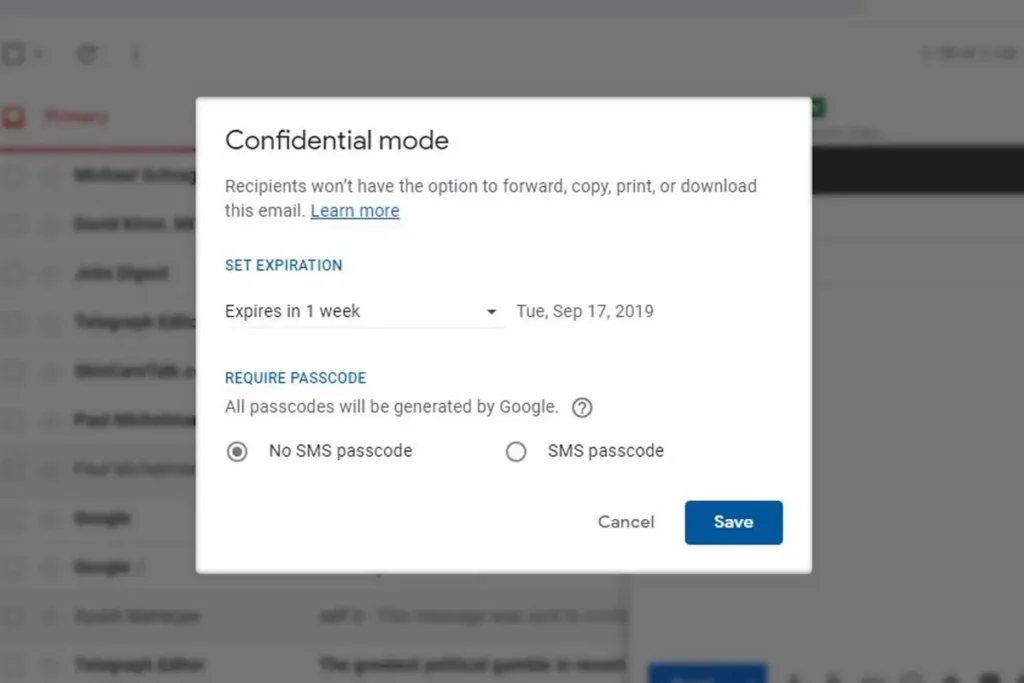Some emails are meant to be private. You normally delete the email once you get them, however, will the receiver do the same? What if the email is sensitive and gets in the wrong hand? You will not know right? What you can do is create and send self-destructing email using Gmail. This feature is called Gmail Confidential Mode which was launched on June 25, 2019. Gmail Confidential Mode prevents recipients from forwarding the email to other people, downloading the message, printing the message, or copying any content from the message. Confidential Mode feature is available in both the Gmail web interface and the Gmail mobile app version. Just follow simple steps explained in this article and you are good to go to send an email that gets destroyed in user-defined time.
Method 1: How to send Self-Destructing Email Using Gmail Web Interface
- Open your browser and sign in to your Gmail account.
- Now Select Compose, to type in the email like you normally would.
- After you complete writing your email, look for a clock and lock sign at the bottom of the New Message windows right next to where you click to attach documents with the email. This icon enables confidential mode. If you want to disable or turn off the confidential mode, just click the icon again.
- Once you click on the icon, a new window will pop-up, which will be the settings for the email. Here you can choose when will the message you sent expires. You can choose between one and five years before the email self-destructs. And if you want to protect your email with the passcode you have that option too. This will email or text a passcode to the recipient with which the recipient can get access to the email.
- Now click the Save button to update the confidential mode settings and send the composed email.
Read More: Create a Gmail Account
Method 2: How to send Self-Destructing Email Using Gmail App
- Open your Gmail App.
- Tap on the (+) on the bottom-right corner of your screen.
- Now your screen will switch to Gmail’s Compose Tap on the three vertical dots on the top right corner, right next to the sent button icon.
- There you will see an option called Confidential mode, tap the option to open the Confidential mode setting page.
- Here, you will have to set expiration time, Start by setting how long you want your mail to stay in the recipient’s inbox. And, whether or not you want Google to encrypt your message with a passcode, if you choose to use a passcode, Google will email or sent passcode as plain text to the recipient. Then tap Save.
- Now, in the email compose page, type your email as you normally do, and sent the email, this will send self-destructing message to the recipient.
That’s it. Now you can send self-destructing email using Gmail that will automatically delete itself after you predefine the self-destruction time. The recipient can only open the email until the expired time. Also, if you want to revoke access sooner, just to Sent, open the confidential message you just sent and then select remove access.