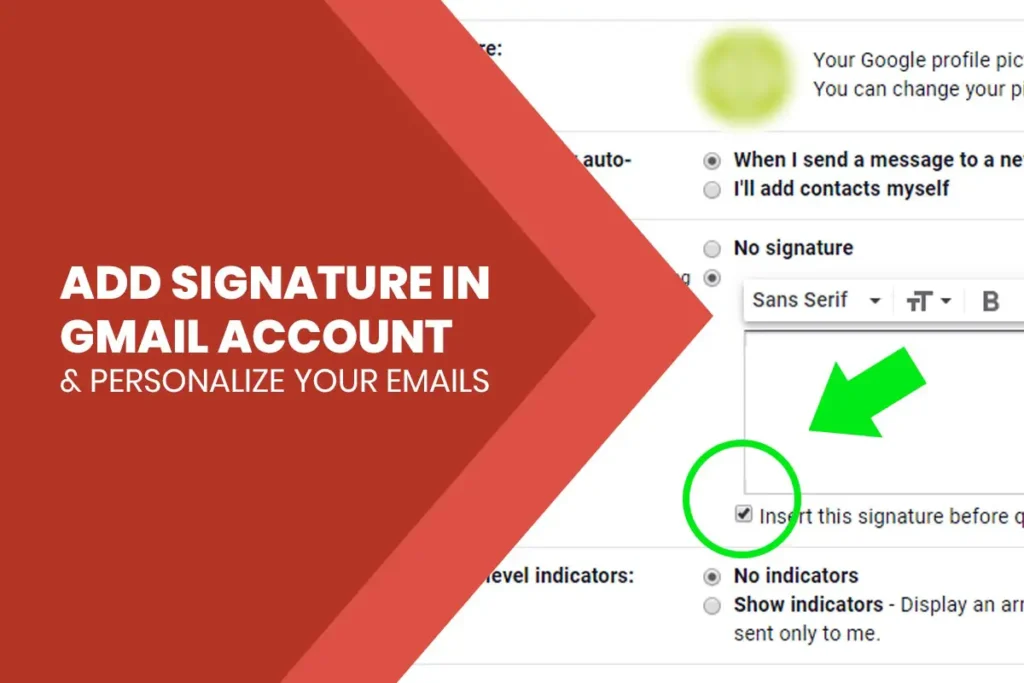An email signature is a block of text or image that is appended to the end of the text of an email that you send. An email signature is used to provide the receiver your information like name, email address, business information, and website, and so on. Here in this article, you will be learning about how to add signature in Gmail Account.
In Gmail, adding a signature for your email is simple, whether you prefer to do it using your desktop browser or using the mobile application. Here is how you can do it.
How to Add Signature to Your Gmail using Web Browser
- Open up your browser and log in to your Gmail Account.
- Next, click on the gear icon from the upper right corner of the menu bar to open settings drop-down menu.
- Select the Settings option from the drop-down menu to open the Settings page.
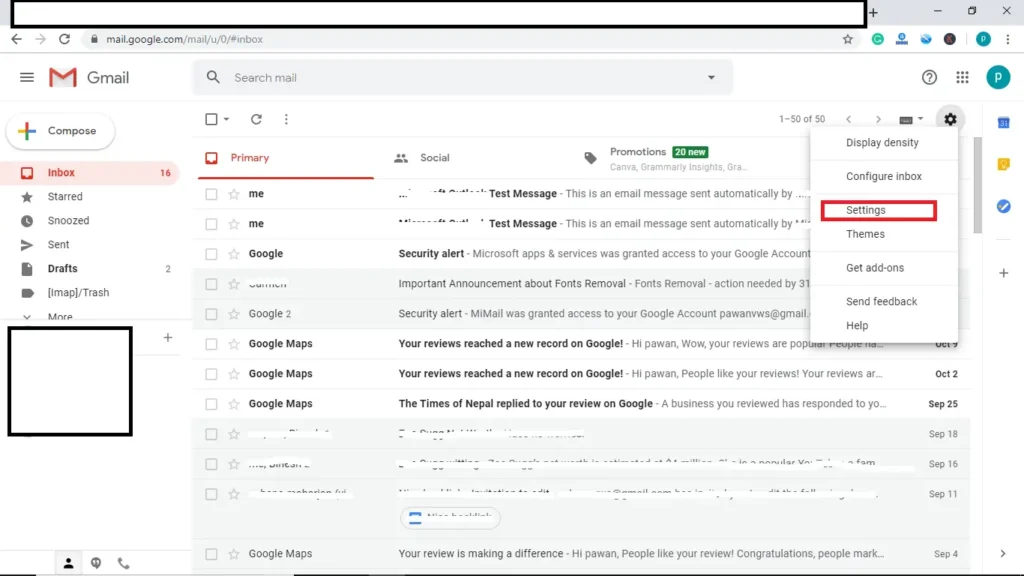
- On the General tab of the Settings page, scroll down until you see the Signature option.
If you haven’t set up your Gmail signature yet, No Signatures option will be selected by default. - You can type anything in the signature field and use a text formatting tool to give your signature a different customized look. Besides that, you can also add a logo or images here if desired, and add links to your website, click the link icon on the menu bar of the signature text field.
You can check the box right “Insert this signature before quoted text in replies and remove the “–” line that precedes it” below the text field to insert your signature right after your message and above the original message in replies.
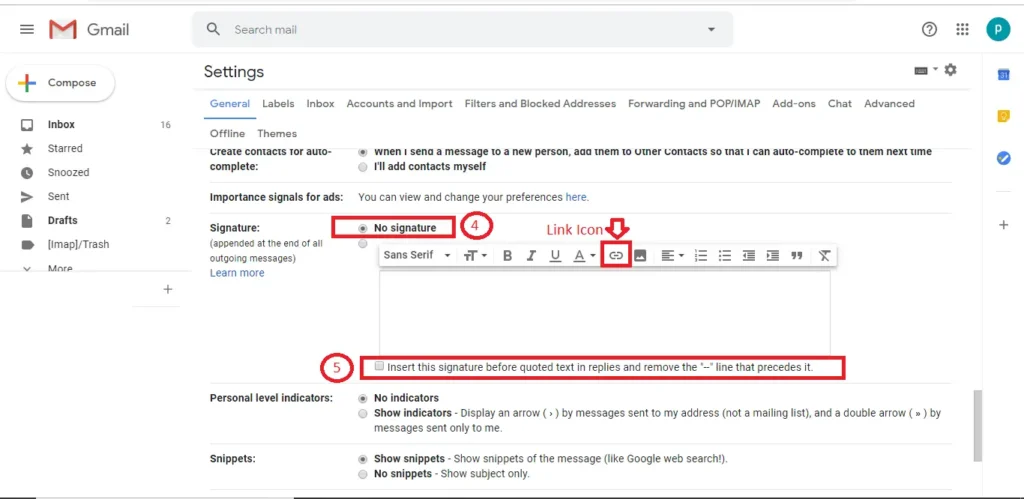
- After you are done and satisfied with adding a signature, scroll down to the bottom of the page and click the Save button.
That’s it. Your signature will now appear on all new messages you send to any recipients.
How to add a Signature on your Android and IOS Device
In today’s world of mobile computing, email is no longer reserved for the desktop only. We often use our mobile phone than a desktop or even a laptop. So, here in this section, we will be learning about how we can add a signature in Gmail using our Mobile Application.
Android:
Gmail application is the default application of any Android device; you don’t need to install the app again. So, here is the step to add a Gmail signature using your Android phone.
- Launch the Gmail Application as you normally would.
- Tap on the three vertical lines on the top left corner of your screen.
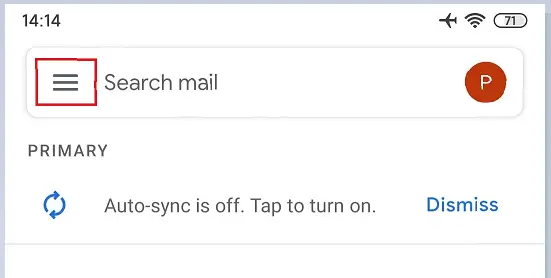
- Tap on the Settings, scrolling down the options from the menu.
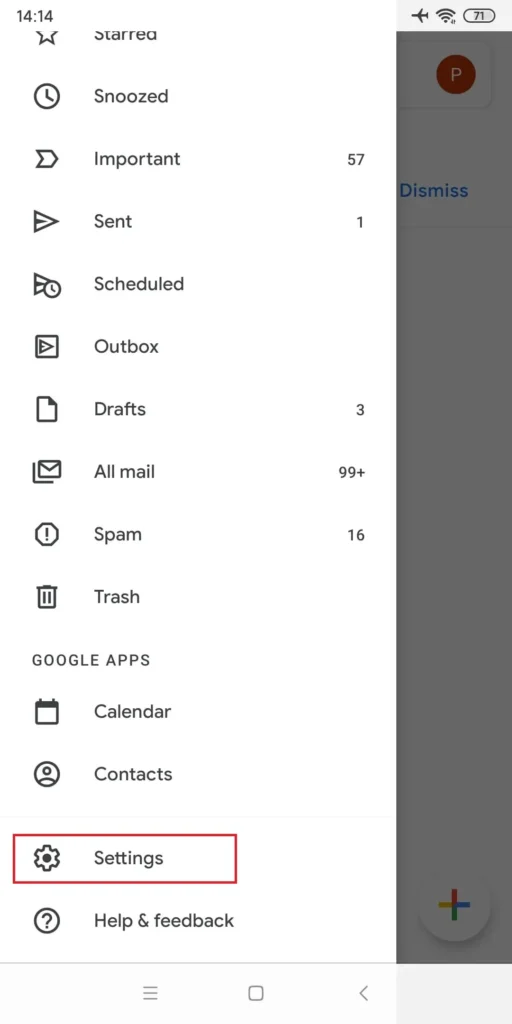
- If you have more than one account logged into your mobile phone, select the account from the list to which you want to add the signature.
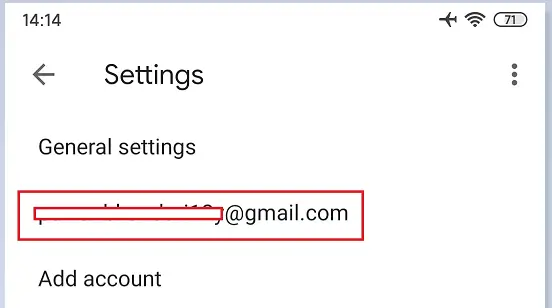
- Now, scroll down the Settings page and tap on the Mobile Signature option from the General pane.
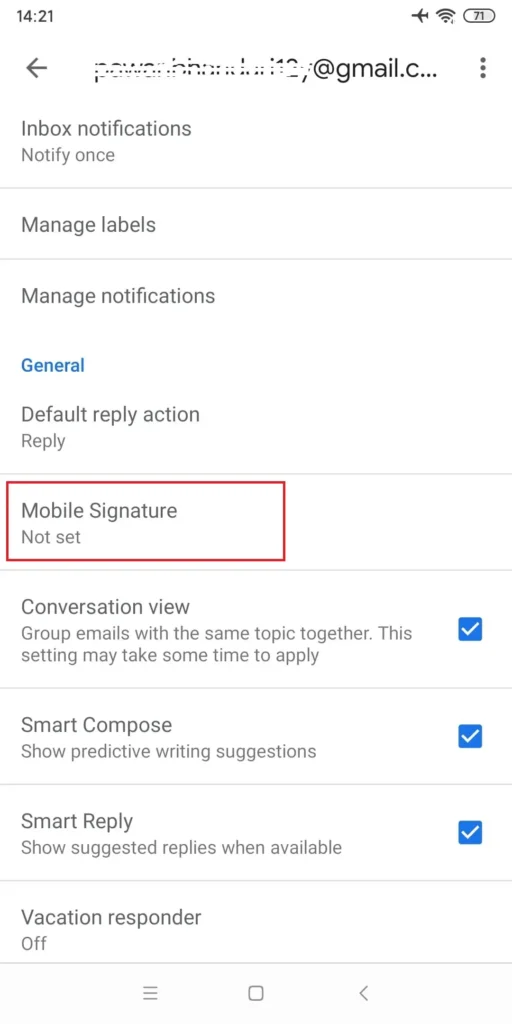
- Now, add your desired signature.
Note: [You don’t have the desktop functionalities on your mobile phone. If you want to add links to your signature, you will have to type it or copy and paste the link.
Likewise, you cannot add images directly to the Signature field. However, you can copy a picture and then paste it on to the Signature field. But, you will have to resize the image from your phone gallery’s image editor to set the desired size of the image in your signature.]
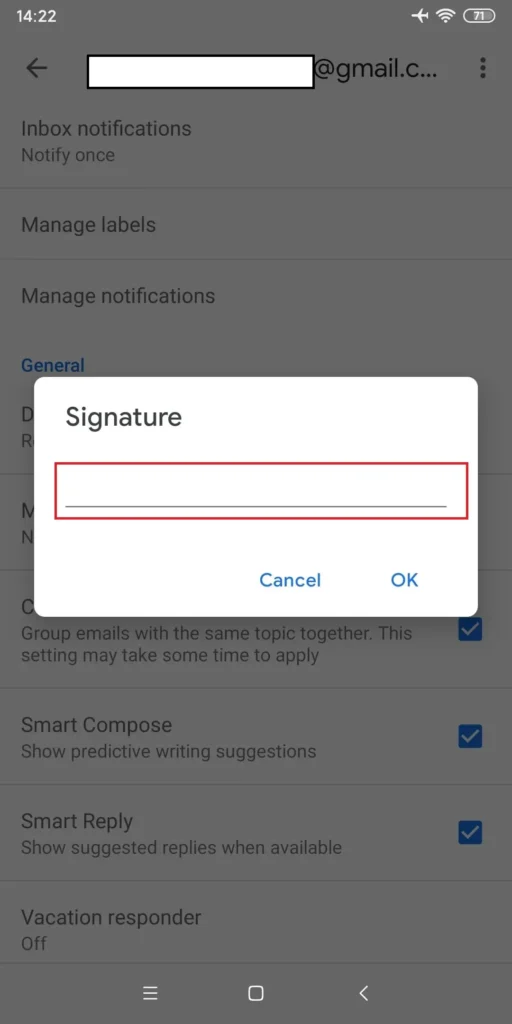
- Finally, tap on the OK button to save your signature.
This way, the email you send from this account will have your signature at the end of the Message.
IOS
As Gmail is not pre-installed on your iPhone, you first need to download the app from the app store.
After downloading the app, follow these steps to add Signature in Gmail.
- Open the Gmail app navigating through your home screen.
- Tap on the three vertical lines on the upper left corner of your screen.
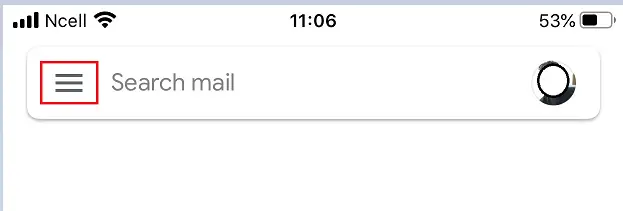
- Scroll down to the menu and tap on the Settings.
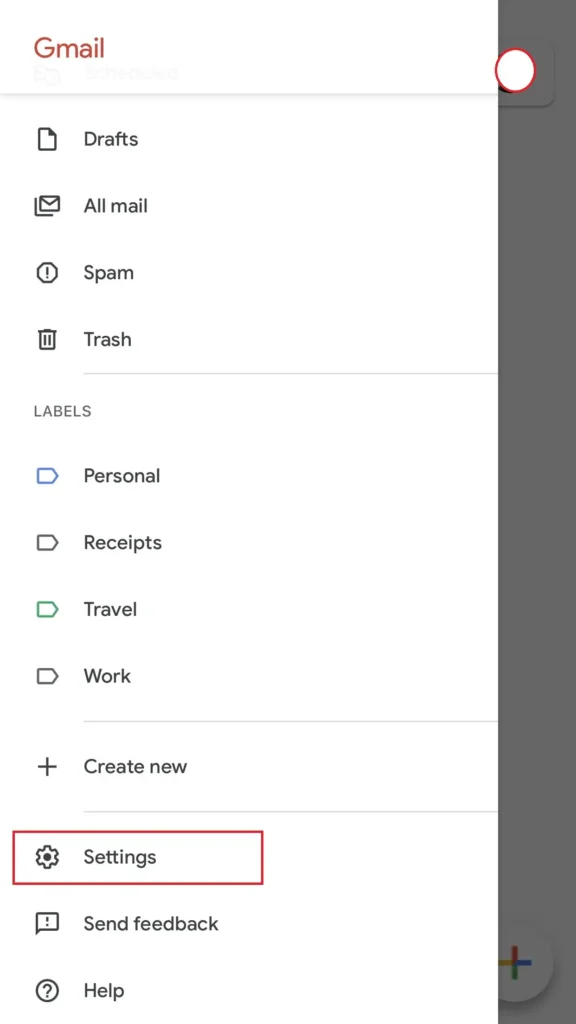
- From the Setting page, tap on the username, or the email address where you want to set the Gmail Signature.
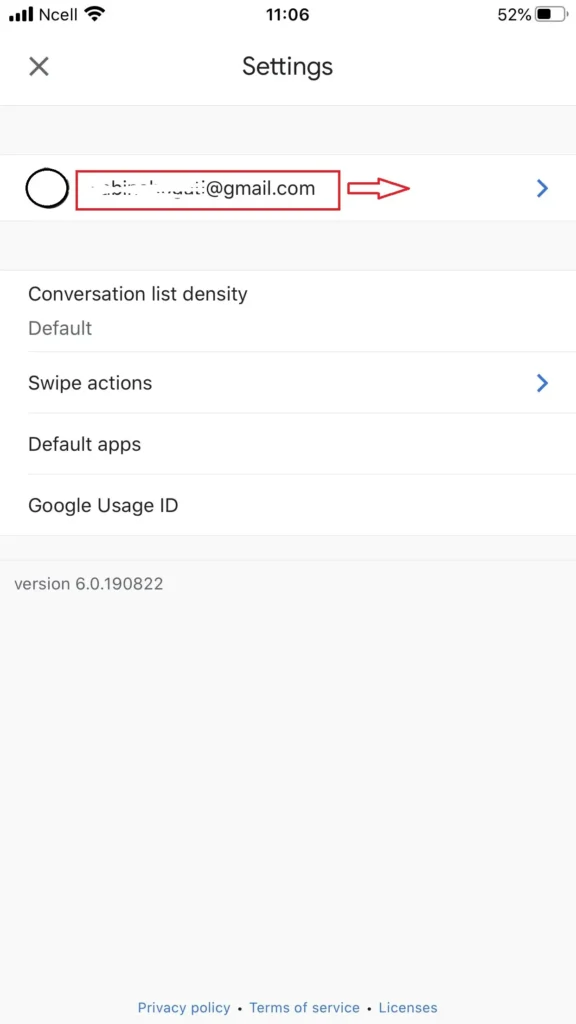
- Navigate through the Setting page, and tab on the Signature settings under General
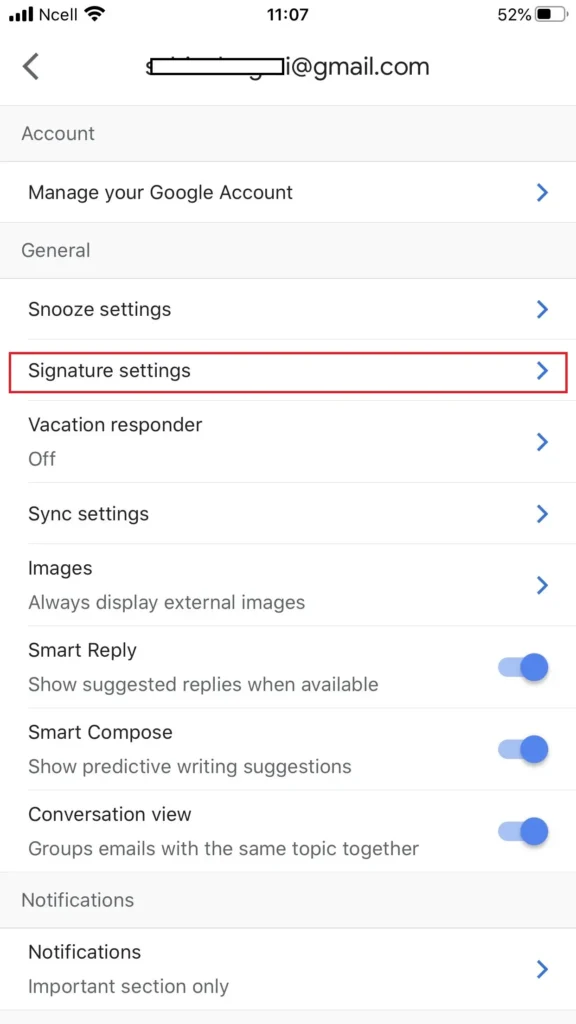
- Now, toggle on the Mobile Signature from the Signature Settings.
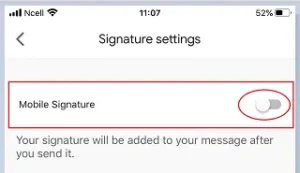
- Type your signature in the text field. There no option to add the URL of your website or any images. However, you can copy your links and paste it on the Type your signature
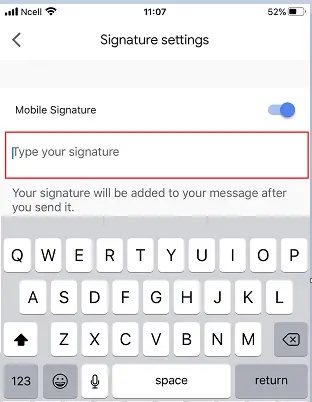
- To save the signature, tap the back arrow to save the changes and return back to the previous screen.
So, this way you can add your signature on the Gmail account. I hope you find the answer to your query in this article. Happy reading!
Related topic: “How to Create a Gmail Account”