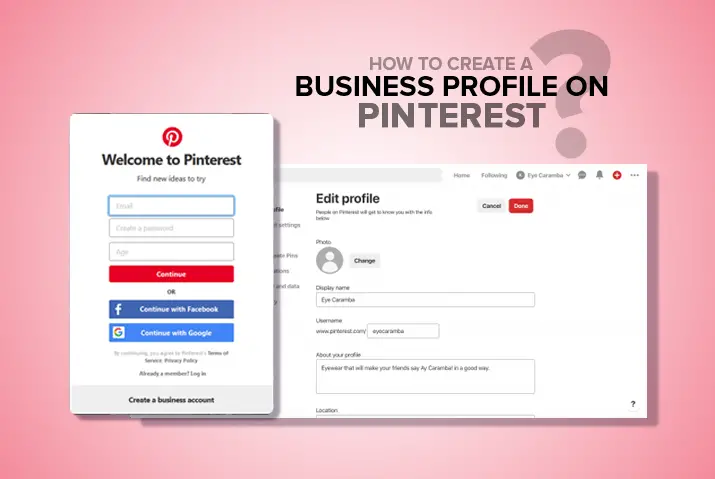Have you ever thought of expanding your business by using social media platforms? If so, you might have created business profiles on Facebook, Instagram, or other sites. Did you ever feel that even though you have business profiles on these sites, you just cannot reach out to more of the people? It’s now time for you to create a business profile for Pinterest.
Pinterest is a very popular social media application where you can get billions of pictures and videos for your daily inspirations. Unlike other social media where people get irritated with the advertisements, on this platform people deliberately search for the products.
You may have heard about people using Pinterest for the sole purpose of their hobbies. But did you know you can also create a business profile on Pinterest? In this article, I’m going to share hassle-free methods to create a business profile on Pinterest. Let’s check them out:
What Is Pinterest?
Pinterest is an easy image and video saving and sharing application that is created to get several inspirations. You can save these inspirations for your later use. These ‘Pins‘ you create can be saved into certain groups also known as ‘Boards’. Boards are like groups where you save, collect, and organize your Pins on Pinterest.
There are billions of Pins on Pinterest and millions of its users. On PlayStore alone, there are over 500 million Pinterest downloads.
Unlike other applications, Pinterest ensures to give you the highest quality pictures and videos. You can even pin them for your later use just like you cut out an image of a magazine and paste it on your wall and board for later use.
What Is A Business Profile On Pinterest?
Business Profile on Pinterest is a platform where you can create pins to share your products through different tactics.
With more than 300 million users every month, creating a business profile on Pinterest helps to showcase your products, brand, and business to the related mass of people.
With a Pinterest business profile, you can sell more products, generate more leads to your business, drive traffic to your site, create content on Pinterest to grow an audience, or grow brand awareness.
You can link your websites, Facebook pages, Instagram pictures, your every product from any site over the internet, and create a pin so that it becomes visible to your Boards. With this method, you can drive lots of page views into the blogs that you write, or sell more products.
But you may have a question, why create a business profile on Pinterest?
Why Should You Use Pinterest For Business?
Pinterest is a social-networking application that has less or no cost at all to grow your products’ traffic.
Before writing this article, one thing stroked me. Why should I use Pinterest for business purposes while there are so many other social networking sites like Facebook and Instagram? Well, the answer is quite simple. Pinterest users are on Pinterest and not on any other social media platforms because they are completely here just to make their buying decisions and not to connect with friends and families.
Among 300 million users of Pinterest, more than 90% of them visit this visually rich application simply to make their purchasing decisions. Because it’s such an aesthetically pleasing application, Pinterest users spend more of their time here more than any other social networking site.
Pinterest visitors don’t feel at all irritated with all the buying stuff here because they are here to look at all the ideas and products!
But creating a Pinterest Business Profile must cost you some, right? Wrong. Pinterest Business Profile costs you $0.
Having a Business profile on Pinterest is just like having a personal Pinterest profile, but with more of the following features:
- Access to Pinterest’s Built-In Analytics Dashboard,
- Optimized Pins for business: Rich Pins and Pin Statistics for each Pin,
- Should follow Pinterest’s certain terms of service(TOS) for using a business account.
How To Create A Business Profile On Pinterest
Making a business profile on Pinterest is so easy that even a clueless person can open it without any knowledge in things like online marketing as such.
If you do not have any clue regarding how to create a business account on Pinterest, there are two different ways to do that:
- Creating a New Business Account on Pinterest,
- Convert Existing personal Account to Business Account on Pinterest.
How To Create A New Business Account On Pinterest
Creating a business profile on Pinterest is free.
If you have a personal Pinterest account, you can convert that into a Business profile. But I recommend creating a completely new Business profile on Pinterest so that you can use your personal account for personal purposes with your personal pins and vice-versa.
Here are some steps if you want to create a business profile on Pinterest without creating a personal profile:
Step 1: Visit The Official Pinterest Website
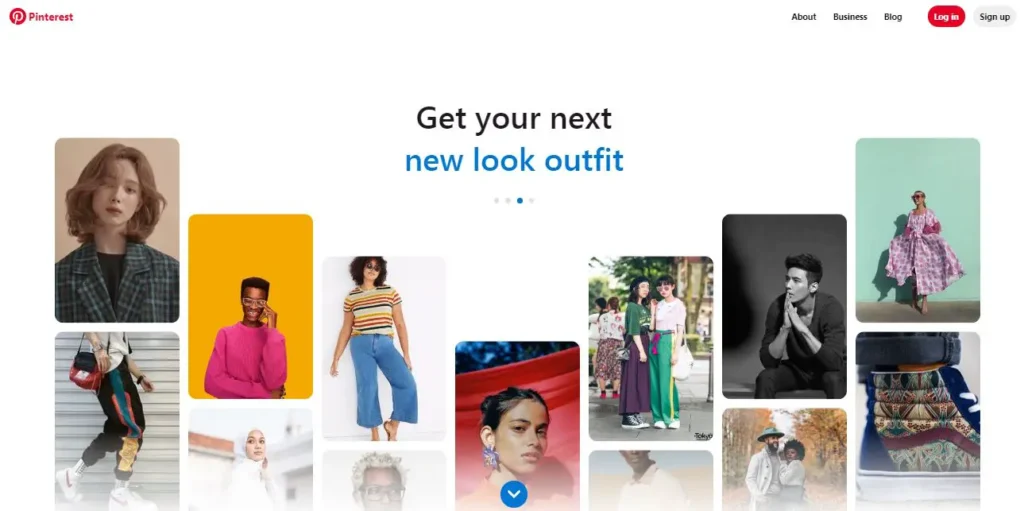
Step 2: Click On The “Sign up” Button
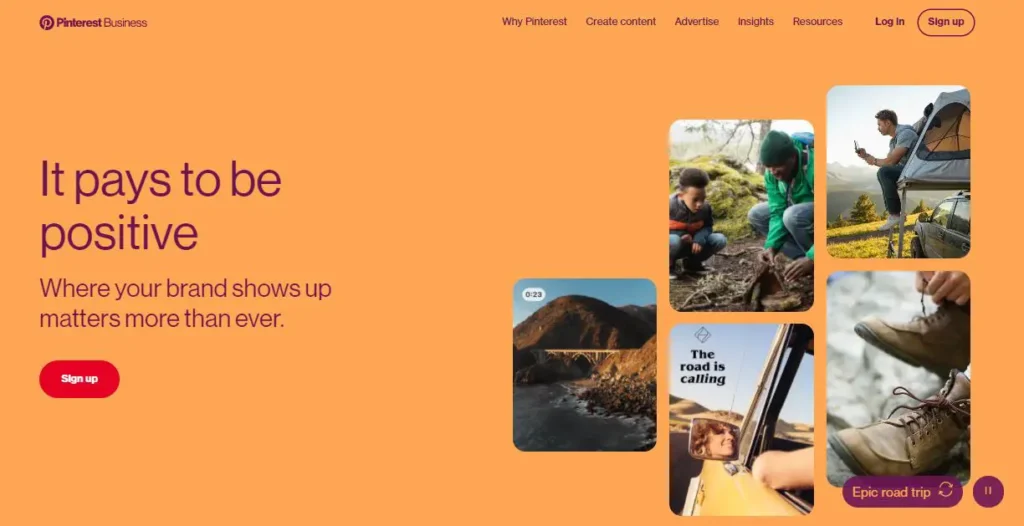
After clicking on the business button, you will then be directed to Pinterest Business Page. You can also skip Step 1 and go directly into Pinterest Business.
Click on the red color “Sign up” button.
Step 3: Fill Out Your Details
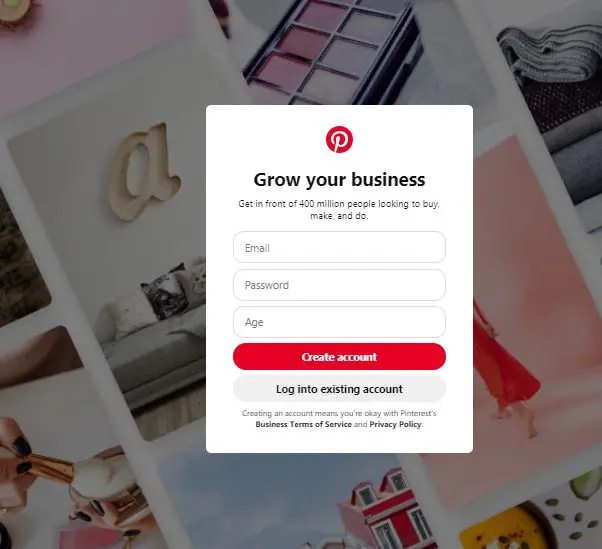
After you press the “Sign up” option, you will then be left with the form“Grow your business”. Now, fill-up the form:
- Email
Fill in your mailing address. Make sure your email has not been previously signed up to the Pinterest account. - Password
Choose a unique password for your business profile. You can use any symbols, characters, or numbers. - Age
Enter your age in number. Make sure you are at least 13 years old to create an account here.
Step 4: Click On The “Create account” Button
Now that you have inserted every detail in a careful manner, click on the red “Create account” button.
Congratulations! You have now successfully created your brand new business account.
How To Set Up Your Business Profile On Pinterest
Setting up a Business Profile on Pinterest does not require any rigorous effort. The following are the steps you can follow to set up your Business Profile on Pinterest:
Step 1: Set Up Your Profile
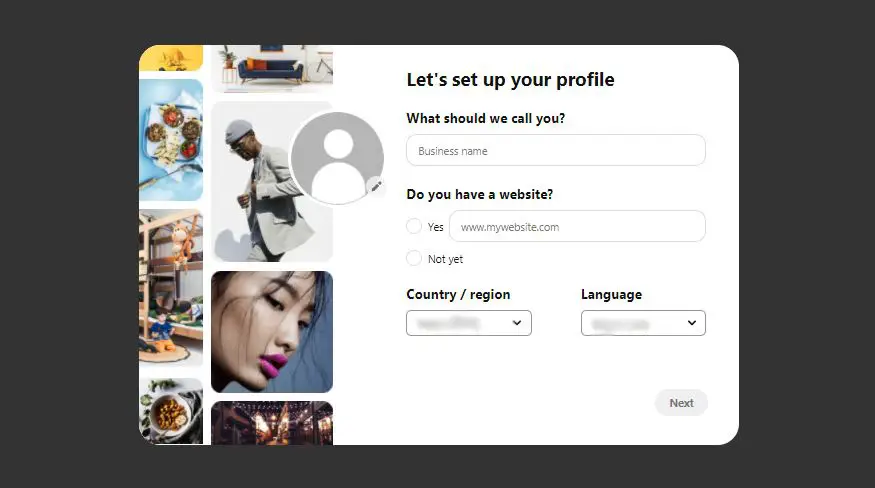
Time to set up your profile!
If you already have a business name, type in your existing business name.
And If you are setting up a new business here on Pinterest, type in your brand new business name.
If you have a website check the radio button “Yes” and type your existing website. If not, simply check “No”.
Next, select your “Country/ region” and “Language” you want your Pinterest board to be in.
Step 2: Describe Your Brand
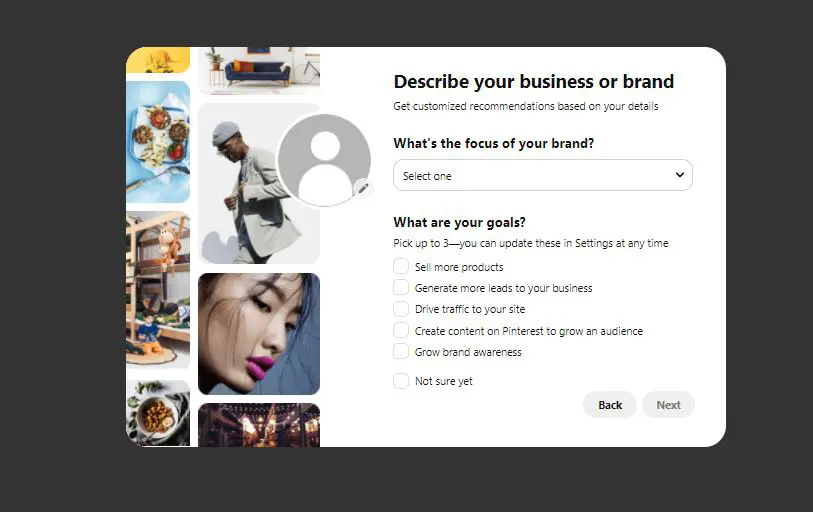
The next step now is to describe your brand. Check all the options your business is related to and press “Next.”
Step 3: Would You Be Running Ads On Pinterest?
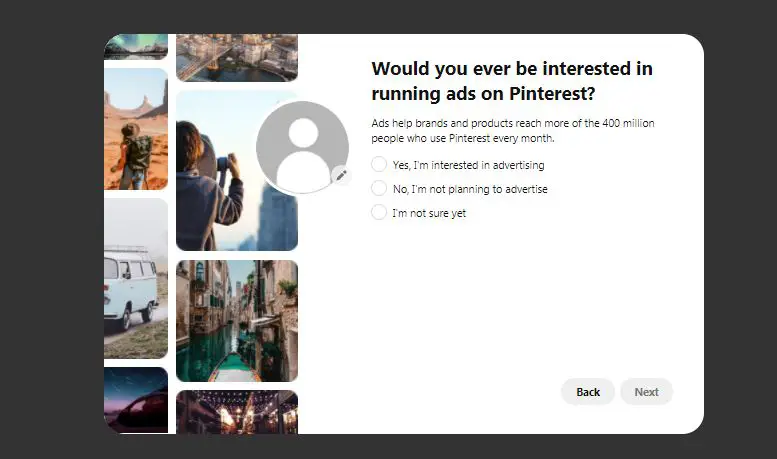
You will be seeing three radio options under, “Would you ever be interested in running ads on Pinterest?”
If you are interested to advertise, check the option, “Yes, I’m interested in advertising“.
If you are not, check the option, “No, I’m not planning to advertise“.
And if you are not sure whether to advertise or not, check the option, “I’m not sure yet“.
After you have decided, check in the “Next” Box to the bottom right corner of the fill-up form.
Step 4: Where Would You Like To Start?
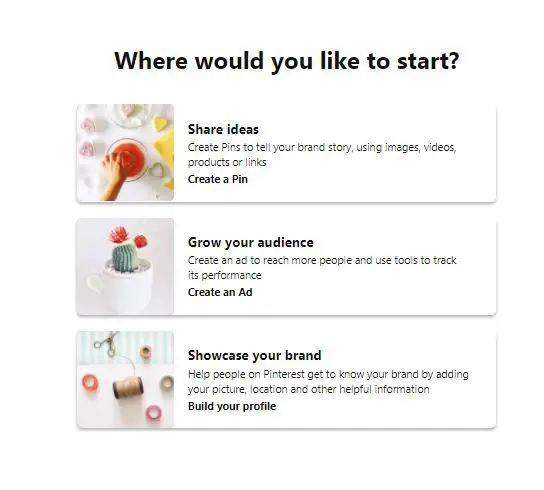
After you are done with the third step, you will then be asked three options under the question, “Where would you like to start?” These options are the perfect ways to start using your profile:
- Share ideas,
- Grow your audience,
- Showcase your brand.
Share Ideas
The first option under, “Where would you like a start?” is “Share ideas”. This is the best option to start telling people a story. If you would like to create a pin now, go to the option, “Create a Pin“. Or else, you can skip this step.
Create A Pin In Four Easy Steps
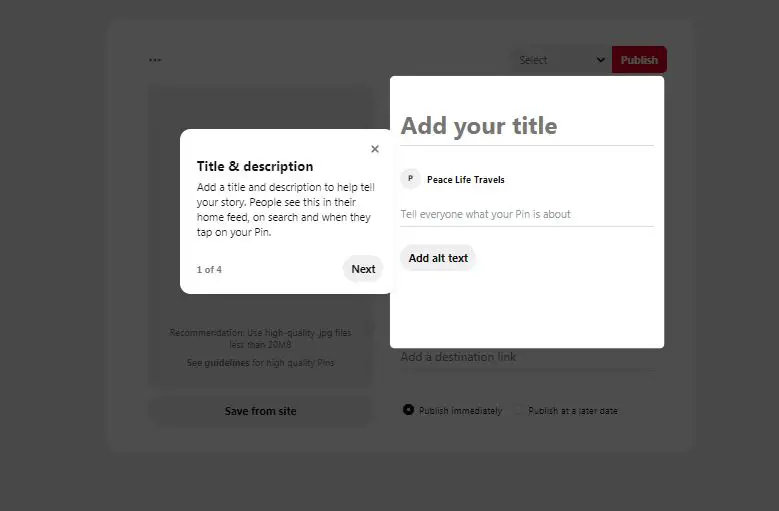
After you press on the “Create a Pin” button, you will have to add the title of the pin and describe what your business is all about.
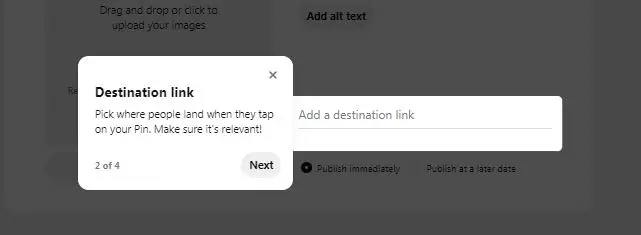
Next, create a destination link to make sure where you want people to end after they click on your link. You can add your websites or your Etsy links here.
 You have to create your attractive pin first to paste your picture. Make sure you make it clear what your pin is all about.
You have to create your attractive pin first to paste your picture. Make sure you make it clear what your pin is all about.
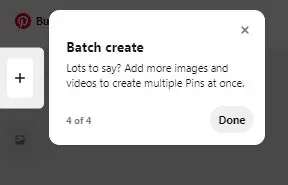
If you would like to create multiple pins for your multiple products, you can press the “+” symbol on the left side of the “Batch Create” option. If not, press “Done”. Now you are all set to sell your products via Pinterest.
Grow Your Audience
This is the second option you will see under the form”Where would you like to start?” form. This option is an opportunity for you to reach out to more people by creating advertisements.
Click on the bold option, “Create an Ad” under the “Grow your audience” dialog box.:
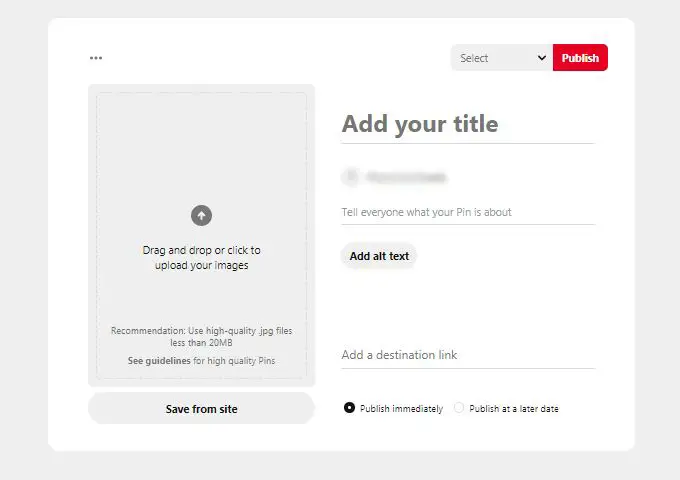
Create An Ad In Two Different Ways
- Drag and drop the images or click to upload your images
- Save from site
You can either drag and drop the images from your computer directly or click on the up arrow in the middle of the dialogue box.
If you have a site, you can also click on the bold letters “Save from site“, and paste your picture from your site.
Next, add a title by clicking on the bold gray letters, “Add your title“. Add the title of your ad.
Now, describe your ad in a few words. Your description should be convincing enough to attract your clients.
You can also describe your product differently by clicking on the “Add alt text” button.
Almost done! Where would you like your customers to be directed to once they click on your ad? Click on the “Add a destination link” button. Paste the link to the related website of your product.
When would you like your attractive advertisement to be published? Now? Or at a particular date later on? Select one of the radio buttons below the form.
Finally, go to the top right corner and click on the red box “Publish”. Your ad will now be published.
Showcase Your Brand
The final option under the title “Where would you like to start?” is “Showcase your brand” where you get the privilege to describe your brand or business in detail. You get a long-form to fill up but at the end of the day, it’s all worth it.
Click on the bold “Build your profile” letters after which you will be directed to a form, “Edit profile” :
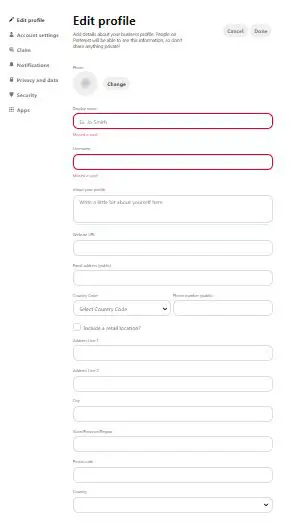
Your next mission is to fill up everything carefully in the form and when you are done finally click on the Done button in the top right corner.
How To Convert Your Personal Pinterest Profile Into Business Profile?
If you are looking out for options on how to convert your personal Pinterest profile into Business Profile, here is how:
Step 1: Click On The “∨” Drop-Down Arrow
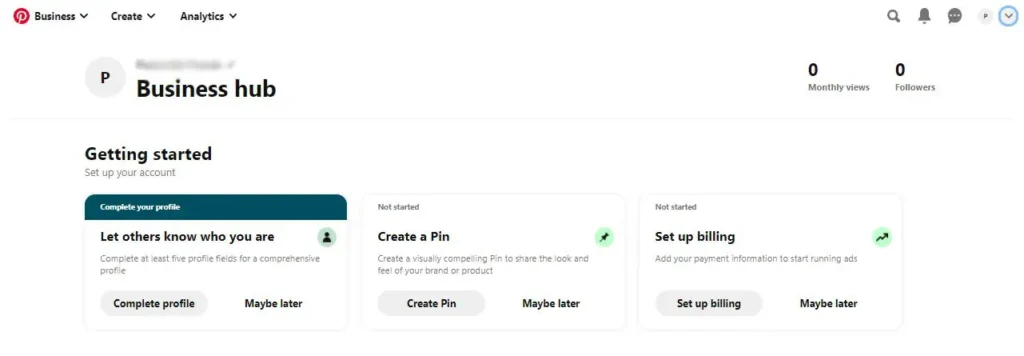
Go to the top right-most corner of your personal Pinterest account and click the “down arrow” menu.
Step 2: Press The “Settings” Button
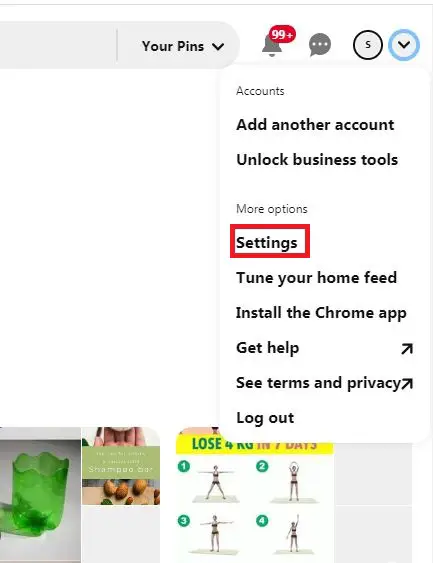
Click on the “Settings” after clicking on the drop-down option.
Step 3: Edit Your Profile
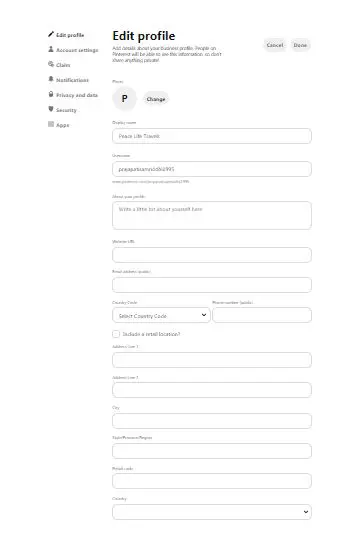
Go to the Edit profile option on the top left corner and fill out all the details. Don’t forget to link your “Website URL” if you have a website.
Step 4: Go To “Account Settings”
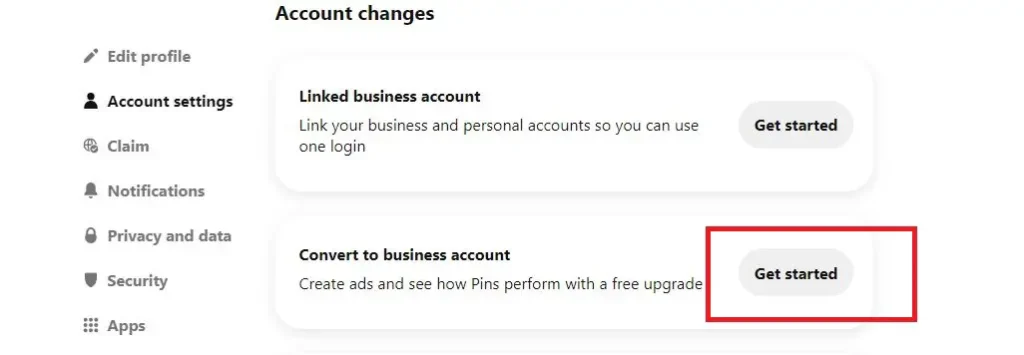
Now that you have edited your profile, go to the second option, “Account Settings”. You can either click on the “Linked business account,” if you want to create two separate personal and business profiles but want to link both of them with a single login. Much better, you can click on the second option, “Convert to a business account”.
Step 5: Go To “Claim”
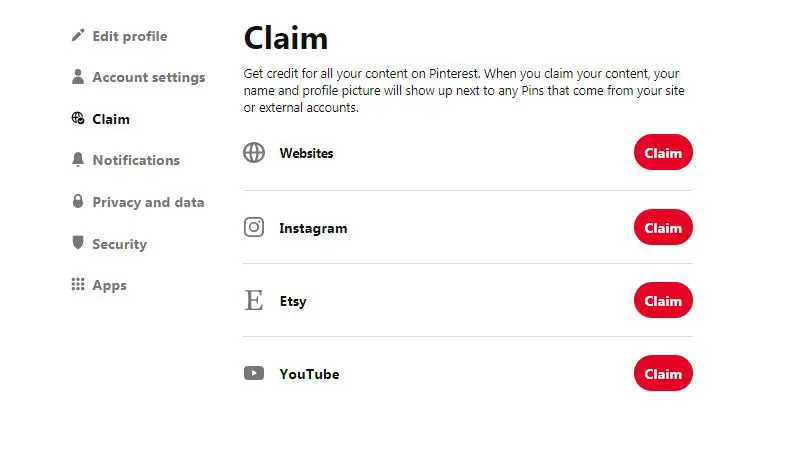
Under this third option, “Claim,” you will get a lot of other sites you can link to Websites, Instagram, Etsy, and YouTube accounts related to your business can be linked under the red-colored button- “Claim”. This way, all your works on these sites will be used as advertisements to promote your business.
Step 6: Go To “Notifications”
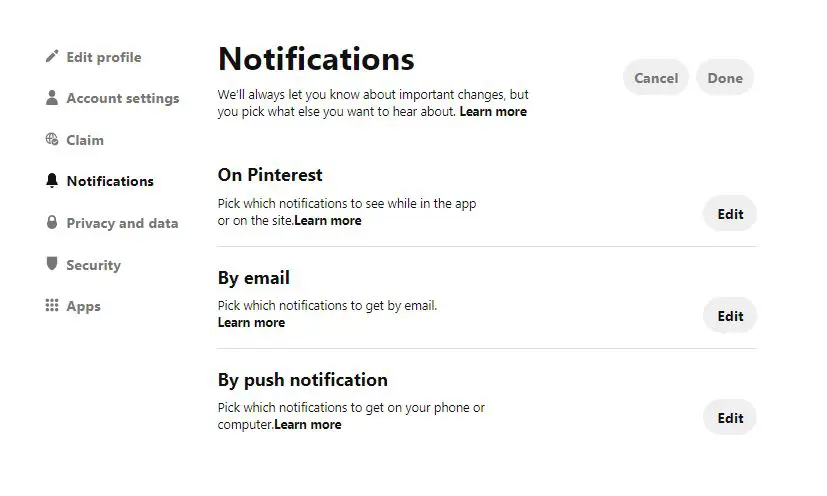
You are almost done! All you need to do now is choose where you would like to get notified about the events on your business profile: On Pinterest, By Email, or By push notifications.
Step 7: Click On The “Privacy and data”
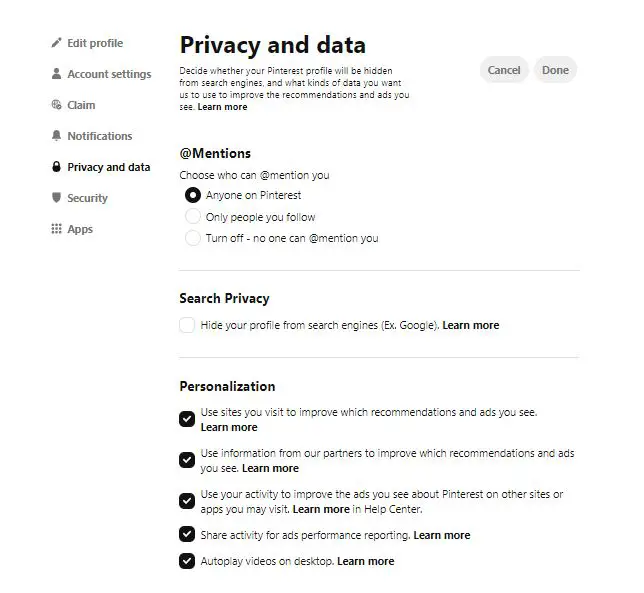
You can go to “Privacy and data” and check all the boxes that you prefer.
Step 8: Go To “Security”
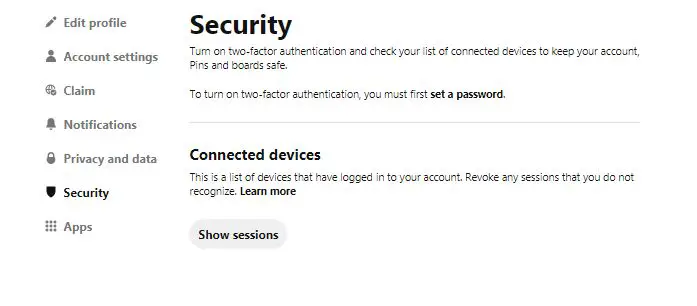
This is a way to get you verified on several devices.
Step 9: Go to the“Apps”
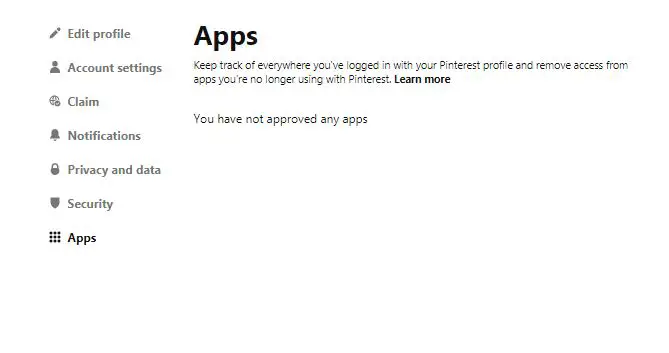
This option is to keep track of every other device you have logged in to your current business profile on. Click on “Learn more” to get more of the details.
The hard job is all done. All you need to do now is to create pins for your business profile and wait for the customers’ traffic.
How to Remove a Business Account From Pinterest?
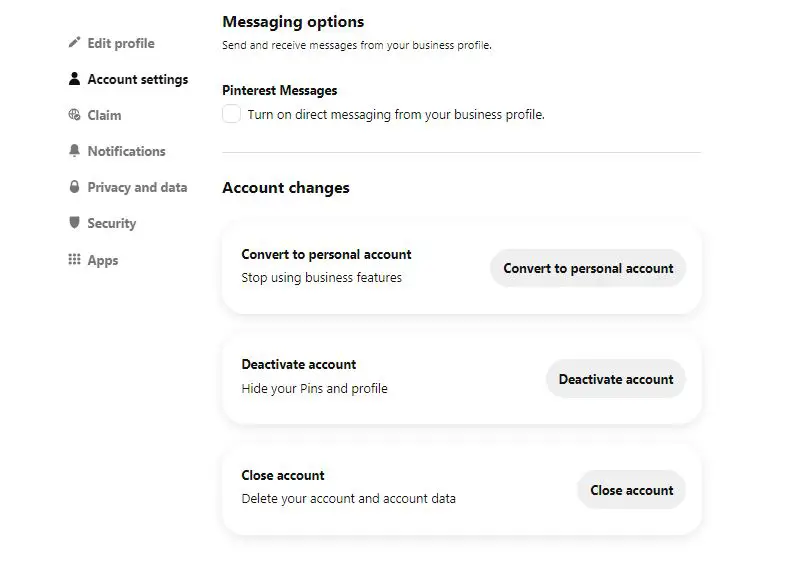
If you don’t want your Pinterest business account anymore, you can follow the following steps:
- Go to Settings
- Then, click on Account Settings
- Under Account changes, you will find three options- “Convert to personal account”, “Deactivate account”, “Close account”
If you click on the “Deactivate account” option, all your Pins and profiles will be hidden. It will also remove any links associated with other social media accounts. You will get everything back once you log back in.
If you select “Close Account” your account will forever be closed. All your pins, boards, and links will permanently be deactivated. Clicking this will send you an email to delete your account where you need to follow some steps.
Frequently Asked Questions
Can You Have Both a Personal and Business Pinterest Account With the Same Login Info?
You can surely have both a personal and business Pinterest account with the same login information. Make sure to switch between both accounts.
Is a Pinterest Business Account Free?
Yes, the Pinterest business account is absolutely free. You can enjoy its business features that you cannot get on personal accounts.
How Can I Switch Back From a Business Account to Personal on Pinterest?
If you think your business account not so useful for you, then you can follow the following steps to switch back to your personal account:
- Log in to your Pinterest account
- Click on the drop-down menu on the top right corner
- Then select “Account Settings”
- Scroll down and you will see “Account Changes“
- Now, under Account Changes, you will see “Convert to Personal Account”
- After that, click on the Convert to Personal Account button
- Finally, click on the Convert Account button to confirm your decision.
Once you click on the Convert Account button, your business account will successfully switch back to your personal account.
Also read:
How To Create Instagram Business Account
In Conclusion
Performing your business through Pinterest has a lot of benefits. You can drive a lot of organic traffic to sell your products on Pinterest. You can create your Pinterest business profile in two easy ways: 1) By creating a new Pinterest business profile and 2) By converting your personal Pinterest profile into a business profile.
If you want more helpful guidance on Pinterest, then you can visit our website: Online Help Guide