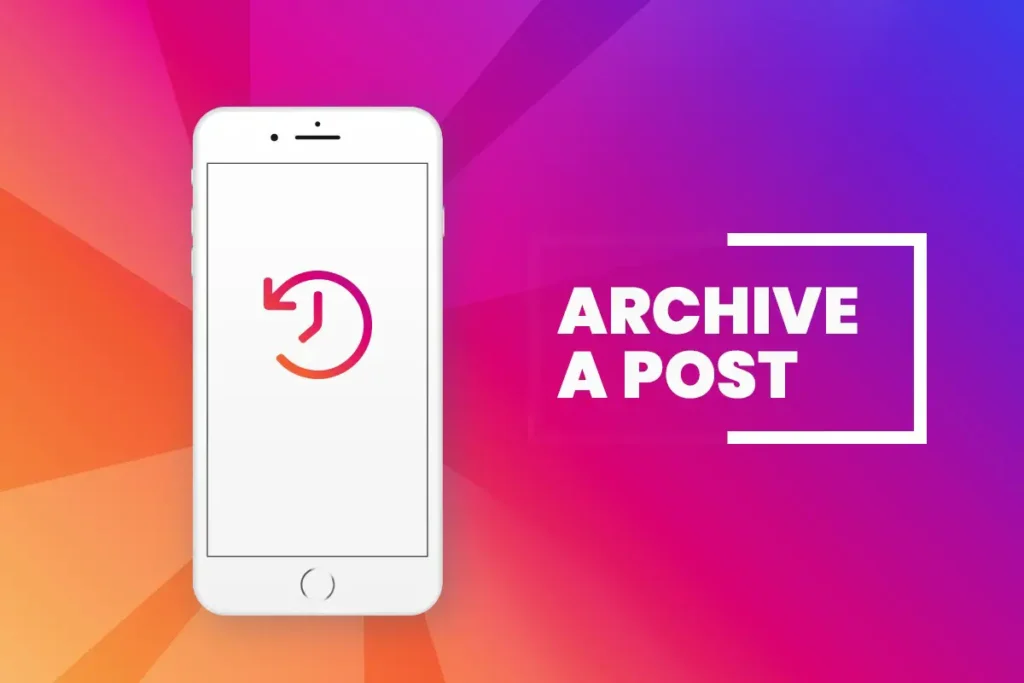Since 2017, Instagram has added the features to archive posts and stories that you have added to your account so that you can hide shared posts and stories anytime. The archive and unarchive on Instagram is an easy process, so you can do it whenever you want. You can also share your archive story as a post.
When you archive your post, it will be hidden for your following users, which means they will not be able to see your archive post. But don’t worry; your archive posts will not be deleted; it will remain in the archive option on your account. Besides that, your existing comments and likes on the post which you have archive also will be the same. However, if you want to see your archive post, then visit the Archive option, which also lets you unarchive your post. And if your unarchive your post, then post will return to its original spot on your profile. So, do you want to know how you can do all this process?
Today, I will guide you on how to archive a shared post on Instagram and also how to share your archive story. Follow the following steps mentioned down below.
How to Access Hide Posts and Stories on Instagram?
After you archive your post, you can see the archive post and story on Instagram. To access archive posts, follow the process below.
- Launch your Instagram Application. Click on the profile icon.
- Click on the three-vertical line, which is on the top right corner, or you can also swipe left.
- Now click on the Archive from the list, which is just below your username.
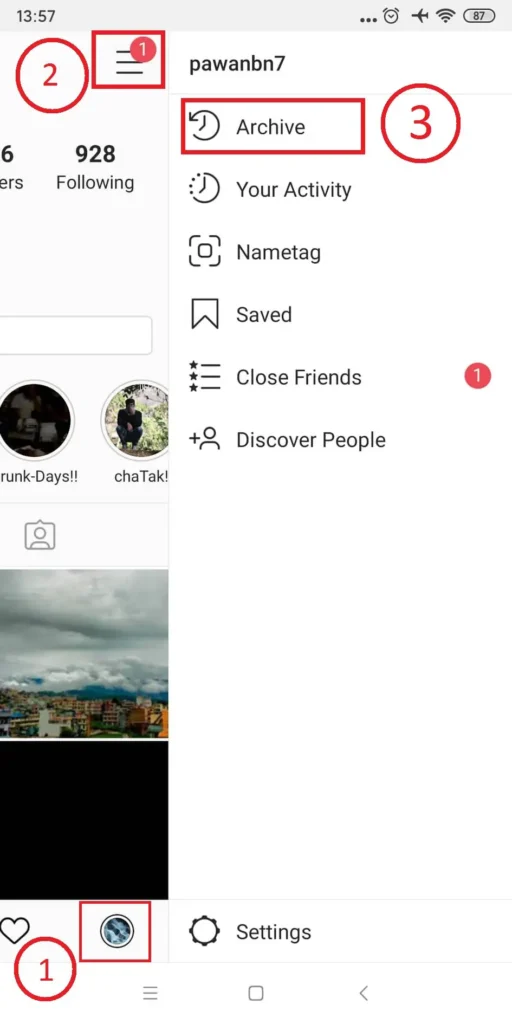
- Now you will see your archive posts. Posts Archive is your default option to see Stories Archive, click on the drop-down and select Stories Archive.
Now, you will see all the posts you have archived, and all the stories you have posted as your story. If you have deleted any story within 24 hours, then it will not display on Archive.
How Do I Archive a Shared Post on Instagram?
If you have any private photos that you want to hide from your Friend and Instagram user, then Instagram provides the Archive option to hide your post. To archive, your photos and videos follow the steps.
- Launch your Instagram Application on your Android or IOS device.
- After you get access to your account, click on the profile icon, which is on the bottom right corner on your mobile screen.
- Now, your profile will open where you can see all of the posts that you have posted.
- Now, click on the post you want to hide from your profile.
- After you open your post that you want to hide/archive, you will see three vertical lines click on it.
- Now, select Archive from the list.
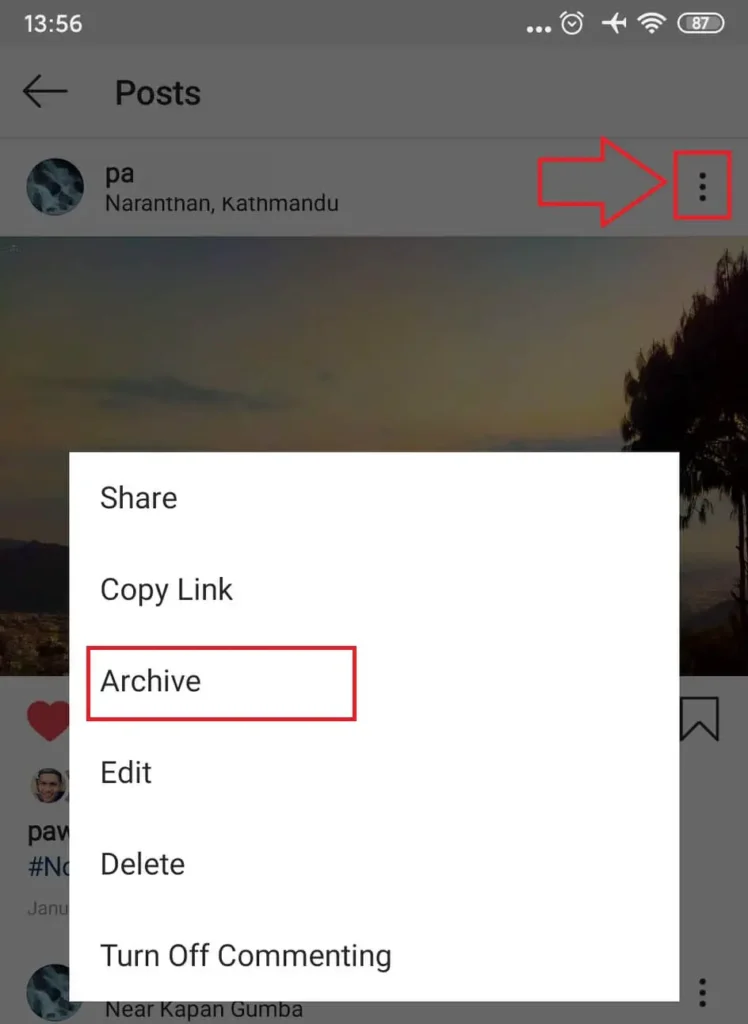
- Wait a minute and refresh your Instagram once.
Now your post you have archive will not show in your profile.
Also Read: How To Block Someone On Instagram?
Can You Archive all Instagram Photos At Once?
Sorry to make you feel bad.
The answer to this question is No, till now Instagram doesn’t have any in-built features to archive all Instagram photos at once. But you don’t need to worry about it because you can archive all Instagram photos manually one by one.
To do so, follow the steps mentioned under how to archive all Instagram photos at once?
How To Archive All Instagram Photos At Once?
As you already know that you cant archive all Instagram photos at once. If you wish, you can follow the steps mentioned below to archive all Instagram photos manually.
- Open the Instagram app.
- If asked, login to your account.
- Now, click on the Profile icon from the bottom navigation bar.
- Now tap photo that you want to archive.
- After that, you will see three vertical lines click on it.
- Finally, click on the Archive from the list.
- Now follow steps 1 to 6 to archive all Instagram photos.
There you go after you click on Archive, your photo will be on loading after that, it will be hidden from your profile and will be sent to the Archive folder.
Follow the below steps to bring back your archive Instagram photos.
How to Show An Archived Post on Your Profile?
If you want to show your archived post that you have archived for some reason, then you can do it in few steps, just follow the steps below to show the archive post on your Instagram profile.
- Launch your Instagram Application.
- Click on the profile icon.
- Click on the three vertical lines, which is on the top right corner, or you can also swipe left.
- Now click on the Archive from the list, which is just below your username.
- You will see all the archive post.
- Now click on the post you want to show in your Instagram profile.
- After you open your post that you want to archive, you will see three vertical dots click on it.
- Select, Show on profile from the list.
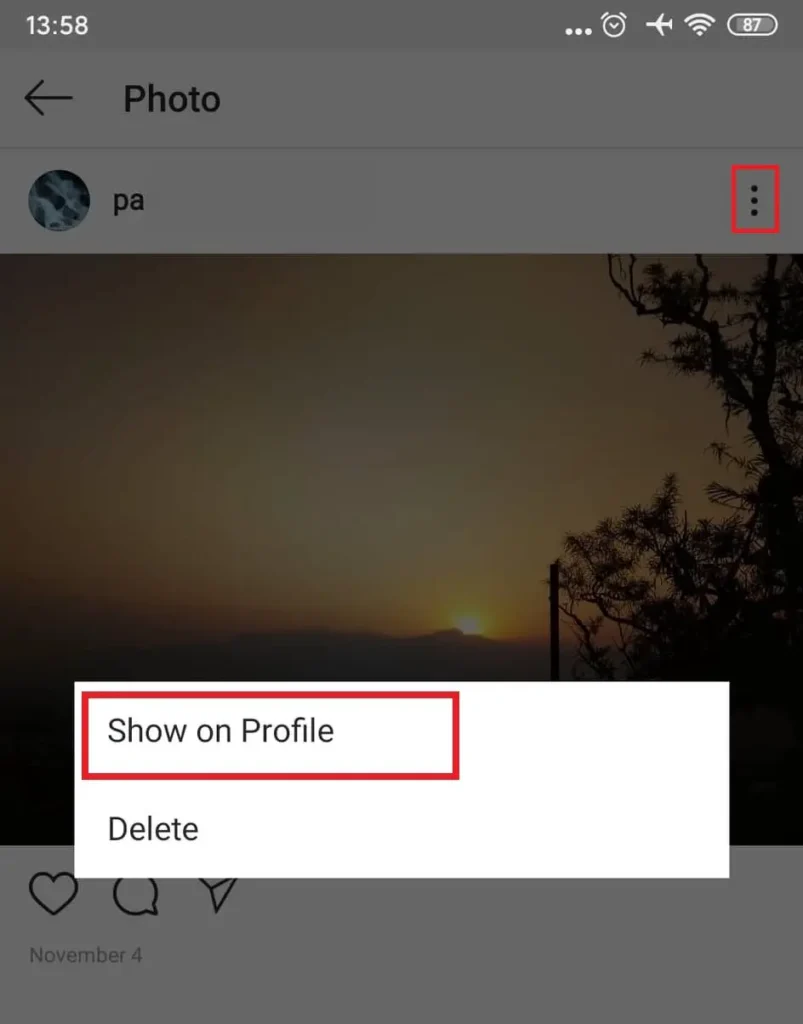
Wait a minute and refresh your Instagram once. Now, you will see your post that you want to show on the profile will appear in your Instagram profile. Now you can also perform an action like Save a story or Share a Post that is an archive in Stories Archive.
To Save and Share Hidden Story
To save and share a story that is archived, follow the steps mention below
- Click on the profile icon.
- Click on the three-vertical line, which is on the top right corner, or you can also swipe left.
- Now click on the Archive from the list, which is just below your username.
- You will see all the archive post.
- Posts Archive is your default option to see Stories Archive, click on the drop-down and select Stories Archive.
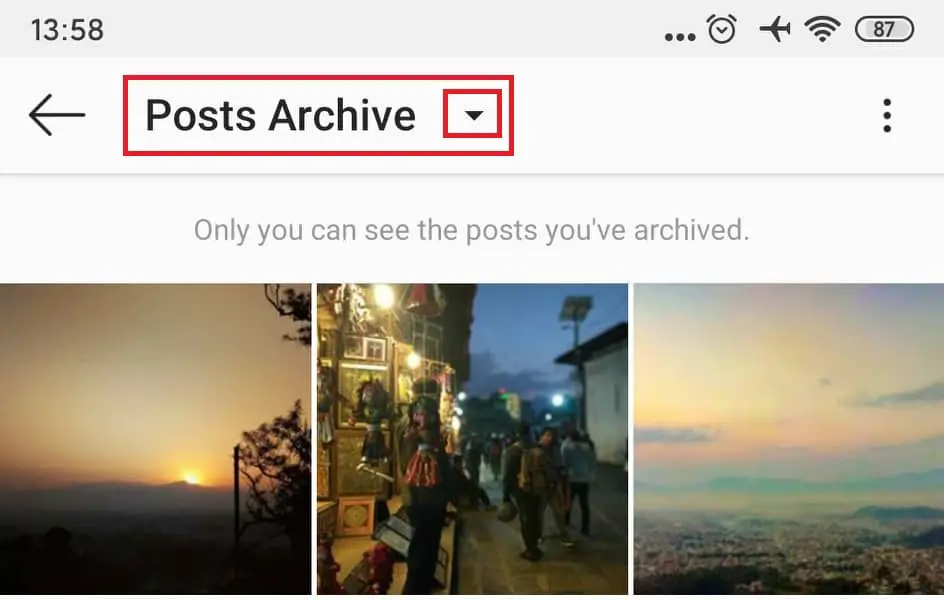
- After you select Stories Archive, you will see all the stories you have shared. Now, scroll and click on the story that you want to save or share a post.
- After you open the story, click on the three vertical dots from the bottom right corner of your mobile screen.
- Now you will see a list of options Delete, Save photo or video, or Share as Post. Select one of the options you want to perform.
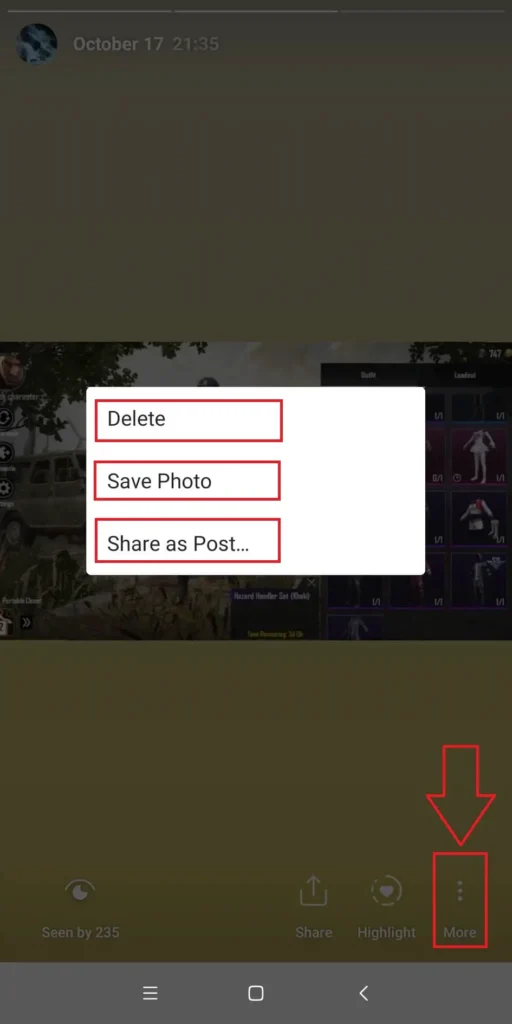
- And follow the final step as an option you select to perform.
Highlighted: Also Read
How to Hide Tagged photo and Videos on Instagram
How To Add And Change A Phone Number On Instagram
Conclusion
Now, follow the above steps if you want to archive a shared post on Instagram. After that, you can find your post on the archive option. However, if you change your mind about the archive post, then you can easily unarchive your post, which will be again visible to your followers. And, you can also share your archive post on your story whenever you want with the help of the above steps.
And if you have any questions regarding the article, then leave us a comment in the comment section down below. Also, check our official website Online Help Guide for more Instagram tips.