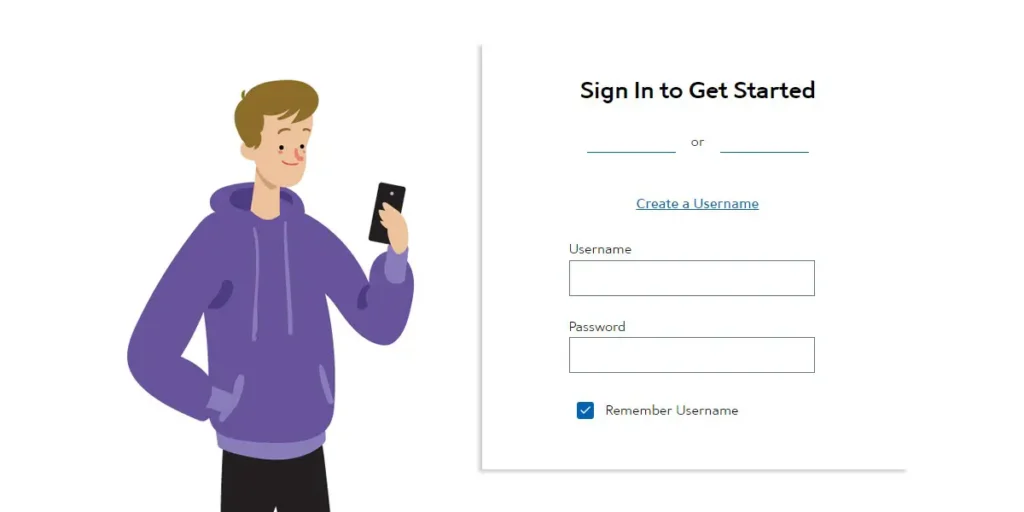Charter Communication, Inc is an American mass media and telecommunication company, and the third-largest cable TV provider company also offers high-speed internet and other smartphone services. Charter Communication has provided several famous services like Spectrum Email, Time Warner Cable Email, and RoadRunner Email functioning under the same brand that is Spectrum Webmail. The company has over 5 million customers in 29 states and is not available in all areas within the United States.
Charter Email is a service provided to its user to subscribe to the services of Charter Communication. Using charter email, you can subscribe to cable television, HDTV, digital telephone, and broadband internet. Charter Communication has two websites; charter.com for information about services and charter.net to subscribe to the services. Charter Email helps you to get access to your account and get a detailed report of your subscription.
So there you go, this article is about Charter Email Sign Up and Login. If you have a problem signing up or logging in to charter email, then, today, in this article I will guide you on how to access the charter email website to signup and login to a charter email account. Follow the step-by-step procedure mention below according to its title.
How to Create a Charter Email Account?
To create an email account in a charter email, you first have to create a new “Username.” Don’t worry; I will guide you on how to create a username and email address on Charter Email.
How to Create a New Username for Email Address on Charter Email?
- Open any internet web browser on your device.
- After that, type spectrum.net in the search field.
- Now click on the three horizontal “Menu,” which is in the top left of the homepage.
- Now, from the menu click on the Create a Username.
- After that, you will see “Confirm Your Account,” type your Phone Number or Email Address in the text field.
- You can also fill in Account info, providing your Account Number and Security Code.
- Now “Confirm You’re Not a Robot,” by clicking in the checkbox of “I’m not a robot,” and verify.
- After that, click on the Next button.
- Now you will receive a code in your email address or phone number via text or call. Enter the code in the box.
- After that, under “Check your info,” provide your First Name and Last Name. Now you have to pick a unique username for your account.
- Create a password according to on-screen guidelines.
- After that, select a “Security Question” and answer the security question you choose.
- Finally, click on the Create button.
After you create a username in spectrum.net, now you will be able to create a new email address for your charter account.
How to Create a New Email Address on Charter Email?
- Go to the Sign-in page of charter.net
- Now click on the Menu after that, click on the Sign In button.
- You need to create your username first to sign in. After that, enter your username and password in the text field, respectively.
- After you get access to your charter account. Now click on the Mail icon located on the homepage of Charter.net
- You have created your new email address; now, you can start using your email address.
To access the mailbox, you can click on the mail icon from the homepage of the charter email after logging into your charter email account.
How to Login Charter Email on PC
- Open any web browser on your PC.
- Now go to charter.net or spectrum.net, both redirects to the same Login page.
- After that, you will see the text field to enter your Username and Password. Enter your charter username and password for your username.
- If you want, you can click on the “Remember Username” to secure login further.
- After that, click in the checkbox of “I’m not a robot” to verify.
- Finally, click on the Sign-in button.
After you perform this action, you will be able to sign in to your charter email account and start using it.
How to Login Charter Email on Smart-Phone?
On your phone, you can log in to charter email using a web browser and Mail app. How? – Don’t worry; I will guide you on how to log in using a web browser and mail app on the phone. Follow the step-by-step procedure mentioned below.
Login to Charter Email account Using the Web browser on a phone
- Open a web browser on your phone.
- Go to spectrum.net/login/
- Now you will see the login page of Spectrum Charter Email.
- After that, enter your Username or Email Address and Password in the respective text field.
- Make sure you enter the correct username and password as it is.
- If you want to click on the Remember Username.
- Finally, click on the Sign-in button.
Now you will be redirected to your charter email account, and you can start using it.
Login to Charter Email Account Using Mail App on Phone |Example: Outlook or Gmail
To login to your account in Third Party (Mail App), you need to configure IMAP, SMTP, and POP3 of Charter Email. Follow the steps mentioned below to perform.
- Open Third-Party (Mail App) on your smart-phone.
- Go to the Settings of the Mail App and click on the Add Account.
- After that add your username, password and configure IMAP, SMTP, POP3
- Configure IMAP, SMTP, and POP3 as shown below
Configure IMAP – Incoming Mail Server
| Charter Email Login | Configure IMAP – Incoming Mail Server | ||
| Account Type | IMAP | |
| Username | Charter Email Account Username | |
| Password | Your usernames’ Password | |
| Server Port | 993 | |
| Server Hostname | Imap.charter.net | |
| Authentication | Yes, Charter Email Usernames’ Password | |
| SSL/TLS | Yes | |
Configure SMTP – Outgoing Mail Server
| Charter Email Login | Configure SMTP – Outgoing Mail Server | ||
| Account Type | SMTP | |
| Username | Charter Email Account Username | |
| Password | Your usernames’ Password | |
| Server Port | 587 | |
| Server Hostname | Imap.charter.net | |
| Authentication | Yes, Charter Email Usernames’ Password | |
| SSL/TLS | Yes | |
Configure POP3 – Incoming Mail Server (POP)
| Charter Email Login | Configure POP3 – Incoming Mail Server (POP) | ||
| Account Type | POP | |
| Username | Charter Email Account Username | |
| Password | Your usernames’ Password | |
| Server Port | 110 | |
| Server Hostname | pop.charter.net | |
| Authentication | Yes, Charter Email Usernames’ Password | |
| SSL/TLS | NO | |
Finally, click on the Add account to use Charter Email account in Third-Party Mail App like Outlook and Gmail.
Finally, click on the Add account to use Charter Email account in Third-Party Mail App like Outlook and Gmail.
Also Read: Mediacom Email | Sign up, log in, and Account Setup
How to Recover or Reset a Charter Email Account Username and Password? [PC and Browser]
If you lost your password or forgot your charter email account, Password, and are not able to login to your account, you can recover or reset the password. Follow the steps mentioned below and recover or reset your charter email account Password.
- Open any web browser on your device.
- Visit charter.net or Spectrum.net email login page.
- Now on the homepage of the email login page, scroll down, you will see the “Forget Username or Password?” link, click on the link.
- After that, choose one of the following options “Username,” Password,” or “Username and Password.”
- And click on the Continue button.
- Now enter your correct charter email address.
- Enter the Phone Number that you have linked with your charter email.
- Verify “I am not a Robot” by clicking in the checkbox.
- And click on the Continue button.
- After you click on the continue button, you will receive a code in the given Phone Number.
- Now enter a similar 6-digit code in the text field.
- After you enter the code, you will be redirected to the “Reset Password” page.
- Now you can enter your New Password and re-enter the same password, respectively.
- Finally, click on the Submit.
How to Change a Charter Email Login Password? [PC and Browser]
You can only change your Charter Email Login Password if you remember your current password of your account; otherwise, you have to recover your password and reset to change your password. Follow the steps mentioned below to change your charter email account Password.
- Open any browser on your device.
- Go to the login page of charter email, charter.net or spectrum.net
- Login to your account using Username and Password.
- Now from the Setting, go to ” User Management.”
- After that, click on the Change Password.
- Now enter your Current password.
- Enter a New Password and Re-type the same password to confirm.
- Finally, click on the Change Password button to complete the process.
Troubleshoot Charter login problems
While login into your account, if you face any problem regarding login, then once try some solution to fix the error mentioned below in bullets. I hope this will help you out with Charter Email sign-up and log in.
- Check your Internet Connection (WiFi or a Phone Data)
- Make sure you enter the correct Username and Password of your account.
- If you are using the old version of the web browser, then update once and try again.
- Make sure you are on the correct login page of Charter Email.
- Delete or remove the caches and cookies of the web browser.
- Reset and go to the login page and try once to log in.
If you still have any problems regarding login, don’t feel shy to coordinate with Charter Support Center about your login problem. You can email or directly make a call to Support Center to Charter Communication, Inc.
Charter Communication Email Support: Contact Us
Charter Communication Phone Number Support: Dial 1-855-872-0428
In Conclusion
There you go, I have tried to make it simple for you to understand about Charter email Sign Up and Login. We learned to create an account, log in to your Charter mail account using Phone and PC, use your email account with other mail services(IMAP, SMTP, And POP3), how to recover or reset your Charter email login password, change your password, and troubleshoot the problem (Email and Call). I hope every step is clear and understandable for you.
If you have any questions regarding the article on Charter Email Sign Up and log in, please leave us a comment section below. And do visit our official website, Online Help Guide for more related articles.
Thank You.