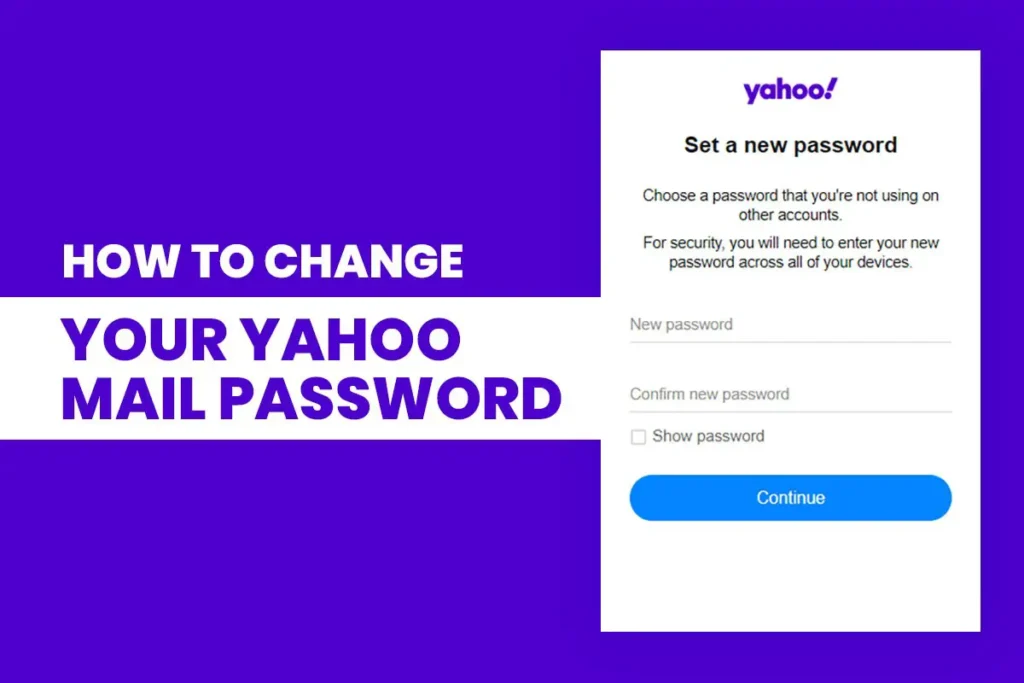There are multiple reasons to change your yahoo mail password but the most common reason is to secure your Email in suspect of a security breach. You should never compromise the security of your account.
Another reason may be, you tend to forget or it’s getting hard to remember all the passwords. For this, you can use the Account key instead. Another common reason for changing yahoo mail password is if it’s not secure enough.
Regardless of your reasons for wanting to change your yahoo mail password, it’s a good idea to do it. Changing your Yahoo Mail password once in a while can protect you from data breaches. Updating your password is not only for Yahoo Mail, but you should also change all of your account’s passwords once every few months.
Here are the steps you can follow to change your Yahoo Mail password.
Steps to Change Your Yahoo Mail Password
- Login to your Yahoo Mail Like you usually do.
If you cannot log in to your account try to reset your Yahoo Mail Password. - Once you are logged into your account, click on your username, it’s on the top right corner of your monitor right beside Notification and Mail icon.
- Next, a drop-down menu will appear containing your name, email address, and account info. Click on Account info.
- Clicking on Account info will redirect you to set a page containing Personal info. On the left sidebar, you will see some other tables like Account Security, Recent Activities, Preferences, and Help.
Note: If you think that your account security has been breached or you see something suspicious, you can see it on the Recent Activity tab. - Now to change your Yahoo Mail password, click on Account Security, this will redirect you to the login page to verify it’s you.
Re-login to your account with your username and password or use your Yahoo Account Key. Using Yahoo Account Key is the best way to secure your Yahoo Account. You should give it a try. It’s a password-less authentication in which you need to physical authenticate on your mobile device yourself.
If you are using Yahoo account Key you don’t need to change your password. It’s already secured.
For those who didn’t use Yahoo Account Key continue reading to change your Yahoo Mail Password. - Once your Account Security page opens up, go to how you sign in section, where you will see a link with Change password in blue color. Click on Change password.
- After that, a new page will open on your screen through which you can change your password.
Now set a new password form your Yahoo Mail and retype the same password in confirm password text box.
Tip: Use a strong password as it will be impossible to hack or guessed. Use a string of characters of upper case and lower case, special characters, and numbers in your password. - Now, click Continue to change your password. This will redirect you to a new page where you will have the option to add or update the recovery email address and phone number.
Recovery email addresses and phone numbers will help you recover your account if you ever forget your password.
If you haven’t set up your recovery account add Yahoo Mail recovery account. - Finally, Click on Ok, got it to finish the step to change your Yahoo Mail Password.
Conclusion:
Here you go, you have successfully changed your Yahoo Mail password. If you have any other device that has your Yahoo Mail logged in, you need to re-login with your new Yahoo Mail Password. If it’s difficult to remember your new password, there is always an option to save it in a secure directory. Since it can sometimes be difficult to regain access to your Yahoo mail account if you lose or forgot your password then you can also reset or recover your Yahoo Mail password.