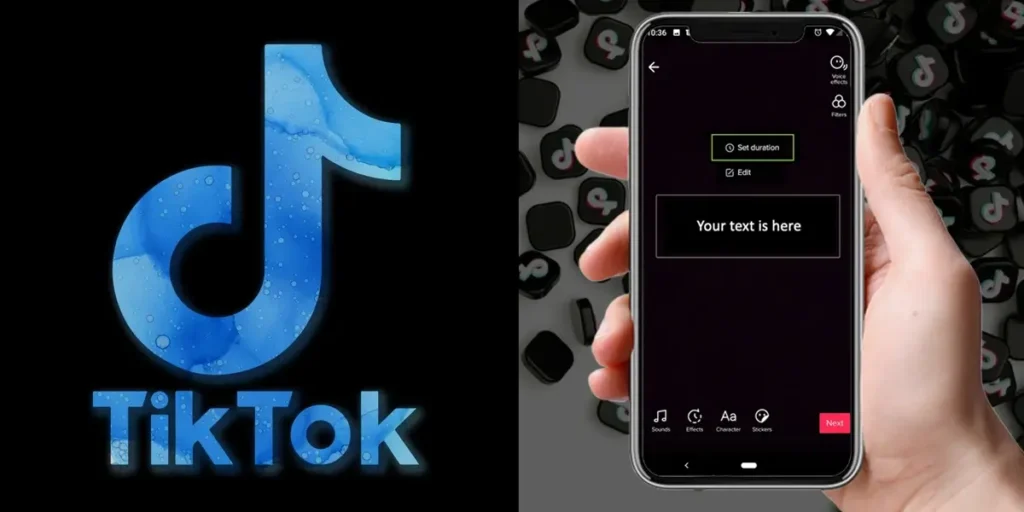TikTok comes up with exciting and amazing effects and filters all the time, and it can get overwhelming to understand all of these, especially if you are a newbie on TikTok. And one of these many effects includes changing the text duration on TikTok. So how to change text duration in TikTok?
To change text duration on TikTok, open the TikTok application on your device, open your video, go to your drafts, and select the video you want to edit. Then Hit text and select the set duration option, and you can drag the timing bar to change the text duration. Once you are done, hit the checkmark sign.
To understand this in detail, keep reading the article below.
How To Change Text Duration In TikTok?
Follow these steps to change and customize the text duration on your TikTok video.
Step 1: Get To Your Drafts And Select The Video
Firstly go to your drafts and pick the video you would like to customize the text on
Step 2: Press Text
Secondly, hit text on the right side of your screen.
Step 3: Now Hit The Set Duration Option
Now hit the set duration option to customize time duration.
Step 4: Drag The Timing Bar To Match Up Your Preferences
Customize the duration of a text by dragging the timing bar according to your desire.
Step 5: Click The Play Button
To check your text duration, hit the play button.
Step 6: Hit The Checkmark
Once you are satisfied with the result, Finally hit the checkmark at the bottom right corner of the screen.
Now you are ready to post the video. Following the above-given steps, you can easily change the duration of the text that will appear on your TikTok video.
How To Add Text On Tiktok Videos?
Tiktok always comes up with new and amazing effects, and people on TikTok utilize these effects and create new trends. One of these trends includes adding text to TikTok videos.
You can follow these steps to add text to TikTok videos
Step 1: Create A New TikTok Or Select Your Existing Video
Firstly you have to create a new TikTok video. You can also add your existing TikTok video.
Step 2: Hit The Red Tick
Once you are done recording or selecting the video, hit the red tick.
Step 3: Now Hit The Text Icon
Next, you will find the text button at the bottom row. Hit the text icon.
Step 4: Type Your Text
Here, you can type your desired text.
Step 5: Edit The Text According To Your Preference
After that, you can add text background, alignment, and fonts according to your liking. All these options are available in the bottom row.
Step 6: Hit Done
Now Hit done once you are satisfied with your text.
This is how you can add texts to your TikTok videos.
How To Add Multiple Texts On Tiktok?
You can easily add multiple texts to your TikTok video. To do so, follow these simple steps.
Step 1: Add Your First Text.
Firstly, add single text to your video.
Step 2: Hit The Text Button Again
After that, hit the text option one more time.
Step 3: Add Your Text Here
Then add your text.
Step 4: Customize The Font And Color Of Your Text
Here, edit the text you want to add here. For example, you can change the font, add text background or add colors to your text by hitting the options on the bottom row.
Step 5: Hit Done
After that, Press did once you are satisfied with your text.
Step 6: Repeat
If you want to add even more texts, repeat the above-given steps.
This is a simple way to add multiple texts to your TikTok video.
How To Make The Text Disappear On Tiktok?
Making texts appear and disappear on your video can make it more interesting. We have learned how to add text to the TikTok video. But how to make that text disappear after a while?
Following these given steps, you can make your texts disappear.
Step 1: Select Your TikTok Video Or Create
Firstly, you can create a new video or select from the existing ones to edit.
Step 2: Select Where You Want To Add Text
Now, select where you want to add text to the video.
Step 3: Add Text
Firstly add your desired text here.
Step 4: Now Set Duration
Now go to set duration and drag the red timing bar, and set the time to when you want the text to appear or disappear.
You can use the set duration option to make your text appear and disappear on the screen.
How Do I Edit The Text I Have Already Added To The Tiktok Video?
Sometimes, you may have already added text to your video, and you want to edit that text later because you are not satisfied. But is it possible to edit the text you have already added to your TikTok?
The answer to this is yes, and it is very simple to edit the text you have already added on your TikTok. Follow the steps below to learn how to edit the text you have already added to your TikTok video.
Also, if you want to know how to edit the thumbnail in your TikTok video, we have written this article specifically for that purpose.
Step 1: Open The TikTok Application
Firstly, open the TikTok application on your device.
Step 2: Create A New Video Or Select Old One
Once you open your TikTok app, hit the + sign at the bottom of the homepage. After that, select the existing video or create a new one by tapping the record button. You can also add your existing video. To do so, click the upload option and select your desired video from the gallery.
Step 3: Add Text To Your Video
Tap the text icon. This icon is at the top left of your screen. Press that icon and start adding your desired text.
Step 4: Tap The Text You Have Just Added
After you have added a text, tap on that text to edit
Step 5: Press Edit
When you tap on your text, a menu appears. Now press the edit option from this menu.
Step 6: Change The Text
After hitting edit, you can change the text according to your liking.
And you are done. So, this is how you edit a text that you have already added to a TikTok video.
What Are The Benefits Of Adding Text To A TikTok Video?
The benefits of adding text to a TikTok video are:
Increases Accessibility
Adding text to a TikTok video can bring accessibility to users who cannot hear. Adding text to your TikTok video can help in making your account more inclusive and accessible to all kinds of people. This is also helpful if your viewers want to watch TikTok videos in public and are scared to be embarrassed.
They can watch the TikTok video on mute and still understand what’s happening, so adding text to your TikTok video is very helpful.
Engaging Audience With Step-By-Step Guide
You can also use texts to create a step-by-step guide. For example, when you create an instruction video or a video to help your audience, you can add texts to make the instructions clearer and more understandable.
You can use this in recipe videos, makeup tutorials, or other help guides. It will make your video appealing, understandable and engaging.
Increasing Your View Count
You can create suspense using text and appeal to your viewers to watch the video till the end. This will provide more reach and engagement to your videos. When people watch your videos until the end, TikTok’s algorithm is influenced, and TikTok will display your videos on the for you page.
How Can I Convert Written Text-To-Speech On Tiktok Videos?
Adding text-to-speech features to your video can increase accessibility and engagement. This feature helps to target a larger audience. The text-To-Speech feature is going viral on TikTok. This feature is used to describe your videos without having to add your voice. So how to convert text-to-speech on TikTok.
Follow these steps given below to be able to convert text-to-speech on TikTok.
Step 1: Upload A Tiktok Video or Create A New One.
Select your already existing video, or you can also create a new one.
Step 2: Press The Text Icon
Now press the text icon on the right side of your screen.
Step 3: Hit Done
Once you have added your desired text, hit done.
Step 4: Press The Text
After that, press the text that you have just added.
Step 5: Now Hit Text-To Speech
When you tap on your text for some time, a menu pops up. Hit the text-to-speech option from this menu.
Step 6: Press Done
Now you can hit done.
Hence, following the above-given steps, you can convert text to speech on TikTok.
If you want to learn how to create a video using the text to speech feature then we have an article specifically for that purpose.
Frequently Asked Questions (FAQs)
Some of the frequently asked questions on the web are picked and discussed below.
How To Add Pictures To Tiktok Videos?
Adding pictures to your TikTok video has become a very popular trend on TikTok. It is very simple to add pictures to your TikTok. Firstly open the TikTok application on your device, then click the +icon at the bottom of the homepage. Now at the bottom right corner, you will find the upload option.
Now, select your desired pictures to add to your TikTok video. And hit done. This is an easy way to add pictures to your TikTok videos.
How To Make A Tiktok Video With A Picture Background?
To make a TikTok video with a picture background, you have to use the green screen effect, and to do so, firstly, open your TikTok.Then, create a new video, press the effects menu on the bottom left corner, and select the green screen effect. Finally, select your preferred background picture after pressing the green screen effect and start creating your TikTok video. This is how you can add a picture background on TikTok to make your video look more realistic and engaging.
How To Add Effects On Tiktok?
Firstly, to add effects on TikTok, open the TikTok application on your device. Then, tap the +button at the bottom of your homepage. and tap the effects menu at the bottom left corner. Finally, select the effect you want to add to your video.
You can also add filters to your video by pressing the filters menu on the right side of your screen. Now select your desired filter, and you are done.
Can You Tell If Someone Viewed Your Tiktok?
The answer to this is no. You cannot see who viewed your TikTok video. You can only see who liked your TikTok. However, TikTok has introduced a new feature that notifies who viewed your profile.
You can see the viewer count but cannot see who viewed your TikTok videos. However, you can see who viewed your profile. Then, TikTok sends you a notification saying this person has viewed your profile.
What Is The Longest Duration For A TikTok Video?
TikTok has expanded the duration of videos, and the maximum length is 10 minutes. You cannot upload a video of more than 10 minutes in duration. Earlier, the maximum length was 60 seconds, and now TikTok has expanded the limit to 10 minutes.
Why Is My Green-Screen Filter Not Working?
If your green screen filter is not working, there might be an issue in the TikTok app. You can try reinstalling your TikTok application to get rid of this.
Clearing cache might also help with this.
Conclusion
Therefore, changing text duration on TikTok and making it appear and disappear makes your videos much more appealing and exciting to watch. Furthermore, this kind of video gets the most views as you can add texts to create suspense.
You can follow the steps given in the article above to be able to change the duration of texts on the TikTok video.