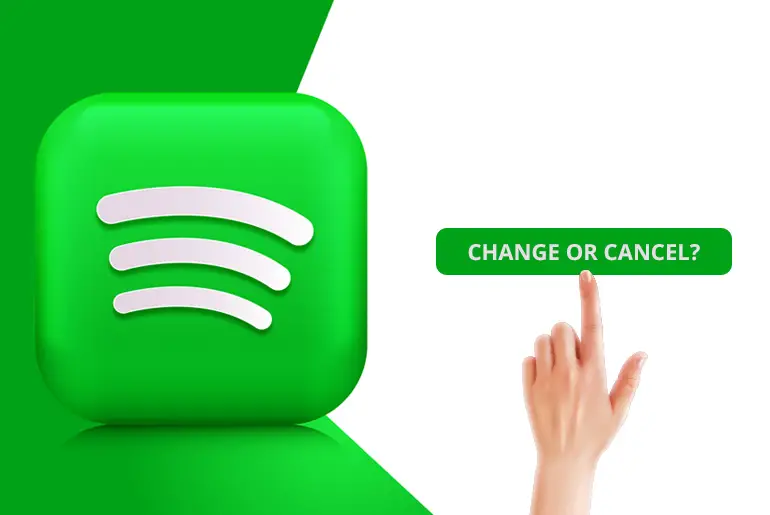Spotify is a music streaming app with millions of tracks and podcasts. You can access it on the web or download the mobile app. The free version has ads and limitations. Paid subscriptions (Individual, Duo, Family, Student) offer benefits. Visit Spotify’s website to subscribe, change or cancel your Spotify subscription plan.
Answer:
To make changes to your Spotify plan, visit spotify.com/account. Click on “CHANGE PLAN” under Your plan. If you want to switch from Premium to the free version, select Spotify Free and click “CANCEL PREMIUM.” Follow the prompts until you see the confirmation message. Enjoy your personalized music journey!
Don’t worry if you don’t know how to change or cancel a Spotify subscription because today, in this article, we will mention a step-by-step procedure. So stay with us and read the full article. But before that, let me tell you whether the Spotify account is free or not.
Is Spotify Account Free?
A Spotify account is free; you can create your account without any cost. Moreover, distinct features and options are available for free and premium accounts.
You can access limited features and options if you opt for the free account. However, if you are a music enthusiast, I recommend considering one of the premium plans available (Individual, Duo, Family, or Student) based on your preferences.
Why should you invest in a premium account? Here are the benefits you’ll enjoy with a premium Spotify account:
- Offline Music Downloads: You can download music and listen to it offline.
- Ad-Free Experience: Say goodbye to unlimited ads while using the application.
- Access to All Songs: You gain unrestricted access to all episodes and tracks.
- Unlimited Skips: You can change songs as many times as you like.
These are just a few of the features you get with a premium account. If you want more detailed information about each plan, please visit the Spotify Premium page.
Once you purchase a plan, if you decide it no longer meets your needs or wish to switch to a different one, you can follow the steps outlined below to modify or cancel your subscription.
Also Read: How To Use Spotify Connect [On All Devices]
How To Change Or Cancel Spotify Subscription?
Since to change and cancel the Spotify premium account, you have to follow the same steps, so we have mentioned them under the same heading, but we will guide you clearly to change or cancel your subscription using your PC, Android & iOS device. To do so, follow the steps mentioned below.
How To Change Spotify Subscription for PC?
If you want to cancel your Spotify Premium subscription, don’t worry, I’ve got you covered! Follow these simple steps to bid farewell to your premium account:
Step 1: Log In To Your Spotify Account
Log in to Spotify’s website using your preferred web browser.
Step 2: Click On Your Profile Picture
Navigate to your Account settings. You can usually find this option by clicking on your profile picture or username in the top-right corner of the screen.
Step 3: Select Your Plan
Once you’re in the Account settings, scroll down until you spot the ‘Your Plan’ section. This is where the magic happens!
Step 4: Click On Change Plan
Look for the ‘Change Plan’ button and give it a satisfying click.
Step 5: Select Cancel Premium
Now that you’re in the plan options scroll down until you see the ‘Cancel Premium’ button. It’s time to break up with your premium subscription!
Step 6: Click On A Confirmation Button
To seal the deal, confirm your unsubscription when prompted. You might have to click on a confirmation button or provide a reason for canceling.
And there you have it! By following these steps, you’ll successfully cancel your Spotify Premium subscription and revert to the free version of Spotify. Enjoy your music free from premium perks!
Also Read: How Do I Find If I Have Another Spotify Account?
How To Change Spotify Subscription for Android Device?
Follow these steps to change the Spotify Subscription plan on Android mobile devices:
Step 1: Open Browser
Open any Web Browser on your Android device.
Step 2: Go To Spotify Web
Go to the Spotify Web application.
Step 3: Log In To Spotify
Log in to your Spotify premium account for fast access: go to the Spotify Account link.
Step 4: Go To My Account
Once you are logged in to your account, go to “My Account” from the top right.
Step 5: Click Your Plan
Now, scroll down and click on the “Your Plan” section.
Step 6: Tap on Change Plan
After that, click on the “CHANGE PLAN.”
Follow the on-screen instruction.
Also Read: How To Get The Address Verification Done For Spotify Duo?
How To Cancel Spotify Subscription for Android Device?
To cancel your Spotify Subscription plan on your Android mobile device, you have to follow three more steps from the above section.
Step 7: Navigate Spotify Free Section
On the next page, scroll down to the “Spotify Free” section.
Step 8: Click On Cancel Premium
After that, click on the “CANCEL PREMIUM.”
Step 9: Tap The Radio Button “Yes”
Finally, confirm your request. Tap the radio button “Yes.”
Done.
So these are the steps to change or cancel your subscription to Spotify using your Android devices.
Also Read: How To Add Another Device To Spotify Premium
How To Change Or Cancel Spotify Subscription Apple Device
If you are using an Apple device, you can change and cancel from the web application of Spotify, but if you don’t see any option to change and cancel the subscription, here are the steps to change or cancel your subscription. You can cancel your Spotify subscription from your device to do so
Step 1: Go To iPhone’s Settings
Go to the Setting on your iPhone Device.
Step 2: Tap On Your Name
Click on your Profile’s “Name.”
Step 3: Click On Subscriptions
After that, tap on Subscriptions
Step 4: Select Spotify Subscriptions.
Now under “Subscriptions,” click on Spotify Subscription.
Step 5: Click On Cancel Subscription
And tap on the Cancel Subscription.
Step 6: Follow Default’s Instruction
Finally, follow the on-screen instruction.
Done.
[Note: you can switch to a free account before the next billing, so make sure you turn off your auto-renewable plan.]
Also Read: Why Does Spotify App Keep Crashing On My IPhone?
Fill Form To Change Or Cancel your Spotify Subscription
You can also fill up the form to cancel your Spotify subscription. So, if you cannot change or cancel your subscription, fill up the form. To do so;
Step 1: Go To Spotify Support
Go to the link Spotify’s Contact Support.
Step 2: Log In To Your Account
Log in to your Spotify account.
Step 3: Fill Up The Form Regarding Your Issue
Fill up the form with the cancellation request.
Step 4: Provide DOB and Post Code
Provide your Date Of Birth and Post Code.
Step 5: Send it to Support
Now, Submit the form to Spotify’s support.
Once support receives your request, they will confirm your account and details and let you know, so don’t forget to check your mail.
Also Read: Spotify Family Invite Not Sending
How To Use a Third-Party App To Change Or Cancel Spotify Premium?
Mobile carriers like AT&T and Verizon often offer their users a tempting perk: free access to Spotify Premium, albeit for a limited duration. This promotional offering allows subscribers to explore all the premium features of Spotify without incurring additional costs.
However, unsubscribing requires a slightly different approach if you have subscribed to Spotify Premium through a third-party service, such as these carriers. In this article, we will guide you through the necessary steps to cancel your subscription and provide additional resources to address potential complications.
To begin, visit your carrier’s website or launch the third-party app you initially used to sign up for the service. Once logged in, navigate to the add-on or streaming services menu, although the specific location may vary depending on the application. Locate the entry corresponding to Spotify and proceed to cancel your subscription accordingly. If you encounter any difficulties during this process, you should contact your carrier’s customer service department for prompt assistance.
If you are uncertain about the particular third-party app you used to access Spotify’s Premium plans, fret not. Spotify offers a helpful solution to alleviate this confusion. Fill out the provided cancellation form, and Spotify’s support team will provide the necessary guidance to ensure a seamless cancellation experience.
Following these steps, you can confidently navigate the process of unsubscribing from third-party services and regain control over your Spotify Premium subscription. Remember, keeping track of any additional details provided by your carrier or the third-party app throughout this process is crucial to ensure a hassle-free experience.
Also Read: Why Does Spotify Keep Skipping Songs?
In Conclusion
Lastly, you can cancel your Spotify subscription whenever you want, following the steps mentioned above according to your device, but to refund and change the plan, there are some criteria you should meet to complete your request.
Don’t forget to comment to us, “Did our step work.” Are you able to change or cancel your Spotify Subscription? ‘Thanks, us later :D’
Besides, if you want more helpful guidance on Spotify, you can visit our official Online Help Guide website.
Thank You.