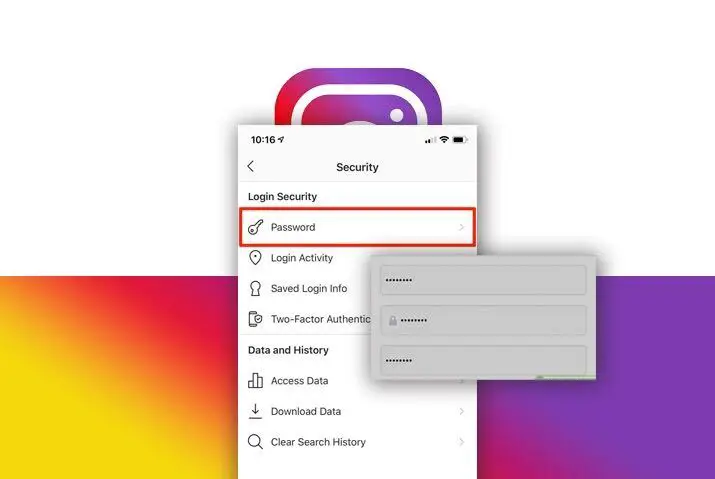Have you ever notice unusual activity on your Instagram? If you think that your Instagram is acting weird for the past few couples of days then you can change your Instagram password. It is necessary to keep your account secure from breaching or hacking.
Changing your Instagram account is the best security practice. We can’t simply know when someone will retrieve our data and credentials information. If your Instagram login credentials will be in the wrong hand then you don’t know what will happen to your account.
To change the password of Instagram, simply open the Instagram app. After that, tap on your profile icon and tap on three lines from the upper right corner. Now, select the settings option and tap on the security option. Next, select the password option under login security. Finally, type your current password along with your new password and tap on the tick mark button.
It is important that you remember your previous or current password of your account. Also, use a strong password than before so that it will be difficult for an unauthorized person to hack your account.
Now, let’s see the step-by-step process to change your password of Instagram account.
How Many Times You Can Change Your Instagram Password?
You might be wondering how many times you can change your Instagram account password.
Well, you can change your Instagram account password as many times as you want. There is no restriction to changing your password from time to time. However, let me tell you that, it’s not a good necessary to change your password every week or month. If you keep changing your password every time then you are being way more suspicious.
Simply use the strong password using characters, numbers, uppercase, lowercase, and symbols that you feel easy to remember and hard to hack. If you apply the strong password then it is enough for you to not change for like 1 year. Nobody can access your account using your login credentials if you have set a strong password.
However, if use a weak password such as your name, country, food, or similar to like that it will be easy to hack. So, instead of changing your password every time, simply apply a strong password.
How to Change Instagram Password?
You can quickly change your Instagram password within few minutes. It doesn’t take a long time or effort to use a new password for your account. But, you must remember your current Instagram password in order to replace it with a new one.
If you can’t remember your current Instagram password then you can simply request Instagram to send your password to your linked email address or phone number. But in order to do that, first, you must link or add your email address or number on your Instagram account.
In case you haven’t linked any of the mobile numbers or email then you can’t retrieve or reset or change your Instagram password without knowing the current one.
Change Your Instagram Password on Mobile
If you are using an Android or iPhone device to use your Instagram account then follow the following procedure to change your Instagram account password.
Open Instagram App
First of all, open your Instagram app from the device’s home screen. After that, log in to your account if you are using it after a long period of time.
Tap on Profile Icon
Now, tap on your profile icon from the bottom right corner of the screen. It will open your main account page where you can customize your account as per your needs.
Tap on Three Lines
After that, tap on three horizontal lines from the upper right corner of the screen.
Select Settings
Now, tap on Settings option from the bottom side which will take you to the main settings page of your Instagram account. From there, you can manage your Instagram account privacy, security, notification, ads, theme, follow and friends, and more.
Tap on Security
Once you are inside your settings page of Instagram then tap on Security option. From there, you can manage your login security and data or history.
Select Password
After that, tap on Password option to change or replace your Instagram current password with a new one.
Type New Password
Now, first, type your current password and new password and re-enter new password for confirmation. If you can’t remember your current password then you can tap on forgotten password? option to request for your password in your provided email or phone number.
Tap on Tick Mark
Finally, once you are satisfied with your given password then tap on the tick mark from the upper right corner to save the changes.
Also Read: How To Upload Multiple Photos To Instagram From Pc
Change Your Instagram Password on PC
You can use Instagram app in two different ways on a computer. One is from the Android emulator and another from the web browser.
If you are using the Android emulator to access your Instagram account then you can follow the exact same steps from the above to change your account password. But, if you are using the Instagram web then you may need to the following steps to change your Instagram account password.
Open Browser
First, open your browser on your laptop which you are using right now. You can use any browsers such as chrome, firefox, opera, and more.
Visit Instagram Web
Now go to the official website of Instagram or simply type instagram.com in the upper search bar and hit enter. It will redirect you to the official site of Instagram.
Click on Profile Icon
After that, click on your Profile icon from the upper right menu.
Select Settings
Now, click on Settings from the drop-down menu to enter to the main setting page of your Instagram account.
Click on Change Password
From the settings page, you can customize or manage your entire Instagram account just like in the mobile version of the Instagram app.
So, click on Change Password option from the left side menus.
Type New Password
Now, type your Old Password and New Password and Confirm New Password in the required field.
You must match your old password in order to replace it with new one. If you can’t remember your old password then just click on Forgot Password option from the bottom side and request it in your linked email or number.
Click on Change Password
After you set your new password then click on Change Password button to save the changes.
Now, refresh the page or go to the homepage of your Instagram account.
Conclusion
Your account security is the first priority which you always should remember. If your account is not secure completely then you can lose your account from unauthorized persons or hackers. So, change your Instagram password once every 6 months or a year. And don’t forget to add a strong password that is unable to hack or crack.
Besides, you can also keep your Instagram account safe by adding your email or phone number. It will help you to secure your account as well as to retrieve your account’s password or username back in case you forget one in the future.
If you have any queries then ask them in the comment section down below.